图像演示
在Matplotlib中绘制图像的许多方法。
在Matplotlib中绘制图像最常见的方法是使用 imShow()。下面的示例演示了imShow的许多功能以及您可以创建的许多图像。
import numpy as npimport matplotlib.cm as cmimport matplotlib.pyplot as pltimport matplotlib.cbook as cbookfrom matplotlib.path import Pathfrom matplotlib.patches import PathPatch
首先,我们将生成一个简单的二元正态分布。
delta = 0.025x = y = np.arange(-3.0, 3.0, delta)X, Y = np.meshgrid(x, y)Z1 = np.exp(-X**2 - Y**2)Z2 = np.exp(-(X - 1)**2 - (Y - 1)**2)Z = (Z1 - Z2) * 2fig, ax = plt.subplots()im = ax.imshow(Z, interpolation='bilinear', cmap=cm.RdYlGn,origin='lower', extent=[-3, 3, -3, 3],vmax=abs(Z).max(), vmin=-abs(Z).max())plt.show()
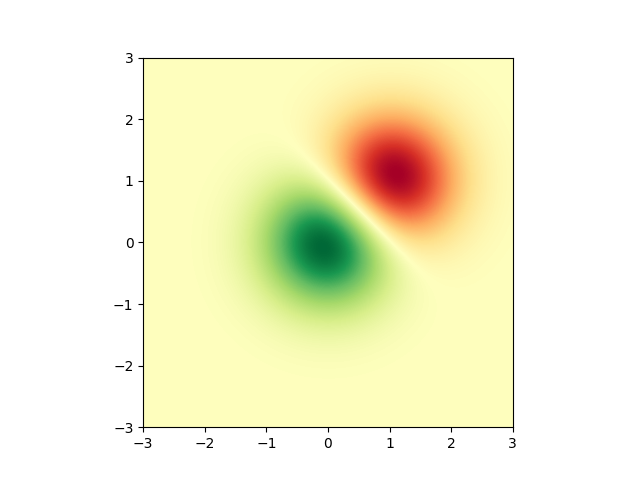
还可以显示图片的图像。
# A sample imagewith cbook.get_sample_data('ada.png') as image_file:image = plt.imread(image_file)fig, ax = plt.subplots()ax.imshow(image)ax.axis('off') # clear x-axis and y-axis# And another imagew, h = 512, 512with cbook.get_sample_data('ct.raw.gz', asfileobj=True) as datafile:s = datafile.read()A = np.fromstring(s, np.uint16).astype(float).reshape((w, h))A /= A.max()fig, ax = plt.subplots()extent = (0, 25, 0, 25)im = ax.imshow(A, cmap=plt.cm.hot, origin='upper', extent=extent)markers = [(15.9, 14.5), (16.8, 15)]x, y = zip(*markers)ax.plot(x, y, 'o')ax.set_title('CT density')plt.show()
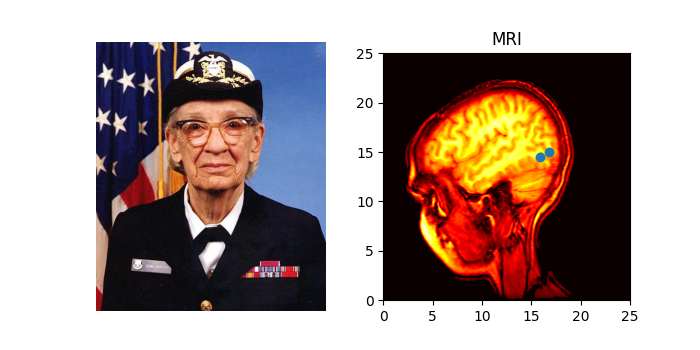
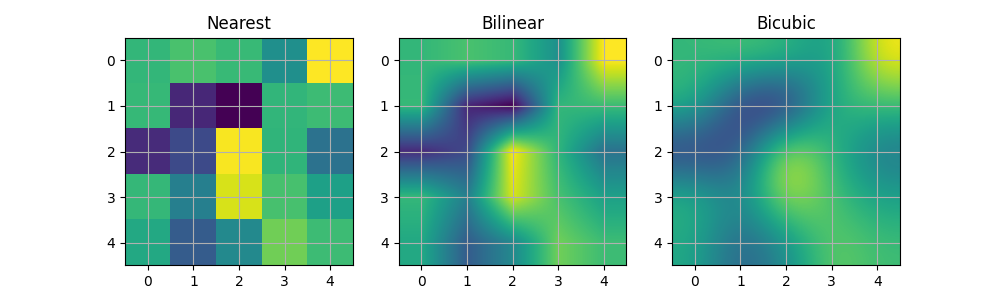
插值图像
也可以在显示图像之前对其进行插值。请注意,因为这可能会影响数据的外观,但它有助于实现您想要的外观。下面我们将显示相同的(小)数组,使用三种不同的插值方法进行插值。
A[i, j]处的像素的中心绘制在 i + 0.5,i + 0.5 处。 如果使用interpolation =’nearest’,则由(i,j) 和 (i + 1, j + 1) 限定的区域将具有相同的颜色。如果使用插值,像素中心的颜色与最近的颜色相同,但其他像素将在相邻像素之间进行插值。
早期版本的matplotlib(<0.63)试图通过设置视图限制来隐藏边缘效果,以便它们不可见。最近在antigrain中的一个误差修复,以及利用此修复的matplotlib._image模块中的一个新实现,不再需要它。为了防止边缘效应,在进行插值时,matplotlib._image模块现在用边缘周围相同的像素填充输入数组。 例如,如果你有一个5x5数组,颜色a-y如下:
a b c d ef g h i jk l m n op q r s tu v w x y
_image模块创建填充数组:
a a b c d e ea a b c d e ef f g h i j jk k l m n o op p q r s t to u v w x y yo u v w x y y
进行插值/调整大小,然后提取中心区域。这允许你绘制没有边缘效果的阵列的整个范围,例如,使用不同的插值方法将多个不同大小的图像叠加在一起 - 请参阅图层图像。它还意味着性能损失,因为必须创建这个新的临时填充数组。复杂的插值也意味着性能损失,因此如果您需要最大性能或具有非常大的图像,建议插值=“最近”。
A = np.random.rand(5, 5)fig, axs = plt.subplots(1, 3, figsize=(10, 3))for ax, interp in zip(axs, ['nearest', 'bilinear', 'bicubic']):ax.imshow(A, interpolation=interp)ax.set_title(interp.capitalize())ax.grid(True)plt.show()
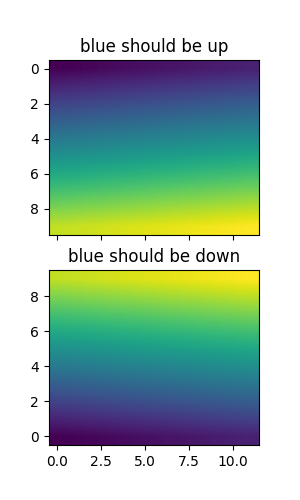
可以使用“原点”参数指定图像应以数组原点 x[0, 0] 绘制在左上角还是右下角。您还可以在matplotLibrary c文件中控制默认设置Image.Source。有关此主题的更多信息,请参阅关于起源和范围的完整指南。
x = np.arange(120).reshape((10, 12))interp = 'bilinear'fig, axs = plt.subplots(nrows=2, sharex=True, figsize=(3, 5))axs[0].set_title('blue should be up')axs[0].imshow(x, origin='upper', interpolation=interp)axs[1].set_title('blue should be down')axs[1].imshow(x, origin='lower', interpolation=interp)plt.show()
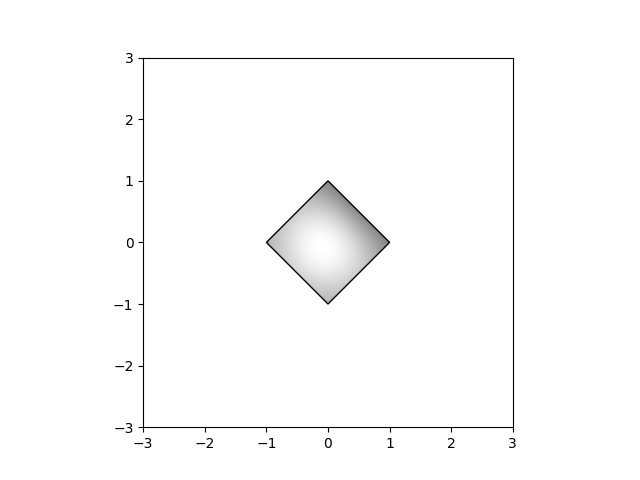
最后,我们将使用剪辑路径显示图像。
delta = 0.025x = y = np.arange(-3.0, 3.0, delta)X, Y = np.meshgrid(x, y)Z1 = np.exp(-X**2 - Y**2)Z2 = np.exp(-(X - 1)**2 - (Y - 1)**2)Z = (Z1 - Z2) * 2path = Path([[0, 1], [1, 0], [0, -1], [-1, 0], [0, 1]])patch = PathPatch(path, facecolor='none')fig, ax = plt.subplots()ax.add_patch(patch)im = ax.imshow(Z, interpolation='bilinear', cmap=cm.gray,origin='lower', extent=[-3, 3, -3, 3],clip_path=patch, clip_on=True)im.set_clip_path(patch)plt.show()
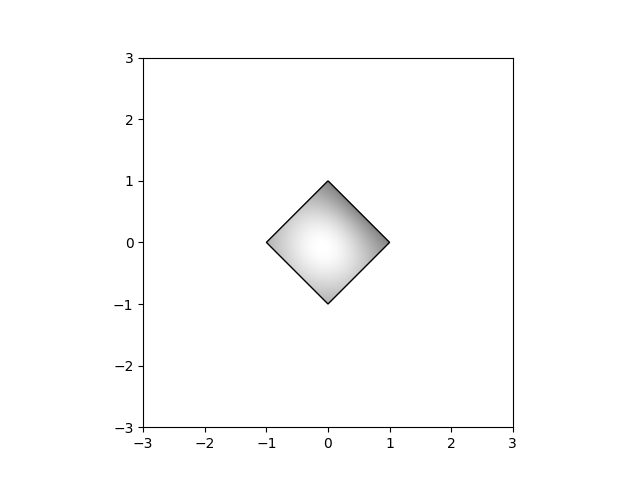
参考
下面的示例演示了以下函数和方法的使用:
import matplotlibmatplotlib.axes.Axes.imshowmatplotlib.pyplot.imshowmatplotlib.artist.Artist.set_clip_pathmatplotlib.patches.PathPatch

