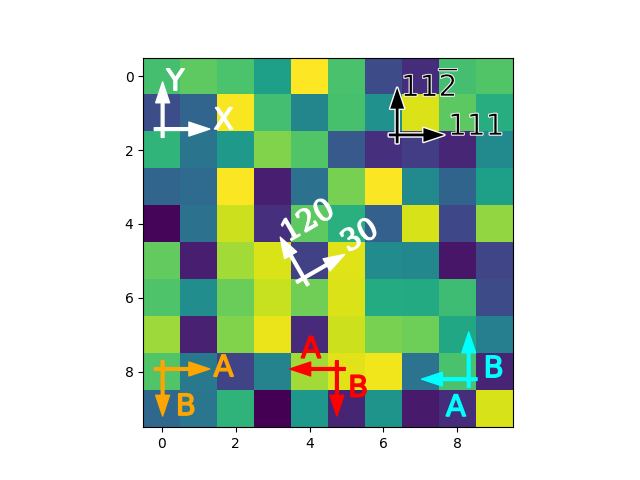演示锚定方向箭头
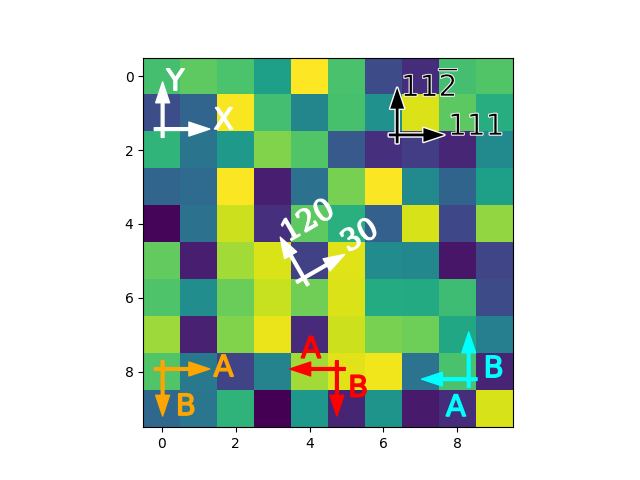
import matplotlib.pyplot as pltimport numpy as npfrom mpl_toolkits.axes_grid1.anchored_artists import AnchoredDirectionArrowsimport matplotlib.font_manager as fmfig, ax = plt.subplots()ax.imshow(np.random.random((10, 10)))# Simple examplesimple_arrow = AnchoredDirectionArrows(ax.transAxes, 'X', 'Y')ax.add_artist(simple_arrow)# High contrast arrowhigh_contrast_part_1 = AnchoredDirectionArrows( ax.transAxes, '111', r'11$\overline{2}$', loc='upper right', arrow_props={'ec': 'w', 'fc': 'none', 'alpha': 1, 'lw': 2} )ax.add_artist(high_contrast_part_1)high_contrast_part_2 = AnchoredDirectionArrows( ax.transAxes, '111', r'11$\overline{2}$', loc='upper right', arrow_props={'ec': 'none', 'fc': 'k'}, text_props={'ec': 'w', 'fc': 'k', 'lw': 0.4} )ax.add_artist(high_contrast_part_2)# Rotated arrowfontprops = fm.FontProperties(family='serif')roatated_arrow = AnchoredDirectionArrows( ax.transAxes, '30', '120', loc='center', color='w', angle=30, fontproperties=fontprops )ax.add_artist(roatated_arrow)# Altering arrow directionsa1 = AnchoredDirectionArrows( ax.transAxes, 'A', 'B', loc='lower center', length=-0.15, sep_x=0.03, sep_y=0.03, color='r' )ax.add_artist(a1)a2 = AnchoredDirectionArrows( ax.transAxes, 'A', ' B', loc='lower left', aspect_ratio=-1, sep_x=0.01, sep_y=-0.02, color='orange' )ax.add_artist(a2)a3 = AnchoredDirectionArrows( ax.transAxes, ' A', 'B', loc='lower right', length=-0.15, aspect_ratio=-1, sep_y=-0.1, sep_x=0.04, color='cyan' )ax.add_artist(a3)plt.show()
下载这个示例