原文:http://zetcode.com/java/imageicon/
在本教程中,我们将使用ImageIcon。 我们将绘制一个图标,缩放一个图标,创建一个自定义图标,并将图标放入各种 Swing 组件中。
ImageIcon
Icon是固定大小的小图片,通常用于装饰组件。 ImageIcon是Icon接口的实现,可从图像绘制图标。 可以从 URL,文件名或字节数组创建图像。
paintIcon(Component c, Graphics g, int x, int y)
Icon的paintIcon()方法在指定位置绘制图标。
ImageIcon构造器
ImageIcon具有多个构造器,包括:
ImageIcon(byte[] imageData)- 从字节数组创建ImageIcon。ImageIcon(Image image) — 从图像对象创建ImageIcon。ImageIcon(String filename)- 创建一个ImageIcon指定的文件。ImageIcon(URL location)- 从指定的 URL 创建一个ImageIcon。
ImageIcon可以处理 PNG,JPEG 和 GIF 图像。 如果要使用 BMP 或 ICO 图像,可以使用 image4j 库。
绘制图标
在第一个示例中,我们将在面板上绘制一个图标。
PaintingIconEx.java
package com.zetcode;import java.awt.Container;import java.awt.Dimension;import java.awt.EventQueue;import java.awt.Graphics;import javax.swing.GroupLayout;import javax.swing.ImageIcon;import javax.swing.JComponent;import javax.swing.JFrame;import javax.swing.JPanel;class DrawingPanel extends JPanel {private ImageIcon icon;public DrawingPanel() {loadImage();initPanel();}private void loadImage() {icon = new ImageIcon("book.jpg");}private void initPanel() {int w = icon.getIconWidth();int h = icon.getIconHeight();setPreferredSize(new Dimension(w, h));}@Overridepublic void paintComponent(Graphics g) {super.paintComponent(g);icon.paintIcon(this, g, 0, 0);}}public class PaintingIconEx extends JFrame {public PaintingIconEx() {initUI();}private void initUI() {DrawingPanel dpnl = new DrawingPanel();createLayout(dpnl);setTitle("Image");setLocationRelativeTo(null);setDefaultCloseOperation(JFrame.EXIT_ON_CLOSE);}private void createLayout(JComponent... arg) {Container pane = getContentPane();GroupLayout gl = new GroupLayout(pane);pane.setLayout(gl);gl.setHorizontalGroup(gl.createSequentialGroup().addComponent(arg[0]));gl.setVerticalGroup(gl.createParallelGroup().addComponent(arg[0]));pack();}public static void main(String[] args) {EventQueue.invokeLater(() -> {JFrame ex = new PaintingIconEx();ex.setVisible(true);});}}
该示例将文件系统中的图像加载到ImageIcon中并将其绘制在JPanel组件上。
private void loadImage() {icon = new ImageIcon("book.jpg");}
我们将 JPG 图像加载到ImageIcon中。 该图像位于项目根目录中。
private void initPanel() {int w = icon.getIconWidth();int h = icon.getIconHeight();setPreferredSize(new Dimension(w, h));}
在initPanel()方法中,我们使用getIconWidth()和getIconHeight()方法确定图标的宽度和高度。 我们设置面板的首选大小以匹配图标大小。
@Overridepublic void paintComponent(Graphics g) {super.paintComponent(g);icon.paintIcon(this, g, 0, 0);}
在paintComponent()方法中,我们使用paintIcon()方法在面板上绘制图标。
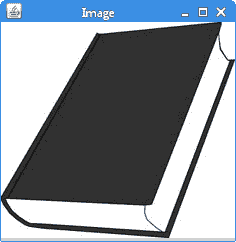
图:绘画图标
缩放图像
以下示例显示了缩放图像的简单方法。
ImageIconScaleEx.java
package com.zetcode;import java.awt.Container;import java.awt.EventQueue;import java.awt.Image;import javax.swing.GroupLayout;import javax.swing.ImageIcon;import javax.swing.JComponent;import javax.swing.JFrame;import static javax.swing.JFrame.EXIT_ON_CLOSE;import javax.swing.JLabel;public class ImageIconScaleEx extends JFrame {public ImageIconScaleEx() {initUI();}private void initUI() {ImageIcon originalIcon = new ImageIcon("slovakia.png");JLabel originalLabel = new JLabel(originalIcon);int width = originalIcon.getIconWidth() / 2;int height = originalIcon.getIconHeight() / 2;Image scaled = scaleImage(originalIcon.getImage(), width, height);ImageIcon scaledIcon = new ImageIcon(scaled);JLabel newLabel = new JLabel(scaledIcon);createLayout(originalLabel, newLabel);setTitle("Scaled icon");setLocationRelativeTo(null);setDefaultCloseOperation(EXIT_ON_CLOSE);}private Image scaleImage(Image image, int w, int h) {Image scaled = image.getScaledInstance(w, h, Image.SCALE_SMOOTH);return scaled;}private void createLayout(JComponent... arg) {Container pane = getContentPane();GroupLayout gl = new GroupLayout(pane);pane.setLayout(gl);gl.setAutoCreateContainerGaps(true);gl.setAutoCreateGaps(true);gl.setHorizontalGroup(gl.createSequentialGroup().addComponent(arg[0]).addComponent(arg[1]));gl.setVerticalGroup(gl.createParallelGroup().addComponent(arg[0]).addComponent(arg[1]));pack();}public static void main(String[] args) {EventQueue.invokeLater(() -> {ImageIconScaleEx ex = new ImageIconScaleEx();ex.setVisible(true);});}}
窗口上显示了两个图像:原始图像及其旁边的缩放图像。
ImageIcon originalIcon = new ImageIcon("slovakia.png");
我们将 PNG 图像读取到ImageIcon中。 该图像位于项目根目录中。
int width = originalIcon.getIconWidth() / 2;int height = originalIcon.getIconHeight() / 2;
我们使用getIconWidth()和getIconHeight()方法获得原始图像的宽度和高度。
Image scaled = scaleImage(originalIcon.getImage(), width, height);
我们将图标的Image,其width和height传递给scaleImage()方法,在其中执行缩放操作。
private Image scaleImage(Image image, int w, int h) {Image scaled = image.getScaledInstance(w, h, Image.SCALE_SMOOTH);return scaled;}
getScaledInstance()创建Image的缩放版本。 我们使用Image.SCALE_SMOOTH缩放操作,该操作对图像平滑度的优先级高于缩放速度。
ImageIcon scaledIcon = new ImageIcon(scaled);JLabel newLabel = new JLabel(scaledIcon);
我们从Image创建一个ImageIcon,并将其传递给JLabel组件。
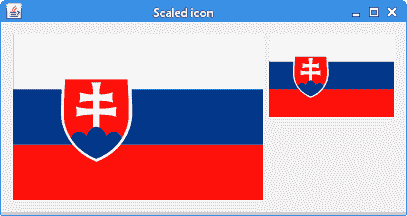
图:缩放 image
自定义图标
Swing 绘画 API 也可以用于创建自定义图标。 图形上下文将传递给paintIcon()方法。
CustomIconEx.java
package com.zetcode;import java.awt.BasicStroke;import java.awt.Color;import java.awt.Component;import java.awt.EventQueue;import java.awt.Graphics;import java.awt.Graphics2D;import javax.swing.Icon;import javax.swing.JFrame;import javax.swing.JLabel;class MissingIcon implements Icon {private final int WIDTH = 32;private final int HEIGHT = 32;private final BasicStroke stroke = new BasicStroke(5);@Overridepublic void paintIcon(Component c, Graphics g, int x, int y) {doDrawing(g, x, y);}public void doDrawing(Graphics g, int x, int y) {Graphics2D g2d = (Graphics2D) g.create();g2d.setColor(Color.white);g2d.fillRect(x + 1, y + 1, WIDTH - 2, HEIGHT - 2);g2d.setColor(Color.darkGray);g2d.drawRect(x + 1, y + 1, WIDTH - 2, HEIGHT - 2);g2d.setColor(Color.red);g2d.setStroke(stroke);g2d.drawLine(x + 10, y + 10, x + WIDTH - 10, y + HEIGHT - 10);g2d.drawLine(x + 10, y + HEIGHT - 10, x + WIDTH - 10, y + 10);g2d.dispose();}@Overridepublic int getIconWidth() {return WIDTH;}@Overridepublic int getIconHeight() {return HEIGHT;}}class MyLabel extends JLabel {public MyLabel(Icon icon) {super(icon);}@Overridepublic boolean isOpaque() {return true;}}public class CustomIconEx extends JFrame {public CustomIconEx() {initUI();}private void initUI() {JLabel lbl = new MyLabel(new MissingIcon());lbl.setBackground(Color.gray);add(lbl);setSize(250, 150);setTitle("Custom icon");setLocationRelativeTo(null);setDefaultCloseOperation(JFrame.EXIT_ON_CLOSE);}public static void main(String[] args) {EventQueue.invokeLater(() -> {CustomIconEx ex = new CustomIconEx();ex.setVisible(true);});}}
该示例创建一个缺少的自定义图标,并在带有JLabel的窗口上显示该图标。
class MissingIcon implements Icon {
要创建自定义图标,我们实现Icon接口。
@Overridepublic int getIconWidth() {return WIDTH;}@Overridepublic int getIconHeight() {return HEIGHT;}
我们重写getIconWidth()和getIconHeight()方法,它们确定图标的大小。
@Overridepublic void paintIcon(Component c, Graphics g, int x, int y) {doDrawing(g, x, y);}
我们覆盖了paintIcon()方法,在该方法中绘制了图标。 Graphics对象提供了许多绘制 2D 形状并获取有关应用图形环境的信息的方法。
public void doDrawing(Graphics g, int x, int y) {Graphics2D g2d = (Graphics2D) g.create();g2d.setColor(Color.white);g2d.fillRect(x + 1, y + 1, WIDTH - 2, HEIGHT - 2);g2d.setColor(Color.darkGray);g2d.drawRect(x + 1, y + 1, WIDTH - 2, HEIGHT - 2);g2d.setColor(Color.red);g2d.setStroke(stroke);g2d.drawLine(x + 10, y + 10, x + WIDTH - 10, y + HEIGHT - 10);g2d.drawLine(x + 10, y + HEIGHT - 10, x + WIDTH - 10, y + 10);g2d.dispose();}
在doDrawing()方法内部,我们绘制了图标。 该过程与paintComponent()方法中的绘制相同。 Graphics2D类扩展了Graphics类,以提供对几何,坐标转换,颜色管理和文本布局的更复杂的控制。
class MyLabel extends JLabel {public MyLabel(Icon icon) {super(icon);}@Overridepublic boolean isOpaque() {return true;}}
我们有一个自定义的MyLabel组件。 我们将其设为不透明,即标签具有背景。
JLabel lbl = new MyLabel(new MissingIcon());
图标设置为标签组件。
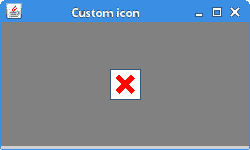
图:缺少自定义图标
ImageIcon按钮
可以将ImageIcons放置在JButton组件上。
ImageIconButtonsEx.java
package com.zetcode;import java.awt.Container;import java.awt.EventQueue;import javax.swing.GroupLayout;import javax.swing.ImageIcon;import javax.swing.JButton;import javax.swing.JComponent;import javax.swing.JFrame;import static javax.swing.JFrame.EXIT_ON_CLOSE;public class ImageIconButtonsEx extends JFrame {public ImageIconButtonsEx() {initUI();}private void initUI() {ImageIcon quitIcon = new ImageIcon("quit.png");ImageIcon saveIcon = new ImageIcon("save.png");ImageIcon homeIcon = new ImageIcon("home.png");JButton quitBtn = new JButton(quitIcon);JButton saveBtn = new JButton(saveIcon);JButton homeBtn = new JButton(homeIcon);createLayout(quitBtn, saveBtn, homeBtn);setTitle("JButtons");setLocationRelativeTo(null);setDefaultCloseOperation(EXIT_ON_CLOSE);}private void createLayout(JComponent... arg) {Container pane = getContentPane();GroupLayout gl = new GroupLayout(pane);pane.setLayout(gl);gl.setAutoCreateContainerGaps(true);gl.setAutoCreateGaps(true);gl.setHorizontalGroup(gl.createSequentialGroup().addComponent(arg[0]).addComponent(arg[1]).addComponent(arg[2]));gl.setVerticalGroup(gl.createParallelGroup().addComponent(arg[0]).addComponent(arg[1]).addComponent(arg[2]));gl.linkSize(arg[0], arg[1], arg[2]);pack();}public static void main(String[] args) {EventQueue.invokeLater(() -> {ImageIconButtonsEx ex = new ImageIconButtonsEx();ex.setVisible(true);});}}
我们有三个按钮。 它们每个都显示一个ImageIcon。
ImageIcon quitIcon = new ImageIcon("quit.png");ImageIcon saveIcon = new ImageIcon("save.png");ImageIcon homeIcon = new ImageIcon("home.png");
创建了三个ImageIcons。 我们将文件名传递给每个构造器。 PNG 文件位于项目根目录中。
JButton quitBtn = new JButton(quitIcon);JButton saveBtn = new JButton(saveIcon);JButton homeBtn = new JButton(homeIcon);
JButton组件接受ImageIcon作为参数。
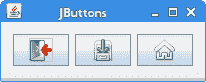
图:图像 buttons
JFrame图标
JFrame组件可以在其标题栏中显示一个图标。 它显示在标题栏的左侧。
FrameIconEx.java
package com.zetcode;import java.awt.EventQueue;import javax.swing.ImageIcon;import javax.swing.JFrame;import static javax.swing.JFrame.EXIT_ON_CLOSE;public class FrameIconEx extends JFrame {public FrameIconEx() {initUI();}private void initUI() {ImageIcon webIcon = new ImageIcon("web.png");setIconImage(webIcon.getImage());setTitle("Icon");setSize(300, 200);setLocationRelativeTo(null);setDefaultCloseOperation(EXIT_ON_CLOSE);}public static void main(String[] args) {EventQueue.invokeLater(() -> {FrameIconEx ex = new FrameIconEx();ex.setVisible(true);});}}
web.png是一个很小的22x22px图像文件。
ImageIcon webIcon = new ImageIcon("web.png");
我们从位于项目根目录中的 PNG 文件创建一个ImageIcon。
setIconImage(webIcon.getImage());
setIconImage()设置要显示为该窗口图标的图像。 getImage()返回图标的Image。
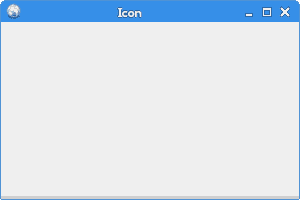
图:图标
JLabel中的ImageIcon
在下面的示例中,我们将ImageIcons放入JLabel组件中。
ImageIconLabelEx.java
package com.zetcode;import java.awt.Container;import java.awt.EventQueue;import javax.swing.GroupLayout;import javax.swing.ImageIcon;import javax.swing.JComponent;import javax.swing.JFrame;import static javax.swing.JFrame.EXIT_ON_CLOSE;import javax.swing.JLabel;public class ImageIconLabelEx extends JFrame {public ImageIconLabelEx() {initUI();}private void initUI() {JLabel lbl1 = new JLabel(new ImageIcon("cpu.png"));JLabel lbl2 = new JLabel(new ImageIcon("drive.png"));JLabel lbl3 = new JLabel(new ImageIcon("laptop.png"));JLabel lbl4 = new JLabel(new ImageIcon("player.png"));JLabel lbl5 = new JLabel(new ImageIcon("pda.png"));createLayout(lbl1, lbl2, lbl3, lbl4, lbl5);setTitle("Icons");setLocationRelativeTo(null);setDefaultCloseOperation(EXIT_ON_CLOSE);}private void createLayout(JComponent... arg) {Container pane = getContentPane();GroupLayout gl = new GroupLayout(pane);pane.setLayout(gl);gl.setAutoCreateContainerGaps(true);gl.setAutoCreateGaps(true);gl.setHorizontalGroup(gl.createSequentialGroup().addComponent(arg[0]).addComponent(arg[1]).addComponent(arg[2]).addComponent(arg[3]).addComponent(arg[4]));gl.setVerticalGroup(gl.createParallelGroup().addComponent(arg[0]).addComponent(arg[1]).addComponent(arg[2]).addComponent(arg[3]).addComponent(arg[4]));pack();}public static void main(String[] args) {EventQueue.invokeLater(() -> {ImageIconLabelEx ex = new ImageIconLabelEx();ex.setVisible(true);});}}
项目根目录中有五个 PNG 文件。 它们显示在JLabel组件的窗口中。
JLabel lbl1 = new JLabel(new ImageIcon("cpu.png"));JLabel lbl2 = new JLabel(new ImageIcon("drive.png"));JLabel lbl3 = new JLabel(new ImageIcon("laptop.png"));JLabel lbl4 = new JLabel(new ImageIcon("player.png"));JLabel lbl5 = new JLabel(new ImageIcon("pda.png"));
JLabel具有一个构造器,该构造器将ImageIcon作为参数。
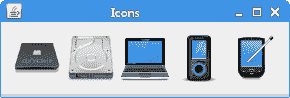
图:图标s in labels
JTabbedPane中的ImageIcon
JTabbedPane是 Swing 组件,允许用户通过单击选项卡在一组组件之间切换。 这些选项卡可以包含ImageIcons。
ImageIconTabbedPaneEx
package com.zetcode;import java.awt.Container;import java.awt.Dimension;import java.awt.EventQueue;import javax.swing.GroupLayout;import javax.swing.ImageIcon;import javax.swing.JComponent;import javax.swing.JFrame;import static javax.swing.JFrame.EXIT_ON_CLOSE;import javax.swing.JPanel;import javax.swing.JTabbedPane;public class ImageIconTabbedPaneEx extends JFrame {public ImageIconTabbedPaneEx() {initUI();}private void initUI() {ImageIcon icon1 = new ImageIcon("dot1.png");ImageIcon icon2 = new ImageIcon("dot2.png");ImageIcon icon3 = new ImageIcon("dot3.png");JTabbedPane tbp = new JTabbedPane();tbp.setPreferredSize(new Dimension(350, 250));tbp.addTab("", icon1, new JPanel());tbp.addTab("", icon2, new JPanel());tbp.addTab("", icon3, new JPanel());createLayout(tbp);setTitle("Icons");setLocationRelativeTo(null);setDefaultCloseOperation(EXIT_ON_CLOSE);}private void createLayout(JComponent... arg) {Container pane = getContentPane();GroupLayout gl = new GroupLayout(pane);pane.setLayout(gl);gl.setAutoCreateContainerGaps(true);gl.setAutoCreateGaps(true);gl.setHorizontalGroup(gl.createSequentialGroup().addComponent(arg[0]));gl.setVerticalGroup(gl.createParallelGroup().addComponent(arg[0]));pack();}public static void main(String[] args) {EventQueue.invokeLater(() -> {ImageIconTabbedPaneEx ex = new ImageIconTabbedPaneEx();ex.setVisible(true);});}}
该示例在JTabbedPane组件的选项卡中显示ImageIcons。
ImageIcon icon1 = new ImageIcon("dot1.png");
ImageIcon已创建。
JTabbedPane tbp = new JTabbedPane();
JTabbedPane已创建。
tbp.addTab("", icon1, new JPanel());
addTab()方法的第二个参数是ImageIcon。
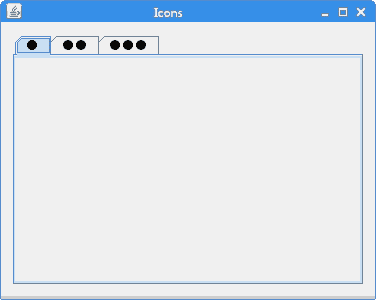
图:JTabbedPane图标
本教程专门针对 Java ImageIcon。 您可能也对相关教程感兴趣:用 Java 读写 ICO 图像, Java Swing 教程, Java 教程,用 Java 显示图像 。

