{% raw %}
Qyoto 对话框
在 Qyoto C# 编程教程的这一部分中,我们将使用对话框。
对话框窗口或对话框是大多数现代 GUI 应用必不可少的部分。 对话被定义为两个或更多人之间的对话。 在计算机应用中,对话框是一个窗口,用于与应用“对话”。 对话框用于输入数据,修改数据,更改应用设置等。对话框是用户与计算机程序之间进行通信的重要手段。
MessageDialog
消息框是方便的对话框,可向应用的用户提供消息。 该消息由文本和图像数据组成。
using System;using QtCore;using QtGui;/*** ZetCode Qyoto C# tutorial** This program shows* QMessageBox dialogs** @author Jan Bodnar* website zetcode.com* last modified October 2012*/public class QyotoApp : QWidget{public QyotoApp(){WindowTitle = "Message boxes";InitUI();Resize(220, 90);Move(300, 300);Show();}void InitUI(){QGridLayout grid = new QGridLayout(this);grid.Spacing = 2;QPushButton error = new QPushButton("Error", this);QPushButton warni = new QPushButton("Warning", this);QPushButton quest = new QPushButton("Question", this);QPushButton infor = new QPushButton("Information", this);QPushButton about = new QPushButton("About", this);grid.AddWidget(error, 0, 0);grid.AddWidget(warni, 0, 1);grid.AddWidget(quest, 1, 0);grid.AddWidget(infor, 1, 1);grid.AddWidget(about, 2, 0);error.Clicked += ShowDialog;warni.Clicked += ShowDialog;quest.Clicked += ShowDialog;infor.Clicked += ShowDialog;about.Clicked += ShowDialog;}[Q_SLOT]void ShowDialog(){QPushButton btn = (QPushButton) Sender();if ("Error".Equals(btn.Text)){QMessageBox.Critical(this, "Error", "Error loading file!");} else if ("Warning".Equals(btn.Text)){QMessageBox.Warning(this, "Warning", "Operation not permitted!");} else if ("Question".Equals(btn.Text)){QMessageBox.Question(this, "Question", "Are you sure to quit?");} else if ("Information".Equals(btn.Text)){QMessageBox.Information(this, "Information", "Download completed.");} else if ("About".Equals(btn.Text)){QMessageBox.About(this, "About", "ZetCode Qyoto C# tutorial.");}}[STAThread]public static int Main(String[] args){new QApplication(args);new QyotoApp();return QApplication.Exec();}}
我们使用GridLayout管理器来设置五个按钮的网格。 每个按钮显示一个不同的消息框。
QPushButton button = (QPushButton) Sender();
在这里,我们确定哪个按钮称为ShowDialog()方法。
if ("Error".Equals(btn.Text)){QMessageBox.Critical(this, "Error", "Error loading file!");}
如果按下错误按钮,则会显示错误对话框。 我们使用QMessageBox类的静态方法来显示消息框。
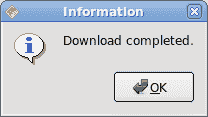
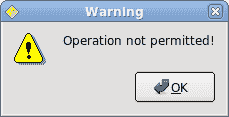
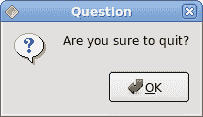
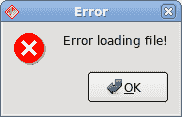
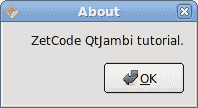
QInputDialog
QInputDialog类提供了一个简单的便捷对话框,可从用户那里获取单个值。 输入值可以是字符串,数字或列表中的。 必须设置标签以告知用户他们应该输入什么。
using System;using QtCore;using QtGui;/*** ZetCode Qyoto C# tutorial** This program shows an input* dialog.** @author Jan Bodnar* website zetcode.com* last modified October 2012*/public class QyotoApp : QWidget{QLineEdit edit;public QyotoApp(){WindowTitle = "QInputDialog";InitUI();Resize(300, 150);Move(300, 300);Show();}void InitUI(){QPushButton show = new QPushButton("Dialog", this);show.Clicked += ShowDialog;show.FocusPolicy = Qt.FocusPolicy.NoFocus;show.Move(20, 20);edit = new QLineEdit(this);edit.Move(130, 22);}[Q_SLOT]void ShowDialog(){String text = QInputDialog.GetText(this, "Input Dialog", "Enter your name");if (text!=null && text.Trim() != String.Empty){edit.Text = text;}}[STAThread]public static int Main(String[] args){new QApplication(args);new QyotoApp();return QApplication.Exec();}}
在代码示例中,我们有一个按钮和一行编辑。 该按钮显示一个输入对话框。 我们得到一些文本,文本显示在行编辑小部件中。
String text = QInputDialog.GetText(this, "Input Dialog", "Enter your name");
GetText()静态方法创建输入对话框。 对话框中的文本存储在text变量中。
if (text!=null && text.Trim() != String.Empty){edit.Text = text;}
在更新行编辑之前,请确保text变量不为null且不为空,并且不仅由空格组成。
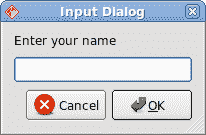
图:输入对话框
QColorDialog
QColorDialog类提供用于指定颜色的对话框小部件。 颜色对话框的功能是允许用户选择颜色。
using System;using QtCore;using QtGui;/*** ZetCode Qyoto C# tutorial** In this program, we use the* QColorDialog to change the colour* of a label text.** @author Jan Bodnar* website zetcode.com* last modified October 2012*/public class QyotoApp : QWidget{QLabel label;public QyotoApp() : base(){WindowTitle = "QColorDialog";InitUI();Resize(250, 200);Move(300, 300);Show();}void InitUI(){label = new QLabel("ZetCode Qyoto C# tutorial", this);QVBoxLayout vbox = new QVBoxLayout(this);label.Alignment = AlignmentFlag.AlignCenter;vbox.AddWidget(label);}protected override void OnMousePressEvent(QMouseEvent arg1){QColor col = QColorDialog.GetColor();if (!col.IsValid()) return;String style = String.Format("QWidget {{ color: {0} }}", col.Name());label.StyleSheet = style;}[STAThread]public static int Main(String[] args){new QApplication(args);new QyotoApp();return QApplication.Exec();}}
我们在窗口中心显示一些文本。 通过单击窗口区域,我们显示一个颜色对话框。 我们将文本前景色更改为从对话框中选择的颜色。
protected override void OnMousePressEvent(QMouseEvent arg1){...}
为了接收我们窗口的鼠标按下事件,我们必须重写MousePressEvent()方法。
QColor col = QColorDialog.GetColor();
正在创建QColorDialog。 所选颜色存储在col变量中。
if (!color.IsValid()) return;
当按下取消按钮时,我们什么也不做。
String style = String.Format("QWidget {{ color: {0} }}", color.Name());label.SetStyleSheet(style);
在这里,我们更新标签文本的前景色。
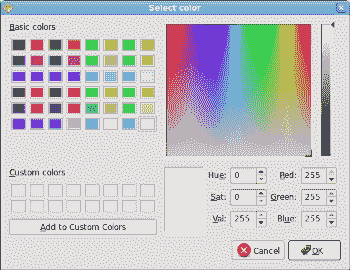
图:QColorDialog
QFontDialog
QFontDialog类提供用于选择字体的对话框小部件。
using System;using QtCore;using QtGui;/*** ZetCode Qyoto C# tutorial** In this program, we use the* QFontDialog to change the font* of a label text.** @author Jan Bodnar* website zetcode.com* last modified October 2012*/public class QyotoApp : QWidget{QLabel label;public QyotoApp() : base(){WindowTitle = "QFontDialog";InitUI();Resize(250, 200);Move(300, 300);Show();}void InitUI(){label = new QLabel("ZetCode Qyoto C# tutorial", this);QVBoxLayout vbox = new QVBoxLayout(this);label.Alignment = AlignmentFlag.AlignCenter;vbox.AddWidget(label);}protected override void OnMousePressEvent(QMouseEvent arg1){bool ok = true;QFont font = QFontDialog.GetFont(ref ok);if (!ok) return;label.Font = font;}[STAThread]public static int Main(String[] args){new QApplication(args);new QyotoApp();return QApplication.Exec();}}
此示例与上一个示例相似。 这次,我们更改文本的字体。
QFont font = QFontDialog.GetFont(ref ok);
正在创建QFontDialog。 当我们按下对话框的 OK 按钮时,将设置boolean ok变量。
if (!ok) return;
如果不按“确定”按钮,我们什么也不做。
label.Font = font;
font字段存储所选字体。 我们将标签的字体更新为新选择的字体。
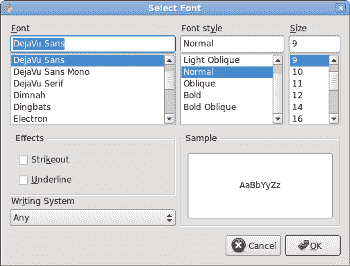
图:QFontDialog
在 Qyoto C# 教程的这一部分中,我们使用了对话框窗口。
{% endraw %}

