在 Java SWT 教程的这一部分中,我们介绍对话框。
对话框窗口或对话框是大多数现代 GUI 应用必不可少的部分。 对话被定义为两个或更多人之间的对话。 在计算机应用中,对话框是一个窗口,用于与应用“对话”。 对话框用于输入数据,修改数据,更改应用设置等。对话框是用户与计算机程序之间进行通信的重要手段。
MessageDialog
MessageBox是一个简单的对话框,向用户提供一些信息。 它可以包含消息,图标和各种按钮。 以可用的MessageBox样式选择图标和按钮。 例如,SWT.ICON_ERROR标志在对话框上放置一个错误图标。
MessageBoxEx.java
package com.zetcode;import org.eclipse.swt.SWT;import org.eclipse.swt.layout.RowLayout;import org.eclipse.swt.widgets.Button;import org.eclipse.swt.widgets.Display;import org.eclipse.swt.widgets.MessageBox;import org.eclipse.swt.widgets.Shell;/*** ZetCode Java SWT tutorial** This example shows a simple MessageBox.** Author: Jan Bodnar* Website: zetcode.com* Last modified: June 2015*/public class MessageBoxEx {private Shell shell;public MessageBoxEx(Display display) {initUI(display);}private void initUI(Display display) {shell = new Shell(display, SWT.SHELL_TRIM | SWT.CENTER);RowLayout layout = new RowLayout();layout.marginTop = 50;layout.marginBottom = 150;layout.marginLeft = 50;layout.marginRight = 150;shell.setLayout(layout);Button msgBtn = new Button(shell, SWT.PUSH);msgBtn.setText("Show message");msgBtn.addListener(SWT.Selection, event -> doShowMessageBox());shell.setText("Message box");shell.pack();shell.open();while (!shell.isDisposed()) {if (!display.readAndDispatch()) {display.sleep();}}}private void doShowMessageBox() {int style = SWT.ICON_INFORMATION | SWT.OK;MessageBox dia = new MessageBox(shell, style);dia.setText("Information");dia.setMessage("Download completed.");dia.open();}@SuppressWarnings("unused")public static void main(String[] args) {Display display = new Display();MessageBoxEx ex = new MessageBoxEx(display);display.dispose();}}
窗口上有一个按钮。 单击该按钮将显示一个信息消息对话框。
int style = SWT.ICON_INFORMATION | SWT.OK;
该对话框包含一个信息图标和一个确定按钮。
MessageBox dia = new MessageBox(shell, style);
创建MessageBox的实例,将样式作为第二个参数。
dia.setText("Information");
对话框的标题通过setText()方法设置。
dia.setMessage("Download completed.");
该消息通过setMessage()方法设置。
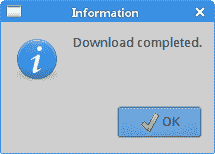
图:MessageBox
请求终止
为了防止数据丢失,以数据为中心的应用在关闭时通常会显示一个确认对话框。 仅在确认对话框后,应用才会终止。
MessageBoxEx2.java
package com.zetcode;import org.eclipse.swt.SWT;import org.eclipse.swt.widgets.Display;import org.eclipse.swt.widgets.Event;import org.eclipse.swt.widgets.MessageBox;import org.eclipse.swt.widgets.Shell;/*** ZetCode Java SWT tutorial** This example shows a confirmation dialog* when its closing is initiated.** Author: Jan Bodnar* Website: zetcode.com* Last modified: June 2015*/public class MessageBoxEx2 {private Shell shell;public MessageBoxEx2(Display display) {initUI(display);}private void initUI(Display display) {shell = new Shell(display, SWT.SHELL_TRIM | SWT.CENTER);shell.addListener(SWT.Close, event -> doShowMessageBox(event));shell.setText("Message box");shell.setSize(350, 300);shell.open();while (!shell.isDisposed()) {if (!display.readAndDispatch()) {display.sleep();}}}private void doShowMessageBox(Event event) {int style = SWT.APPLICATION_MODAL | SWT.ICON_QUESTION | SWT.YES| SWT.NO;MessageBox messageBox = new MessageBox(shell, style);messageBox.setText("Information");messageBox.setMessage("Really close application?");event.doit = messageBox.open() == SWT.YES;}@SuppressWarnings("unused")public static void main(String[] args) {Display display = new Display();MessageBoxEx2 ex = new MessageBoxEx2(display);display.dispose();}}
此示例显示启动关闭对话框时的确认对话框。
shell.addListener(SWT.Close, event -> doShowMessageBox(event));
我们将监听器挂钩到SWT.Close事件类型。
int style = SWT.APPLICATION_MODAL | SWT.ICON_QUESTION | SWT.YES| SWT.NO;
确认对话框是模式对话框,包含一个“问题”图标以及“是”和“否”按钮。 (模式对话框将阻止主应用,直到将其关闭。)
event.doit = messageBox.open() == SWT.YES;
将doit事件设置为false会取消该事件; 设置为true允许它。
目录对话框
DirectoryDialog是一个对话框,用于选择特定目录的路径。
DirectoryDialogEx.java
package com.zetcode;import org.eclipse.swt.SWT;import org.eclipse.swt.layout.FormAttachment;import org.eclipse.swt.layout.FormData;import org.eclipse.swt.layout.FormLayout;import org.eclipse.swt.widgets.DirectoryDialog;import org.eclipse.swt.widgets.Display;import org.eclipse.swt.widgets.Label;import org.eclipse.swt.widgets.Shell;/*** ZetCode Java SWT tutorial** This example shows a directory dialog.** Author: Jan Bodnar* Website: zetcode.com* Last modified: June 2015*/public class DirectoryDialogEx {private Shell shell;private Label status;public DirectoryDialogEx(Display display) {initUI(display);}private void initUI(Display display) {shell = new Shell(display, SWT.SHELL_TRIM | SWT.CENTER);status = new Label(shell, SWT.BORDER);status.setText("Ready");FormLayout layout = new FormLayout();shell.setLayout(layout);FormData labelData = new FormData();labelData.left = new FormAttachment(0);labelData.right = new FormAttachment(100);labelData.bottom = new FormAttachment(100);status.setLayoutData(labelData);shell.addListener(SWT.MouseDown, event -> onMouseDown());shell.setText("DirectoryDialog");shell.setSize(350, 250);shell.open();while (!shell.isDisposed()) {if (!display.readAndDispatch()) {display.sleep();}}}private void onMouseDown() {DirectoryDialog dialog = new DirectoryDialog(shell);String path = dialog.open();if (path != null) {status.setText(path);}}@SuppressWarnings("unused")public static void main(String[] args) {Display display = new Display();DirectoryDialogEx ex = new DirectoryDialogEx(display);display.dispose();}}
在我们的示例中,我们选择带有DirectoryDialog的目录,并在状态栏中显示其路径。 通过单击窗口区域可以显示该对话框。
shell.addListener(SWT.MouseDown, event -> onMouseDown());
将SWT.MouseDown事件的鼠标监听器添加到外壳中。 当我们在窗口上按下鼠标按钮时,将调用onMouseDown()方法。
DirectoryDialog dialog = new DirectoryDialog(shell);
创建了DirectoryDialog。
String path = dialog.open();
我们获得所选目录的路径。
if (path != null) {status.setText(path);}
如果路径不为空,则在状态标签中显示该路径。
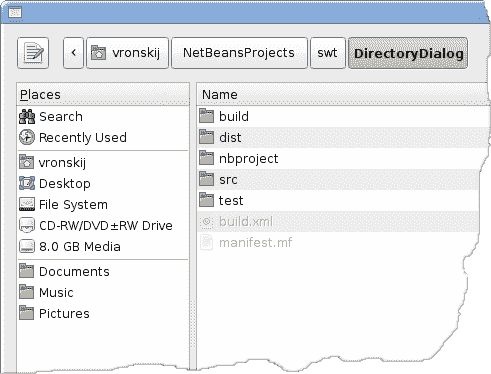
图:目录对话框
FontDialog
FontDialog是用于选择字体的对话框。 它通常用于进行一些文本编辑或格式化的应用中。
FontDialogEx.java
package com.zetcode;import org.eclipse.swt.SWT;import org.eclipse.swt.graphics.Font;import org.eclipse.swt.graphics.FontData;import org.eclipse.swt.layout.RowLayout;import org.eclipse.swt.widgets.Display;import org.eclipse.swt.widgets.FontDialog;import org.eclipse.swt.widgets.Label;import org.eclipse.swt.widgets.Shell;/*** ZetCode Java SWT tutorial** This example shows a font dialog.** Author: Jan Bodnar* Website: zetcode.com* Last modified: June 2015*/public class FontDialogEx {private Shell shell;private Label label;public FontDialogEx(Display display) {initUI(display);}private void initUI(Display display) {shell = new Shell(display, SWT.SHELL_TRIM | SWT.CENTER);RowLayout layout = new RowLayout();layout.marginHeight = 100;layout.marginWidth = 100;shell.setLayout(layout);label = new Label(shell, SWT.NONE);label.setText("ZetCode Java SWT tutorial");shell.addListener(SWT.MouseDown, event -> onMouseDown());shell.setText("FontDialog");shell.pack();shell.open();while (!shell.isDisposed()) {if (!display.readAndDispatch()) {display.sleep();}}}private void onMouseDown() {FontDialog dialog = new FontDialog(shell);FontData fdata = dialog.open();if (fdata != null) {Font font = new Font(shell.getDisplay(), fdata);label.setFont(font);label.pack();shell.pack();font.dispose();}}@SuppressWarnings("unused")public static void main(String[] args) {Display display = new Display();FontDialogEx ex = new FontDialogEx(display);display.dispose();}}
在代码示例中,我们使用FontDialog更改标签的字体。
FontDialog dialog = new FontDialog(shell);
FontDialog已创建。
Font font = new Font(shell.getDisplay(), fdata);
根据字体数据创建Font对象,由字体对话框返回。
label.setFont(font);
字体通过setFont()方法应用于标签。
label.pack();shell.pack();
pack()方法使标签和外壳适应新的字体类型。
font.dispose();
字体是操作系统资源。 因此,必须在不再需要时将其丢弃。
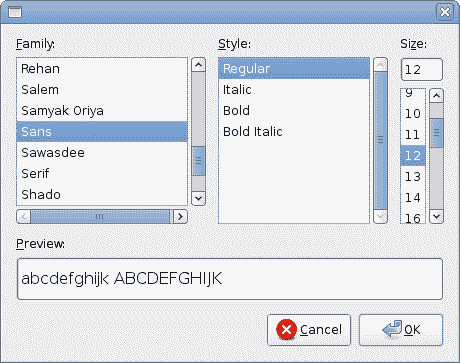
图:FontDialog
ColorDialog
ColorDialog是用于选择颜色的对话框。
ColorDialogEx.java
package com.zetcode;import org.eclipse.swt.SWT;import org.eclipse.swt.graphics.Color;import org.eclipse.swt.graphics.RGB;import org.eclipse.swt.layout.RowLayout;import org.eclipse.swt.widgets.ColorDialog;import org.eclipse.swt.widgets.Display;import org.eclipse.swt.widgets.Label;import org.eclipse.swt.widgets.Shell;/*** ZetCode Java SWT tutorial** This example shows a color dialog.** Author: Jan Bodnar* Website: zetcode.com* Last modified: June 2015*/public class ColorDialogEx {private Shell shell;private Label label;public ColorDialogEx(Display display) {initUI(display);}private void initUI(Display display) {shell = new Shell(display, SWT.SHELL_TRIM | SWT.CENTER);RowLayout layout = new RowLayout();layout.marginHeight = 100;layout.marginWidth = 100;shell.setLayout(layout);label = new Label(shell, SWT.NONE);label.setText("ZetCode Java SWT tutorial");shell.addListener(SWT.MouseDown, event -> onMouseDown());shell.setText("ColorDialog");shell.pack();shell.open();while (!shell.isDisposed()) {if (!display.readAndDispatch()) {display.sleep();}}}private void onMouseDown() {ColorDialog dialog = new ColorDialog(shell);RGB rgb = dialog.open();if (rgb != null) {Color col = new Color(shell.getDisplay(), rgb);label.setForeground(col);col.dispose();}}@SuppressWarnings("unused")public static void main(String[] args) {Display display = new Display();ColorDialogEx ex = new ColorDialogEx(display);display.dispose();}}
该示例与上一个示例非常相似。 这次我们更改标签的颜色。 单击窗口区域显示ColorDialog。
ColorDialog dialog = new ColorDialog(shell);
我们创建ColorDialog。
RGB rgb = dialog.open();
使用ColorDialog的open()方法,我们可以获得 RGB 值。
Color col = new Color(shell.getDisplay(), rgb);label.setForeground(col);
我们获得颜色值并修改标签的颜色。
col.dispose();
Color是 OS 资源,因此我们在不再需要它时将其处理。
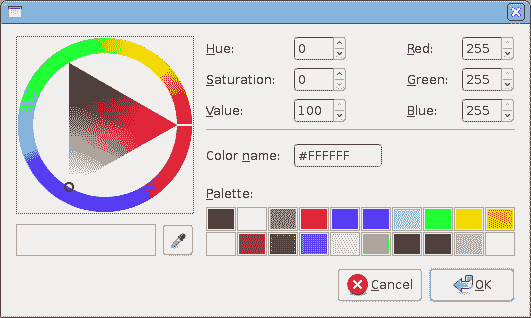
图:ColorDialog
文件对话框
FileDialog用于选择文件名。
FileDialogEx.java
package com.zetcode;import org.eclipse.swt.SWT;import org.eclipse.swt.layout.RowLayout;import org.eclipse.swt.widgets.Display;import org.eclipse.swt.widgets.FileDialog;import org.eclipse.swt.widgets.Label;import org.eclipse.swt.widgets.Shell;/*** ZetCode Java SWT tutorial** This example shows a file dialog.** Author: Jan Bodnar* Website: zetcode.com* Last modified: June 2015*/public class FileDialogEx {private Shell shell;private Label label;public FileDialogEx(Display display) {initUI(display);}private void initUI(Display display) {shell = new Shell(display, SWT.SHELL_TRIM | SWT.CENTER);RowLayout layout = new RowLayout();layout.marginHeight = 50;layout.marginWidth = 50;shell.setLayout(layout);label = new Label(shell, SWT.NONE);String homeDir = System.getProperty("user.home");label.setText(homeDir);label.pack();shell.addListener(SWT.MouseDown, event -> onMouseDown());shell.setText("FileDialog");shell.pack();shell.open();while (!shell.isDisposed()) {if (!display.readAndDispatch()) {display.sleep();}}}private void onMouseDown() {FileDialog dialog = new FileDialog(shell, SWT.OPEN);String[] filterNames = new String[]{"Java sources", "All Files (*)"};String[] filterExtensions = new String[]{"*.java", "*"};dialog.setFilterNames(filterNames);dialog.setFilterExtensions(filterExtensions);String path = dialog.open();if (path != null) {label.setText(path);label.pack();shell.pack();}}@SuppressWarnings("unused")public static void main(String[] args) {Display display = new Display();FileDialogEx ex = new FileDialogEx(display);display.dispose();}}
该代码示例使用FileDialog选择文件。 该对话框使用过滤器仅显示 Java 源。 所选文件的名称显示在标签中。
label = new Label(shell, SWT.NONE);String homeDir = System.getProperty("user.home");label.setText(homeDir);label.pack();
首先,标签小部件将显示用户的主目录。
FileDialog dialog = new FileDialog(shell, SWT.OPEN);
我们用SWT.OPEN标志创建一个FileDialog。 该对话框可用于打开或保存文件。 对话框的保存行为通过SWT.SAVE常量启用。
String[] filterNames = new String[]{"Java sources", "All Files (*)"};String[] filterExtensions = new String[]{"*.java", "*"};dialog.setFilterNames(filterNames);dialog.setFilterExtensions(filterExtensions);
我们使用两个过滤器; 一种用于 Java 源,一种用于所有文件类型。
String path = dialog.open();
使用FileDialog的open()方法检索路径名。
if (path != null) {label.setText(path);label.pack();shell.pack();}
路径名通过setText()方法设置为标签。 标签和外壳通过pack()方法适应返回路径的大小。
Java SWT 教程的这一部分是关于 SWT 中的对话框的。

