在 Mono Winforms 教程的这一部分中,我们将讨论对话框。
对话框窗口或对话框是大多数现代 GUI 应用必不可少的部分。 对话被定义为两个或更多人之间的对话。 在计算机应用中,对话框是一个窗口,用于与应用“对话”。 对话框用于输入数据,修改数据,更改应用设置等。对话框是用户与计算机程序之间进行通信的重要手段。
基本上有两种类型的对话框。 预定义对话框和自定义对话框。
FolderBrowserDialog
此对话框提示用户选择一个文件夹。
folderbrowserdialog.cs
using System;using System.IO;using System.Drawing;using System.Windows.Forms;class MForm : Form {private ToolBar toolbar;private ToolBarButton open;private StatusBar statusbar;public MForm() {Text = "FolderBrowserDialog";toolbar = new ToolBar();open = new ToolBarButton();statusbar = new StatusBar();statusbar.Parent = this;toolbar.Buttons.Add(open);toolbar.ButtonClick += new ToolBarButtonClickEventHandler(OnClicked);Controls.Add(toolbar);CenterToScreen();}void OnClicked(object sender, ToolBarButtonClickEventArgs e) {FolderBrowserDialog dialog = new FolderBrowserDialog();if (dialog.ShowDialog(this) == DialogResult.OK) {statusbar.Text = dialog.SelectedPath;}}}class MApplication {public static void Main() {Application.Run(new MForm());}}
我们有一个工具栏和一个工具栏按钮。 点击按钮,FolderBrowserDialog出现在屏幕上。 所选文件夹的名称显示在状态栏中。
FolderBrowserDialog dialog = new FolderBrowserDialog();
FolderBrowserDialog已创建。
if (dialog.ShowDialog(this) == DialogResult.OK) {statusbar.Text = dialog.SelectedPath;}
ShowDialog()方法在屏幕上显示对话框。 如果单击对话框的“确定”按钮,则所选的目录路径将显示在状态栏上。
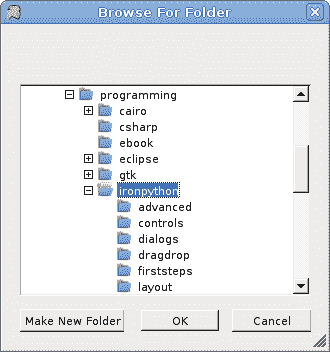
图:FolderBrowserDialog
ColorDialog
此对话框显示可用的颜色以及使用户能够定义自定义颜色的控件。
colordialog.cs
using System;using System.Drawing;using System.Windows.Forms;class MForm : Form {private ToolBar toolbar;private ToolBarButton open;private Color color;private int rectWidth = 100;private int rectHeight = 100;private Rectangle r;public MForm() {Text = "ColorDialog";color = Color.Blue;toolbar = new ToolBar();open = new ToolBarButton();toolbar.Buttons.Add(open);toolbar.ButtonClick += new ToolBarButtonClickEventHandler(OnClicked);LocateRect();SetStyle (ControlStyles.ResizeRedraw, true);Controls.Add(toolbar);Paint += new PaintEventHandler(OnPaint);CenterToScreen();}void OnPaint(object sender, PaintEventArgs e){Graphics g = e.Graphics;LocateRect();SolidBrush brush = new SolidBrush(color);g.FillRectangle(brush, r);}void OnClicked(object sender, ToolBarButtonClickEventArgs e) {ColorDialog dialog = new ColorDialog();if (dialog.ShowDialog(this) == DialogResult.OK) {color = dialog.Color;Invalidate();}}void LocateRect() {int x = (ClientSize.Width - rectWidth) / 2;int y = (ClientSize.Height - rectHeight) / 2;r = new Rectangle(x, y, rectWidth, rectHeight);}}class MApplication {public static void Main() {Application.Run(new MForm());}}
在此代码示例中,我们使用ColorDialog为位于窗体控件中间的矩形选择颜色。
color = Color.Blue;
开始时,矩形的颜色是蓝色。 我们使用color变量来确定矩形的颜色。
ColorDialog dialog = new ColorDialog();
ColorDialog已创建。
if (dialog.ShowDialog(this) == DialogResult.OK) {color = dialog.Color;Invalidate();}
该代码显示颜色对话框。 如果单击“确定”按钮,则将获得选定的颜色并调用Invalidate()方法。 该方法会使控件的整个表面无效,并使控件重画。 结果是用新的颜色值绘制了矩形。
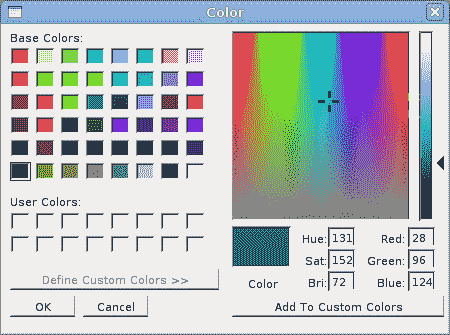
图:ColorDialog
FontDialog
FontDialog用于选择字体。
fontdialog.cs
using System;using System.Drawing;using System.Windows.Forms;class MForm : Form {private Label text;private ToolBar toolbar;private ToolBarButton open;public MForm() {Text = "FontDialog";text = new Label();text.Parent = this;text.Text = "Winforms tutorial";LocateText();toolbar = new ToolBar();toolbar.Parent = this;open = new ToolBarButton();toolbar.Buttons.Add(open);toolbar.ButtonClick += new ToolBarButtonClickEventHandler(OnClicked);text.AutoSize = true;Resize += new EventHandler(OnResize);CenterToScreen();}void OnResize(object sender, EventArgs e){LocateText();}void OnClicked(object sender, ToolBarButtonClickEventArgs e) {FontDialog dialog = new FontDialog();if (dialog.ShowDialog(this) == DialogResult.OK) {text.Font = dialog.Font;LocateText();}}void LocateText() {text.Top = (this.ClientSize.Height - text.Height) / 2;text.Left = (this.ClientSize.Width - text.Width) / 2;}}class MApplication {public static void Main() {Application.Run(new MForm());}}
我们在表单控件的中间绘制一些文本。 我们使用字体对话框更改此文本的字体。
FontDialog dialog = new FontDialog();
创建了FontDialog。
if (dialog.ShowDialog(this) == DialogResult.OK) {text.Font = dialog.Font;LocateText();}
单击“确定”按钮时,将为Label控件设置新选择的字体。 由于文本的大小会随着字体的变化而变化,因此我们必须调用LocateText()方法,该方法将文本定位在表单控件的中间。
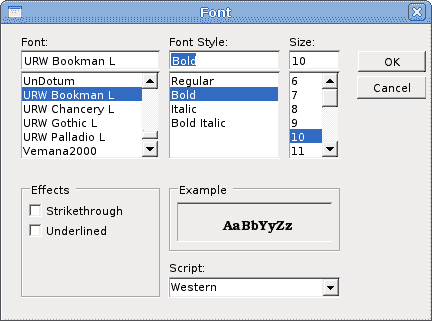
图:FontDialog
OpenDialog
此对话框用于打开文件。
opendialog.cs
using System;using System.IO;using System.Drawing;using System.Windows.Forms;class MForm : Form {private ToolBar toolbar;private ToolBarButton open;private TextBox textbox;public MForm() {Text = "OpenFileDialog";toolbar = new ToolBar();open = new ToolBarButton();textbox = new TextBox();textbox.Multiline = true;textbox.ScrollBars = ScrollBars.Both;textbox.WordWrap = false;textbox.Parent = this;textbox.Dock = DockStyle.Fill;toolbar.Buttons.Add(open);toolbar.ButtonClick += new ToolBarButtonClickEventHandler(OnClicked);Controls.Add(toolbar);Controls.Add(textbox);CenterToScreen();}void OnClicked(object sender, ToolBarButtonClickEventArgs e) {OpenFileDialog dialog = new OpenFileDialog();dialog.Filter = "C# files (*.cs)|*.cs";if (dialog.ShowDialog(this) == DialogResult.OK) {StreamReader reader = new StreamReader(dialog.FileName);string data = reader.ReadToEnd();reader.Close();textbox.Text = data;}}}class MApplication {public static void Main() {Application.Run(new MForm());}}
我们使用OpenDialog控件打开 C# 源文件。 我们有一个TextBox控件,用于显示文件。
OpenFileDialog dialog = new OpenFileDialog();
OpenDialog已创建。
dialog.Filter = "C# files (*.cs)|*.cs";
我们将Filter属性设置为 C# 源文件。 此对话框实例只能选择 C# 文件。
if (dialog.ShowDialog(this) == DialogResult.OK) {StreamReader reader = new StreamReader(dialog.FileName);string data = reader.ReadToEnd();reader.Close();textbox.Text = data;}
单击确定后,我们读取所选文件的内容并将其放入TextBox控件。
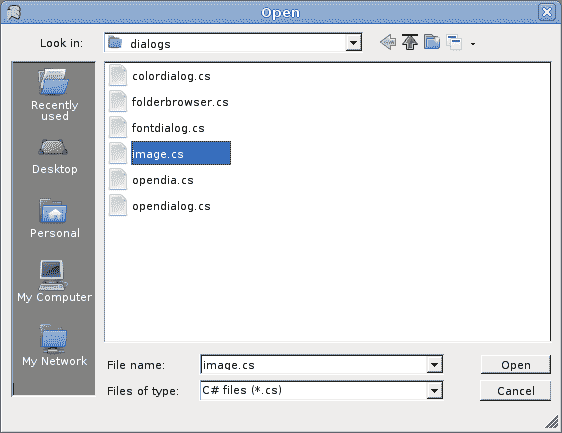
图:OpenDialog
在 Mono Winforms 教程的这一部分中,我们显示了各种对话框。

