在 Tkinter 教程的这一部分中,我们创建一个贪食蛇游戏克隆。
贪食蛇是较旧的经典视频游戏。 它最初是在 70 年代后期创建的。 后来它被带到 PC 上。 在这个游戏中,玩家控制蛇。 目的是尽可能多地吃苹果。 蛇每次吃一个苹果,它的身体就会长大。 蛇必须避开墙壁和自己的身体。
开发
蛇的每个关节的大小为 10 像素。 蛇由光标键控制。 最初,蛇具有三个关节。 游戏立即开始。 游戏结束后,我们将在窗口中心显示分数上方的游戏结束消息。
我们使用Canvas小部件来创建游戏。 游戏中的对象是图像。 我们使用画布方法创建图像项。 我们使用画布方法使用标签在画布上查找项目并进行碰撞检测。
snake.py
#!/usr/bin/env python3"""ZetCode Tkinter tutorialThis is a simple Snake gameclone.Author: Jan BodnarWebsite: zetcode.comLast edited: April 2019"""import sysimport randomfrom PIL import Image, ImageTkfrom tkinter import Tk, Frame, Canvas, ALL, NWclass Cons:BOARD_WIDTH = 300BOARD_HEIGHT = 300DELAY = 100DOT_SIZE = 10MAX_RAND_POS = 27class Board(Canvas):def __init__(self):super().__init__(width=Cons.BOARD_WIDTH, height=Cons.BOARD_HEIGHT,background="black", highlightthickness=0)self.initGame()self.pack()def initGame(self):'''initializes game'''self.inGame = Trueself.dots = 3self.score = 0# variables used to move snake objectself.moveX = Cons.DOT_SIZEself.moveY = 0# starting apple coordinatesself.appleX = 100self.appleY = 190self.loadImages()self.createObjects()self.locateApple()self.bind_all("<Key>", self.onKeyPressed)self.after(Cons.DELAY, self.onTimer)def loadImages(self):'''loads images from the disk'''try:self.idot = Image.open("dot.png")self.dot = ImageTk.PhotoImage(self.idot)self.ihead = Image.open("head.png")self.head = ImageTk.PhotoImage(self.ihead)self.iapple = Image.open("apple.png")self.apple = ImageTk.PhotoImage(self.iapple)except IOError as e:print(e)sys.exit(1)def createObjects(self):'''creates objects on Canvas'''self.create_text(30, 10, text="Score: {0}".format(self.score),tag="score", fill="white")self.create_image(self.appleX, self.appleY, image=self.apple,anchor=NW, tag="apple")self.create_image(50, 50, image=self.head, anchor=NW, tag="head")self.create_image(30, 50, image=self.dot, anchor=NW, tag="dot")self.create_image(40, 50, image=self.dot, anchor=NW, tag="dot")def checkAppleCollision(self):'''checks if the head of snake collides with apple'''apple = self.find_withtag("apple")head = self.find_withtag("head")x1, y1, x2, y2 = self.bbox(head)overlap = self.find_overlapping(x1, y1, x2, y2)for ovr in overlap:if apple[0] == ovr:self.score += 1x, y = self.coords(apple)self.create_image(x, y, image=self.dot, anchor=NW, tag="dot")self.locateApple()def moveSnake(self):'''moves the Snake object'''dots = self.find_withtag("dot")head = self.find_withtag("head")items = dots + headz = 0while z < len(items)-1:c1 = self.coords(items[z])c2 = self.coords(items[z+1])self.move(items[z], c2[0]-c1[0], c2[1]-c1[1])z += 1self.move(head, self.moveX, self.moveY)def checkCollisions(self):'''checks for collisions'''dots = self.find_withtag("dot")head = self.find_withtag("head")x1, y1, x2, y2 = self.bbox(head)overlap = self.find_overlapping(x1, y1, x2, y2)for dot in dots:for over in overlap:if over == dot:self.inGame = Falseif x1 < 0:self.inGame = Falseif x1 > Cons.BOARD_WIDTH - Cons.DOT_SIZE:self.inGame = Falseif y1 < 0:self.inGame = Falseif y1 > Cons.BOARD_HEIGHT - Cons.DOT_SIZE:self.inGame = Falsedef locateApple(self):'''places the apple object on Canvas'''apple = self.find_withtag("apple")self.delete(apple[0])r = random.randint(0, Cons.MAX_RAND_POS)self.appleX = r * Cons.DOT_SIZEr = random.randint(0, Cons.MAX_RAND_POS)self.appleY = r * Cons.DOT_SIZEself.create_image(self.appleX, self.appleY, anchor=NW,image=self.apple, tag="apple")def onKeyPressed(self, e):'''controls direction variables with cursor keys'''key = e.keysymLEFT_CURSOR_KEY = "Left"if key == LEFT_CURSOR_KEY and self.moveX <= 0:self.moveX = -Cons.DOT_SIZEself.moveY = 0RIGHT_CURSOR_KEY = "Right"if key == RIGHT_CURSOR_KEY and self.moveX >= 0:self.moveX = Cons.DOT_SIZEself.moveY = 0RIGHT_CURSOR_KEY = "Up"if key == RIGHT_CURSOR_KEY and self.moveY <= 0:self.moveX = 0self.moveY = -Cons.DOT_SIZEDOWN_CURSOR_KEY = "Down"if key == DOWN_CURSOR_KEY and self.moveY >= 0:self.moveX = 0self.moveY = Cons.DOT_SIZEdef onTimer(self):'''creates a game cycle each timer event'''self.drawScore()self.checkCollisions()if self.inGame:self.checkAppleCollision()self.moveSnake()self.after(Cons.DELAY, self.onTimer)else:self.gameOver()def drawScore(self):'''draws score'''score = self.find_withtag("score")self.itemconfigure(score, text="Score: {0}".format(self.score))def gameOver(self):'''deletes all objects and draws game over message'''self.delete(ALL)self.create_text(self.winfo_width() /2, self.winfo_height()/2,text="Game Over with score {0}".format(self.score), fill="white")class Snake(Frame):def __init__(self):super().__init__()self.master.title('Snake')self.board = Board()self.pack()def main():root = Tk()nib = Snake()root.mainloop()if __name__ == '__main__':main()
首先,我们将定义一些在游戏中使用的常量。
class Cons:BOARD_WIDTH = 300BOARD_HEIGHT = 300DELAY = 100DOT_SIZE = 10MAX_RAND_POS = 27
BOARD_WIDTH和BOARD_HEIGHT常数确定电路板的大小。 DELAY常数确定游戏的速度。 DOT_SIZE是苹果的大小和蛇的点。 MAX_RAND_POS常数用于计算苹果的随机位置。
initGame()方法初始化变量,加载图像并启动超时功能。
self.createObjects()self.locateApple()
createObjects()方法在画布上创建项目。 locateApple()在画布上随机放置一个苹果。
self.bind_all("<Key>", self.onKeyPressed)
我们将键盘事件绑定到onKeyPressed()方法。 游戏由键盘光标键控制。
try:self.idot = Image.open("dot.png")self.dot = ImageTk.PhotoImage(self.idot)self.ihead = Image.open("head.png")self.head = ImageTk.PhotoImage(self.ihead)self.iapple = Image.open("apple.png")self.apple = ImageTk.PhotoImage(self.iapple)except IOError as e:print(e)sys.exit(1)
在这些行中,我们加载图像。 贪食蛇游戏中包含三个图像:头部,圆点和苹果。
def createObjects(self):'''creates objects on Canvas'''self.create_text(30, 10, text="Score: {0}".format(self.score),tag="score", fill="white")self.create_image(self.appleX, self.appleY, image=self.apple,anchor=NW, tag="apple")self.create_image(50, 50, image=self.head, anchor=NW, tag="head")self.create_image(30, 50, image=self.dot, anchor=NW, tag="dot")self.create_image(40, 50, image=self.dot, anchor=NW, tag="dot")
在createObjects()方法中,我们在画布上创建游戏对象。 这些是帆布项目。 它们被赋予初始的 x 和 y 坐标。 image参数提供要显示的图像。 anchor参数设置为NW; 这样,画布项目的坐标就是项目的左上角。 如果我们希望能够在根窗口的边框旁边显示图像,这很重要。 尝试删除锚点,看看会发生什么。 tag参数用于识别画布上的项目。 一个标签可用于多个画布项目。
checkAppleCollision()方法检查蛇是否击中了苹果对象。 如果是这样,我们会增加分数,添加另一个蛇形关节,并称为locateApple()。
apple = self.find_withtag("apple")head = self.find_withtag("head")
find_withtag()方法使用其标签在画布上找到一个项目。 我们需要两个项目:蛇的头和苹果。 请注意,即使只有一个带有给定标签的项目,该方法也会返回一个元组。 苹果产品就是这种情况。 然后,可以通过以下方式访问苹果项目:apple[0]。
x1, y1, x2, y2 = self.bbox(head)overlap = self.find_overlapping(x1, y1, x2, y2)
bbox()方法返回项目的边界框点。 find_overlapping()方法查找给定坐标的冲突项。
for ovr in overlap:if apple[0] == ovr:x, y = self.coords(apple)self.create_image(x, y, image=self.dot, anchor=NW, tag="dot")self.locateApple()
如果苹果与头部碰撞,我们将在苹果对象的坐标处创建一个新的点项目。 我们调用locateApple()方法,该方法从画布上删除旧的苹果项目,然后创建并随机放置一个新的项目。
在moveSnake()方法中,我们有游戏的关键算法。 要了解它,请看一下蛇是如何运动的。 我们控制蛇的头。 我们可以使用光标键更改其方向。 其余关节在链上向上移动一个位置。 第二关节移动到第一个关节的位置,第三关节移动到第二个关节的位置,依此类推。
z = 0while z < len(items)-1:c1 = self.coords(items[z])c2 = self.coords(items[z+1])self.move(items[z], c2[0]-c1[0], c2[1]-c1[1])z += 1
该代码将关节向上移动。
self.move(head, self.moveX, self.moveY)
我们使用move()方法移动磁头。 按下光标键时,将设置self.moveX和self.moveY变量。
在checkCollisions()方法中,我们确定蛇是否击中了自己或撞墙之一。
x1, y1, x2, y2 = self.bbox(head)overlap = self.find_overlapping(x1, y1, x2, y2)for dot in dots:for over in overlap:if over == dot:self.inGame = False
如果蛇用头撞到关节之一,我们就结束游戏。
if y1 > Cons.BOARD_HEIGHT - Cons.DOT_SIZE:self.inGame = False
如果蛇击中Board的底部,我们就结束游戏。
locateApple()方法在板上随机找到一个新苹果,然后删除旧的苹果。
apple = self.find_withtag("apple")self.delete(apple[0])
在这里,我们找到并删除了被蛇吃掉的苹果。
r = random.randint(0, Cons.MAX_RAND_POS)
我们得到一个从 0 到MAX_RAND_POS-1的随机数。
self.appleX = r * Cons.DOT_SIZE...self.appleY = r * Cons.DOT_SIZE
这些行设置了apple对象的 x 和 y 坐标。
在onKeyPressed()方法中,我们在游戏过程中对按下的键做出反应。
LEFT_CURSOR_KEY = "Left"if key == LEFT_CURSOR_KEY and self.moveX <= 0:self.moveX = -Cons.DOT_SIZEself.moveY = 0
如果我们按左光标键,则相应地设置self.moveX和self.moveY变量。 在moveSnake()方法中使用这些变量来更改蛇对象的坐标。 还要注意,当蛇向右行驶时,我们不能立即向左转。
def onTimer(self):'''creates a game cycle each timer event '''self.drawScore()self.checkCollisions()if self.inGame:self.checkAppleCollision()self.moveSnake()self.after(Cons.DELAY, self.onTimer)else:self.gameOver()
每DELAY ms,就会调用onTimer()方法。 如果我们参与了游戏,我们将调用三种构建游戏逻辑的方法。 否则,游戏结束。 计时器基于after()方法,该方法仅在DELAY ms 之后调用一次方法。 要重复调用计时器,我们递归调用onTimer()方法。
def drawScore(self):'''draws score'''score = self.find_withtag("score")self.itemconfigure(score, text="Score: {0}".format(self.score))
drawScore()方法在板上画分数。
def gameOver(self):'''deletes all objects and draws game over message'''self.delete(ALL)self.create_text(self.winfo_width() /2, self.winfo_height()/2,text="Game Over with score {0}".format(self.score), fill="white")
如果游戏结束,我们将删除画布上的所有项目。 然后,我们将游戏的最终比分绘制在屏幕中央。
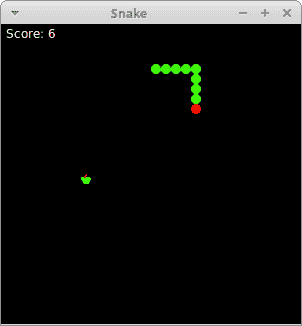
图:贪食蛇
这是用 Tkinter 创建的贪食蛇电脑游戏。

