原文: http://zetcode.com/tutorials/ironpythontutorial/controlsII/
在 IronPython Mono Winforms 教程的这一部分中,我们将继续介绍基本的 Mono Winforms 控件。
RadioButton
与其他RadioButton控件配对时,RadioButton控件使用户能够从一组选项中选择一个选项。 GroupBox控件用于将单选按钮配对在一起。
radiobutton.py
#!/usr/bin/ipyimport clrclr.AddReference("System.Windows.Forms")clr.AddReference("System.Drawing")from System.Windows.Forms import Application, Form, StatusBarfrom System.Windows.Forms import RadioButton, GroupBoxfrom System.Drawing import Size, Pointclass IForm(Form):def __init__(self):self.Text = "RadioButton"self.Size = Size(240, 240)gb = GroupBox()gb.Text = "Sex"gb.Size = Size(120, 110)gb.Location = Point(20, 20)gb.Parent = selfmale = RadioButton()male.Text = "Male"male.Parent = gbmale.Location = Point(10, 30)male.CheckedChanged += self.OnChangedfemale = RadioButton()female.Text = "Female"female.Parent = gbfemale.Location = Point(10, 60)female.CheckedChanged += self.OnChangedself.statusbar = StatusBar()self.statusbar.Parent = selfself.CenterToScreen()def OnChanged(self, sender, event):if sender.Checked:self.statusbar.Text = sender.TextApplication.Run(IForm())
在我们的示例中,我们在一个组框中显示了两个单选按钮。 一次只能选择一个选项。 选项值显示在状态栏中。
gb = GroupBox()gb.Text = "Sex"
GroupBox控件用于将单选按钮组合在一起。 这样,我们一次只能选择一个单选按钮控件。
male = RadioButton()male.Text = "Male"male.Parent = gb
创建带有文本"Male"的RadioButton控件。 它的父级是组框控件。
def OnChanged(self, sender, event):if sender.Checked:self.statusbar.Text = sender.Text
OnChanged()方法将当前所选单选按钮的文本设置为状态栏控件。

图:RadioButton
MonthCalendar
在下一个示例中,我们将显示MonthCalendar控件。 MonthCalendar控件允许用户使用视觉显示选择日期。
monthcalendar.py
#!/usr/bin/ipyimport clrclr.AddReference("System.Windows.Forms")clr.AddReference("System.Drawing")from System.Windows.Forms import Application, Formfrom System.Windows.Forms import Label, MonthCalendarfrom System.Drawing import Size, Pointclass IForm(Form):def __init__(self):self.Text = 'MonthCalendar'self.Size = Size(240, 240)calendar = MonthCalendar()calendar.Parent = selfcalendar.Location = Point(20, 20)calendar.DateSelected += self.OnSelectedself.date = Label()self.date.Location = Point(30, 180)self.date.Parent = selfdt = calendar.SelectionStartself.date.Text = str(dt.Month) + "/" + str(dt.Day) + "/" + str(dt.Year)self.CenterToScreen()def OnSelected(self, sender, event):dt = sender.SelectionStartself.date.Text = str(dt.Month) + "/" + str(dt.Day) + "/" + str(dt.Year)Application.Run(IForm())
在示例中,我们显示了MonthCalendar和Label。
calendar = MonthCalendar()...self.date = Label()
我们有两个控件。 一个MonthCalendar和一个Label。 后者显示当前选择的日期。
def OnSelected(self, sender, event):dt = sender.SelectionStartself.date.Text = str(dt.Month) + "/" + str(dt.Day) + "/" + str(dt.Year)
当我们从MonthCalendar中选择一个日期时,就会调用OnSelected()方法。 SelectionStart属性获取所选日期范围的开始日期。
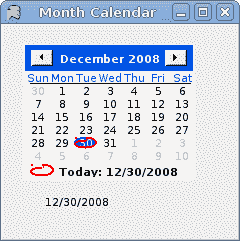
图:MonthCalendar
TextBox
TextBox控件用于显示或接受某些文本。 文本可以是单行或多行。 此控件还可以进行密码屏蔽。
textbox.py
#!/usr/bin/ipyimport clrclr.AddReference("System.Windows.Forms")clr.AddReference("System.Drawing")from System.Windows.Forms import Application, Formfrom System.Windows.Forms import Label, TextBoxfrom System.Drawing import Size, Pointclass IForm(Form):def __init__(self):self.Text = 'TextBox'self.text = Label()self.text.Parent = selfself.text.Text = "..."self.text.AutoSize = Trueself.text.Location = Point(60, 40)tbox = TextBox()tbox.Parent = selftbox.Location = Point(60, 100)tbox.KeyUp += self.OnKeyUpself.Size = Size(250, 200)self.CenterToScreen()def OnKeyUp(self, sender, event):self.text.Text = sender.TextApplication.Run(IForm())
本示例显示一个文本框和一个标签。 我们在文本框中键入的文本将立即显示在标签控件中。
self.text = Label()...self.text.AutoSize = True
Label控件已创建。 AutoSize属性确保Label增长以显示文本。
tbox = TextBox()...tbox.KeyUp += self.OnKeyUp
我们将KeyUp事件插入到TextBox控件中。 释放按键时,将调用OnKeyUp()方法。
def OnKeyUp(self, sender, event):self.text.Text = sender.Text
在OnKeyUp()方法中,我们使用文本框控件中的文本更新了标签控件。
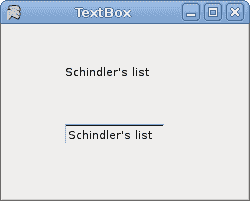
图:TextBox
PictureBox
PictureBox控件用于在表单上显示图片。
picturebox.py
#!/usr/bin/ipyimport sysimport clrclr.AddReference("System.Windows.Forms")clr.AddReference("System.Drawing")from System.Windows.Forms import Application, Form, PictureBoxfrom System.Drawing import Size, Point, Bitmapclass IForm(Form):def __init__(self):self.Text = 'PictureBox'try:castle = Bitmap('redrock.png')except Exception, e:print 'Cannot read image file'print e.msgsys.exit(1)pb = PictureBox()pb.Parent = selfpb.Size = Size(castle.Width, castle.Height)pb.Location = Point(2, 2)pb.Image = castleself.Size = Size(castle.Width, castle.Height)self.CenterToScreen()Application.Run(IForm())
该示例显示了表单上的 png 图像。
try:castle = Bitmap('redrock.png')except Exception, e:print 'Cannot read image file'print e.msgsys.exit(1)
我们从当前工作目录中获得一个位图。
pb = PictureBox()
PictureBox控件已创建。
pb.Image = castle
Image属性指向我们创建的位图。
self.Size = Size(castle.Width, castle.Height)
窗体的大小等于位图的大小。

图:PictureBox
我们已经完成了 Mono Winforms 编程教程的这一章,专门讨论基本控件。

