在 Visual Basic Qyoto 编程教程的这一部分中,我们将创建一个自定义窗口小部件。
工具箱通常仅提供最常见的窗口小部件,例如按钮,文本窗口小部件,滑块等。没有工具箱可以提供所有可能的窗口小部件。 程序员必须自己创建此类小部件。 他们使用工具箱提供的绘图工具来完成此任务。 有两种可能性。 程序员可以修改或增强现有的小部件。 或者,他可以从头开始创建自定义窗口小部件。
刻录小部件
在下一个示例中,我们将创建一个自定义刻录小部件。 可以在 Nero 或 K3B 之类的应用中看到此小部件。 该小部件将从头开始创建。
burning.vb
Imports QyotoNameSpace BurningPublic Class BurningInherits QWidgetConst PANEL_HEIGHT As Integer = 30Const DISTANCE As Integer = 19Const LINE_WIDTH As Integer = 5Const DIVISIONS As Integer = 10Const FULL_CAPACITY As Double = 700.0Const MAX_CAPACITY As Double = 750.0Dim redColor As New QColor(255, 175, 175)Dim yellowColor As New QColor(255, 255, 184)Dim parent As QWidgetDim num() As String = { _"75", "150", "225", "300", _"375", "450", "525", "600", _"675" _}Public Sub New(ByVal parent As QWidget)Me.parent = parentMinimumHeight = PANEL_HEIGHTEnd SubProtected Overrides Sub PaintEvent(ByVal e As QPaintEvent)Dim painter As New QPainter(Me)Me.DrawWidget(painter)painter.End()End SubPrivate Sub DrawWidget(ByVal painter As QPainter)Dim burn As CustomWidget.VBQApp = CType(parent, CustomWidget.VBQApp)Dim slid_width As Double = burn.GetCurrentWidth()Dim width As Double = Size.Width()Dim move As Double = width / DIVISIONSDim till As Double = (width / MAX_CAPACITY) * slid_widthDim full As Double = (width / MAX_CAPACITY) * FULL_CAPACITYIf slid_width > FULL_CAPACITYpainter.SetPen(New QPen(New QBrush(yellowColor), 1))painter.SetBrush(New QBrush(yellowColor))painter.DrawRect(New QRectF(0, 0, full, PANEL_HEIGHT))painter.SetPen(New QPen(New QBrush(redColor), 1))painter.SetBrush(New QBrush(redColor))painter.DrawRect(New QRectF(full+1, 0, till-full, PANEL_HEIGHT))ElseIf (slid_width > 0)painter.SetPen(New QPen(New QBrush(yellowColor), 1))painter.SetBrush(New QBrush(yellowColor))painter.DrawRect(New QRectF(0, 0, till, PANEL_HEIGHT))End IfEnd Ifpainter.SetPen(New QColor(90, 90, 90))painter.SetBrush(BrushStyle.NoBrush)painter.DrawRect(0, 0, Size.Width()-1, PANEL_HEIGHT-1)Dim newFont As QFont = painter.Font()newFont.SetPointSize(7)painter.SetFont(newFont)Dim metrics As New QFontMetrics(newFont)For i As Integer = 1 to num.Lengthpainter.DrawLine(New QLineF(i*move, 1, i*move, LINE_WIDTH))Dim w As Integer = metrics.Width(num(i-1))painter.DrawText(New QPointF(i*move-w/2, DISTANCE), num(i-1))NextEnd SubEnd ClassEnd Namespace
在这个文件中,我们创建了刻录小部件。
Public Class BurningInherits QWidget
自定义窗口小部件基于QWidget小部件。
Const PANEL_HEIGHT As Integer = 30Const DISTANCE As Integer = 19Const LINE_WIDTH As Integer = 5Const DIVISIONS As Integer = 10Const FULL_CAPACITY As Double = 700.0Const MAX_CAPACITY As Double = 750.0
这些是重要的常数。 PANEL_HEIGHT定义自定义窗口小部件的高度。 DISTANCE是比例尺上的数字与其父边框顶部之间的距离。 LINE_WIDTH是垂直线的宽度。 DIVISIONS是秤的数量。 FULL_CAPACITY是媒体的容量。 达到目标后,就会发生过度刻录。 用红色显示。 MAX_CAPACITY是介质的最大容量。
Dim num() As String = { _"75", "150", "225", "300", _"375", "450", "525", "600", _"675" _}
我们使用这些数字来构建刻录小部件的比例。
Protected Overrides Sub PaintEvent(ByVal e As QPaintEvent)Dim painter As New QPainter(Me)Me.DrawWidget(painter)painter.End()End Sub
自定义窗口小部件的图形委托给DrawWidget()方法。
Dim burn As CustomWidget.VBQApp = CType(parent, CustomWidget.VBQApp)
我们检索对父窗口小部件的引用。
Dim slid_width As Double = burn.GetCurrentWidth()
我们使用它来获取当前选定的滑块值。
Dim width As Double = Size.Width()
我们得到小部件的宽度。 自定义窗口小部件的宽度是动态的。 用户可以调整大小。
Dim till As Double = (width / MAX_CAPACITY) * slid_widthDim full As Double = (width / MAX_CAPACITY) * FULL_CAPACITY
我们使用width变量进行转换。 在比例尺值和自定义小部件的度量之间。 请注意,我们使用浮点值。 我们在绘图中获得了更高的精度。
painter.SetPen(New QPen(New QBrush(redColor), 1))painter.SetBrush(New QBrush(redColor))painter.DrawRect(New QRectF(full+1, 0, till-full, PANEL_HEIGHT))
这三行画出红色矩形,表示过度燃烧。
painter.DrawRect(0, 0, Size.Width()-1, PANEL_HEIGHT-1)
这是小部件的周长。 外部矩形。
painter.DrawLine(New QLineF(i*move, 1, i*move, LINE_WIDTH))
在这里,我们画出小的垂直线。
Dim w As Integer = metrics.Width(num(i-1))painter.DrawText(New QPointF(i*move-w/2, DISTANCE), num(i-1))
在这里,我们绘制刻度的数字。 为了精确定位数字,我们必须获得字符串的宽度。
main.vb
Imports Qyoto' ZetCode Mono Visual Basic Qt tutorial'' In this program, we create' a custom widget'' @author jan bodnar' website zetcode.com' last modified May 2009NameSpace CustomWidgetPublic Class VBQAppInherits QWidgetConst MAX_CAPACITY As Integer = 750Dim slider As QSliderDim widget As QWidgetDim cur_width As IntegerPublic Sub New()Me.SetWindowTitle("The Burning Widget")Me.InitUI()Me.Resize(370, 200)Me.Move(300, 300)Me.Show()End SubPrivate Sub InitUI()slider = New QSlider(Qt.Orientation.Horizontal , Me)slider.Maximum = MAX_CAPACITYslider.SetGeometry(50, 50, 130, 30)Connect(slider, SIGNAL("valueChanged(int)"), Me, _SLOT("ValueChanged(int)"))Dim vbox As New QVBoxLayout(Me)Dim hbox As New QHBoxLayoutvbox.AddStretch(1)widget = New Burning.Burning(Me)hbox.AddWidget(widget, 0)vbox.AddLayout(hbox)SetLayout(vbox)End Sub<Q_SLOT()> _Public Sub ValueChanged(ByVal val As Integer)cur_width = valwidget.Repaint()End SubPublic Function GetCurrentWidth() As IntegerReturn cur_widthEnd FunctionPublic Shared Sub Main(ByVal args() As String)Dim qapp As New QApplication(args)Dim app As New VBQAppQApplication.Exec()End SubEnd ClassNameSpace CustomWidget
这是主文件。 在这里,我们创建滑块小部件并使用我们的自定义小部件。
widget = New Burning.Burning(Me)hbox.AddWidget(widget, 0)
我们创建了刻录小部件的实例,并将其添加到水平框中。
<Q_SLOT()> _Public Sub ValueChanged(ByVal val As Integer)cur_width = valwidget.Repaint()End Sub
当滑块的值更改时,我们将其存储在cur_width变量中,然后重新绘制自定义窗口小部件。
Public Function GetCurrentWidth() As IntegerReturn cur_widthEnd Function
定制小部件调用此方法以获取实际的滑块值。
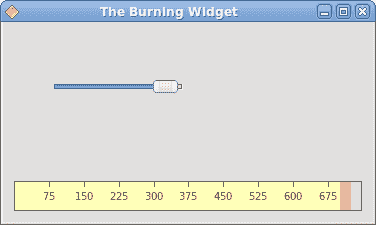
图:刻录小部件
在 Visual Basic Qyoto 教程的这一部分中,我们演示了如何创建自定义窗口小部件。

