在 Tkinter 教程的这一部分中,我们将使用对话框。
对话框窗口或对话框是大多数现代 GUI 应用必不可少的部分。 对话被定义为两个或更多人之间的对话。 在计算机应用中,对话框是一个窗口,用于与应用“对话”。 对话框用于输入数据,修改数据,更改应用设置等。对话框是用户与计算机程序之间进行通信的重要手段。
Tkinter 消息框
消息框是方便的对话框,可向应用的用户提供消息。 该消息由文本和图像数据组成。 Tkinter 中的消息框位于tkMessageBox模块中。
messagebox.py
#!/usr/bin/env python3"""ZetCode Tkinter tutorialIn this program, we show variousmessage boxes.Author: Jan BodnarLast modified: April 2019Website: www.zetcode.com"""from tkinter import Tk, BOTHfrom tkinter.ttk import Frame, Buttonfrom tkinter import messagebox as mboxclass Example(Frame):def __init__(self):super().__init__()self.initUI()def initUI(self):self.master.title("Message boxes")self.pack()error = Button(self, text="Error", command=self.onError)error.grid(padx=5, pady=5)warning = Button(self, text="Warning", command=self.onWarn)warning.grid(row=1, column=0)question = Button(self, text="Question", command=self.onQuest)question.grid(row=0, column=1)inform = Button(self, text="Information", command=self.onInfo)inform.grid(row=1, column=1)def onError(self):mbox.showerror("Error", "Could not open file")def onWarn(self):mbox.showwarning("Warning", "Deprecated function call")def onQuest(self):mbox.askquestion("Question", "Are you sure to quit?")def onInfo(self):mbox.showinfo("Information", "Download completed")def main():root = Tk()ex = Example()root.geometry("300x150+300+300")root.mainloop()if __name__ == '__main__':main()
我们使用网格管理器来设置四个按钮的网格。 每个按钮显示一个不同的消息框。
from tkinter import messagebox as mbox
我们导入messagebox,它具有显示对话框的功能。
error = Button(self, text="Error", command=self.onError)
我们创建一个错误按钮,该按钮调用onError()方法。 在方法内部,我们显示错误消息对话框。
def onError(self):mbox.showerror("Error", "Could not open file")
如果按下错误按钮,则会显示错误对话框。 我们使用showerror()函数在屏幕上显示对话框。 此方法的第一个参数是消息框的标题,第二个参数是实际消息。
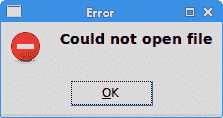
图:错误消息 dialog
Tkinter 颜色选择器
颜色选择器是用于选择颜色的对话框。
color_chooser.py
#!/usr/bin/env python3"""ZetCode Tkinter tutorialIn this script, we use colorchooserdialog to change the background of a frame.Author: Jan BodnarLast modified: April 2019Website: www.zetcode.com"""from tkinter import Tk, Frame, Button, BOTH, SUNKENfrom tkinter import colorchooserclass Example(Frame):def __init__(self):super().__init__()self.initUI()def initUI(self):self.master.title("Color chooser")self.pack(fill=BOTH, expand=1)self.btn = Button(self, text="Choose Color",command=self.onChoose)self.btn.place(x=30, y=30)self.frame = Frame(self, border=1,relief=SUNKEN, width=100, height=100)self.frame.place(x=160, y=30)def onChoose(self):(rgb, hx) = colorchooser.askcolor()self.frame.config(bg=hx)def main():root = Tk()ex = Example()root.geometry("300x150+300+300")root.mainloop()if __name__ == '__main__':main()
我们有一个按钮和一个框架。 单击按钮,我们显示一个颜色选择器对话框。 我们将通过从对话框中选择一种颜色来更改框架的背景颜色。
(rgb, hx) = colorchooser.askcolor()self.frame.config(bg=hx)
askcolor()函数显示对话框。 如果单击“确定”,则返回一个元组。 它是 RGB 和十六进制格式的颜色值。 在第二行中,我们使用返回的颜色值更改框架的背景颜色。
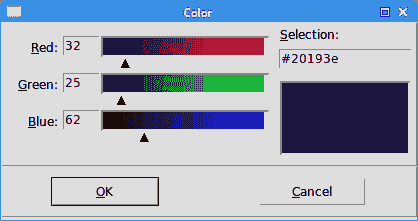
图:颜色选择器
Tkinter 文件对话框
tkFileDialog对话框允许用户从文件系统中选择文件。
file_dialog.py
#!/usr/bin/env python3"""ZetCode Tkinter tutorialIn this program, we use thetkFileDialog to select a file froma filesystem.Author: Jan BodnarLast modified: April 2019Website: www.zetcode.com"""from tkinter import Frame, Tk, BOTH, Text, Menu, ENDfrom tkinter import filedialogclass Example(Frame):def __init__(self):super().__init__()self.initUI()def initUI(self):self.master.title("File dialog")self.pack(fill=BOTH, expand=1)menubar = Menu(self.master)self.master.config(menu=menubar)fileMenu = Menu(menubar)fileMenu.add_command(label="Open", command=self.onOpen)menubar.add_cascade(label="File", menu=fileMenu)self.txt = Text(self)self.txt.pack(fill=BOTH, expand=1)def onOpen(self):ftypes = [('Python files', '*.py'), ('All files', '*')]dlg = filedialog.Open(self, filetypes = ftypes)fl = dlg.show()if fl != '':text = self.readFile(fl)self.txt.insert(END, text)def readFile(self, filename):with open(filename, "r") as f:text = f.read()return textdef main():root = Tk()ex = Example()root.geometry("300x250+300+300")root.mainloop()if __name__ == '__main__':main()
在我们的代码示例中,我们使用tkFileDialog对话框选择一个文件,并在Text小部件中显示其内容。
self.txt = Text(self)
这是Text小部件,我们将在其中显示所选文件的内容。
ftypes = [('Python files', '*.py'), ('All files', '*')]
这些是文件过滤器。 第一个仅显示 Python 文件,另一个显示所有文件。
dlg = filedialog.Open(self, filetypes = ftypes)fl = dlg.show()
该对话框已创建并显示在屏幕上。 我们得到返回值,它是所选文件的名称。
text = self.readFile(fl)
我们读取了文件的内容。
self.txt.insert(END, text)
文本被插入到Text小部件中。
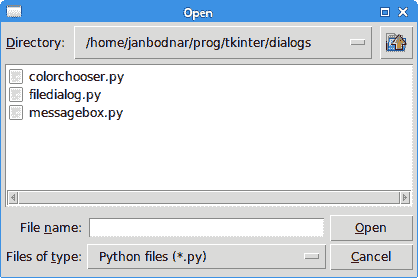
图:文件对话框
在 Tkinter 教程的这一部分中,我们使用了对话框窗口。

