在 GTK# 编程教程的这一部分中,我们将介绍一些 GTK# 小部件。
小部件是 GUI 应用的基本构建块。 多年来,几个小部件已成为所有 OS 平台上所有工具包中的标准。 例如,按钮,复选框或滚动条。 GTK# 工具箱的理念是将小部件的数量保持在最低水平。 将创建更多专门的小部件作为自定义 GTK# 小部件。
Label
Label小部件显示文本。
label.cs
using Gtk;class SharpApp : Window {string text = @"Meet you downstairs in the bar and heardyour rolled up sleeves and your skull t-shirtYou say why did you do it with him today?and sniff me out like I was Tanqueraycause you're my fella, my guyhand me your stella and flyby the time I'm out the dooryou tear men down like Roger MooreI cheated myselflike I knew I wouldI told ya, I was troubleyou know that I'm no good";public SharpApp() : base("You know I'm No Good"){BorderWidth = 8;SetPosition(WindowPosition.Center);DeleteEvent += delegate { Application.Quit(); };Label lyrics = new Label(text);Add(lyrics);ShowAll();}public static void Main(){Application.Init();new SharpApp();Application.Run();}}
该代码示例在窗口上显示了一些歌词。
string text = @"Meet you downstairs in the bar and heardyour rolled up sleeves and your skull t-shirt...
在 C# 编程语言中,多行字符串以@字符开头。
BorderWidth = 8;
Label周围有一些空白。
Label lyrics = new Label(text);Add(lyrics);
Label小部件已创建并添加到窗口。
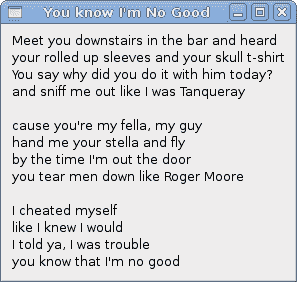
图:Label小部件
CheckButton
CheckButton是具有两种状态的窗口小部件:打开和关闭。 开状态通过复选标记显示。 它用来表示一些布尔属性。
checkbutton.cs
using Gtk;using System;class SharpApp : Window {public SharpApp() : base("CheckButton"){SetDefaultSize(250, 200);SetPosition(WindowPosition.Center);DeleteEvent += delegate { Application.Quit(); };CheckButton cb = new CheckButton("Show title");cb.Active = true;cb.Toggled += OnToggle;Fixed fix = new Fixed();fix.Put(cb, 50, 50);Add(fix);ShowAll();}void OnToggle(object sender, EventArgs args){CheckButton cb = (CheckButton) sender;if (cb.Active) {Title = "CheckButton";} else {Title = " ";}}public static void Main(){Application.Init();new SharpApp();Application.Run();}}
根据CheckButton的状态,我们将在窗口的标题栏中显示标题。
CheckButton cb = new CheckButton("Show title");
CheckButton小部件已创建。
cb.Active = true;
默认情况下标题是可见的,因此我们默认情况下选中复选按钮。
CheckButton cb = (CheckButton) sender;
在这里,我们将发送方对象转换为CheckButton类。
if (cb.Active) {Title = "CheckButton";} else {Title = " ";}
根据CheckButton的Active属性,我们显示或隐藏窗口的标题。
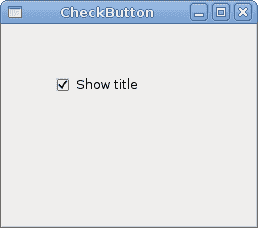
图:CheckButton
ComboBox
ComboBox是一个小部件,允许用户从选项列表中进行选择。
combobox.cs
using Gtk;using System;class SharpApp : Window {Label label;public SharpApp() : base("ComboBox"){string[] distros = new string[] {"Ubuntu","Mandriva","Red Hat","Fedora","Gentoo" };SetDefaultSize(250, 200);SetPosition(WindowPosition.Center);BorderWidth = 7;DeleteEvent += delegate { Application.Quit(); };Fixed fix = new Fixed();ComboBox cb = new ComboBox(distros);cb.Changed += OnChanged;label = new Label("-");fix.Put(cb, 50, 30);fix.Put(label, 50, 140);Add(fix);ShowAll();}void OnChanged(object sender, EventArgs args){ComboBox cb = (ComboBox) sender;label.Text = cb.ActiveText;}public static void Main(){Application.Init();new SharpApp();Application.Run();}}
该示例显示了一个组合框和一个标签。 组合框具有六个选项的列表。 这些是 Linux 发行版的名称。 标签窗口小部件显示了从组合框中选择的选项。
string[] distros = new string[] {"Ubuntu","Mandriva","Red Hat","Fedora","Gentoo" };
这是一个字符串数组,将显示在ComboBox小部件中。
ComboBox cb = new ComboBox(distros);
ComboBox小部件已创建。 构造器将字符串数组作为参数。
void OnChanged(object sender, EventArgs args){ComboBox cb = (ComboBox) sender;label.Text = cb.ActiveText;}
在OnChanged()方法内部,我们从组合框中获取选定的文本并将其设置为标签。
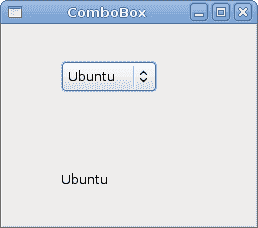
图:ComboBox
Image
下一个示例介绍Image小部件。 此小部件显示图片。
image.cs
using Gtk;using System;class SharpApp : Window {Gdk.Pixbuf castle;public SharpApp() : base("Red Rock"){BorderWidth = 1;SetPosition(WindowPosition.Center);DeleteEvent += delegate { Application.Quit(); };try {castle = new Gdk.Pixbuf("redrock.png");} catch {Console.WriteLine("Image not found");Environment.Exit(1);}Image image = new Image(castle);Add(image);ShowAll();}public static void Main(){Application.Init();new SharpApp();Application.Run();}}
我们在窗口中显示红色岩石城堡。
try {castle = new Gdk.Pixbuf("redrock.png");} catch {Console.WriteLine("Image not found");Environment.Exit(1);}
我们创建Gdk.Pixbuf小部件。 我们将构造器放在try和catch关键字之间,以处理可能的错误。
Image image = new Image(castle);Add(image);
Image小部件已创建并添加到窗口。
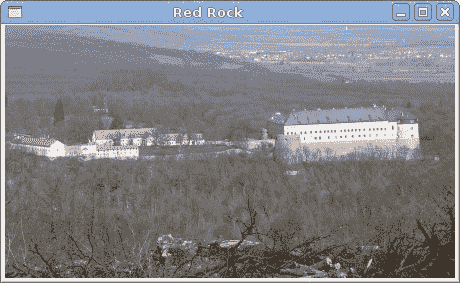
图:图像
在本章中,我们展示了 GTK# 编程库的第一组基本小部件。

