在本章中,我们将介绍创建 wxWidgets 应用所需的基础知识。 我们将创建第一个简单示例,展示如何显示图标。 接下来,我们将创建一个简单的示例来演示事件的用法。 最后,我们将看到小部件如何在 wxWidgets 应用中进行通信。
一个简单的应用
首先,我们创建非常基本的 wxWidgets 程序。
simple.h
#include <wx/wx.h>class Simple : public wxFrame{public:Simple(const wxString& title);};
simple.cpp
#include "simple.h"Simple::Simple(const wxString& title): wxFrame(NULL, wxID_ANY, title, wxDefaultPosition, wxSize(250, 150)){Centre();}
main.h
#include <wx/wx.h>class MyApp : public wxApp{public:virtual bool OnInit();};
main.cpp
#include "main.h"#include "simple.h"IMPLEMENT_APP(MyApp)bool MyApp::OnInit(){Simple *simple = new Simple(wxT("Simple"));simple->Show(true);return true;}
这个非常基本的示例在屏幕上显示了一个小窗口。 窗口居中。
Centre();
此方法使窗口在屏幕上水平和垂直居中。
IMPLEMENT_APP(MyApp)
实现该应用的代码隐藏在此宏的后面。 这是复制和粘贴代码,我们通常不必关心。
g++ main.cpp main.h simple.cpp simple.h `wx-config --cxxflags --libs` -o simple
要在 Unix 上编译示例,请运行以上命令。
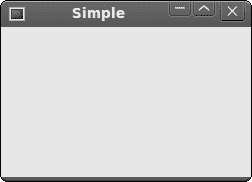
图:简单
应用图标
在此示例中,我们为应用提供一个图标。 在窗口的左上角显示小图标已成为一种标准。 图标是程序的图形标识。
icon.h
#include <wx/wx.h>class Icon : public wxFrame{public:Icon(const wxString& title);};
icon.cpp
#include "icon.h"Icon::Icon(const wxString& title): wxFrame(NULL, wxID_ANY, title, wxDefaultPosition, wxSize(250, 150)){SetIcon(wxIcon(wxT("web.xpm")));Centre();}
main.h
#include <wx/wx.h>class MyApp : public wxApp{public:virtual bool OnInit();};
main.cpp
#include "main.h"#include "icon.h"IMPLEMENT_APP(MyApp)bool MyApp::OnInit(){Icon *icon = new Icon(wxT("Icon"));icon->Show(true);return true;}
在我们的示例中,我们显示了一个小的 Web 图标。
SetIcon(wxIcon(wxT("web.xpm")));
显示应用图标仅需一行代码。 XPM(X PixMap)是 ASCII 图像格式。
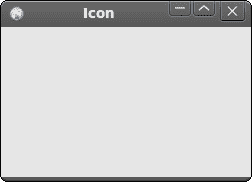
图:图标
一个简单的按钮
在下面的示例中,我们在框架小部件上创建一个按钮。 我们将展示如何创建一个简单的事件处理器。
button.h
#include <wx/wx.h>class Button : public wxFrame{public:Button(const wxString& title);void OnQuit(wxCommandEvent & event);};
button.cpp
#include "button.h"Button::Button(const wxString& title): wxFrame(NULL, wxID_ANY, title, wxDefaultPosition, wxSize(270, 150)){wxPanel *panel = new wxPanel(this, wxID_ANY);wxButton *button = new wxButton(panel, wxID_EXIT, wxT("Quit"),wxPoint(20, 20));Connect(wxID_EXIT, wxEVT_COMMAND_BUTTON_CLICKED,wxCommandEventHandler(Button::OnQuit));button->SetFocus();Centre();}void Button::OnQuit(wxCommandEvent & WXUNUSED(event)){Close(true);}
main.h
#include <wx/wx.h>class MyApp : public wxApp{public:virtual bool OnInit();};
main.cpp
#include "main.h"#include "button.h"IMPLEMENT_APP(MyApp)bool MyApp::OnInit(){Button *btnapp = new Button(wxT("Button"));btnapp->Show(true);return true;}
wxPanel *panel = new wxPanel(this, wxID_ANY);
首先,我们创建一个wxPanel小部件。 它将放置在wxFrame小部件内。
wxButton *button = new wxButton(panel, wxID_EXIT, wxT("Quit"), wxPoint(20, 20));
我们创建一个wxButton小部件。 它放在面板上。 我们为按钮使用预定义的wxID_EXIT ID。 这将导致在按钮上显示一个小的退出图标。 按钮的标签为"Quit"。 手动将按钮定位在x = 20,y = 20坐标处。 坐标系的起点在左上角。
Connect(wxID_EXIT, wxEVT_COMMAND_BUTTON_CLICKED,wxCommandEventHandler(Button::OnQuit));
如果单击按钮,将生成wxEVT_COMMAND_BUTTON_CLICKED事件。 我们将事件连接到Button类的OnQuit()方法。 因此,当我们单击按钮时,将调用OnQuit()方法。
button->SetFocus();
我们将键盘焦点设置为按钮。 因此,如果我们按Enter键,则单击该按钮。
Close(true);
在OnQuit()方法内部,我们称为Close()方法。 这将终止我们的应用。
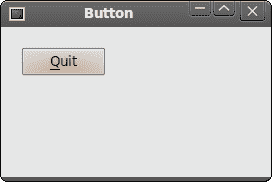
图:按钮
小部件通信
了解小部件如何在应用中进行通信非常重要。 请遵循下一个示例。
Panels.h
#include <wx/wx.h>#include <wx/panel.h>class LeftPanel : public wxPanel{public:LeftPanel(wxPanel *parent);void OnPlus(wxCommandEvent & event);void OnMinus(wxCommandEvent & event);wxButton *m_plus;wxButton *m_minus;wxPanel *m_parent;int count;};class RightPanel : public wxPanel{public:RightPanel(wxPanel *parent);void OnSetText(wxCommandEvent & event);wxStaticText *m_text;};const int ID_PLUS = 101;const int ID_MINUS = 102;
Panels.cpp
#include <wx/stattext.h>#include "Communicate.h"LeftPanel::LeftPanel(wxPanel * parent): wxPanel(parent, -1, wxPoint(-1, -1), wxSize(-1, -1), wxBORDER_SUNKEN){count = 0;m_parent = parent;m_plus = new wxButton(this, ID_PLUS, wxT("+"),wxPoint(10, 10));m_minus = new wxButton(this, ID_MINUS, wxT("-"),wxPoint(10, 60));Connect(ID_PLUS, wxEVT_COMMAND_BUTTON_CLICKED,wxCommandEventHandler(LeftPanel::OnPlus));Connect(ID_MINUS, wxEVT_COMMAND_BUTTON_CLICKED,wxCommandEventHandler(LeftPanel::OnMinus));}void LeftPanel::OnPlus(wxCommandEvent & WXUNUSED(event)){count++;Communicate *comm = (Communicate *) m_parent->GetParent();comm->m_rp->m_text->SetLabel(wxString::Format(wxT("%d"), count));}void LeftPanel::OnMinus(wxCommandEvent & WXUNUSED(event)){count--;Communicate *comm = (Communicate *) m_parent->GetParent();comm->m_rp->m_text->SetLabel(wxString::Format(wxT("%d"), count));}RightPanel::RightPanel(wxPanel * parent): wxPanel(parent, wxID_ANY, wxDefaultPosition,wxSize(270, 150), wxBORDER_SUNKEN){m_text = new wxStaticText(this, -1, wxT("0"), wxPoint(40, 60));}
Communicate.h
#include "Panels.h"#include <wx/wxprec.h>class Communicate : public wxFrame{public:Communicate(const wxString& title);LeftPanel *m_lp;RightPanel *m_rp;wxPanel *m_parent;};
Communicate.cpp
#include "Communicate.h"Communicate::Communicate(const wxString& title): wxFrame(NULL, wxID_ANY, title, wxDefaultPosition, wxSize(290, 150)){m_parent = new wxPanel(this, wxID_ANY);wxBoxSizer *hbox = new wxBoxSizer(wxHORIZONTAL);m_lp = new LeftPanel(m_parent);m_rp = new RightPanel(m_parent);hbox->Add(m_lp, 1, wxEXPAND | wxALL, 5);hbox->Add(m_rp, 1, wxEXPAND | wxALL, 5);m_parent->SetSizer(hbox);this->Centre();}
main.h
#include <wx/wx.h>class MyApp : public wxApp{public:virtual bool OnInit();};
main.cpp
#include "main.h"#include "Communicate.h"IMPLEMENT_APP(MyApp)bool MyApp::OnInit(){Communicate *communicate = new Communicate(wxT("Widgets communicate"));communicate->Show(true);return true;}
在我们的示例中,我们有两个面板。 左右面板。 左侧面板有两个按钮。 右侧面板有一个静态文本。 这些按钮更改静态文本中显示的数字。 问题是,我们如何抓住指向静态文本的指针?
m_parent = parent;
在这里,我们将指针保存到LeftPanel的父窗口小部件。 这是一个wxPanel小部件。
Communicate *comm = (Communicate *) m_parent->GetParent();comm->m_rp->m_text->SetLabel(wxString::Format(wxT("%d"), count));
这两行是示例中最重要的行。 显示了如何访问放置在不同面板上的静态文本小部件。 首先,我们获得左右两个面板的父面板。 该父窗口小部件具有指向右侧面板的指针。 右面板上有一个指向静态文本的指针。
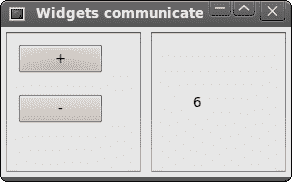
图:小部件通信
在 wxWidgets 教程的这一部分中,我们创建了一些简单的程序。

