布局管理是我们将小部件放置在应用窗口中的方式。 我们可以使用绝对定位或布局类放置小部件。 使用布局管理器管理布局是组织窗口小部件的首选方式。
绝对定位
程序员以像素为单位指定每个小部件的位置和大小。 使用绝对定位时,我们必须了解以下限制:
- 如果我们调整窗口大小,则小部件的大小和位置不会改变
- 在各种平台上,应用看起来可能有所不同
- 在我们的应用中更改字体可能会破坏布局
- 如果我们决定更改布局,则必须完全重做布局,这既繁琐又耗时
以下示例将小部件放置在绝对坐标中。
absolute.py
#!/usr/bin/python3# -*- coding: utf-8 -*-"""ZetCode PyQt5 tutorialThis example shows three labels on a windowusing absolute positioning.Author: Jan BodnarWebsite: zetcode.comLast edited: August 2017"""import sysfrom PyQt5.QtWidgets import QWidget, QLabel, QApplicationclass Example(QWidget):def __init__(self):super().__init__()self.initUI()def initUI(self):lbl1 = QLabel('Zetcode', self)lbl1.move(15, 10)lbl2 = QLabel('tutorials', self)lbl2.move(35, 40)lbl3 = QLabel('for programmers', self)lbl3.move(55, 70)self.setGeometry(300, 300, 250, 150)self.setWindowTitle('Absolute')self.show()if __name__ == '__main__':app = QApplication(sys.argv)ex = Example()sys.exit(app.exec_())
我们使用move()方法定位小部件。 在我们的例子中,这些是标签。 我们通过提供 x 和 y 坐标来定位它们。 坐标系的起点在左上角。 x 值从左到右增长。 y 值从上到下增长。
lbl1 = QLabel('Zetcode', self)lbl1.move(15, 10)
标签窗口小部件位于x=15和y=10处。
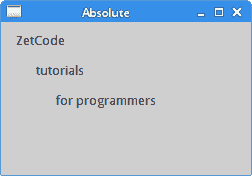
图:绝对定位
盒子布局
QHBoxLayout和QVBoxLayout是在水平和垂直方向排列小部件的基本布局类。
想象一下,我们想在右下角放置两个按钮。 为了创建这样的布局,我们使用一个水平框和一个垂直框。 为了创建必要的空间,我们添加了拉伸因子。
buttons.py
#!/usr/bin/python3# -*- coding: utf-8 -*-"""ZetCode PyQt5 tutorialIn this example, we position two pushbuttons in the bottom-right cornerof the window.Author: Jan BodnarWebsite: zetcode.comLast edited: August 2017"""import sysfrom PyQt5.QtWidgets import (QWidget, QPushButton,QHBoxLayout, QVBoxLayout, QApplication)class Example(QWidget):def __init__(self):super().__init__()self.initUI()def initUI(self):okButton = QPushButton("OK")cancelButton = QPushButton("Cancel")hbox = QHBoxLayout()hbox.addStretch(1)hbox.addWidget(okButton)hbox.addWidget(cancelButton)vbox = QVBoxLayout()vbox.addStretch(1)vbox.addLayout(hbox)self.setLayout(vbox)self.setGeometry(300, 300, 300, 150)self.setWindowTitle('Buttons')self.show()if __name__ == '__main__':app = QApplication(sys.argv)ex = Example()sys.exit(app.exec_())
该示例在窗口的右下角放置了两个按钮。 当我们调整应用窗口的大小时,它们会停留在该位置。 我们同时使用HBoxLayout和QVBoxLayout。
okButton = QPushButton("OK")cancelButton = QPushButton("Cancel")
在这里,我们创建两个按钮。
hbox = QHBoxLayout()hbox.addStretch(1)hbox.addWidget(okButton)hbox.addWidget(cancelButton)
我们创建一个水平框布局,并添加一个拉伸因子和两个按钮。 拉伸在两个按钮之前增加了可拉伸的空间。 这会将它们推到窗口的右侧。
vbox = QVBoxLayout()vbox.addStretch(1)vbox.addLayout(hbox)
将水平布局放置在垂直布局中。 垂直框中的拉伸因子会将带有按钮的水平框推到窗口底部。
self.setLayout(vbox)
最后,我们设置窗口的主要布局。
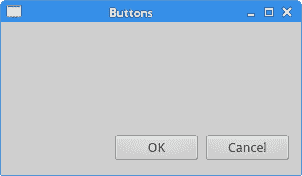
图:按钮
QGridLayout
QGridLayout是最通用的布局类。 它将空间分为行和列。
calculator.py
#!/usr/bin/python3# -*- coding: utf-8 -*-"""ZetCode PyQt5 tutorialIn this example, we create a skeletonof a calculator using QGridLayout.Author: Jan BodnarWebsite: zetcode.comLast edited: August 2017"""import sysfrom PyQt5.QtWidgets import (QWidget, QGridLayout,QPushButton, QApplication)class Example(QWidget):def __init__(self):super().__init__()self.initUI()def initUI(self):grid = QGridLayout()self.setLayout(grid)names = ['Cls', 'Bck', '', 'Close','7', '8', '9', '/','4', '5', '6', '*','1', '2', '3', '-','0', '.', '=', '+']positions = [(i,j) for i in range(5) for j in range(4)]for position, name in zip(positions, names):if name == '':continuebutton = QPushButton(name)grid.addWidget(button, *position)self.move(300, 150)self.setWindowTitle('Calculator')self.show()if __name__ == '__main__':app = QApplication(sys.argv)ex = Example()sys.exit(app.exec_())
在我们的示例中,我们创建了一个按钮网格。
grid = QGridLayout()self.setLayout(grid)
创建QGridLayout的实例,并将其设置为应用窗口的布局。
names = ['Cls', 'Bck', '', 'Close','7', '8', '9', '/','4', '5', '6', '*','1', '2', '3', '-','0', '.', '=', '+']
这些是稍后用于按钮的标签。
positions = [(i,j) for i in range(5) for j in range(4)]
我们在网格中创建位置列表。
for position, name in zip(positions, names):if name == '':continuebutton = QPushButton(name)grid.addWidget(button, *position)
使用addWidget()方法创建按钮并将其添加到布局。
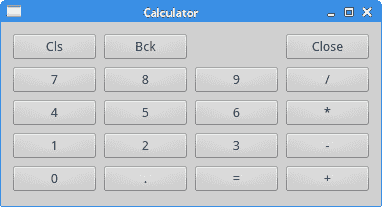
图:计算机骨架
回顾示例
小部件可以跨越网格中的多个列或行。 在下一个示例中,我们将对此进行说明。
review.py
#!/usr/bin/python3# -*- coding: utf-8 -*-"""ZetCode PyQt5 tutorialIn this example, we create a bitmore complicated window layout usingthe QGridLayout manager.author: Jan Bodnarwebsite: zetcode.comlast edited: January 2015"""import sysfrom PyQt5.QtWidgets import (QWidget, QLabel, QLineEdit,QTextEdit, QGridLayout, QApplication)class Example(QWidget):def __init__(self):super().__init__()self.initUI()def initUI(self):title = QLabel('Title')author = QLabel('Author')review = QLabel('Review')titleEdit = QLineEdit()authorEdit = QLineEdit()reviewEdit = QTextEdit()grid = QGridLayout()grid.setSpacing(10)grid.addWidget(title, 1, 0)grid.addWidget(titleEdit, 1, 1)grid.addWidget(author, 2, 0)grid.addWidget(authorEdit, 2, 1)grid.addWidget(review, 3, 0)grid.addWidget(reviewEdit, 3, 1, 5, 1)self.setLayout(grid)self.setGeometry(300, 300, 350, 300)self.setWindowTitle('Review')self.show()if __name__ == '__main__':app = QApplication(sys.argv)ex = Example()sys.exit(app.exec_())
我们创建一个窗口,其中有三个标签,两个行编辑和一个文本编辑小部件。 使用QGridLayout完成布局。
grid = QGridLayout()grid.setSpacing(10)
我们创建网格布局并设置小部件之间的间距。
grid.addWidget(reviewEdit, 3, 1, 5, 1)
如果我们将小部件添加到网格,则可以提供小部件的行跨度和列跨度。 在我们的例子中,我们使reviewEdit小部件跨越 5 行。
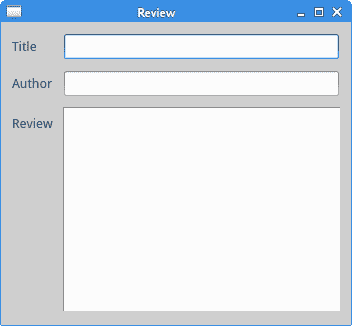
图:回顾 example
PyQt5 教程的这一部分专门用于布局管理。

