在 QtJambi 编程教程的这一部分中,我们将进行绘图。
我们什么时候需要油漆? 在某些情况下,当我们需要从头开始创建小部件时。 在这种情况下,我们需要绘图。 或者我们想创建图表,特殊装饰,效果或小部件增强。
当我们在 QtJambi 库中进行绘图时,QPainter类将发挥作用。 绘图事件通过paintEvent()方法接收。 若要进行自定义绘图,我们必须重新实现此方法。
图案
在 QtJambi 中,我们可以使用各种图案来填充形状的内部。
package com.zetcode;import com.trolltech.qt.core.Qt;import com.trolltech.qt.gui.QApplication;import com.trolltech.qt.gui.QPaintEvent;import com.trolltech.qt.gui.QPainter;import com.trolltech.qt.gui.QPen;import com.trolltech.qt.gui.QWidget;/*** ZetCode QtJambi tutorial** This program draws nine rectangles.* The interiors are filled with* different built-in patterns.** @author jan bodnar* website zetcode.com* last modified March 2009*/public class JambiApp extends QWidget {public JambiApp() {setWindowTitle("Patterns");resize(350, 280);move(400, 300);show();}@Overrideprotected void paintEvent(QPaintEvent event) {QPainter painter = new QPainter(this);drawPatterns(painter);}private void drawPatterns(QPainter painter) {painter.setPen(QPen.NoPen);painter.setBrush(Qt.BrushStyle.HorPattern);painter.drawRect(10, 15, 90, 60);painter.setBrush(Qt.BrushStyle.VerPattern);painter.drawRect(130, 15, 90, 60);painter.setBrush(Qt.BrushStyle.CrossPattern);painter.drawRect(250, 15, 90, 60);painter.setBrush(Qt.BrushStyle.Dense7Pattern);painter.drawRect(10, 105, 90, 60);painter.setBrush(Qt.BrushStyle.Dense6Pattern);painter.drawRect(130, 105, 90, 60);painter.setBrush(Qt.BrushStyle.Dense5Pattern);painter.drawRect(250, 105, 90, 60);painter.setBrush(Qt.BrushStyle.BDiagPattern);painter.drawRect(10, 195, 90, 60);painter.setBrush(Qt.BrushStyle.FDiagPattern);painter.drawRect(130, 195, 90, 60);painter.setBrush(Qt.BrushStyle.DiagCrossPattern);painter.drawRect(250, 195, 90, 60);painter.end();}public static void main(String[] args) {QApplication.initialize(args);new JambiApp();QApplication.exec();}}
在代码示例中,我们将绘制九个矩形,并用不同的画笔图案填充它们。
@Overrideprotected void paintEvent(QPaintEvent event) {QPainter painter = new QPainter(this);drawPatterns(painter);}
当需要重绘窗口区域时,将调用paintEvent()方法。 当我们调整窗口大小,最大化或最小化窗口时,就会发生这种情况。在此方法中,我们创建了QPainter对象。 此对象用于完成 QtJambi 中的所有绘图。 绘图本身被委托给drawPatterns()方法。
painter.setPen(QPen.NoPen);
笔对象用于绘制形状的轮廓。 在我们的示例中,我们将不使用笔。
painter.setBrush(Qt.BrushStyle.HorPattern);
我们将水平图案设置为画笔。
painter.drawRect(10, 15, 90, 60);
我们使用当前的笔和画笔绘制一个矩形。 该方法的前两个参数是 x,y 坐标。 最后两个参数是矩形的宽度和高度。
painter.end();
结束绘图。 释放绘图时使用的所有资源。 根据文档,在 QtJambi 中不需要此调用。 资源由析构器释放。

图:图案
形状
QtJambi 绘图 API 可以绘制各种形状。 以下编程代码示例将显示其中的一些。
package com.zetcode;import com.trolltech.qt.core.QPoint;import com.trolltech.qt.core.QPointF;import com.trolltech.qt.gui.QApplication;import com.trolltech.qt.gui.QBrush;import com.trolltech.qt.gui.QColor;import com.trolltech.qt.gui.QFont;import com.trolltech.qt.gui.QPaintEvent;import com.trolltech.qt.gui.QPainter;import com.trolltech.qt.gui.QPainterPath;import com.trolltech.qt.gui.QPen;import com.trolltech.qt.gui.QPolygon;import com.trolltech.qt.gui.QWidget;import java.util.ArrayList;import java.util.List;/*** ZetCode QtJambi tutorial** This program draws basic shapes* available in QtJambi** @author jan bodnar* website zetcode.com* last modified March 2009*/public class JambiApp extends QWidget {public JambiApp() {setWindowTitle("Shapes");resize(350, 280);move(400, 300);show();}@Overrideprotected void paintEvent(QPaintEvent event) {QPainter painter = new QPainter(this);drawShapes(painter);}private void drawShapes(QPainter painter) {painter.setRenderHint(QPainter.RenderHint.Antialiasing);painter.setPen(new QPen(new QBrush(QColor.darkGray), 1));painter.setBrush(QColor.darkGray);QPainterPath path1 = new QPainterPath();path1.moveTo(5, 5);path1.cubicTo(40, 5, 50, 50, 99, 99);path1.cubicTo(5, 99, 50, 50, 5, 5);painter.drawPath(path1);painter.drawPie(130, 20, 90, 60, 30*16, 120*16);painter.drawChord(240, 30, 90, 60, 0, 16*180);painter.drawRoundRect(20, 120, 80, 50);List<QPoint> points = new ArrayList<QPoint>();points.add(new QPoint(130, 140));points.add(new QPoint(180, 170));points.add(new QPoint(180, 140));points.add(new QPoint(220, 110));points.add(new QPoint(140, 100));QPolygon polygon = new QPolygon(points);painter.drawPolygon(polygon);painter.drawRect(250, 110, 60, 60);QPointF baseline = new QPointF(20, 250);QFont font = new QFont("Georgia", 55);QPainterPath path2 = new QPainterPath();path2.addText(baseline, font, "Q");painter.drawPath(path2);painter.drawEllipse(140, 200, 60, 60);painter.drawEllipse(240, 200, 90, 60);}public static void main(String[] args) {QApplication.initialize(args);new JambiApp();QApplication.exec();}}
在此代码示例中,我们在窗口上绘制了九种不同的形状。 复杂路径,饼图,和弦,圆角矩形,多边形,矩形,基于字符的形状,圆形和椭圆形。
painter.setRenderHint(QPainter.RenderHint.Antialiasing);
我们在示例中使用抗锯齿。 抗锯齿形状看起来更好,但是绘制它们需要更多时间。
painter.setPen(new QPen(new QBrush(QColor.darkGray), 1));painter.setBrush(QColor.darkGray);
我们使用深灰色的笔和画笔绘制形状。
QPainterPath path1 = new QPainterPath();path1.moveTo(5, 5);path1.cubicTo(40, 5, 50, 50, 99, 99);path1.cubicTo(5, 99, 50, 50, 5, 5);painter.drawPath(path1);
使用QPainterPath对象创建第一个复杂形状。 QPainterPath类为绘图操作提供了一个容器。 画家路径是由许多图形构造块(例如矩形,椭圆形,直线和曲线)组成的对象。
painter.drawPie(130, 20, 90, 60, 30*16, 120*16);painter.drawChord(240, 30, 90, 60, 0, 16*180);painter.drawRoundRect(20, 120, 80, 50);
这三行画出一个饼图,一个和弦和一个圆角矩形。
List<QPoint> points = new ArrayList<QPoint>();points.add(new QPoint(130, 140));points.add(new QPoint(180, 170));points.add(new QPoint(180, 140));points.add(new QPoint(220, 110));points.add(new QPoint(140, 100));QPolygon polygon = new QPolygon(points);painter.drawPolygon(polygon);
我们使用五个点的列表来创建多边形。
QPointF baseline = new QPointF(20, 250);QFont font = new QFont("Georgia", 55);QPainterPath path2 = new QPainterPath();path2.addText(baseline, font, "Q");painter.drawPath(path2);
这些线创建基于字符的形状。
painter.drawEllipse(140, 200, 60, 60);painter.drawEllipse(240, 200, 90, 60);
这两条线分别创建一个圆和一个椭圆。
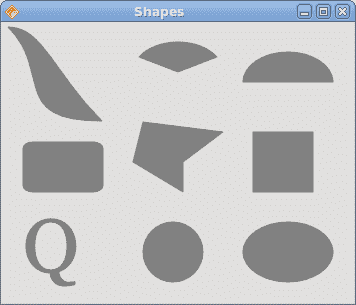
图:形状
透明矩形
透明性是指能够透视材料的质量。 了解透明度的最简单方法是想象一块玻璃或水。 从技术上讲,光线可以穿过玻璃,这样我们就可以看到玻璃后面的物体。
在计算机图形学中,我们可以使用 alpha 合成来实现透明效果。 Alpha 合成是将图像与背景组合以创建部分透明外观的过程。 合成过程使用 Alpha 通道。 (wikipedia.org,answers.com)
package com.zetcode;import com.trolltech.qt.gui.QApplication;import com.trolltech.qt.gui.QColor;import com.trolltech.qt.gui.QPaintEvent;import com.trolltech.qt.gui.QPainter;import com.trolltech.qt.gui.QPen;import com.trolltech.qt.gui.QWidget;/*** ZetCode QtJambi tutorial** This program draws ten* rectangles with different* levels of transparency** @author jan bodnar* website zetcode.com* last modified March 2009*/public class JambiApp extends QWidget {public JambiApp() {setWindowTitle("Transparent rectangles");resize(590, 90);move(400, 300);show();}@Overrideprotected void paintEvent(QPaintEvent event) {QPainter painter = new QPainter(this);drawRectangles(painter);}private void drawRectangles(QPainter painter) {painter.setPen(QPen.NoPen);for (int i=1; i<11; i++) {painter.setBrush(new QColor(0, 0, 255, i*25));painter.drawRect(50*i, 20, 40, 40);}}public static void main(String[] args) {QApplication.initialize(args);new JambiApp();QApplication.exec();}}
在示例中,我们将绘制十个具有不同透明度级别的矩形。
painter.setPen(QPen.NoPen);
我们不用笔。
for (int i=1; i<11; i++) {painter.setBrush(new QColor(0, 0, 255, i*25));painter.drawRect(50*i, 20, 40, 40);}
QColor 对象的最后一个参数是 alpha 透明度值。

图:透明矩形
甜甜圈形状
在下面的示例中,我们通过旋转一堆椭圆来创建复杂的形状。
package com.zetcode;import com.trolltech.qt.core.QPoint;import com.trolltech.qt.gui.QApplication;import com.trolltech.qt.gui.QColor;import com.trolltech.qt.gui.QPaintEvent;import com.trolltech.qt.gui.QPainter;import com.trolltech.qt.gui.QPen;import com.trolltech.qt.gui.QWidget;/*** ZetCode QtJambi tutorial** This program draws a donut* shape** @author jan bodnar* website zetcode.com* last modified March 2009*/public class JambiApp extends QWidget {public JambiApp() {setWindowTitle("Donut");resize(350, 280);move(400, 300);show();}@Overrideprotected void paintEvent(QPaintEvent event) {QPainter painter = new QPainter(this);drawDonut(painter);}private void drawDonut(QPainter painter) {QColor color = new QColor();color.setNamedColor("#333333");painter.setPen(new QPen(color, 0.5));painter.setRenderHint(QPainter.RenderHint.Antialiasing);int w = width();int h = height();painter.translate(new QPoint(w/2, h/2));for (double rot=0; rot < 360.0; rot+=5.0 ) {painter.drawEllipse(-125, -40, 250, 80);painter.rotate(5.0);}}public static void main(String[] args) {QApplication.initialize(args);new JambiApp();QApplication.exec();}}
在此示例中,我们创建一个甜甜圈。 形状类似于曲奇,因此得名“甜甜圈”。
QColor color = new QColor();color.setNamedColor("#333333");
我们可以使用十六进制表示法来创建颜色对象。
int w = width();int h = height();
在这里,我们确定窗口的宽度和高度。
painter.translate(new QPoint(w/2, h/2));
我们将坐标系移到窗口的中间。 这样,我们使绘图在数学上更容易。
for (double rot=0; rot < 360.0; rot+=5.0 ) {painter.drawEllipse(-125, -40, 250, 80);painter.rotate(5.0);}
我们绘制一个椭圆对象 72 次。 每次,我们将椭圆旋转 5 度。 这将创建我们的甜甜圈形状。

图:多纳圈
绘制文字
在最后一个示例中,我们将在窗口上绘制文本。
package com.zetcode;import com.trolltech.qt.core.QPoint;import com.trolltech.qt.gui.QApplication;import com.trolltech.qt.gui.QColor;import com.trolltech.qt.gui.QFont;import com.trolltech.qt.gui.QPaintEvent;import com.trolltech.qt.gui.QPainter;import com.trolltech.qt.gui.QWidget;/*** ZetCode QtJambi tutorial** This program draws text* on the window** @author jan bodnar* website zetcode.com* last modified March 2009*/public class JambiApp extends QWidget {public JambiApp() {setWindowTitle("Soulmate");resize(370, 240);move(400, 300);show();}@Overrideprotected void paintEvent(QPaintEvent event) {QPainter painter = new QPainter(this);drawLyrics(painter);}private void drawLyrics(QPainter painter) {painter.setBrush(new QColor(25, 25, 25));painter.setFont(new QFont("Purisa", 10));painter.drawText(new QPoint(20, 30),"Most relationships seem so transitory");painter.drawText(new QPoint(20, 60),"They're good but not the permanent one");painter.drawText(new QPoint(20, 120),"Who doesn't long for someone to hold");painter.drawText(new QPoint(20, 150),"Who knows how to love without being told");painter.drawText(new QPoint(20, 180),"Somebody tell me why I'm on my own");painter.drawText(new QPoint(20, 210),"If there's a soulmate for everyone");}public static void main(String[] args) {QApplication.initialize(args);new JambiApp();QApplication.exec();}}
我们在窗口上画一首歌歌词。
painter.setFont(new QFont("Purisa", 10));
我们为文本设置了 Purisa 字体。
painter.drawText(new QPoint(20, 30),"Most relationships seem so transitory");
drawText()方法用于绘制文本。
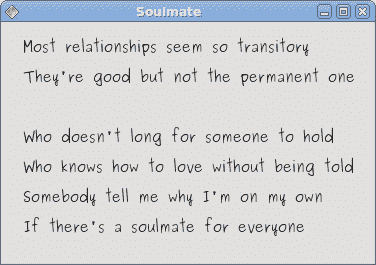
图:绘制文本
在 QtJambi 编程教程的这一部分中,我们做了一些绘图。

