Live Viewer Settings
The OctaneRender® Settings window (**Cinema 4D > Octane > Octane Settings**) and the Octane dialog (**Cinema 4D > Octane > Octane Dialog**) can also be accessed via the Live Viewer. Press the icon shown in the illustration below to enter the Settings section.
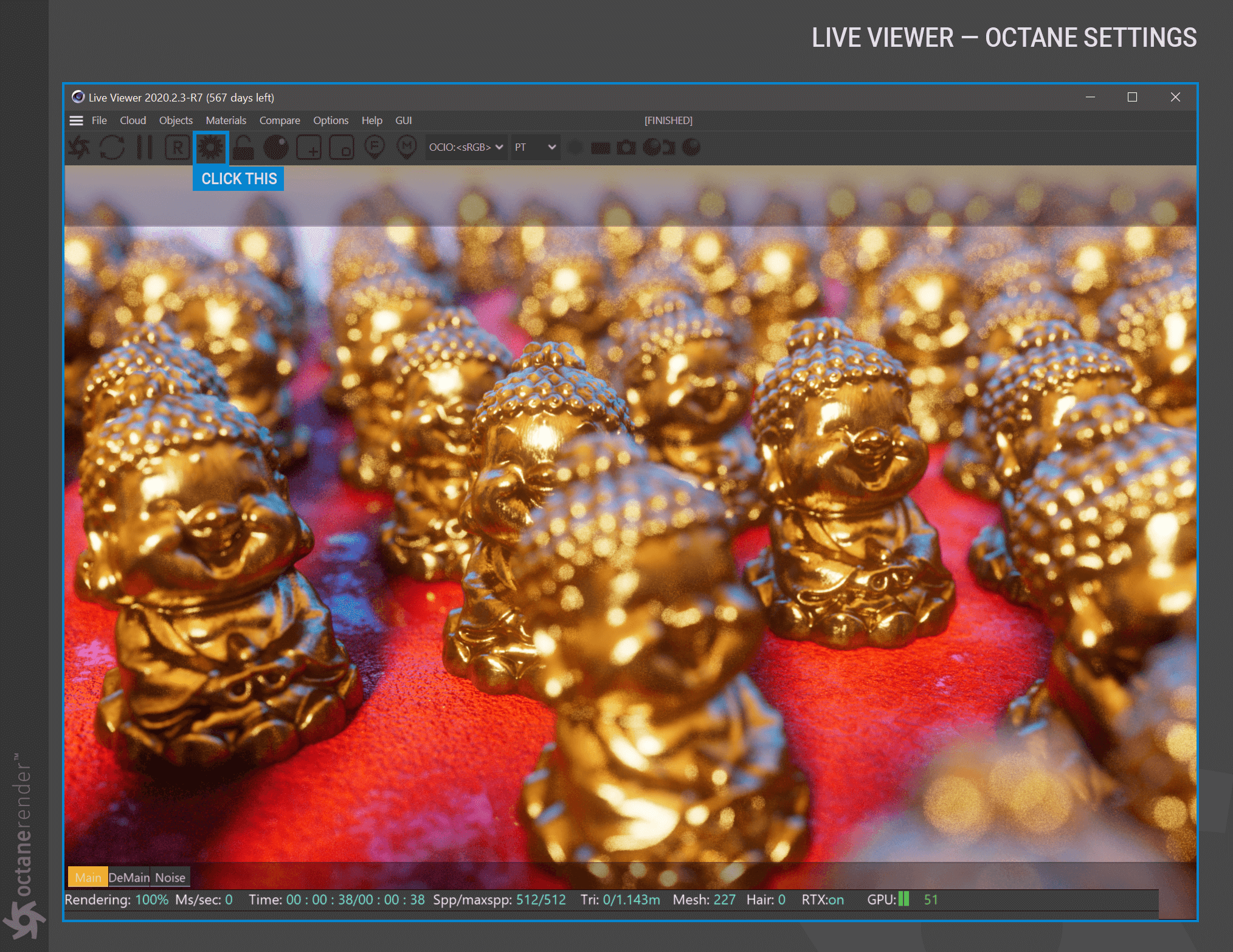
OCTANE SETTINGS WINDOW
The settings window consists of three sections of menus, tabs and sub-tabs, as shown in the following illustration.
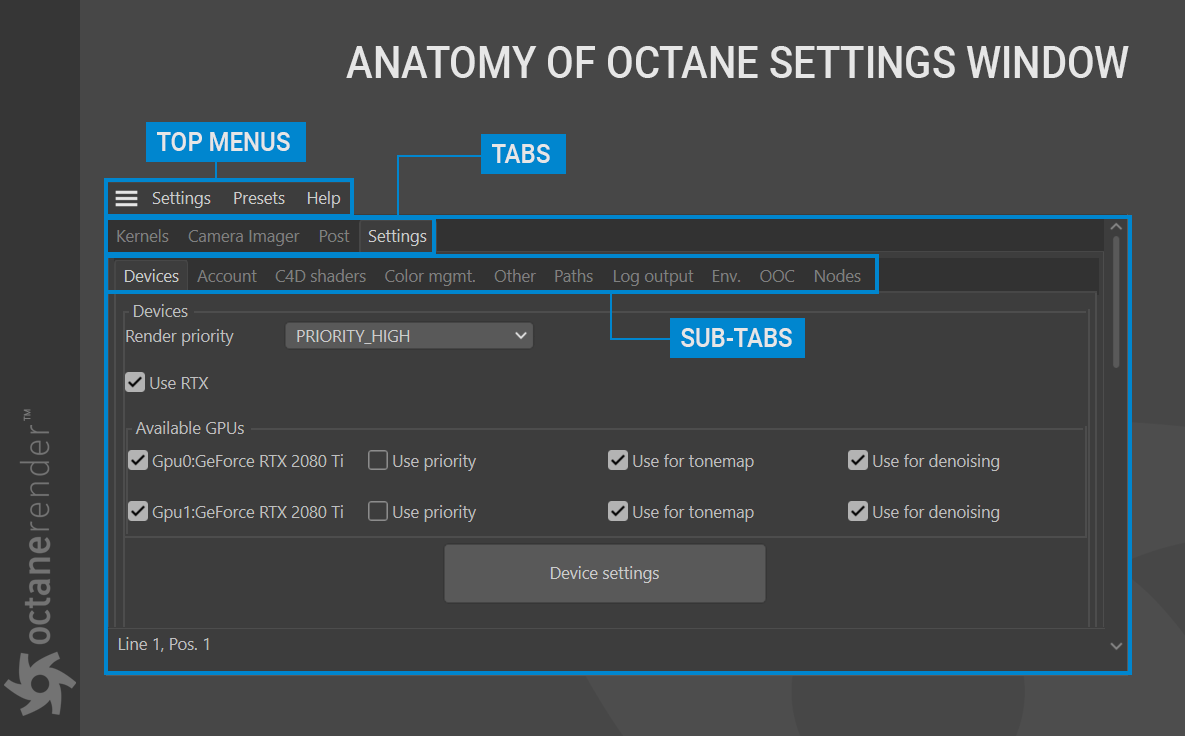
TOP MENUS DEFINED
Let’s look at the top menu items:
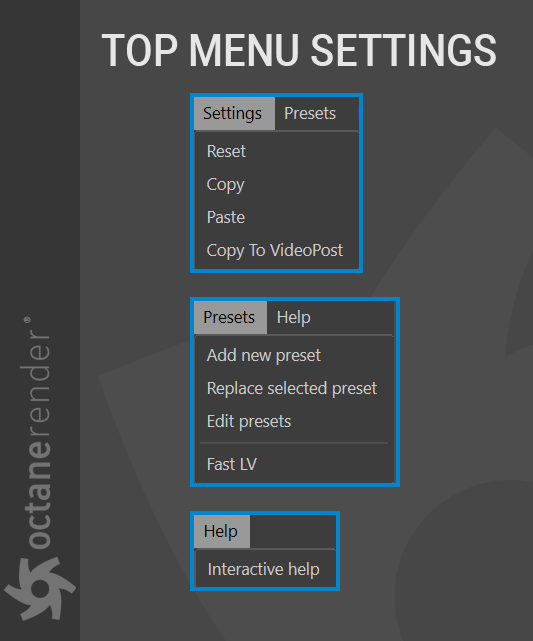
SETTINGS MENU:
You can reset, copy, or paste the kernel settings you use from here. Copy to video post will copy the current kernel settings to the Render Settings > Octane Renderer > Overwrite Kernel Settings tab contents.
PRESETS MENU:
In this menu you can make multiple kernel settings (or Camera Imager, Post) and save, replace, or edit them as a preset. For example if you want to see your scene in “Pathtracing” or “Direct Lighting” mode, you can make preset and use it from here.
HELP MENU:
Interactive help will direct you to the relevant section this help document.

