Download & Upload Material
DOWNLOAD SELECTED MATERIAL FROM LIVE DB
There are three ways to download material from the LiveDB:
- Download the selected material by clicking the “Download” button on the left above. Your material will appear in the material editor of Cinema 4D after the download is complete.
- Drag and drop the selected material directly onto your “Live Viewer” object. Thus, your material will appear in the material editor of Cinema 4D and you will be assigned the material to your object in the same time.
- Right click on the material and select “download” from the context menu.

SAVE MATERIAL TO LOCAL DB
Once you have created a material in Octane, you may want to use it again for other projects. In such cases, you can save your material to Local DB. Once you have created your material, select the Octane material from the material manager of Cinema 4D. Then select Local DB from Live DB and drag and drop your material into the preview area. Your material will now be placed in the Local DB section. If you check the local DB path, you will see that your material is saved in ORBX format. You can also use this material in Octane Standalone.

UPLOAD SELECTED MATERIAL TO LIVE DB
To upload your material to Live DB using Octane Standalone, following these steps:
1- First, run Octane Standalone. Software is usually located in the “C: \ Program Files \ OTOY \ OctaneRender V.xxx” path. If you have selected another path in the setup, you can run it from there. Once the software is open, click on the “Local DB” tab in the “Scene Outliner” window on the left. You will see the material you have saved in the list below. Remember to place the material you created in the Octane Plugin into the Local DB. You can read the topic “Save Material to Local DB”.

2- Select the material you want to upload and drag and drop it into the Node graph editor area.
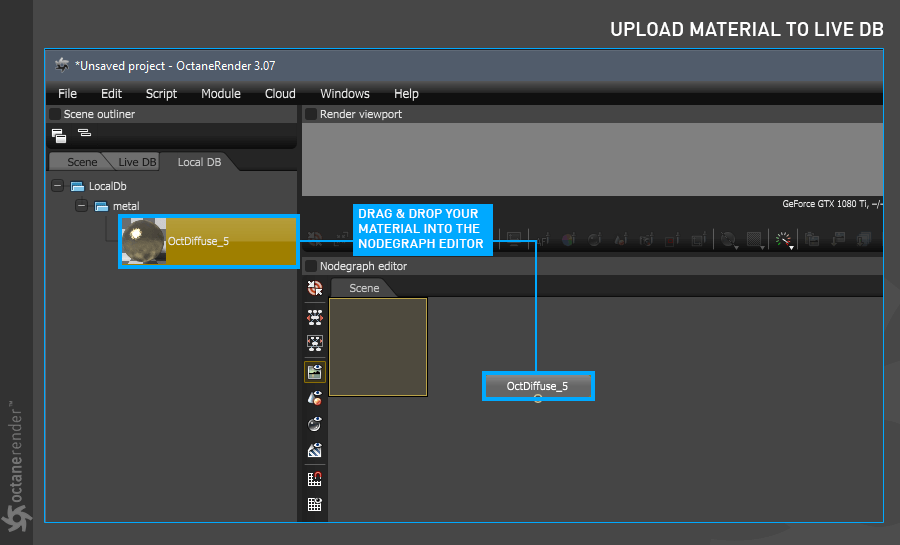
3. Select your material in the Node graph editor and Right Click. Select save from the context menu.
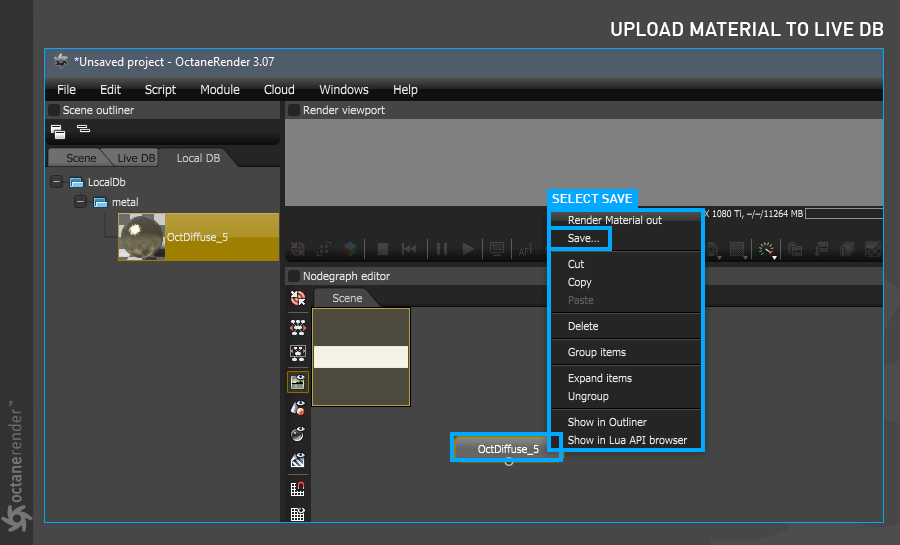
4. In the Save window, select Location as Live Db. Press the “OK” button after specifying the category and other information.


