Render Layer
Render Layer Passes and Render Layer Pass AOVs allow users to separate their scene geometry into parts, where one part is meant to be visible and the rest of the parts “capture” the side effects of the visible geometry on it. The layers allow different objects to be rendered into separate images where in turn some normal render passes may be applied. The Render layers are meant for compositing and not to hide parts of the scene itself.
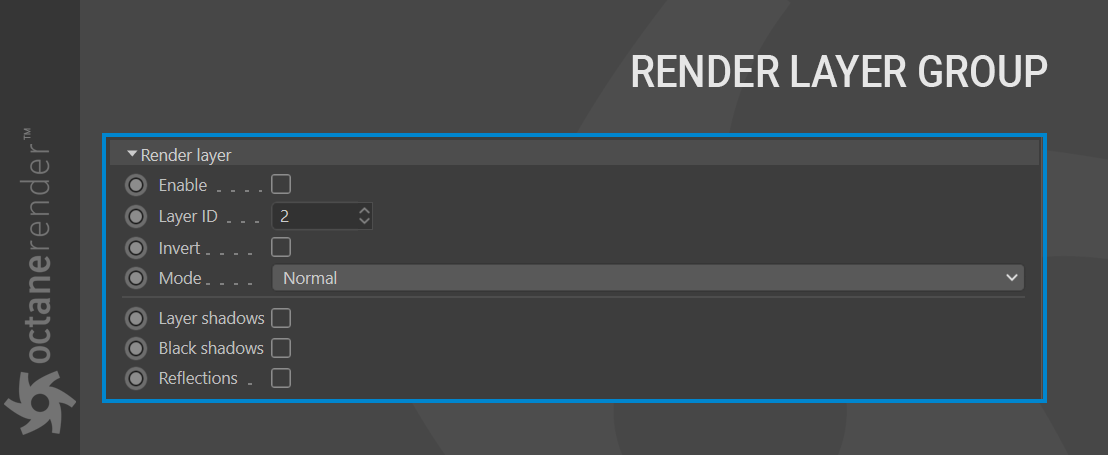
ENABLE
Used to activate and deactivate this option.
LAYER ID
Given a scene such as that seen in the image below, where the objects in this scene need to be on separate layers, assign an “Octane Object Tag” to the objects in the scene. Then go to the “Object Layer” tab in the Tag settings and define the Layer ID for the objects selected. set 2 for Octane Logo and set 3 for the Ground.
| Useful Information | |
|---|---|
- Do not use Layer ID 1. Always start from 2 |
Layer ID 1 is a special layer reserved internally for Octane |
- For the Render Layer to work, go to Kernel Settings and activate the Alpha Channel. |
|
**
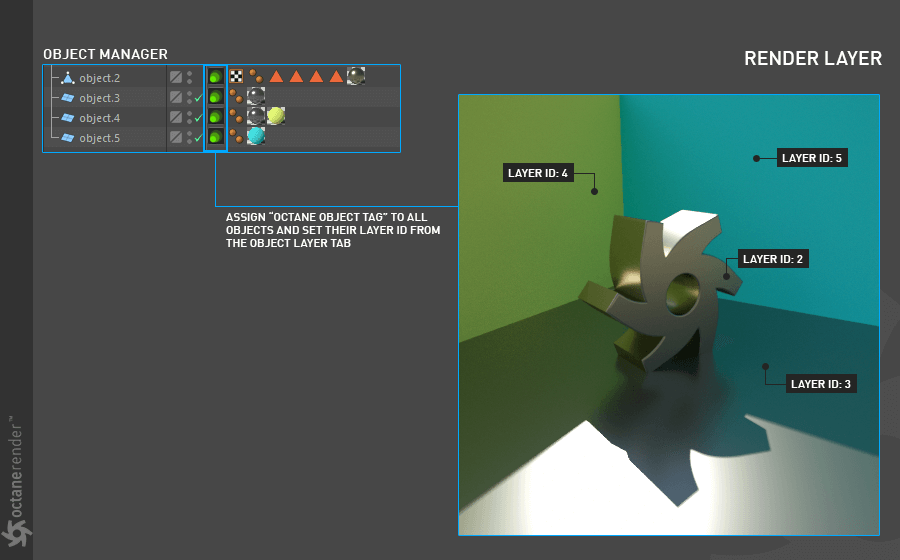
In the “Render Layer” section of the Render Passes settings, enable and enter the relevant numbers in the Layer ID section. The result will be visible in Live Viewer.

INVERT
The main beauty pass will render only active layer and cut out everything else. But you can reverse this process by toggle the invert option.
MODE
This determines the visibility mode that should be used to render layers.
Normal — The beauty passes contain the active layer only and the render layer passes (shadows, reflections…) record the side-effects of the active render layer for those samples/pixels that are not obstructed by the active render layer. Beauty passes will be transparent for those pixels which are covered by objects on the inactive layers, even if the object on the active layer behind the foreground object.
Hide inactive layers — All geometry that is not on an active layer will be made invisible and no side effects will be recorded in the render layer passes, i.e., the render layer passes will be empty.
Only side effects — Similar to ‘Normal’, with the exception that the active layer will be made invisible to the camera, i.e., the beauty passes will be empty. The render layer passes (shadows, reflections…) still record the side effects of the active render layer. This is useful to capture all side effects without the active layer obstructing those.
BLACK SHADOWS
The real power of the render layer feature is in the shadow and reflection layer passes, where the “side effects” of the render layer are captured. They allow users to compose the render layer on some background with shadows and reflections. Octane Render distinguishes shadows as either of two shadow types: “black shadows” and “colored shadows”. Black shadows are caused by opaque materials or specular materials that do not have the “fake shadow” option enabled. They are what the matte material is capturing and can be composed using normal alpha blending.

COLORED SHADOWS
Captures colored shadows cast by objects on the active layer geometry. Only objects with a specular material with fake shadows enabled can cast colored shadows. This pass doesn’t have an alpha channel and should be composed in via the multiply blend mode.
REFLECTIONS
Captures light reflected off of objects on the active layer on objects on the non-active layers. This pass respects the materials, so the look of the reflections really depends on the materials used.


