Node Search Window
The OctaneRender® Node Editor includes many nodes of many different types. To make it easier to find a particular node or node type, there is both a search field at the top of the node editor and a node search window that is similar to the “Commander” feature in Cinema 4D. The search window itself is context-sensitive and shows a list of available input nodes for the active pin, if you called the window with a selected node.
SEARCHING FOR NODES
There are three ways to search for nodes:
- Via the Search field at the top of the Node Editor
- Using the “Shift-C” shortcut to activate the Search Window within the Node Editor
- Click and drag out from any Octane node pin in the Node Editor, and the Search Window will appear:
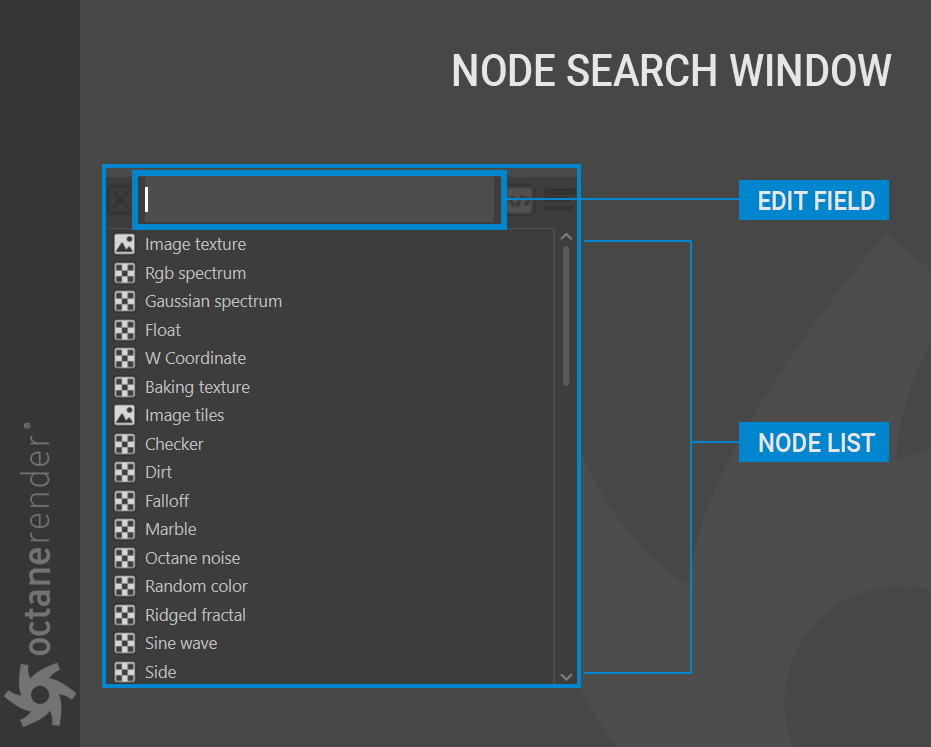
Note that the Search window is populated with acceptable node connections for the initial pin that may have been selected upon activation of the Search window. You can also type in any value in the edit field at the top of the panel, though only relevant inputs will be accepted. Double-click the desired node from the node list and that node will then be created in the Node Editor. If a node pin was selected when the Search Window was activated, the node will be automatically connected to that pin. Once the node is created, the Search window will close.

