AOV Introduction
Arbitrary Output Variables (AOVs) are essentially the same as render passes, and OctaneRender® will be adopting the AOV nomenclature moving forward. AOVs contain additional information output from OctaneRender® that can be used for compositing, checking shader output, or debugging an issue. AOVs can include data passes such as normals, object positions and so on. In Octane AOVs can also include shading information, unlike other systems.

The AOV system in Octane 2020.x is an initial implementation and is expected to be completed during the Octane 2021.x product cycle. For now, the implementation matches that of Render Passes, with the added ability to create simple composites within Octane AOV Node Editor and output the results in both Live Viewer and as a final render. These composites are managed with AOV Groups and Presets, available from Render Settings > Octane Renderer > AOV Groups tab.
OCTANE RENDERER NODE
The Octane Renderer node (or AOV Group Output node as it is known in Octane Standalone) is the output of the AOV composite node tree. To save the result of the tree, the appropriate output node needs to be enabled in **Render Settings > Octane Renderer > Render Passes > AOV Group**. The Octane Renderer node can have multiple inputs, each with its own separate composite tree. There is only one Octane Renderer (AOV Group Output) node per scene.
| Viewing AOV Group Node Output The output of the Octane Renderer node is viewable in Live Viewer, via the buttons labeled “Out (number)” that appear when AOV outputs are enabled, which correspond items in the AOV group in the Render Passes tab. |
|---|
AOV NODE EDITOR
The Octane AOV Node Editor (seen in the illustration below) can build compositing networks that can then be rendered out in addition to standard Octane renders, either as separate files or as layers within some formats, such as EXR(Octane). The AOV node editor is the same node editor that Octane uses for materials. The AOV node editor is accessed via **Render Settings > Octane Renderer > AOV groups tab > Node Editor** button. A traditional Cinema 4D layered style representation of the AOV environment is also presented in the AOV Groups tab without the need to use the node editor.

PRESET AOVS
Preset AOVs have been created to kickstart the creation of compositing node graphs. These presets are:
- Render Layer — Creates the Render Layer preset will create a Composite AOV Output with four layer input pins: Beauty AOV; Reflection AOV; Shadow AOV and Post Process AOV. In turn, Each layer has a corresponding Render AOV Output Node that references the specific AOV output.
- Light Mixing — The light mixing preset will create a Composite AOV Output with 10 layer input pins: 8 inputs for Light Passes, one for Sunlight and one for Ambient light (Environment). In turn, a Composite AOV Output Layer node will be connected to each pin, with the corresponding Render AOV Output node connected.
- Post+Shade+AO+Main — The Post+Shadow+AO+Main preset will create a Composite AOV Output with 4 layer input pins: Post processing AOV; Shadow AOV; Ambient Occlusion AOV; and Beauty Pass AOV. In turn, a Composite AOV Output Layer node will be connected to each input, each with an Input pin and a Mask pin. For each Input pin, a Render AOV output is connected which references the particular AOV.
- Wire+Main — The Wire+Main preset will create a Composite AOV Output with two layer input pins: WireAOV and Beauty Pass AOV. In turn, a Composite AOV Layer node is connected to each layer pin, each with the corresponding Render AOV Output node.
CUSTOM AOVS
Custom AOVs are not yet part of the AOV implementation in Octane. Custom AOVs are schedule to appear in the Octane 2021 product cycle.
AOV OUTPUT
To have Octane Render output complete AOV composites, it is necessary to enable the specific outputs in Render Settings > Octane Renderer > Render AOV Groups tab> AOV group and enable the preferred passes in the group’s content field.
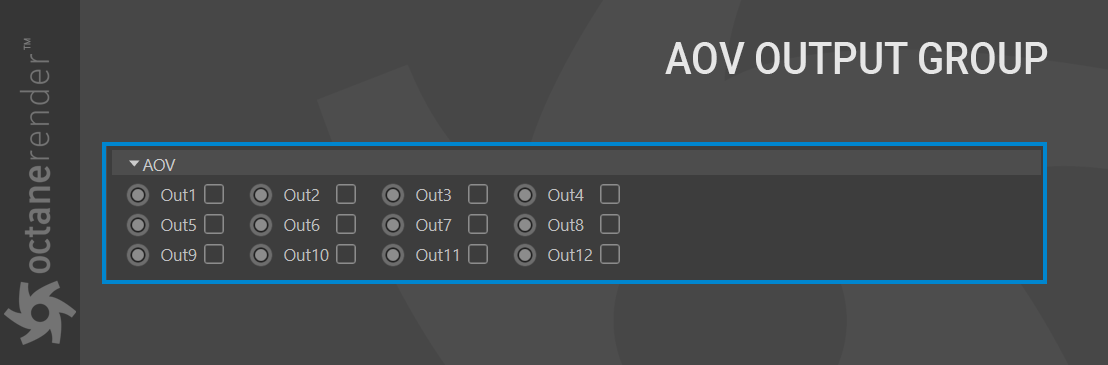
It is necessary to pick the proper data type for the AOV contents. By default, all of the AOVs set the output channels to RGBA, when only RGB or Alpha is needed. Setting the output channels properly saves VRAM and disc space resources.
| Important Select only one AOV Group to output, otherwise instability may occur when frames are written out to disc. |
|---|

