Info Channels
The Info channel kernel generates various data channels containing information about the scene used by the OctaneRender engine. As these channels contain data and not images per-se, Octane presents these channels as false-color images. (In scenes where the environment is visible, the alpha channel should be enabled.) These info channels can also be used as render passes for compositing.
Some of these channels may not display properly in the Picture Viewer, as the Picture Viewer is intended to display traditional images, not data. For example, the Z Depth will appear to be completely white in the Picture Viewer, leading one to assume that the pass was not created. However, if one enables the Filter (found in the Filter tab of the Picture Viewer) and then make some adjustments, the data becomes visible. In this particular case, the depth information is driven by the scene scale. As a scene can effectively be any scale, there is no real “default” scale that can be applied to the channel.
See the Render Passes section in the Rendering topic for more information. Options specific to the Info Channels kernel are explained below. All other options are explained in Direct lighting and Path tracing and PMC topics.
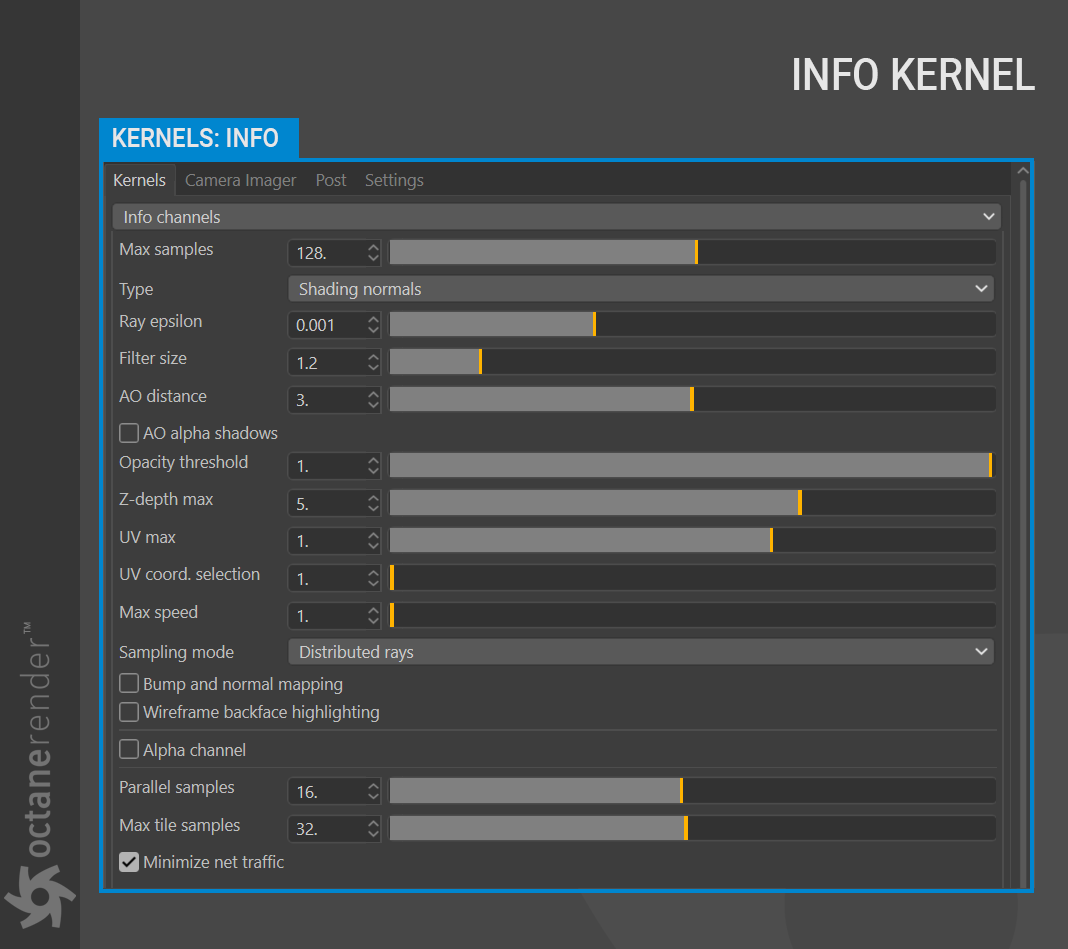
TYPE:
This parameter specifies the various passes that can be rendered and used in the compositing process.
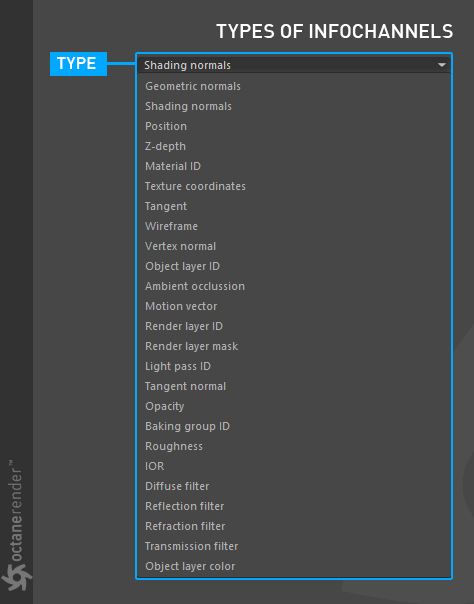
OPACITY THRESHOLD:
If you have an opacity value you have defined in your material, you can increase or decrease the opacity value with this option. It only changes the opacity value for the info channel output. The opacity value in your material does not change. This option does not work if the opacity value in your material is opaque.
Z-DEPTH MAX:
It only becomes active when “Z-depth” type is selected. Determines the maximum depth of Z-depth info channel type as shown in the image below.
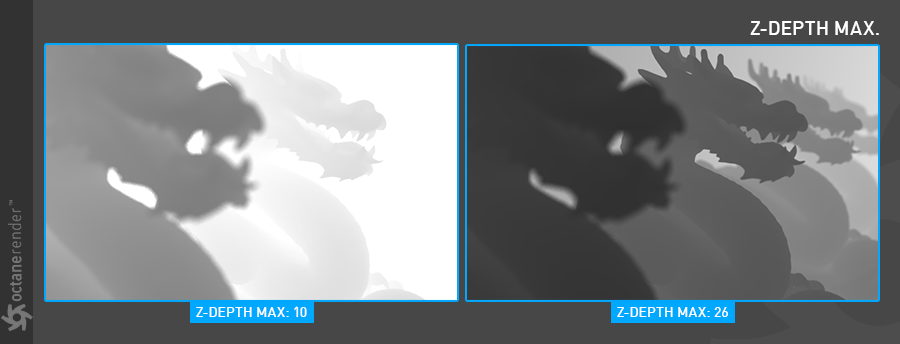
UV MAX:
It only becomes active when “Texture coordinates” type is selected. Sets the maximum value that can be shown for the texture UV coordinates.
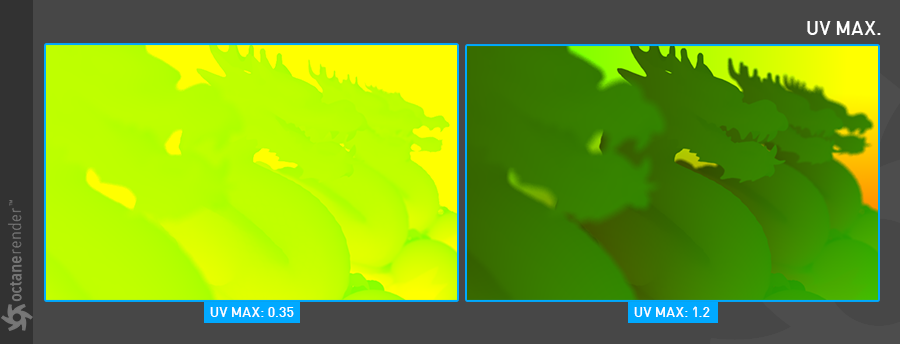
UV COORD. SELECTION:
Determines which set of UV coordinates to use.
MAX SPEED:
Speed mapped to the maximum intensity in the motion vector channel. A value of 1 means a maximum movement of 1 screen width in the shutter interval.
SAMPLING MODE:
This option has three sub-menus:
Distributed Rays:
Option to show distributed ray tracing, i.e., if enabled, motion blur and DOF are sampled. This is enabled by default.
Non-Distributed with Pixel Filtering:
Removes any DOF or Motion Blur from the selected info channel using Pixel filtering. For clean output image.
Non-Distributed without Pixel Filtering:
Removes any DOF or Motion Blur from the selected info channel without Pixel filtering. Jagged edges may appear in the picture.
BUMP AND NORMAL MAPPING:
If you use the bump or normal map channel of your material, this option determines whether they appear or not in the info channel picture.

WIREFRAME BACKFACE HIGHLIGHTING:
Highlight back face of the wireframe output. You need to select the type “wireframe” info channel for this feature to be active.

