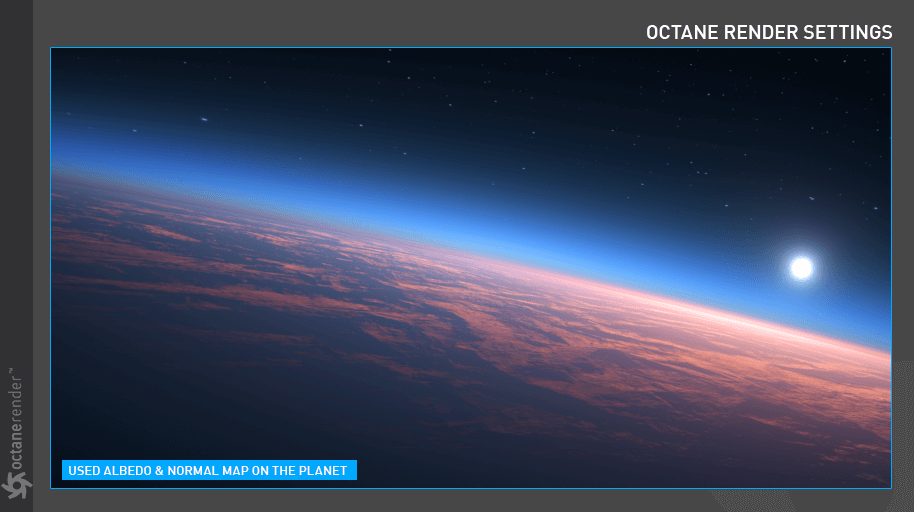Octane Planetary Environment
The OctaneRender® Planetary Environment allows you to create a realistic view of the sky and beyond (in orbital, space), including a planetary body, sky model and atmospheric scattering. The Planetary Environment is written on the basis of the “Nishita Sky Model”, developed by a scientist named Tomoyuki Nishita in the 1990s. If you are interested, you can read original paper from this link. The Planetary Environment has no effect on objects in the scene. To enable this, use the Octane Daylight object and choose “Nishita Daylight Model” from the “Daylight Model” options.
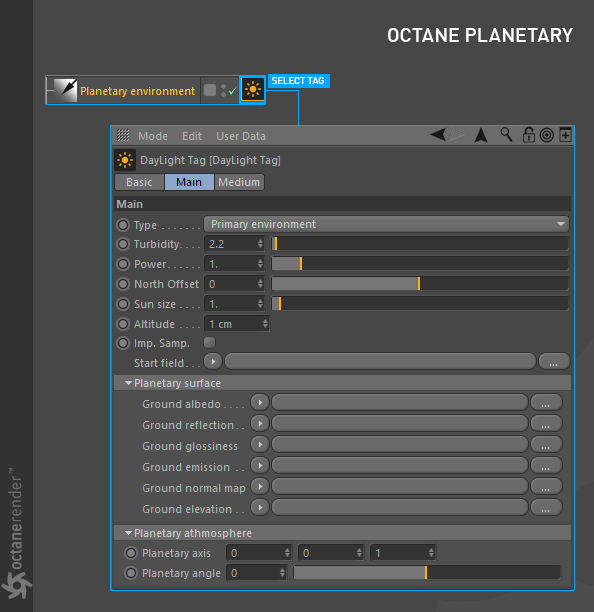
CREATING OCTANE PLANETARY
To use the Octane Planetary Environment, go to the Object menu in the Live Viewer and select Octane Planetary under Lights. As with the Octane Daylight, use the Object Manager to access the options by selecting the Octane Planetary tag.
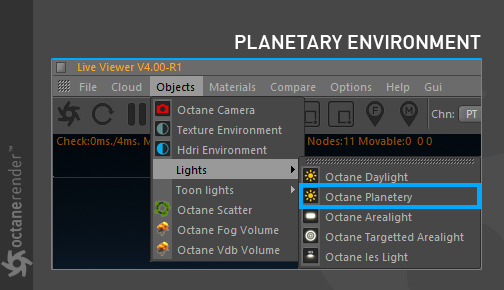
PLANETARY ENVIRONMENT SETTINGS
Some of the options for the Octane Planetary tag are covered in Transform Operations of the Daylight _and Set Up Latitude & Longitude via Sun tag in the Octane Daylight Environment** **_topic. The planetary “R.H” rotation value from the viewport corresponds to “North Offset” in the tag settings, however, the two are not synchronized. So, the physical rotation of your light does not change when you change the north offset.
There are two ways to move the planet sphere off axis, that is, away from center frame:
- In the Octane Camera tag > Thin Lens tab > Viewing angle turn down, use the X and Y lens shift controls to offset the planet to the left, right, up, and down.
- Select the camera and enter in values numerically from the attribute manager. If you place the cursor in a rotation edit field and activate the field, you can then use your keyboard arrow keys to see the changes quickly. Note that the position edit fields will not affect anything.
TYPE, TURBIDITY, POWER, NORTH OFFSET & SUN SIZE
These options are explained in “Octane Daylight” topic, here.
ALTITUDE
This option is used to set how high the virtual camera is from the planet body. The virtual camera of the Planetary Environment is only responsible for the altitude. You can only change your altitude of the virtual camera by using this option. However, if you have a physical camera in the scene, you can do all the transformation operations except “altitude”. In the planetary environment, there is no connection between the physical camera in the scene and the virtual camera.

STAR FIELD
This option allows you to assign a star map to the background.

PLANETARY SURFACE
You can assign textures to the various aspects of the planet in this section. These textures are respectively Ground Albedo, Reflection, Glossiness, Emission, Normal Map and Height Map. The Emission Map is used for night lights.
Workflow tips:
- Low altitude shots look much better with a texture size greater than 8K
- High altitude shots can use lower resolution textures.
| There are a variety of free and commercial planet textures online which work very well. The planet body is not actually physical, and you cannot see any objects in the viewport. However, you can do all the transform and projection operations described in “Using Textures“ section of this manual. |
|---|