Nodes Tab
The Nodes tab contains all of configuration settings related to the OctaneRender® Node editor. The Node Editor is described in detail here.
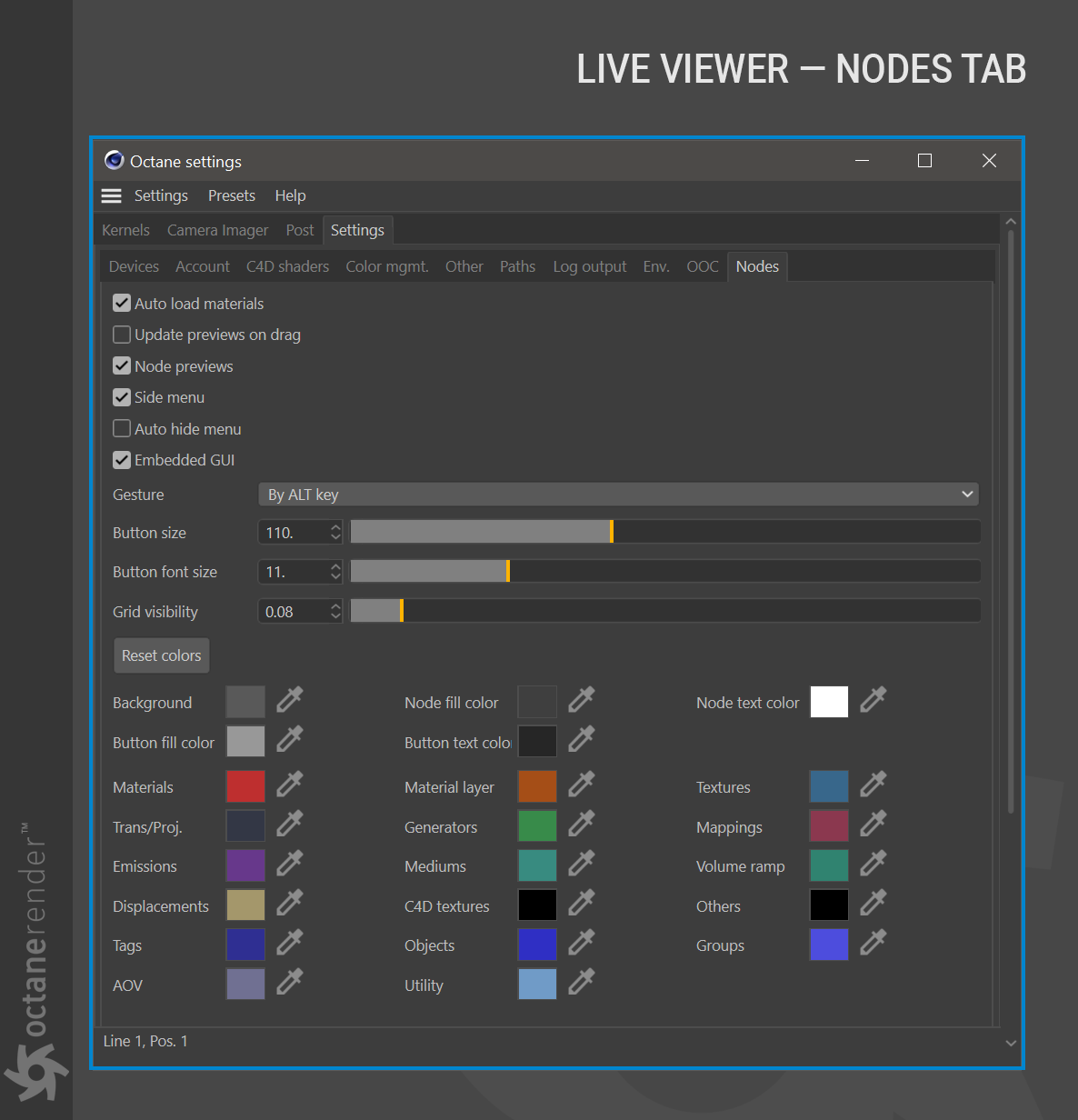
AUTO LOAD MATERIALS:
Enable to have any selected material appear automatically in the Node Editor.
UPDATE PREVIEWS ON DRAG:
Enable for immediate update of previews, otherwise, previews will be updated upon releasing the mouse.
NODE PREVIEWS:
Enable/disable material previews in the Node editor.
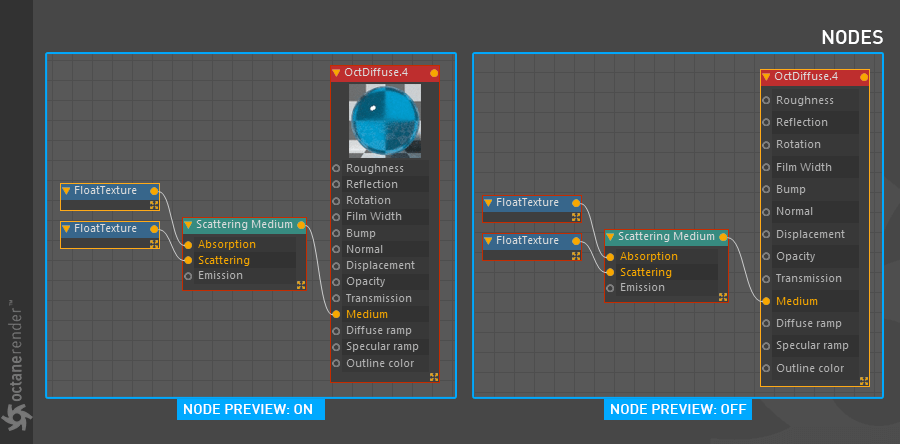
SIDE MENU:
Used to open and close the “Side Menu” on the left side in the Node editor.

AUTO HIDE MENU:
This option allows the menu on the left side to be automatically hidden.
GESTURE:
This option allows you to select the gesture method you can use. There are 3 options: 1- None / 2- By Mouse Drag / 3- By ALT Key
BUTTON SIZE
With this option you can adjust the width of the menu on the left.

BUTTON FONT SIZE:
Adjust the size of the fonts in the menu on the left with this option.
GRID VISIBILITY:
Adjust the display strength of the grid in the background of the Node editor.
NODE EDITOR COLORS:
You can change almost any color in the node editor from here. To revert to factory defaults, press the “Reset Colors” button.

