Image Texture
The Image Texture node is used to add bitmap images to your material and is used to define an external image on any texture channel. (It is always best to use the Image Texture node over the Bitmap node.) These images can be RGB, Alpha or Grayscale and are assumed to be in 32-bit sRGB format color space (RGBA) with a gamma value of 2.2. In cases where the images are actually in a Linear color space, typical of EXR files for example, the gamma value will need to be set to 1.0. In the case of informational data formats, such as normal maps, the gamma value should also be set to 1.0.
Image Texture 节点用于将位图图像添加到材质中,并用于在任何纹理通道上定义外部图像。(最好在 Bitmap 节点上使用 Image Texture 节点。)这些图像可以是 RGB、 Alpha 或者灰度,并且假设是32位 sRGB 格式的色彩空间(RGBA) ,伽马值为2.2。在图像实际位于线性色彩空间的情况下,例如 EXR 文件的典型情况,伽玛值需要设置为1.0。对于信息性数据格式(如法规映射) ,伽马值也应该设置为1.0。
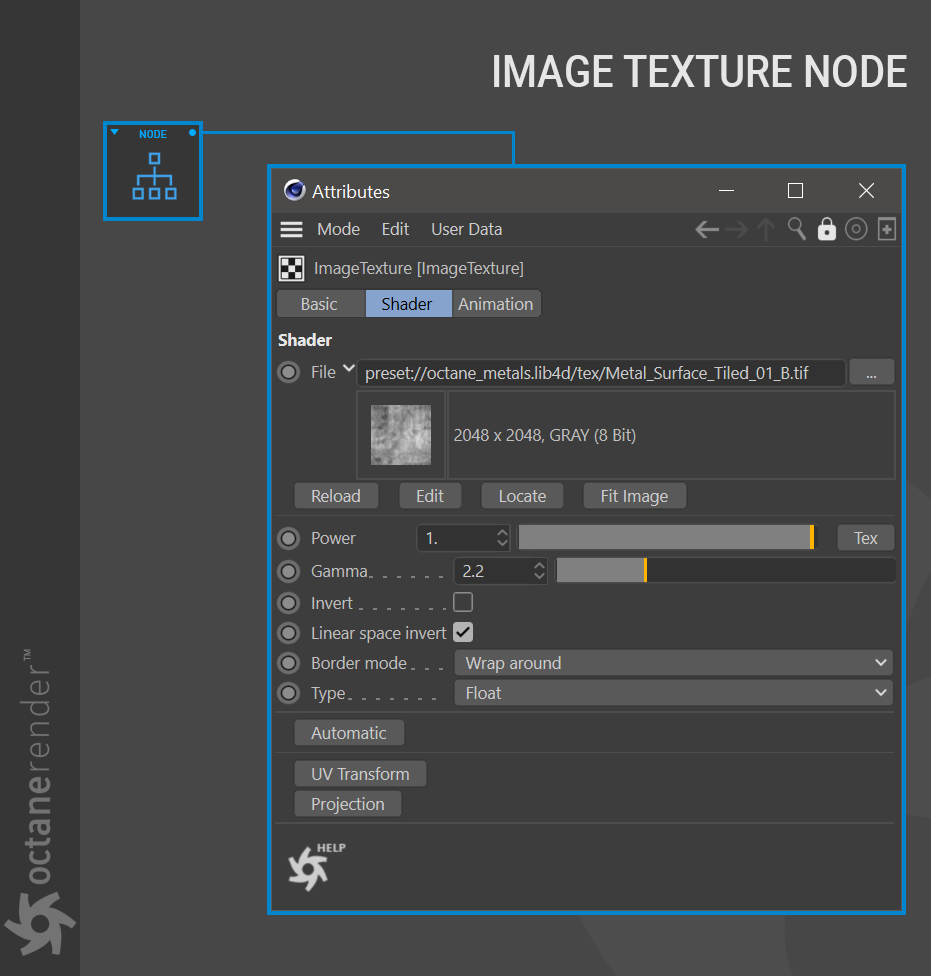
HOW TO USE
如何使用
Open the Node editor and prepare the setup as seen in the image below. In this setup, both grayscale and RGB images are used. It’s a standard setup, all you have to do is create the pictures and “Image Texture” nodes you need and connect them to the relevant channels. In this example, “Real Displacement Textures” provided the image textures that give a rocky-sand view. These commercially available textures are very high quality, which you can find here. In the example setup, a single “transform” node is attached to all of the image texture nodes for consistency. This method is not suitable for a mix of images with varying resolutions.
打开 Node 编辑器,准备如下图所示的设置。在这个设置中,同时使用灰度和 RGB 图像。这是一个标准的设置,所有你需要做的就是创建图片和“图像纹理”节点,并将它们连接到相关的渠道。在这个例子中,“真正的置换纹理”提供了图像纹理,给出了岩石沙子的观点。这些商业上可用的纹理质量非常高,你可以在这里找到。在示例设置中,为了保持一致性,将单个“转换”节点附加到所有图像纹理节点。这种方法不适用于不同分辨率的图像混合。

IMAGE TEXTURE SETTINGS
FILE
文件
This is where you load your image textures. Click on the ellipsis for a file dialog, and select the texture, which will then load the image into an Octane Image Texture node.
这是你加载图像纹理的地方。点击文件对话框的省略号,并选择纹理,然后将加载图像到一个辛烷图像纹理节点。
POWER
亮度
Controls the brightness of the image.
控制图像的亮度。
GAMMA
伽玛
Controls the luminance of the input image.
控制输入图像的亮度。
INVERT
反转
Inverts the color values of the image.
反转图像的颜色值。
LINEAR SPACE INVERT
线性空间逆变器
This option is used to swap the order of gamma correction and image color inversion.
此选项用于交换伽玛校正和图像颜色反转的顺序。
BORDER MODE
边界模式
This option sets the behavior of the space around the image if the image does not cover the entire geometry. The border mode options are presented in the example below.
如果图像没有覆盖整个几何体,此选项将设置图像周围空间的行为。边框模式选项在下面的示例中显示。

TYPE
类型
Determines the type of your image. Normally, the entire image is converted to RGB values regardless of the image type you upload — if you upload a grayscale image and leave the this option as “Normal”, it will be converted to RGB values, consuming three times more VRAM than necessary. To use GPU VRAM efficiently, choose the type that matches the image, as discussed below.
确定图像的类型。通常情况下,无论你上传的图像类型如何,整个图像都会被转换为 RGB 值ーー如果你上传一个灰度图像,并保留“正常”选项,它将被转换为 RGB 值,所消耗的 VRAM 会比所需的要多三倍。要有效地使用 GPU VRAM,请选择与图像匹配的类型,如下面所讨论的。
AUTOMATIC
自动的
The Automatic button menu allows you to choose from a variety of options to tell Octane how to process your image texture.
自动按钮菜单允许您选择从各种选择告诉辛烷如何处理您的图像纹理。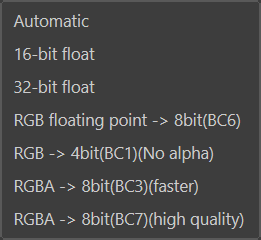
AUTOMATIC
This option will attempt to resolve the best settings based upon the image contained within the image texture file.
此选项将尝试根据图像纹理文件中包含的图像解析最佳设置。
16-BIT FLOAT
Use this option for 16 bpc files. Note that these files are larger in size and will consume more VRAM.
对16 bpc 文件使用此选项。请注意,这些文件的大小更大,将消耗更多的 VRAM。
32-BIT FLOAT
Use this option for 32 bpc files. image textures with this setting will be even larger than 16 bpc files.
对32个 bpc 文件使用此选项。使用此设置的图像纹理将比16个 bpc 文件更大。
RGB FLOATING POINT -> 8BIT(BC6)
This option will convert RGB float files into 8 bpc files. This is a good option if you are looking to save VRAM and the results of the process are sufficient for your needs.
此选项将 RGB 浮动文件转换为8 bpc 文件。如果您希望保存 VRAM 并且流程的结果足以满足您的需要,那么这是一个很好的选择。
RGB -> 4BIT(BC1)(NO ALPHA)
This option will compress an image quite significantly and will result in a loss of quality. It does not support alpha channels, which will be discarded if present.
此选项将压缩一个图像非常显着,将导致质量的损失。它不支持 alpha 通道,如果存在 alpha 通道,它将被丢弃。
RGBA -> 8BIT(BC3)(FASTER)
As reasonable-quality compressor, which supports alpha channels.
作为质量合理的压缩器,它支持 alpha 通道。
RGBA -> 8BIT(BC7)(HIGH QUALITY)
A higher quality compressor, which also supports alpha channels.
一个更高质量的压缩器,它也支持 alpha 通道。
For more information about image compression in Octane, a brief explanation, and some links to read are located here.
更多关于图像压缩的信息,一个简短的解释,和一些链接阅读位于这里。
UV TRANSFORM & PROJECTION
UV变换与投射
These two texture nodes explained in the Transform and Projection sections.
在变换和投影部分中解释了这两个纹理节点。
USING IMAGE SEQUENCES
使用图像序列
You can load image sequences (animations) by choosing the Animation Tab next to the Shader tab of the Image Texture attribute panel. The choices in this tab are based on Cinema 4D. So you can normally use the image sequence as you would in Cinema 4D’s Animation tab. The logic is the same, but there are some points you need to be aware of.
可以通过选择 Image Texture 属性面板的 Shader 选项卡旁边的 Animation 选项卡来加载图像序列(动画)。这个标签的选择是基于4 d 电影。所以你通常可以使用的图像序列,你会在电影4d 的动画标签。逻辑是一样的,但是有一些地方你需要注意。
- Never use the C4D Bitmap node for single-frame or multi-frame image sequences — the only option you must use is the native Octane Image Texture node.
对于单帧或多帧图像序列,永远不要使用 C4D 位图节点ーー您必须使用的唯一选项是本机 Octane Image 纹理节点。
MP4 and other movie formats will not work in Octane. Use image sequences only.
Mp4和其他电影格式将不工作辛烷值。只使用图像序列。
The most efficient formats for using image sequences in Octane are TGA, JPEG, Tiff. PNG will also work, but Octane must perform extra work to uncompress and otherwise prepare PNG images, causing this format to render slower than the others mentioned.
最有效的使用辛烷值图像序列格式是 TGA,JPEG,Tiff。PNG 也可以工作,但是 Octane 必须执行额外的工作来解压缩或者准备 PNG 图像,导致这种格式的渲染速度比其他提到的格式慢。
When loading a sequence to the image texture channel, load the first frame and enter the frame rate and frame count correctly in the Animation Tab. Thee frame range must be manually entered into the appropriate field. The other options in this tab match Cinema 4D.
- 将序列加载到图像纹理通道时,加载第一帧,并在 Animation 选项卡中正确输入帧速率和帧数。帧范围必须手动输入到适当的字段。此选项卡中的其他选项与 Cinema 4 d 相匹配

