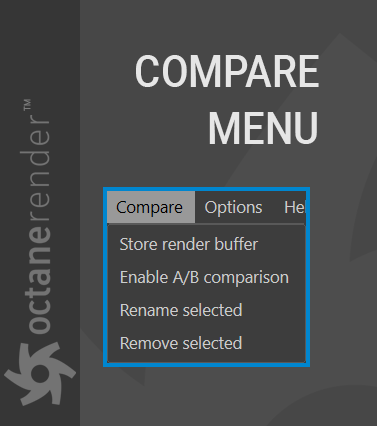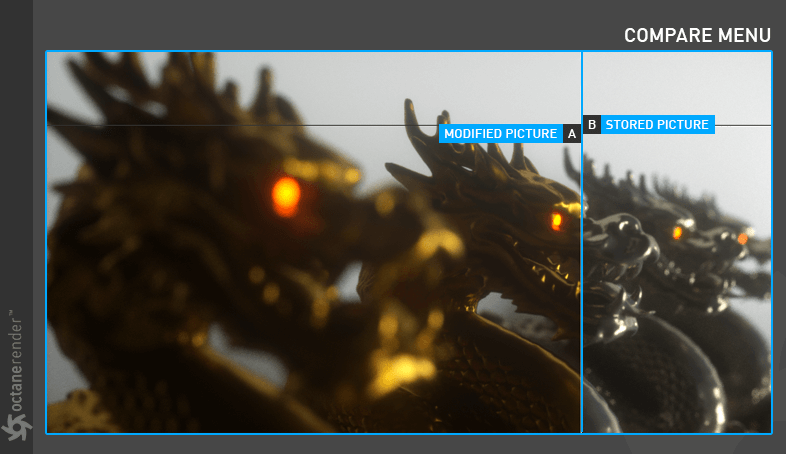Compare Menu
The Compare menu offers tools used to evaluate and compare different render results in Live Viewer. For example, you want to change the color of a material, but also compare it with the current appearance. In this case, select “Store Render Buffer” from the menu. As soon as you select this option, the “Enable A / B comparison” in the same menu also becomes active. Now you can make the changes and see the result in Live Viewer window. You can also see the difference between the stored and the current frame by dragging left or right the A / B line in the Live Viewer window. to close the Compare, select “Enable A / B comparison” again from the menu.
Multiple pictures can be stored and managed via the Rename Selected and Remove Selected menu options. When the Store render buffer command is chosen, a menu will appear to the right of the Kernel Switcher menu. This menu will list each stored image by number. You can rename the image by using the Rename Selected menu option.