Live Viewer Info & Progress
By default, various statistics for your scene is displayed in the information boxes in the lower left of your Live Viewer window. Crucial information such as how much GPU VRAM you use, or the temperature of your GPU card are presented here. To enable or disable these options, left click anywhere in the Live Viewer window and choose “Toggle Info” from the pop-up menu. You can also limit the amount of information presented as needed, just by clicking once in the window. As you do so, the various information blocks will appear or disappear. To restore all the information displays, use the Toggle Info option again.
默认情况下,您的场景的各种统计信息显示在 Live Viewer 窗口左下角的信息框中。重要的信息,如多少 GPU VRAM 你使用,或温度的 GPU 卡这里介绍。若要启用或禁用这些选项,请在“实时查看器”窗口中的任意位置单击,然后从弹出菜单中选择“切换信息”。您还可以根据需要限制显示的信息量,只需在窗口中单击一次即可。当您这样做时,各种信息块将出现或消失。若要还原显示的所有信息,请再次使用“切换信息”选项。
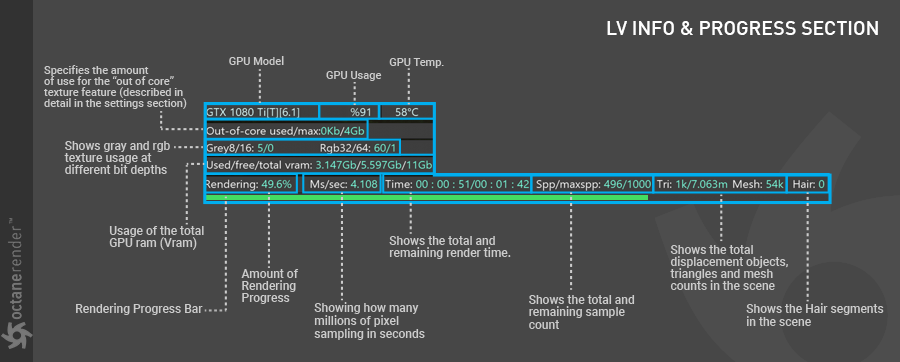
As noted, there are several sections in the Info & Progress section:
如前所述,在信息和进展部分有几个章节:
- GPU Model
图形处理器模型
Your GPU model number is displayed in this block.你的 GPU 型号显示在这个块。
GPU Usage
使用 GPU
Displayed as a percentage.以百分比显示。
GPU Temperature
图形处理器温度
Displayed in Centigrade.以摄氏显示。
Out of Core Usage
超出核心用途
Shows the amount of out-of-core memory used vs. the maximum amount allocated.显示所使用的核外内存量与所分配的最大内存量之比。
Texture Memory Usage
纹理内存使用
For both grayscale and RGB textures对于灰度纹理和 RGB 纹理
VRAM usage
使用 VRAM
Used/Available/Card Maximum已使用/可供使用/信用卡上限
Rendering Progress Percentage
已使用/可用/卡最大绘制进度百分比
Pixel Sampling Rate
像素采样率
Time Remaining and Total Projected Time
剩余时间和总计划时间
Remaining and Max Sample Count
剩余样本数和最大样本数
In samples per pixel (SPP)以每像素样本计(SPP)
Displacement Memory and Mesh Counts
位移存储器和网格计数
Hair Segments in the scene
场景中的头发片段
Overall Rendering Progress Bar
- 整体渲染进度条

