CSS
在开发项目中,修改输入占位符样式,多行文本溢出,隐藏滚动条,修改光标颜色,水平和垂直居中等等,这些都是非常熟悉的开发场景!前端开发者几乎每天都会和它们打交道,因此在这里给大家总结了20个超级实用的CSS技巧。
1、解决图片5px间距问题
是否经常遇到图片底部多出5px间距的问题?不着急,这里有4种方法可以解决此问题。
解决方案 1:将 font-size: 0 设置为父元素
演示地址:https://codepen.io/Fcant/pen/qBKgVYL
具体实现代码如下:
HTML
<!DOCTYPE html><html lang="en"><head><meta charset="UTF-8"><meta http-equiv="X-UA-Compatible" content="IE=edge"><meta name="viewport" content="width=device-width, initial-scale=1.0"><title>image 5px spacing</title></head><body><div class="img-container"><img src="https://cdn-images-1.medium.com/max/1600/0*MU3iBxNwssZWt6Tj" alt=""></div></body></html>
CSS
html,body{margin: 0;padding: 0;}.img-container{background-color: lightblue;/* Key Style */font-size: 0;}img{width: 100%;}
解决方案 2:将 display: block 设置为 img
演示地址:https://codepen.io/Fcant/pen/bGKzYKw
具体实现代码如下:
HTML
<!DOCTYPE html><html lang="en"><head><meta charset="UTF-8"><meta http-equiv="X-UA-Compatible" content="IE=edge"><meta name="viewport" content="width=device-width, initial-scale=1.0"><title>image 5px spacing</title></head><body><div class="img-container"><img src="https://cdn-images-1.medium.com/max/1600/0*MU3iBxNwssZWt6Tj" alt=""></div></body></html>
CSS
html,body{margin: 0;padding: 0;}.img-container{background-color: lightblue;}img{width: 100%;/* Key Style */display: block;}
解决方案 3:将 vertical-align: bottom 设置为 img
演示地址:https://codepen.io/Fcant/pen/ZERwaRv
具体实现代码如下:
HTML
<!DOCTYPE html><html lang="en"><head><meta charset="UTF-8"><meta http-equiv="X-UA-Compatible" content="IE=edge"><meta name="viewport" content="width=device-width, initial-scale=1.0"><title>image 5px spacing</title></head><body><div class="img-container"><img src="https://cdn-images-1.medium.com/max/1600/0*MU3iBxNwssZWt6Tj" alt=""></div></body></html>
CSS
html,body{margin: 0;padding: 0;}.img-container{background-color: lightblue;}img{width: 100%;/* Key Style */vertical-align: bottom;}
解决方案 4:给父元素设置line-height: 5px
演示地址:https://codepen.io/Fcant/pen/LYrqOrq
具体实现代码如下:
HTML
<!DOCTYPE html><html lang="en"><head><meta charset="UTF-8"><meta http-equiv="X-UA-Compatible" content="IE=edge"><meta name="viewport" content="width=device-width, initial-scale=1.0"><title>image 5px spacing</title></head><body><div class="img-container"><img src="https://cdn-images-1.medium.com/max/1600/0*MU3iBxNwssZWt6Tj" alt=""></div></body></html>
CSS
html,body{margin: 0;padding: 0;}.img-container{background-color: lightblue;/* Key Style */line-height: 5px;}img{width: 100%;}
2、元素高度与窗口相同
演示地址:https://codepen.io/Fcant/pen/vYrbWzB
点击查看【codepen】
如何让元素和窗口一样高?示例代码如下:
<div class="app"><div class="child"></div></div>
* {margin: 0;padding: 0;}.child {width: 100%;/* Key Style */height: 100vh;background-image: linear-gradient(180deg, #2af598 0%, #009efd 100%);}
3、修改输入占位符样式
演示地址:https://codepen.io/Fcant/pen/WNyPXgp
点击查看【codepen】
第一个修改了,第二个没有修改。
<input type="text" class="placehoder-custom" placeholder="Please enter user name to search"><input type="text" placeholder="Please enter user name to search">
* {margin: 0;padding: 0;}input {width: 300px;height: 30px;border: none;outline: none;display: block;margin: 15px;border: solid 1px #dee0e9;padding: 0 15px;border-radius: 15px;}/* Key Style */.placehoder-custom::-webkit-input-placeholder {color: #babbc1;font-size: 12px;}
4、使用:not选择器
演示地址:https://codepen.io/Fcant/pen/MWXLOqr
除了最后一个元素之外的所有元素都需要一些样式,使用 not 选择器会非常容易。
如下图:最后一个元素没有底边框。
点击查看【codepen】
<ul><li><span>cell</span><span>content</span></li><li><span>cell</span><span>content</span></li><li><span>cell</span><span>content</span></li><li><span>cell</span><span>content</span></li></ul>
* {margin: 0;padding: 0;}html,body {background-color: #f7f8fa;height: 100%;}ul,li {list-style: none;padding: 0 15px;font-size: 14px;}ul {margin-top: 10px;background-color: #fff;}li {height: 32px;display: flex;align-items: center;justify-content: space-between;}/* Key Style */li:not(:last-child) {border-bottom: 1px solid #ebedf0;}li span:first-child {color: #323233;}li span:last-child {color: #969799;}
5、使用flex布局智能固定一个元素在底部
演示地址:https://codepen.io/Fcant/pen/JjZxOaw
点击查看【codepen】
当内容不够时,按钮应该在页面底部。当有足够的内容时,按钮应该跟随内容。当遇到类似问题时,使用flex实现智能布局!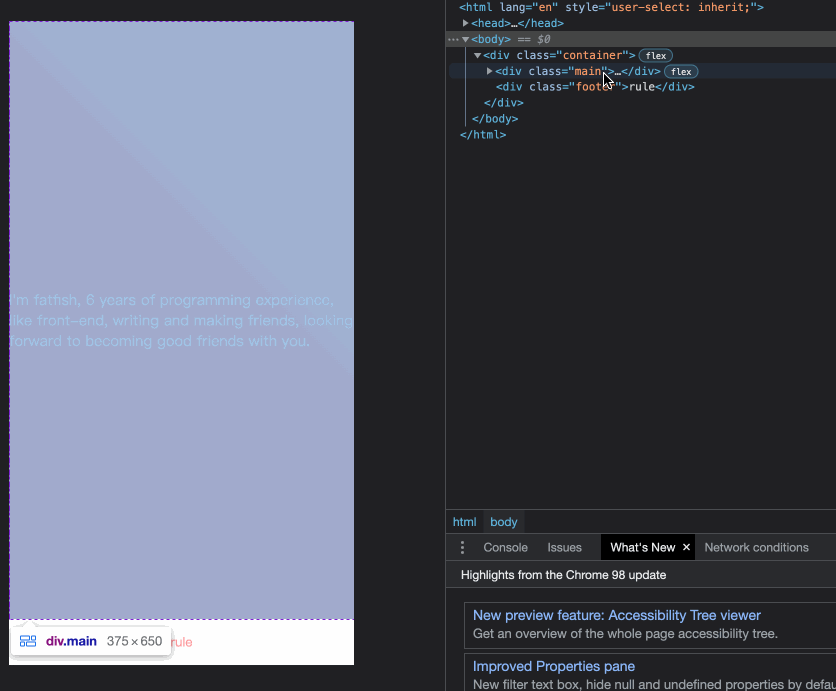
代码如下:
<div class="container"><div class="main">I'm fatfish, 6 years of programming experience, like front-end, writingand making friends,looking forward to becoming good friends with you.</div><div class="footer">rule</div></div>
* {margin: 0;padding: 0;}.container {height: 100vh;/* Key Style */display: flex;flex-direction: column;justify-content: space-between;}.main {/* Key Style */flex: 1;background-image: linear-gradient(45deg,#ff9a9e 0%,#fad0c4 99%,#fad0c4 100%);display: flex;align-items: center;justify-content: center;color: #fff;}.footer {padding: 15px 0;text-align: center;color: #ff9a9e;font-size: 14px;}
6、使用"caret-color"修改光标颜色
演示地址:https://codepen.io/Fcant/pen/RwJvjew
有时需要修改光标的颜色。现在是插入符号颜色显示时间。
点击查看【codepen】
<input type="text" class="caret-color" />
* {margin: 0;padding: 0;}body {display: flex;justify-content: center;}.caret-color {width: 300px;padding: 10px;margin-top: 20px;border-radius: 10px;border: solid 1px #ffd476;box-sizing: border-box;background-color: transparent;outline: none;color: #ffd476;font-size: 14px;/* Key Style */caret-color: #ffd476;}.caret-color::-webkit-input-placeholder {color: #4f4c5f;font-size: 14px;}
7、去掉type="number"末尾的箭头
演示地址:https://codepen.io/Fcant/pen/yLEZPRP
点击查看【codepen】
默认情况下,input type = "number"的末尾会出现一个小箭头,但有时需要将其去掉。应该做什么?
如下图:第二个去掉了,第一个没有。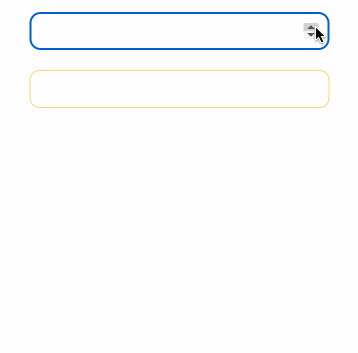
<input type="number" /><input type="number" class="no-arrow" />
* {margin: 0;padding: 0;}body {display: flex;justify-content: center;align-items: center;flex-direction: column;}input {width: 300px;padding: 10px;margin-top: 20px;border-radius: 10px;border: solid 1px #ffd476;box-sizing: border-box;background-color: transparent;outline: none;color: #ffd476;font-size: 14px;caret-color: #ffd476;display: block;}input::-webkit-input-placeholder {color: #4f4c5f;font-size: 14px;}/* Key Style */.no-arrow::-webkit-outer-spin-button,.no-arrow::-webkit-inner-spin-button {-webkit-appearance: none;}
8、outline:none去掉输入状态行
演示地址:https://codepen.io/Fcant/pen/ExRrbde
点击查看【codepen】
当输入框被选中时,默认会有一个蓝色的状态行,可以使用 outline: none 去掉。
如下图:第二个输入框去掉了,第一个没有。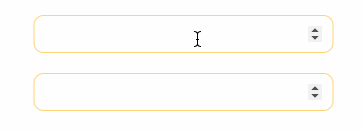
<input type="number" /><input type="number" class="no-outline" />
* {margin: 0;padding: 0;}body {display: flex;justify-content: center;align-items: center;flex-direction: column;}input {width: 300px;padding: 10px;margin-top: 20px;border-radius: 10px;border: solid 1px #ffd476;box-sizing: border-box;background-color: transparent;color: #ffd476;font-size: 14px;caret-color: #ffd476;display: block;}/* Key Style */.no-outline {outline: none;}
9、解决iOS滚动条卡住的问题
在苹果手机上,经常会出现滚动时元素卡住的情况。这个时候只有一行CSS会支持弹性滚动。
body,html{-webkit-overflow-scrolling: touch;}
10、画三角形
演示地址:https://codepen.io/Fcant/pen/VwdgrEJ
点击查看【codepen】
<div class="box"><div class="box-inner"><div class="triangle bottom"></div><div class="triangle right"></div><div class="triangle top"></div><div class="triangle left"></div></div></div>
* {margin: 0;padding: 0;}body {padding: 15px;}.box {padding: 15px;background-color: #f5f6f9;border-radius: 6px;display: flex;align-items: center;justify-content: center;}.triangle {display: inline-block;margin-right: 10px;/* Base Style */border: solid 10px transparent;}/*bottom*/.triangle.bottom {border-top-color: #0097a7;}/*top*/.triangle.top {border-bottom-color: #b2ebf2;}/*left*/.triangle.left {border-right-color: #00bcd4;}/*right*/.triangle.right {border-left-color: #009688;}
11、画小箭头
演示地址:https://codepen.io/Fcant/pen/OJEdOaN
点击查看【codepen】
<div class="box"><div class="box-inner"><div class="arrow bottom"></div><div class="arrow top"></div><div class="arrow right"></div><div class="arrow left"></div></div></div>
* {margin: 0;padding: 0;}body {padding: 15px;}.box {padding: 15px;background-color: #ffffff;border-radius: 6px;display: flex;align-items: center;justify-content: center;}.arrow {display: inline-block;margin-right: 10px;width: 0;height: 0;/* Base Style */border: 16px solid;border-color: transparent #cddc39 transparent transparent;position: relative;}.arrow::after {content: "";position: absolute;right: -20px;top: -16px;border: 16px solid;border-color: transparent #fff transparent transparent;}/*bottom*/.arrow.bottom {transform: rotate(270deg);}/*top*/.arrow.top {transform: rotate(90deg);}/*left*/.arrow.left {transform: rotate(180deg);}/*right*/.arrow.right {transform: rotate(0deg);}
12、图像适合窗口大小
演示地址:https://codepen.io/Fcant/pen/MWXLOzr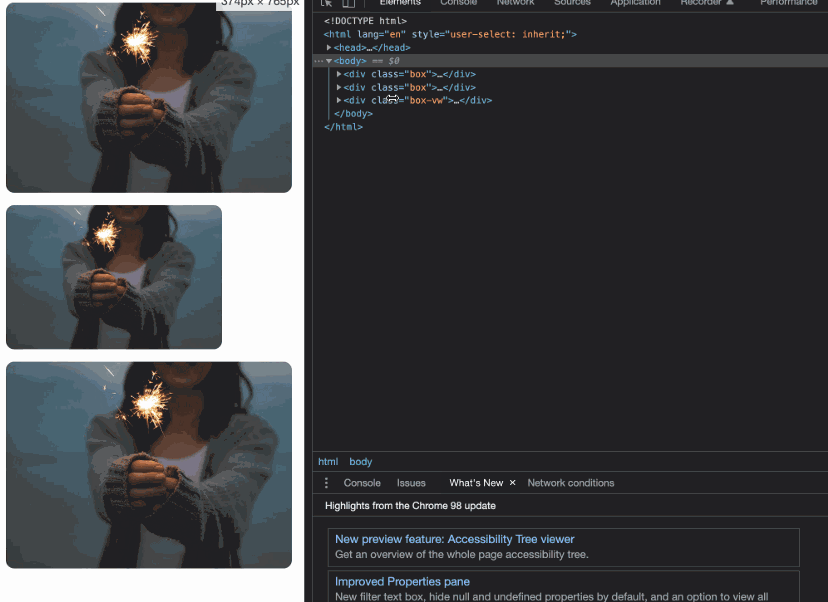
vw vs padding
<div class="box"><div class="img-container"><img src="https://cdn-images-1.medium.com/max/1600/0*tuDPftoIhupd-qx-.jpg" alt=""></div></div><div class="box"><div class="img-container"><img src="https://cdn-images-1.medium.com/max/1600/0*tuDPftoIhupd-qx-.jpg" alt=""></div></div><div class="box-vw"><div class="img-container"><img src="https://cdn-images-1.medium.com/max/1600/0*tuDPftoIhupd-qx-.jpg" alt=""></div></div>
* {margin: 0;padding: 0;}body {padding: 15px;}.box,.box-vw {background-color: #010102;border-radius: 10px;overflow: hidden;margin-bottom: 15px;}.box:nth-of-type(2) {width: 260px;}/* vw */.box-vw .img-container {width: 100vw;height: 66.620879vw;padding-bottom: inherit;}/* padding */.img-container {width: 100%;height: 0;/* Aspect ratio of picture*/padding-bottom: 66.620879%;}img {width: 100%;}
13、隐藏滚动条
演示地址:https://codepen.io/Fcant/pen/abKXVQQ
点击查看【codepen】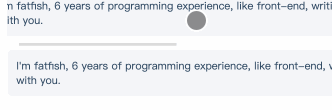
第一个滚动条可见,第二个隐藏。
这意味着容器可以滚动,但是滚动条是隐藏的,就好像它是透明的一样。
<div class="box"><div>I'm fatfish, 6 years of programming experience, like front-end, writingand making friends, looking forward to becoming good friends with you.</div></div><div class="box box-hide-scrollbar"><div>I'm fatfish, 6 years of programming experience, like front-end, writingand making friends, looking forward to becoming good friends with you.</div></div>
* {margin: 0;padding: 0;}body {padding: 15px;color: #324b64;}.box {width: 375px;overflow: scroll;}/* Key Style */.box-hide-scrollbar::-webkit-scrollbar {display: none; /* Chrome Safari */}.box > div {margin-bottom: 15px;padding: 10px;background-color: #f5f6f9;border-radius: 6px;font-size: 12px;width: 750px;}
14、自定义选中的文字样式
演示地址:https://codepen.io/Fcant/pen/VwdgrVo
点击查看【codepen】
<div class="box"><p class="box-default">I'm fatfish, 6 years of programming experience, like front-end, writingand making friends, looking forward to becoming good friends with you.</p><p class="box-custom">I'm fatfish, 6 years of programming experience, like front-end, writingand making friends, looking forward to becoming good friends with you.</p></div>
* {margin: 0;padding: 0;}body {padding: 15px;color: #324b64;}.box > p {padding: 10px;background-color: #f5f6f9;border-radius: 6px;font-size: 12px;margin-bottom: 15px;}/* Key Style */.box-custom::selection {color: #ffffff;background-color: #ff4c9f;}
15、不允许选择文本
演示地址:https://codepen.io/Fcant/pen/QWxYOzg
点击查看【codepen】
第一个内容可以选,第二个不可以选中了。
<div class="box"><p> I'm fatfish, 6 years of programming experience, like front-end, writingand making friends, looking forward to becoming good friends with you.</p><p> I'm fatfish, 6 years of programming experience, like front-end, writingand making friends, looking forward to becoming good friends with you.</p></div>
* {margin: 0;padding: 0;}body {padding: 15px;color: #324b64;}.box p {margin-bottom: 15px;padding: 10px;background-color: #f5f6f9;border-radius: 6px;font-size: 12px;}/* Key Style */.box p:last-child {user-select: none;}
16、水平和垂直居中元素
演示地址:https://codepen.io/Fcant/pen/zYaePyJ
点击查看【codepen】
<div class="parent"><p class="child">I'm fatfish, 6 years of programming experience, like front-end, writingand making friends, looking forward to becoming good friends with you.</p></div>
* {margin: 0;padding: 0;}body {padding: 15px;color: #324b64;}.parent {padding: 0 10px;background-color: #f5f6f9;height: 100px;border-radius: 6px;font-size: 12px;/* Key Style */display: flex;align-items: center;justify-content: center;}
17、单行文字溢出时显示省略号
演示地址:https://codepen.io/Fcant/pen/oNymoJR
点击查看【codepen】
<div class="box"><p class="one-line-ellipsis">Hello Fatfish, Hello Fatfish, Hello Fatfish, Hello Fatfish, Hello Fatfish, Hello Fatfish,Hello Fatfish, Hello Fatfish, Hello Fatfish, Hello Fatfish, Hello Fatfish, Hello Fatfish</p></div>
* {margin: 0;padding: 0;}body {padding: 15px;color: #324b64;}.box {padding: 10px;background-color: #f5f6f9;border-radius: 6px;font-size: 12px;}.one-line-ellipsis {/* Key Style */overflow: hidden;white-space: nowrap;text-overflow: ellipsis;max-width: 375px;}
18、多行文字溢出时显示省略号
演示地址:https://codepen.io/Fcant/pen/PoaVOVN
点击查看【codepen】
<div class="box"><p class="more-line-ellipsis">Hello Fatfish, Hello Fatfish, Hello Fatfish, Hello Fatfish, Hello Fatfish, Hello Fatfish,Hello Fatfish, Hello Fatfish, Hello Fatfish, Hello Fatfish, Hello Fatfish, Hello Fatfish</p></div>
* {margin: 0;padding: 0;}body {padding: 15px;color: #324b64;}.box {max-width: 375px;padding: 10px;background-color: #f5f6f9;border-radius: 6px;font-size: 13px;}.more-line-ellipsis {overflow: hidden;text-overflow: ellipsis;display: -webkit-box;/* set n lines, including 1 */-webkit-line-clamp: 2;-webkit-box-orient: vertical;}
19、清除浮动
这是一种老式的布局方式,现在大部分移动端都不用了。
如下图,外层的高度没有塌陷,这就是为什么要使用clearfix类。
<div class="box"><p class="more-line-ellipsis">Hello Fatfish, Hello Fatfish, Hello Fatfish, Hello Fatfish, Hello Fatfish, Hello Fatfish,Hello Fatfish, Hello Fatfish, Hello Fatfish, Hello Fatfish, Hello Fatfish, Hello Fatfish</p></div>
* {margin: 0;padding: 0;}body {padding: 15px;color: #324b64;}.box {max-width: 375px;padding: 10px;background-color: #f5f6f9;border-radius: 6px;font-size: 13px;}.more-line-ellipsis {overflow: hidden;text-overflow: ellipsis;display: -webkit-box;/* set n lines, including 1 */-webkit-line-clamp: 2;-webkit-box-orient: vertical;}
20、使用filter:grayscale(1)使页面处于灰色模式
body{filter: grayscale(1);}
一行代码将使页面处于灰色模式,这功能也很实用的,后期如果想要恢复到原来的正常模式,只需要在CSS里将filter: grayscale(1);这行代码注释掉即可。

