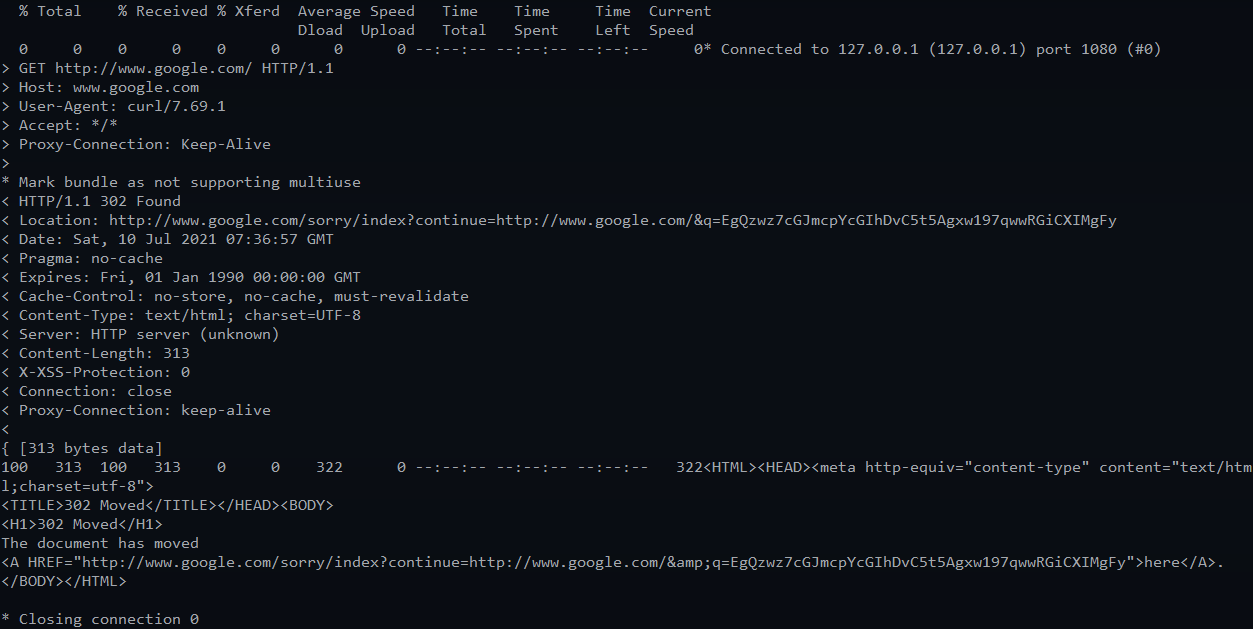设置
#gitBashexport http_proxy=http://127.0.0.1:1080export https_proxy=http://127.0.0.1:1080#cmdset http_proxy=http://127.0.0.1:1080set https_proxy=http://127.0.0.1:1080set http_proxy_user=userset http_proxy_pass=passset https_proxy_user=userset https_proxy_pass=pass# 恢复set http_proxy=set https_proxy=# Ubuntu 下命令为 export# export http_proxy=http://127.0.0.1:1080
只需要执行前2条
SS不管开全局模式还是pac模式都可以,gitBash每次打开都要重新设置一次
验证
不要用ping, ping的协议不是https,也不是https,是ICMP协议
用下列命令验证:
curl -vv http://www.google.com
不同终端的区别
- cmd 中用 set http_proxy 设置
- Git Bash 中用 export http_proxy 设置
- PowerShell 中按照这样设置
```bash
NOTE: registry keys for IE 8, may vary for other versions
$regPath = ‘HKCU:\Software\Microsoft\Windows\CurrentVersion\Internet Settings’
function Clear-Proxy { Set-ItemProperty -Path $regPath -Name ProxyEnable -Value 0 Set-ItemProperty -Path $regPath -Name ProxyServer -Value ‘’ Set-ItemProperty -Path $regPath -Name ProxyOverride -Value ‘’
[Environment]::SetEnvironmentVariable('http_proxy', $null, 'User')[Environment]::SetEnvironmentVariable('https_proxy', $null, 'User')
}
function Set-Proxy { $proxy = ‘http://example.com‘
Set-ItemProperty -Path $regPath -Name ProxyEnable -Value 1Set-ItemProperty -Path $regPath -Name ProxyServer -Value $proxySet-ItemProperty -Path $regPath -Name ProxyOverride -Value '<local>'[Environment]::SetEnvironmentVariable('http_proxy', $proxy, 'User')[Environment]::SetEnvironmentVariable('https_proxy', $proxy, 'User')
}
```