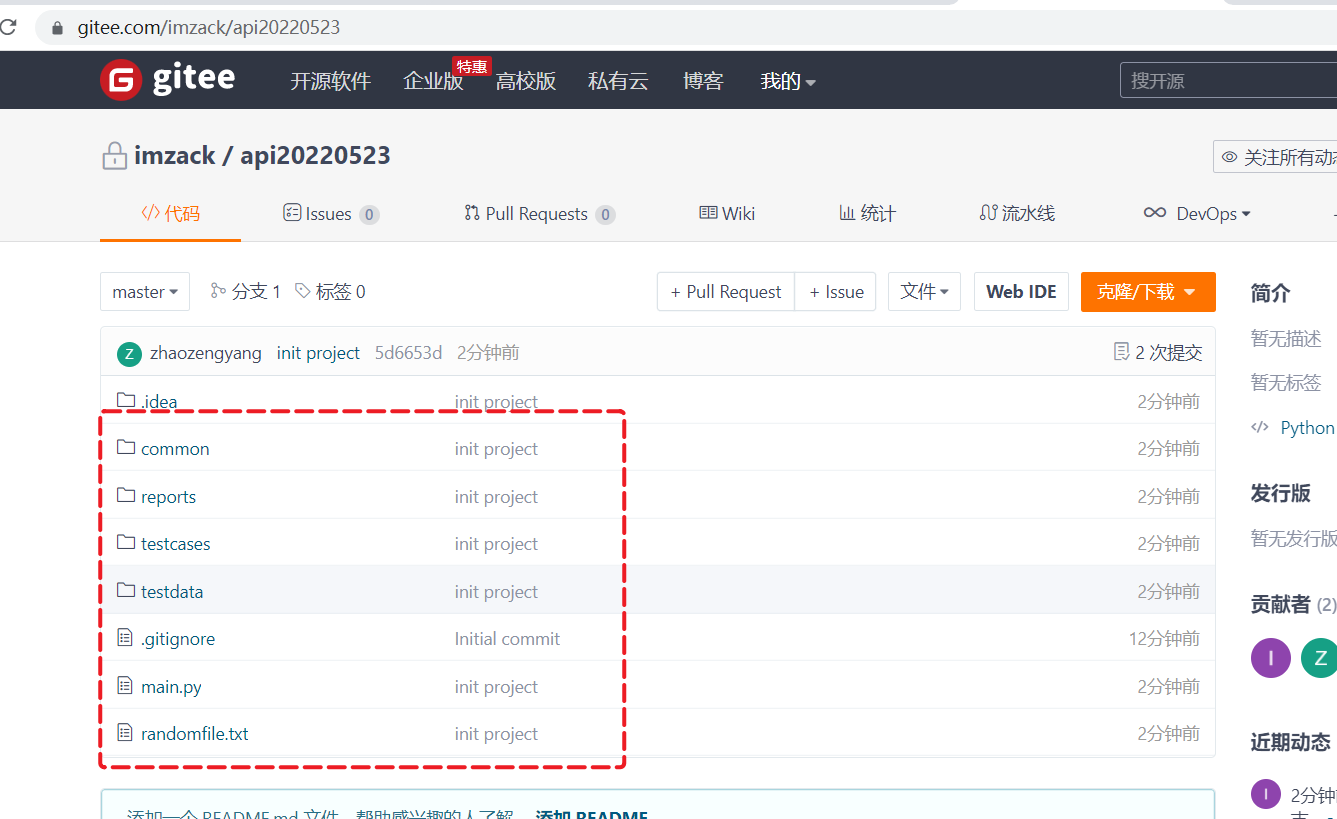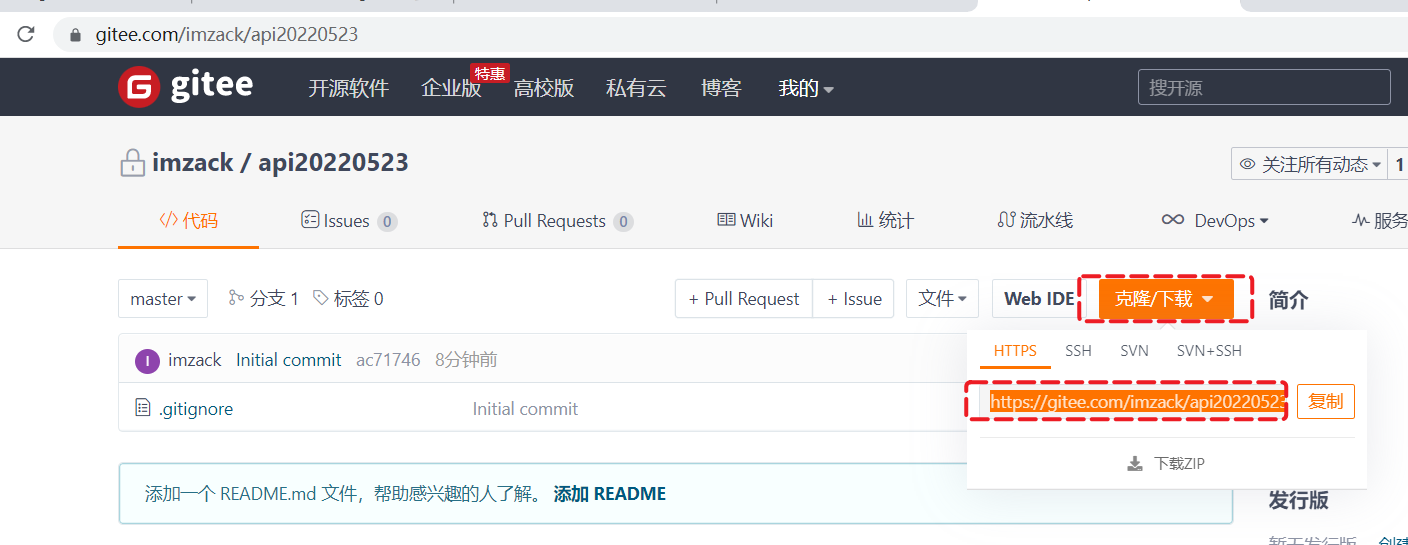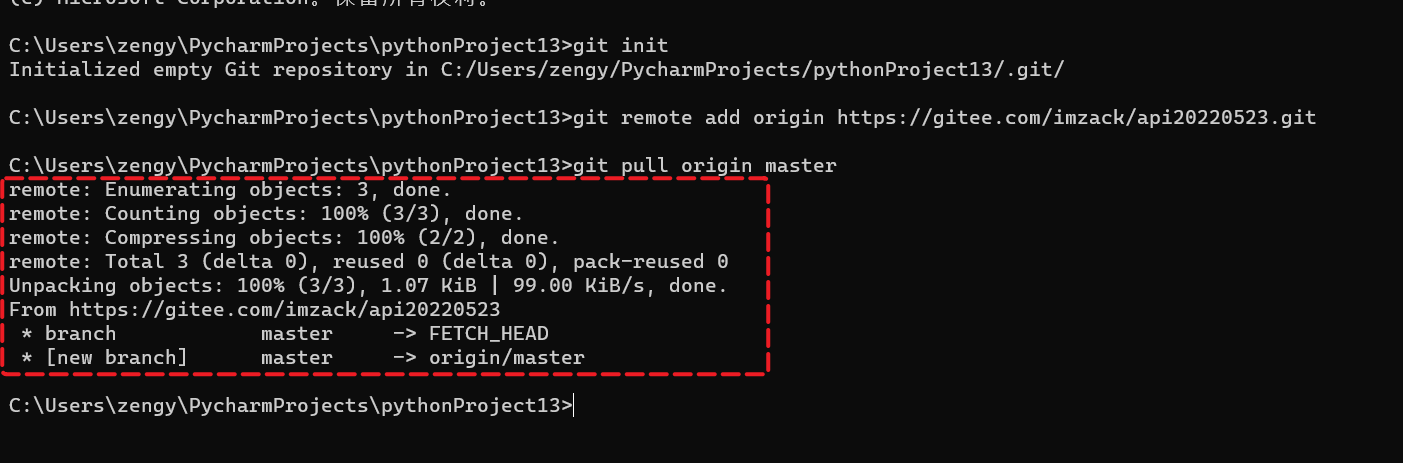写完代码之后,需要将代码提交到公司的远程仓库。
下面演示如何在pycharm中提交代码到仓库。
安装git 工具
下载
从官网进行下载
https://git-scm.com/downloads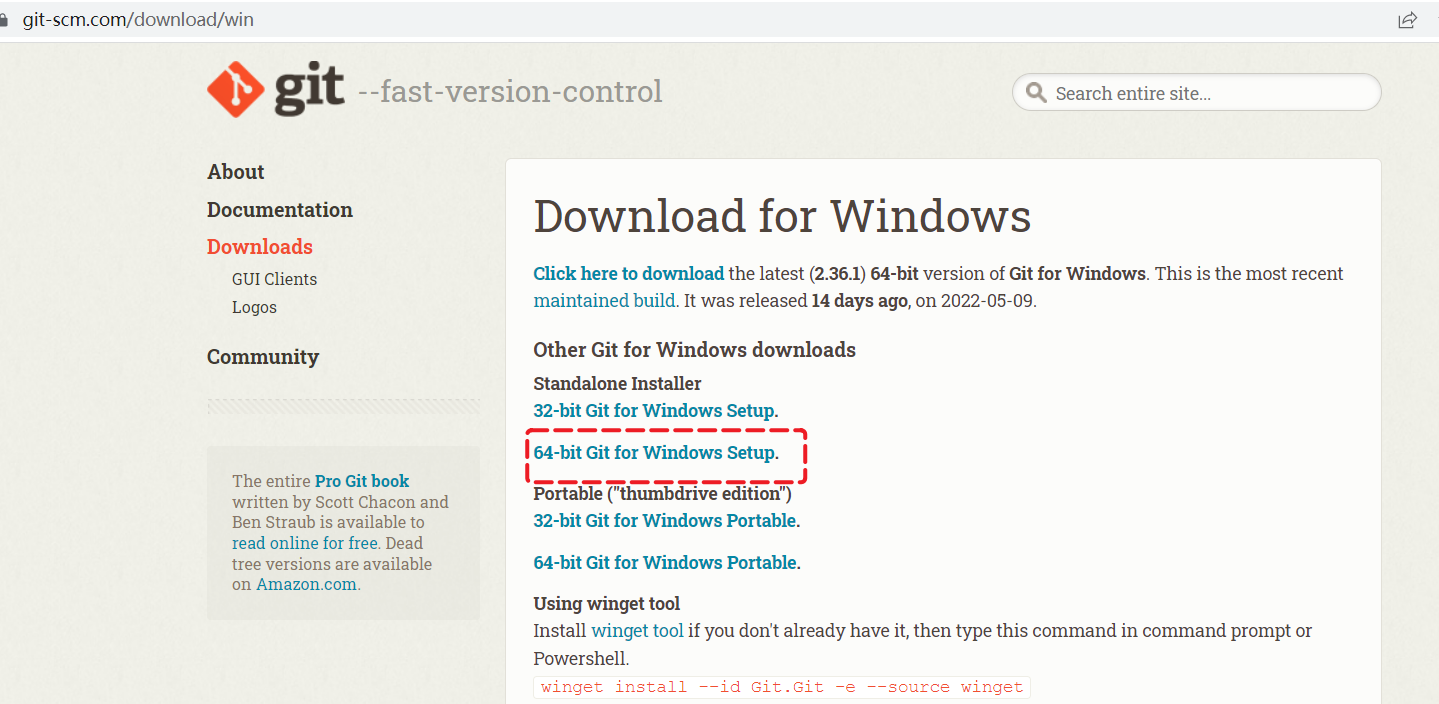
Git-2.36.1-64-bit.zip
安装
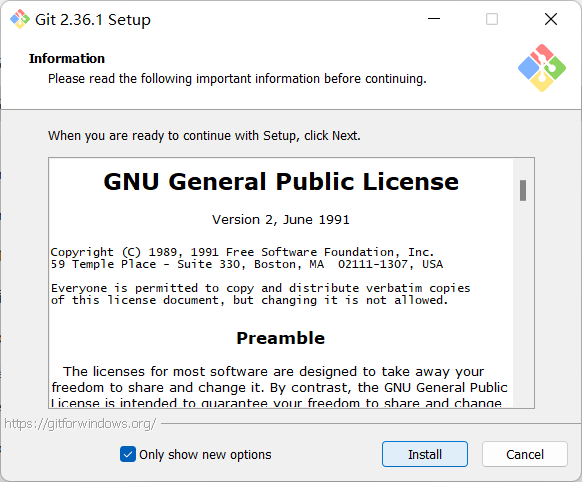
将下载下来的安装包,双击打开,按照默认的安装方式,直接【下一步】安装即可。
提交代码到远程仓库
新建仓库
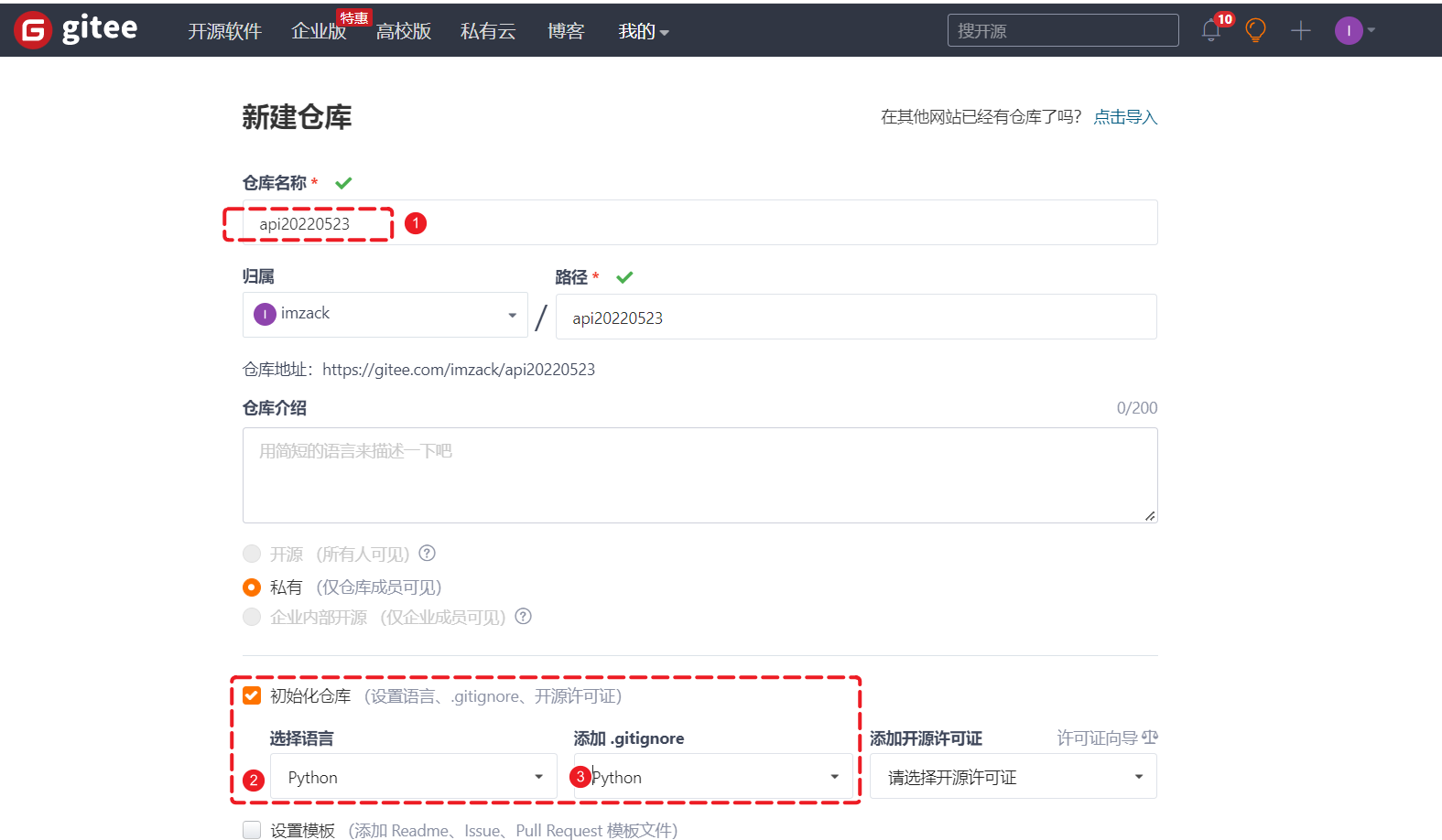
提交代码到远程仓库
参考
https://gitee.com/help/articles/4122
1. 打开命令行,配置git 基本信息
初次使用git 配置基本信息
- 用户名
- 邮箱 ```python C:\Users\zengy>git config —global user.name “zhao**“
C:\Users\zengy>git config —global user.email “zhao*@outlook.com”
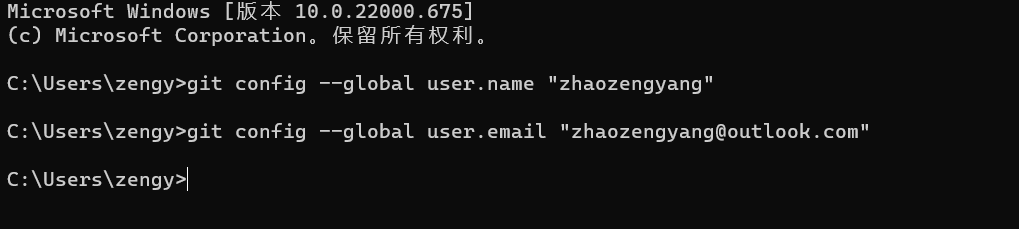<a name="vNQ9G"></a>### 2.提交代码到仓库暂缓区打开自己的项目<br />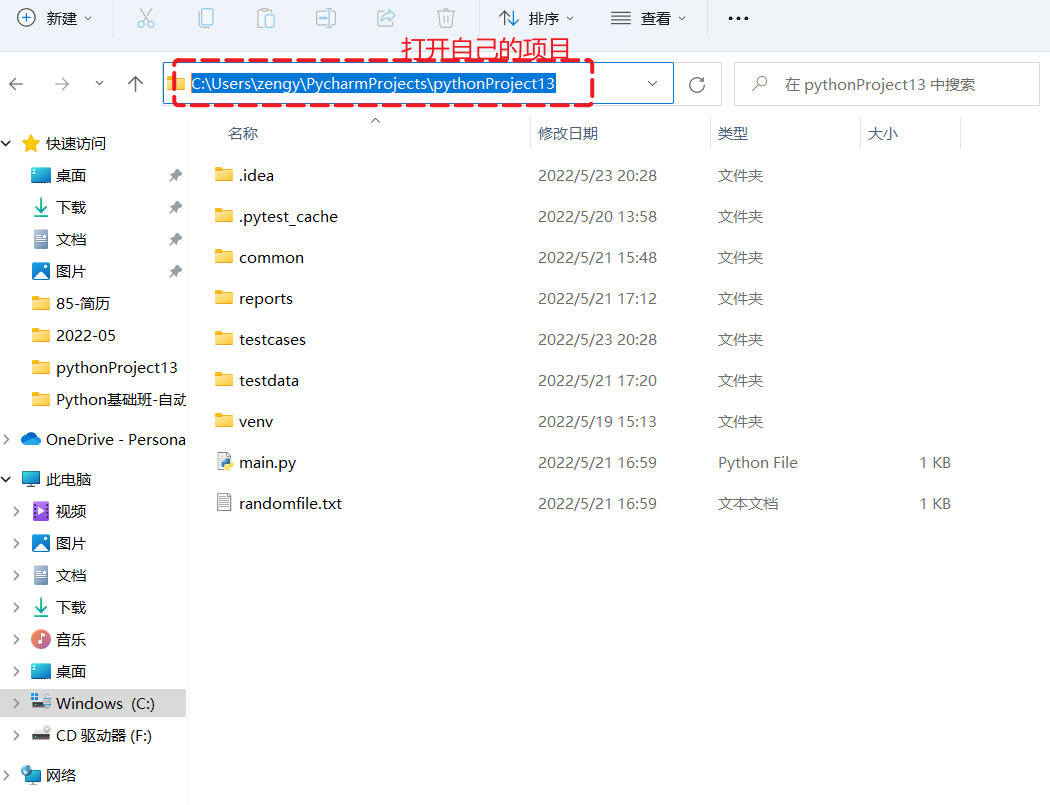<br />切换到项目的根目录下<br />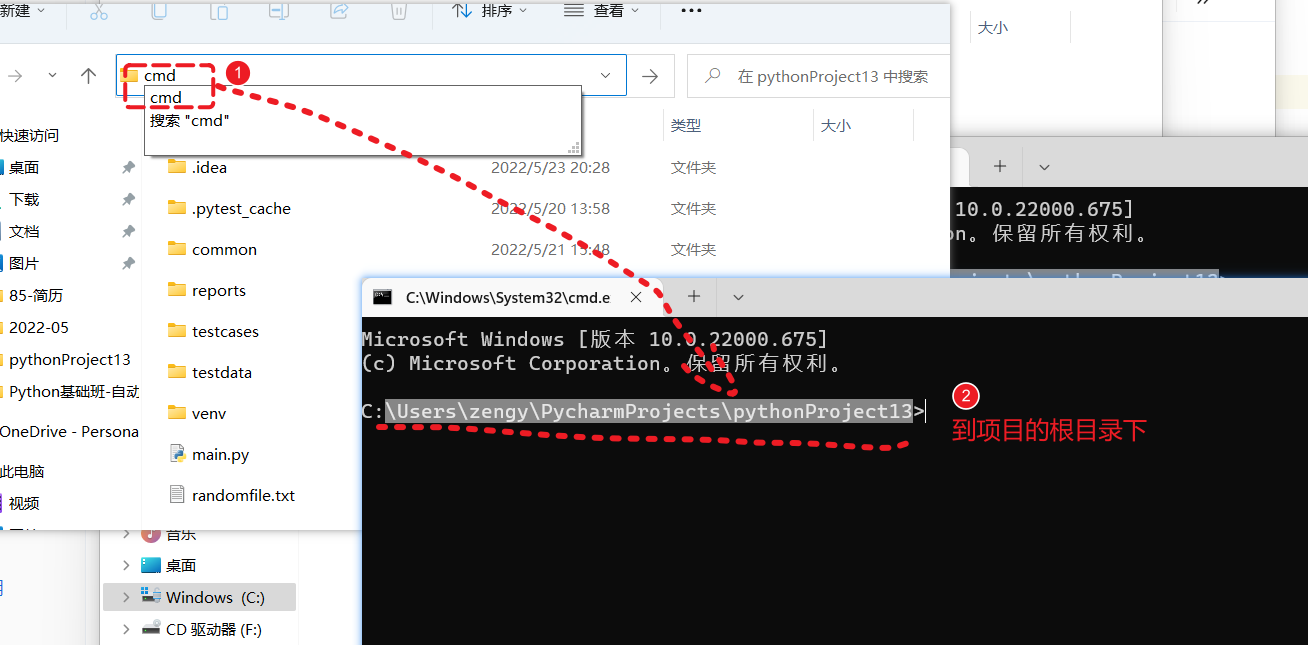<br />在命令行中输入<a name="ufbaw"></a>#### 2.1 git init 转换为git 项目```pythongit init
2.2 git remote add origin 添加远程仓库
git remote add origin https://gitee.com/imzack/api20220523.git
- https://gitee.com/imzack/api20220523.git 这个地址改为自己代码仓库地址。
2.3 git pull origin master 同步远程仓库
git pull origin master
2.4 添加提交代码
添加代码
git add .
提交到本地
git commit -m "init project"
提交到远程仓库
git push origin master
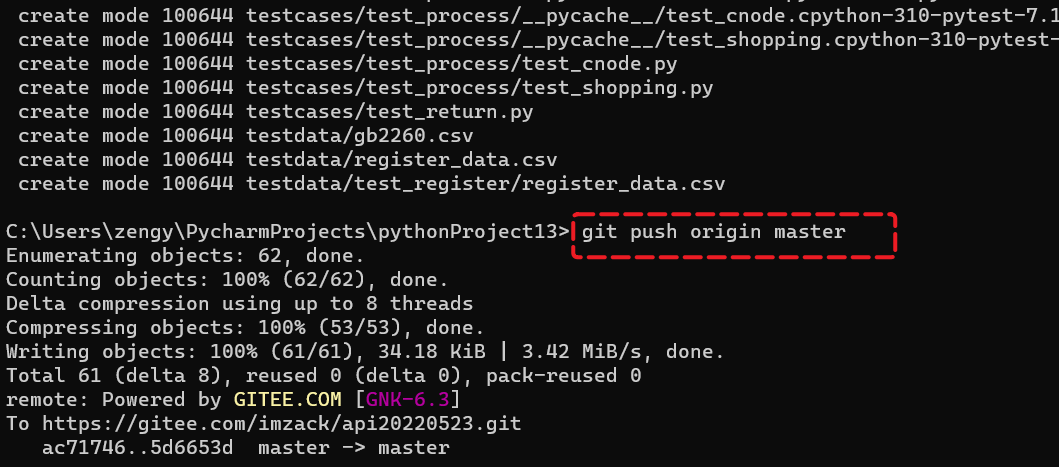
提交成功之后,可以看到效果。