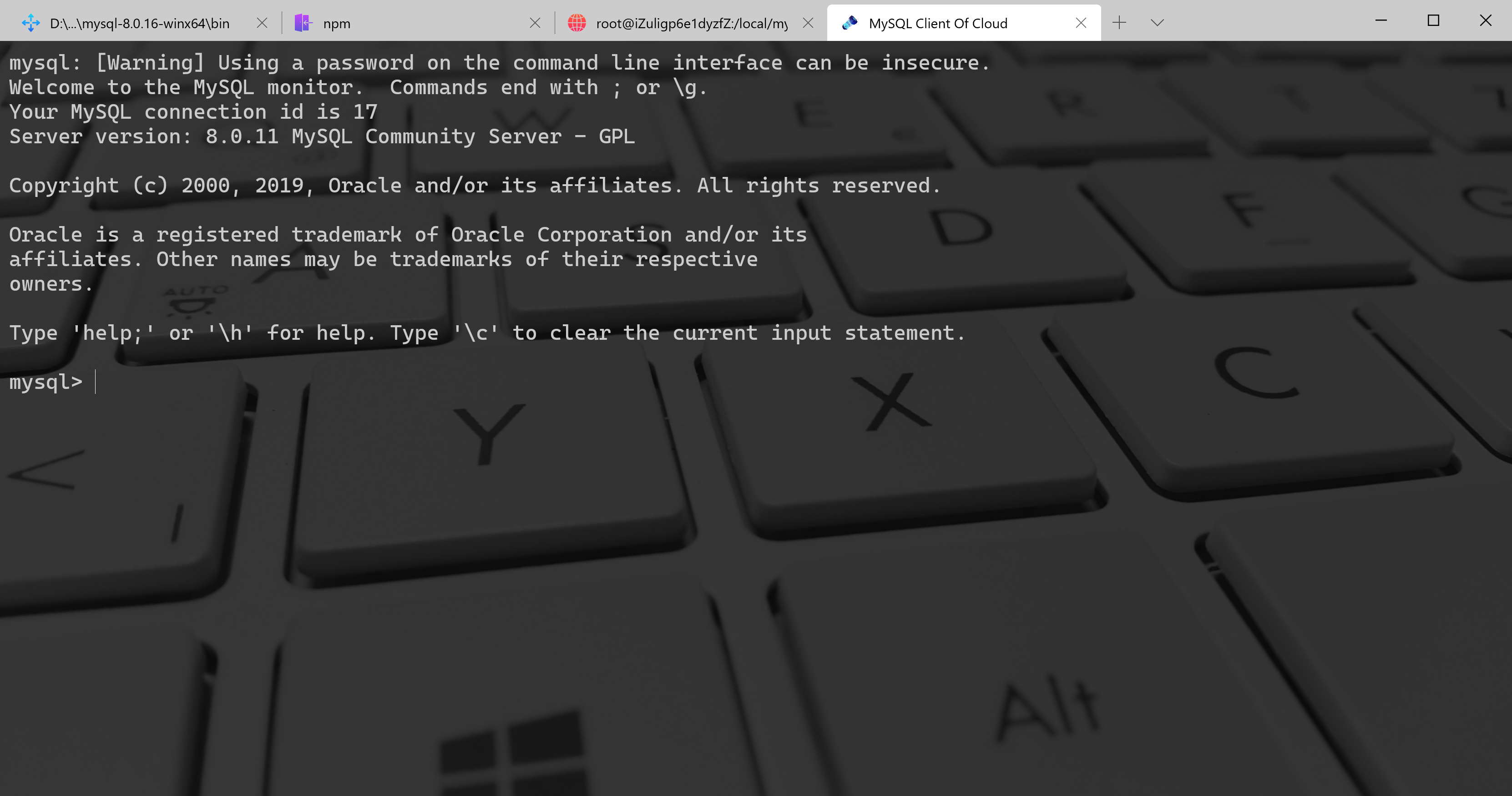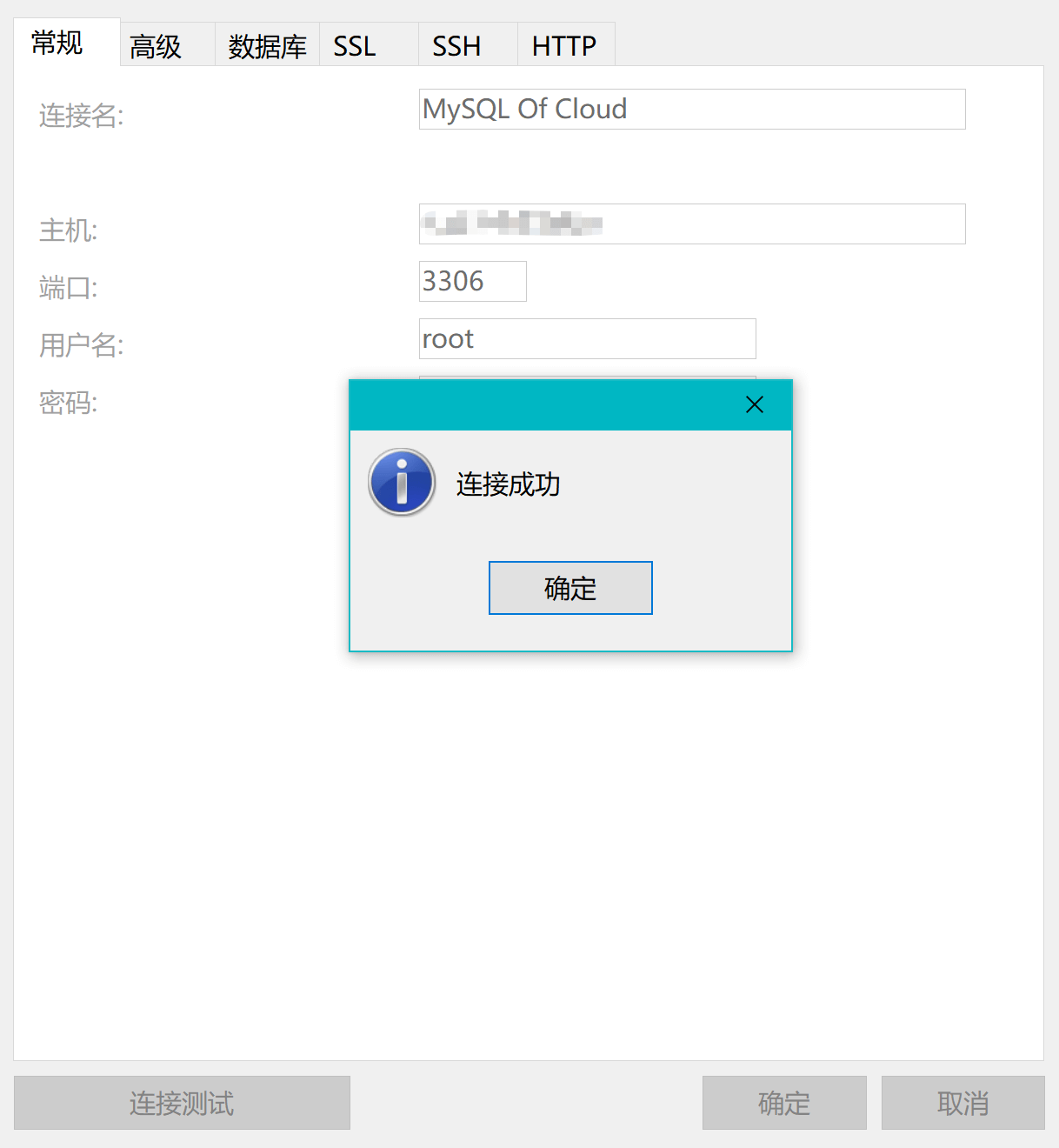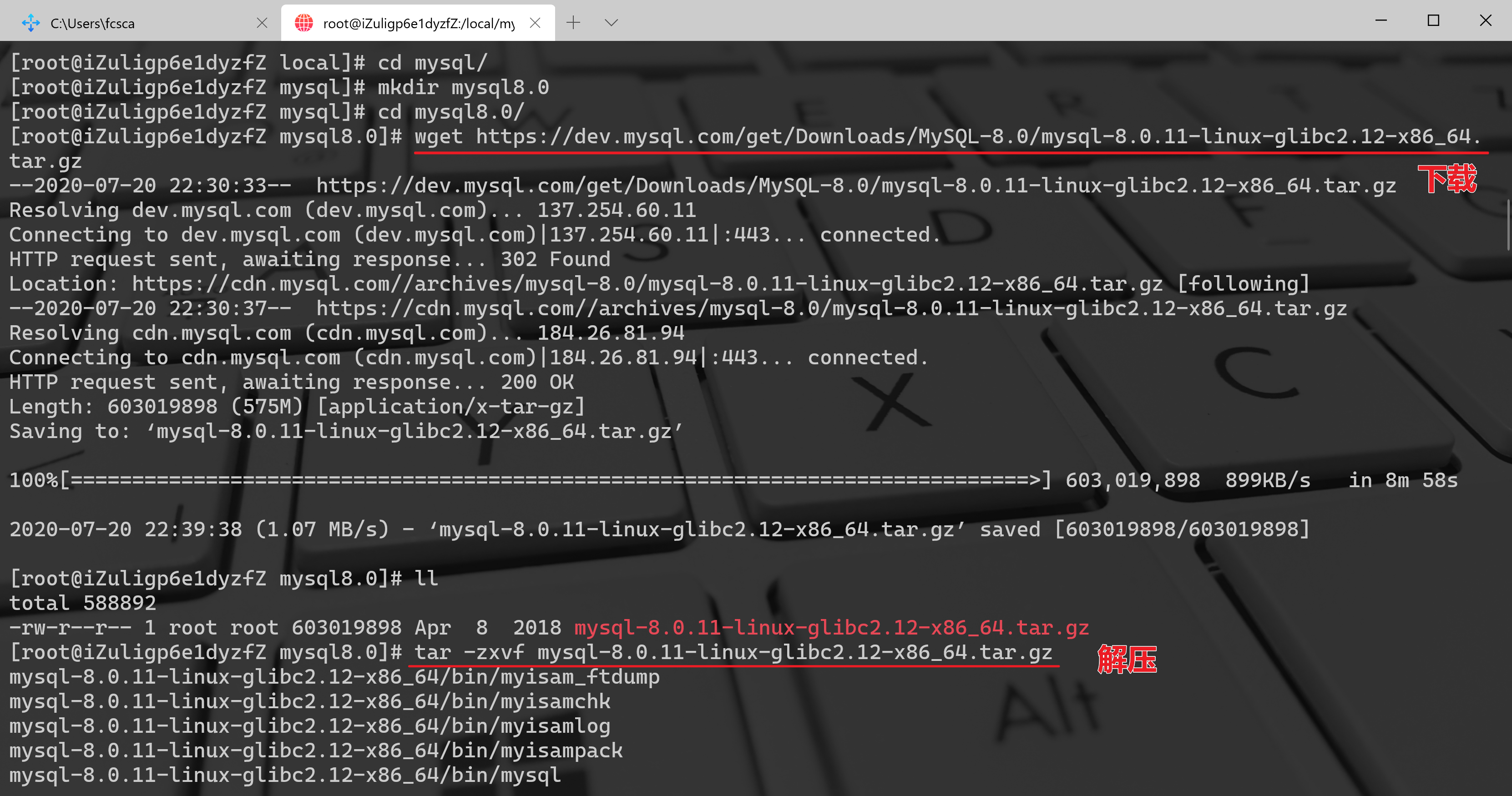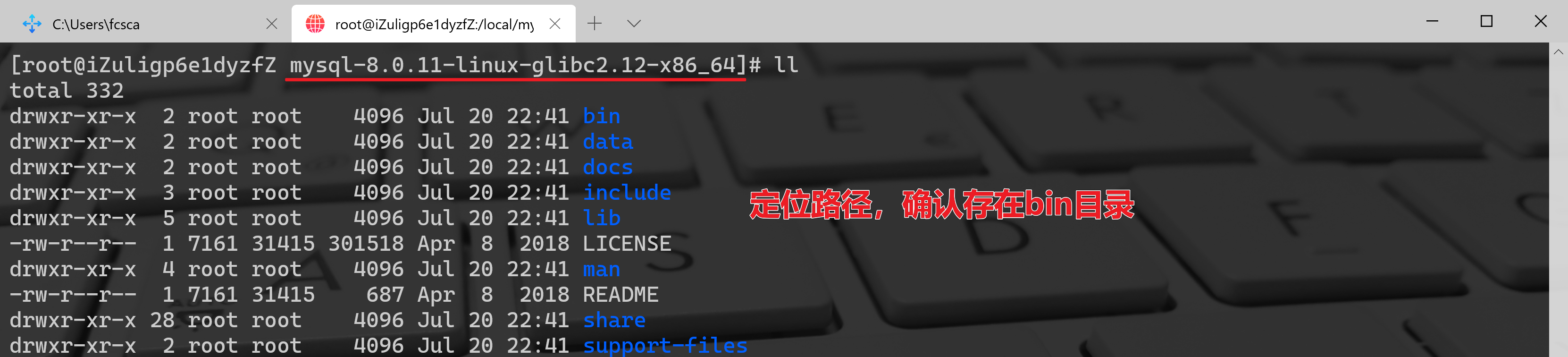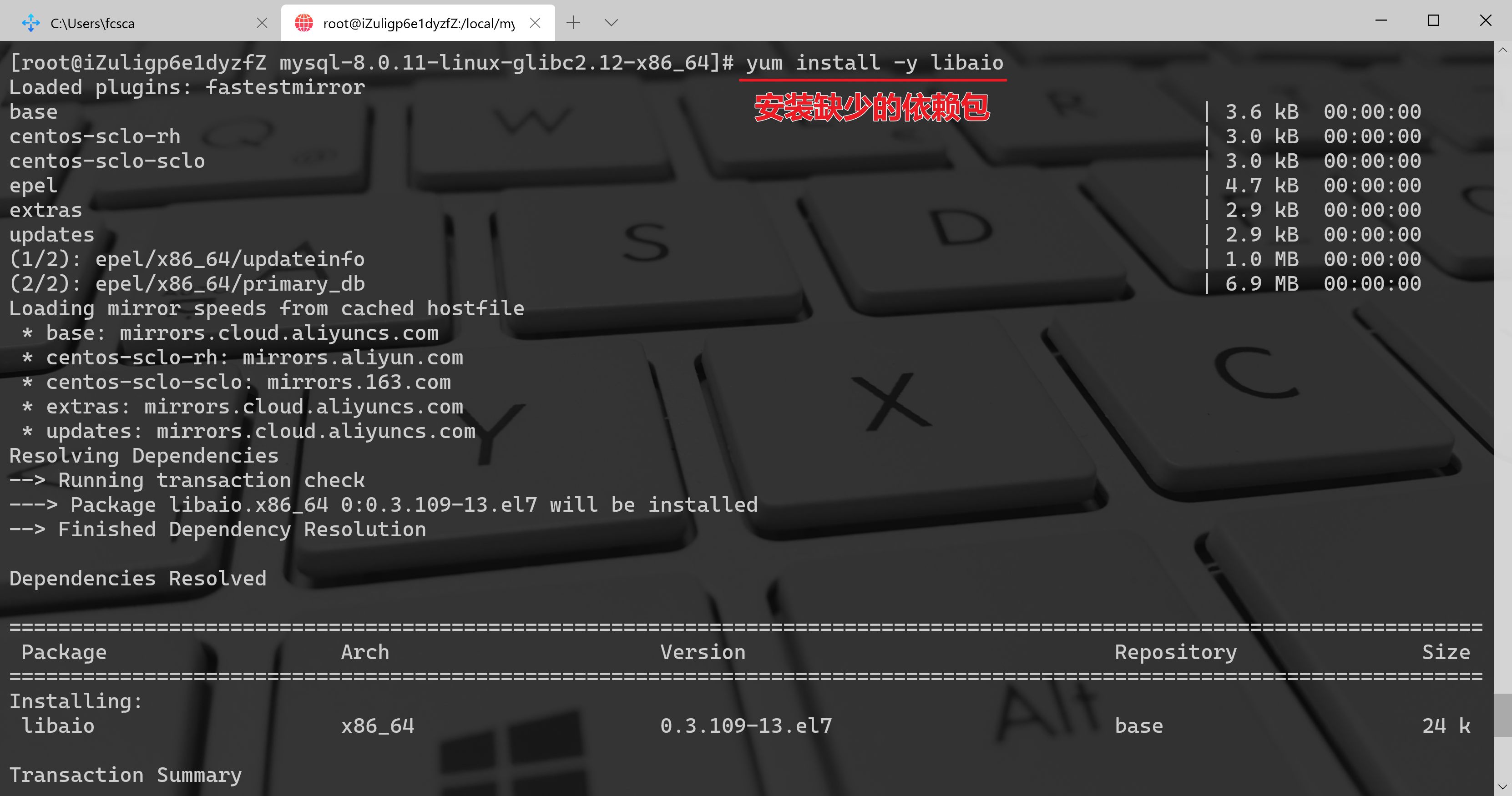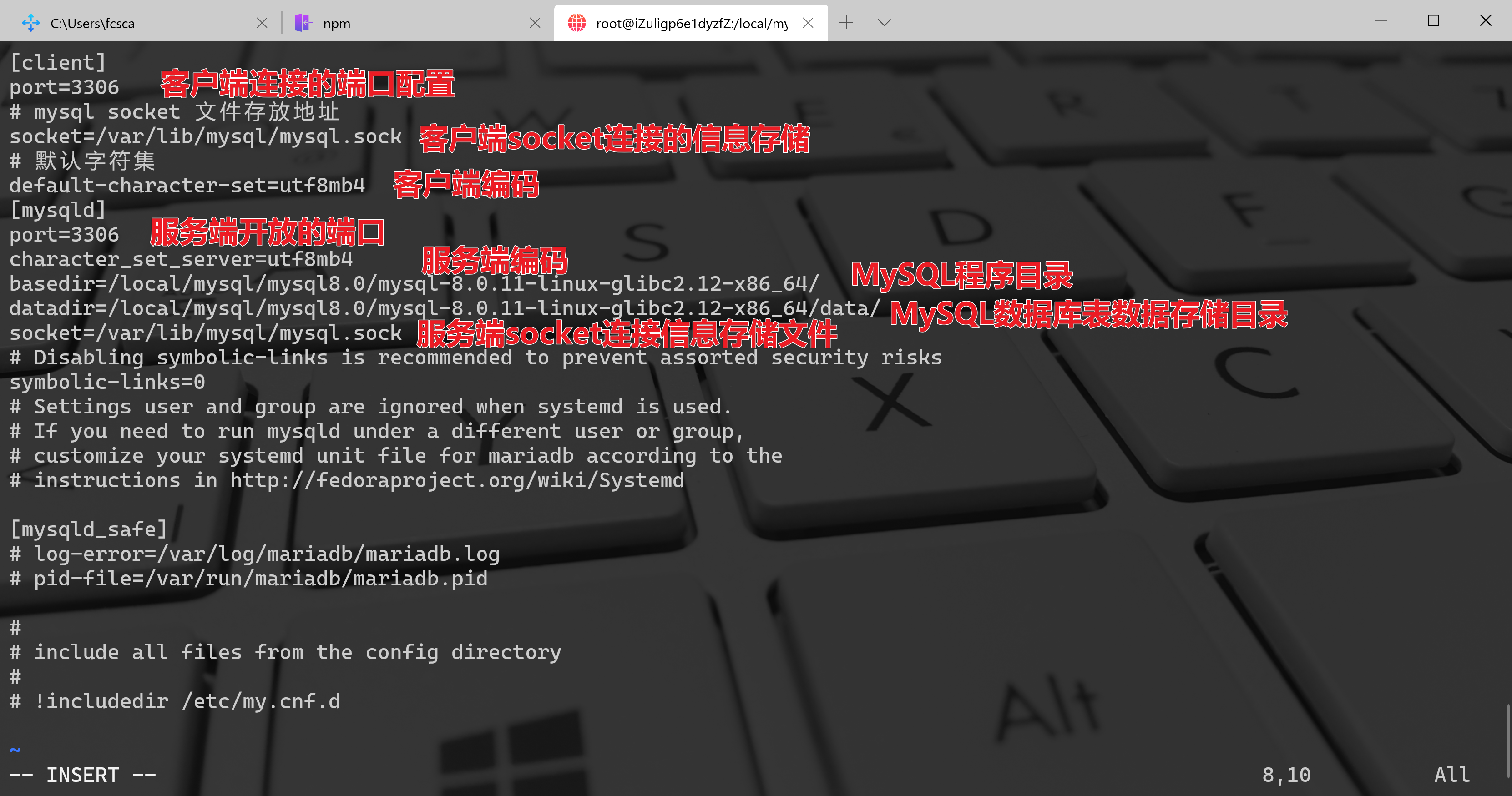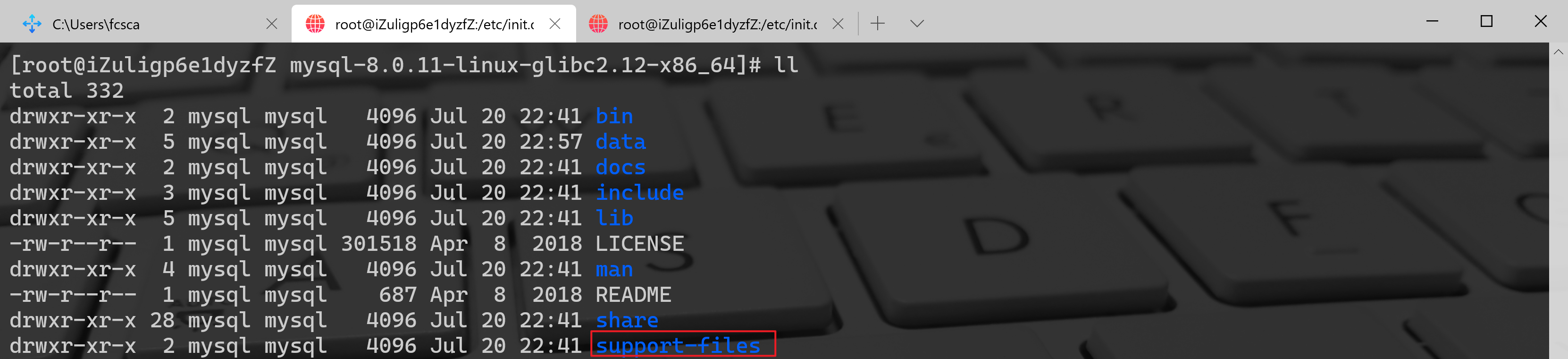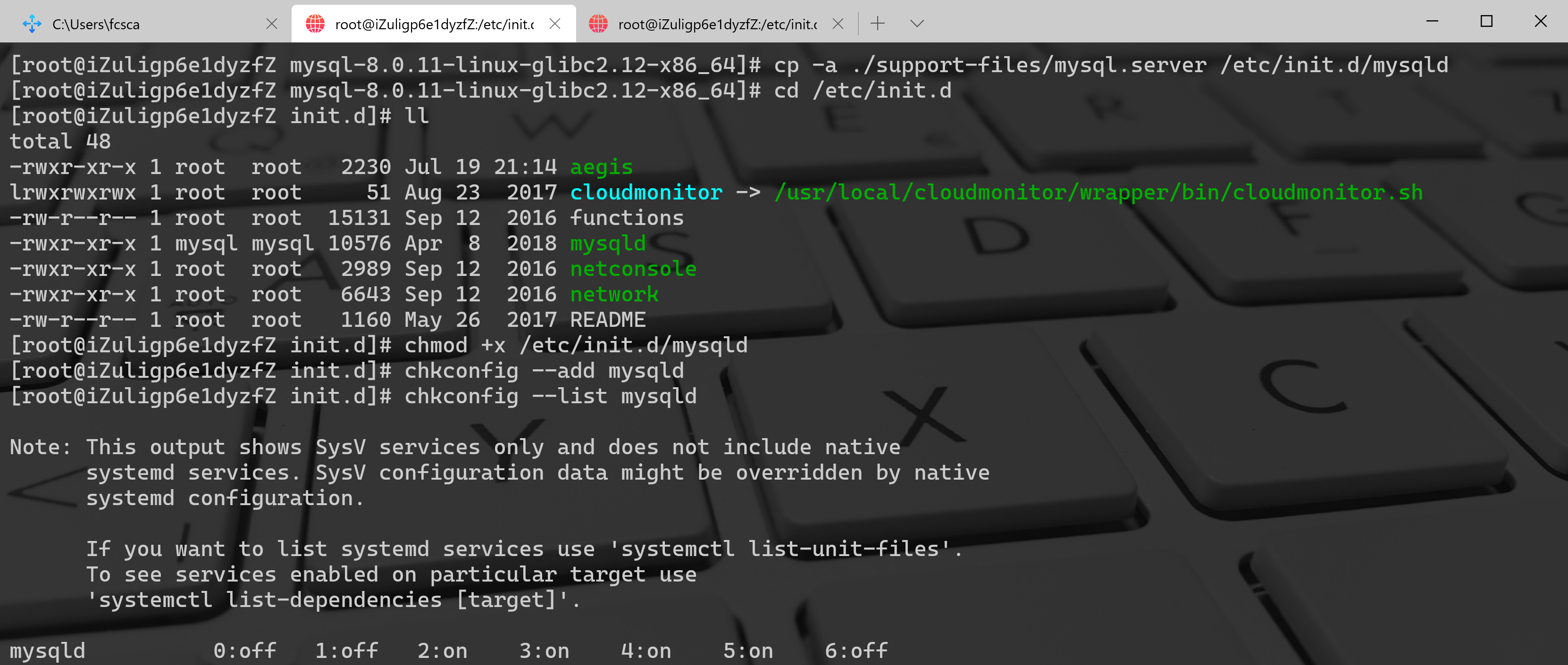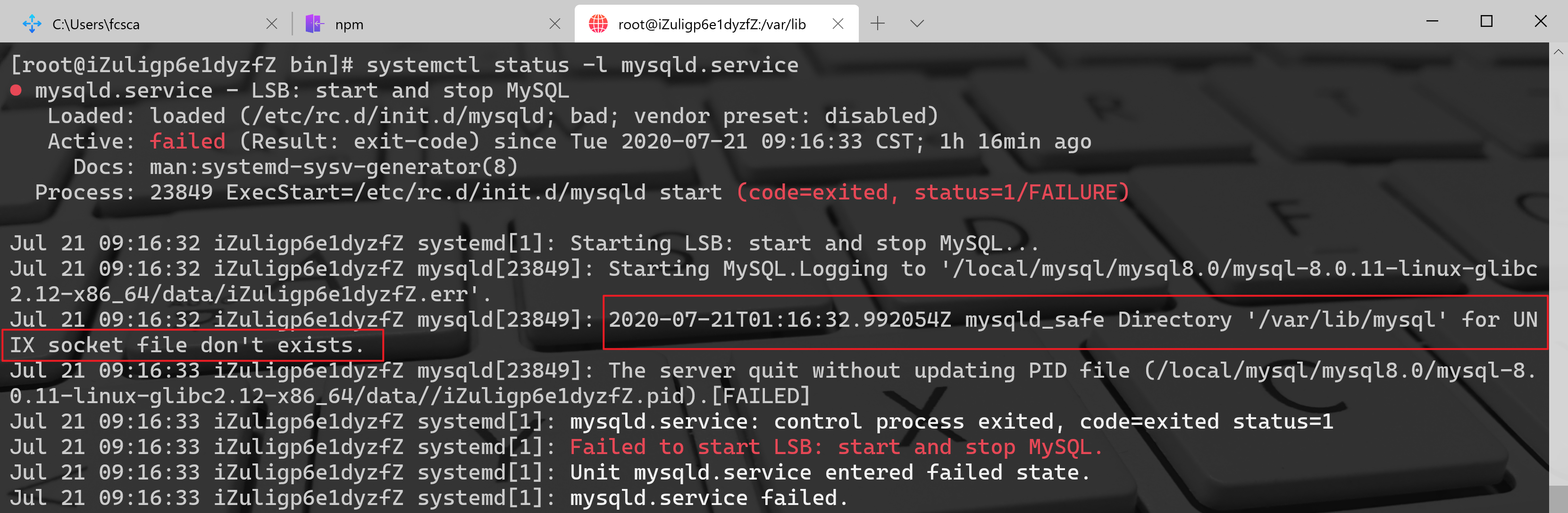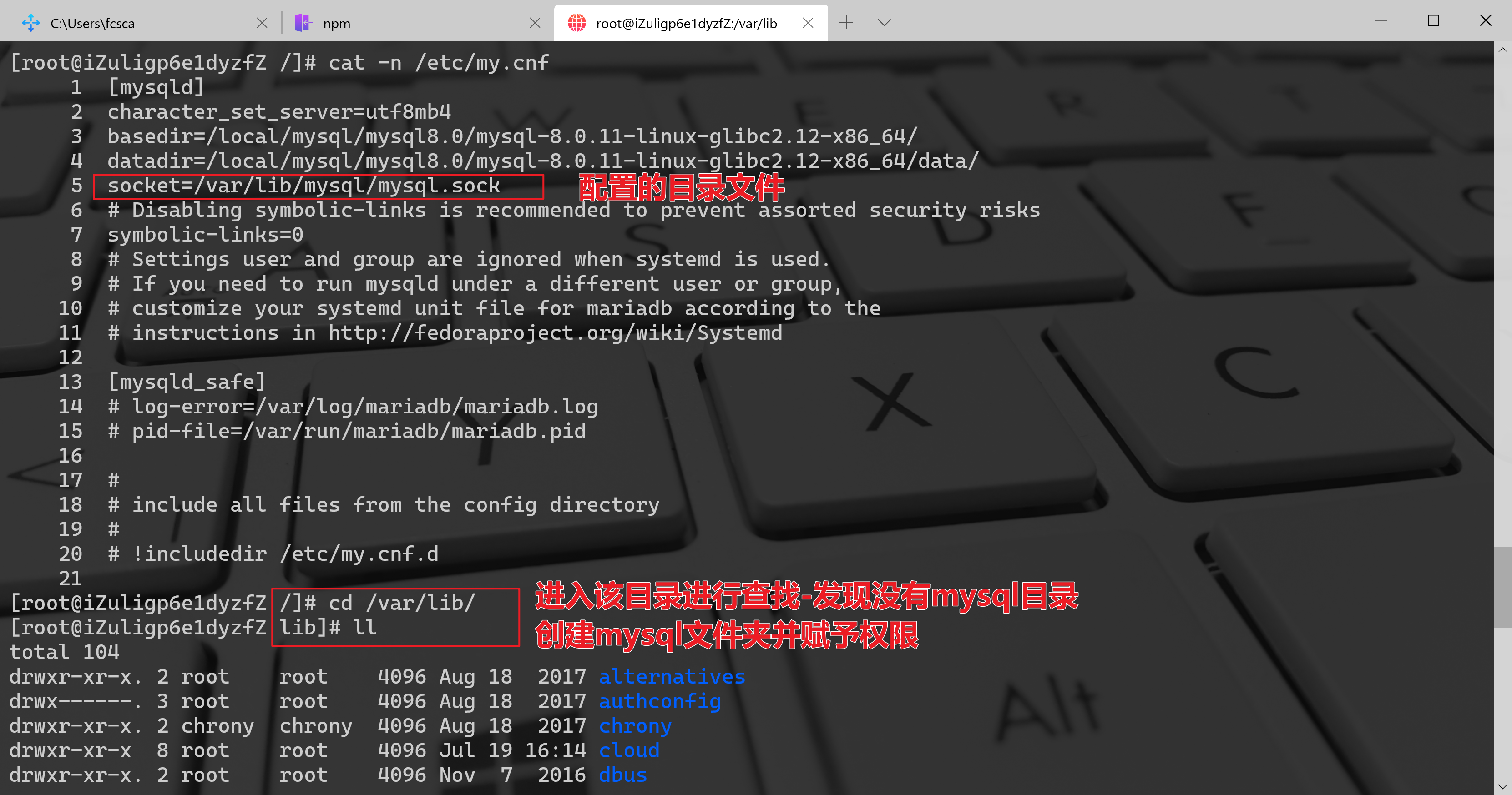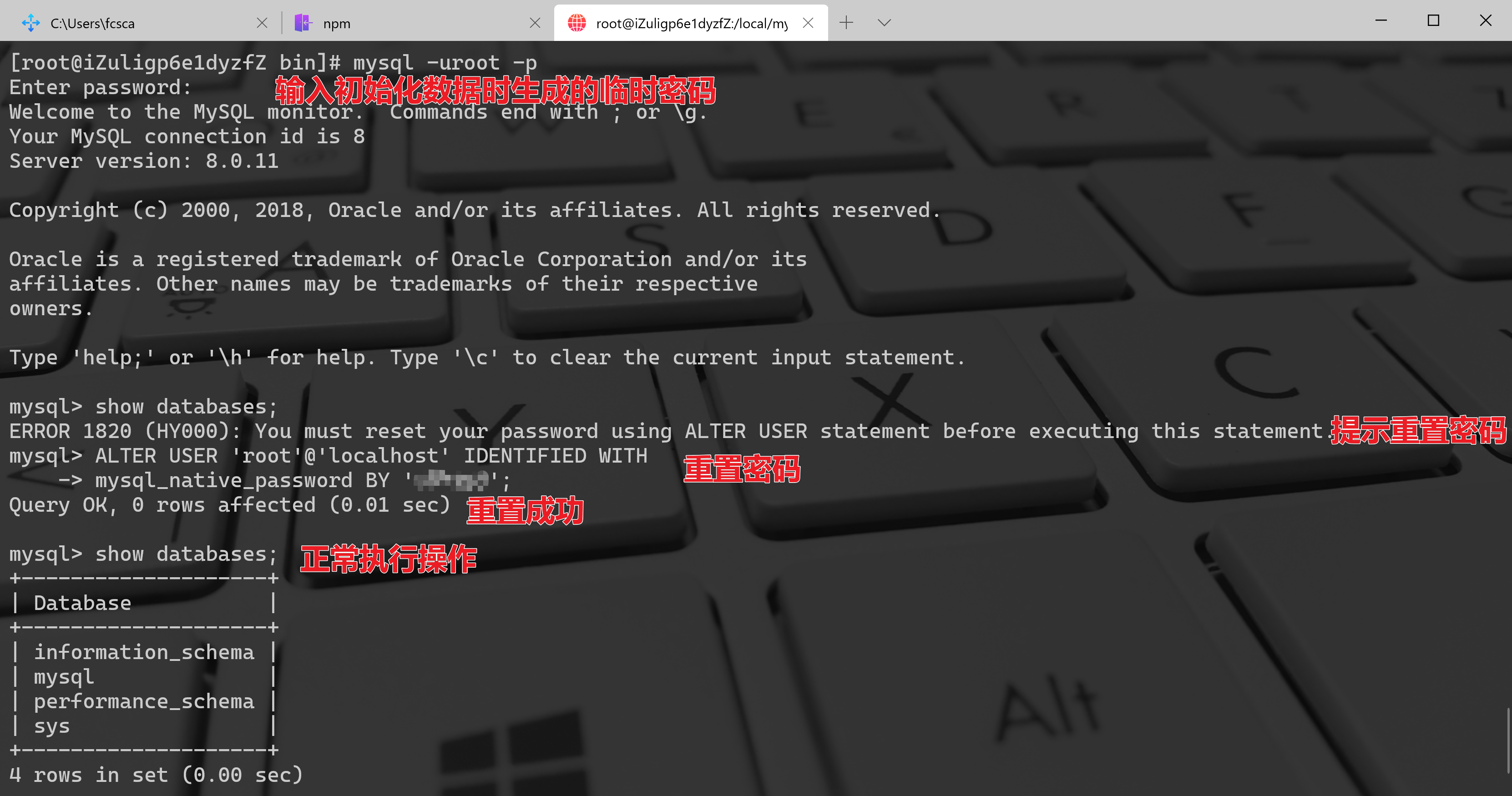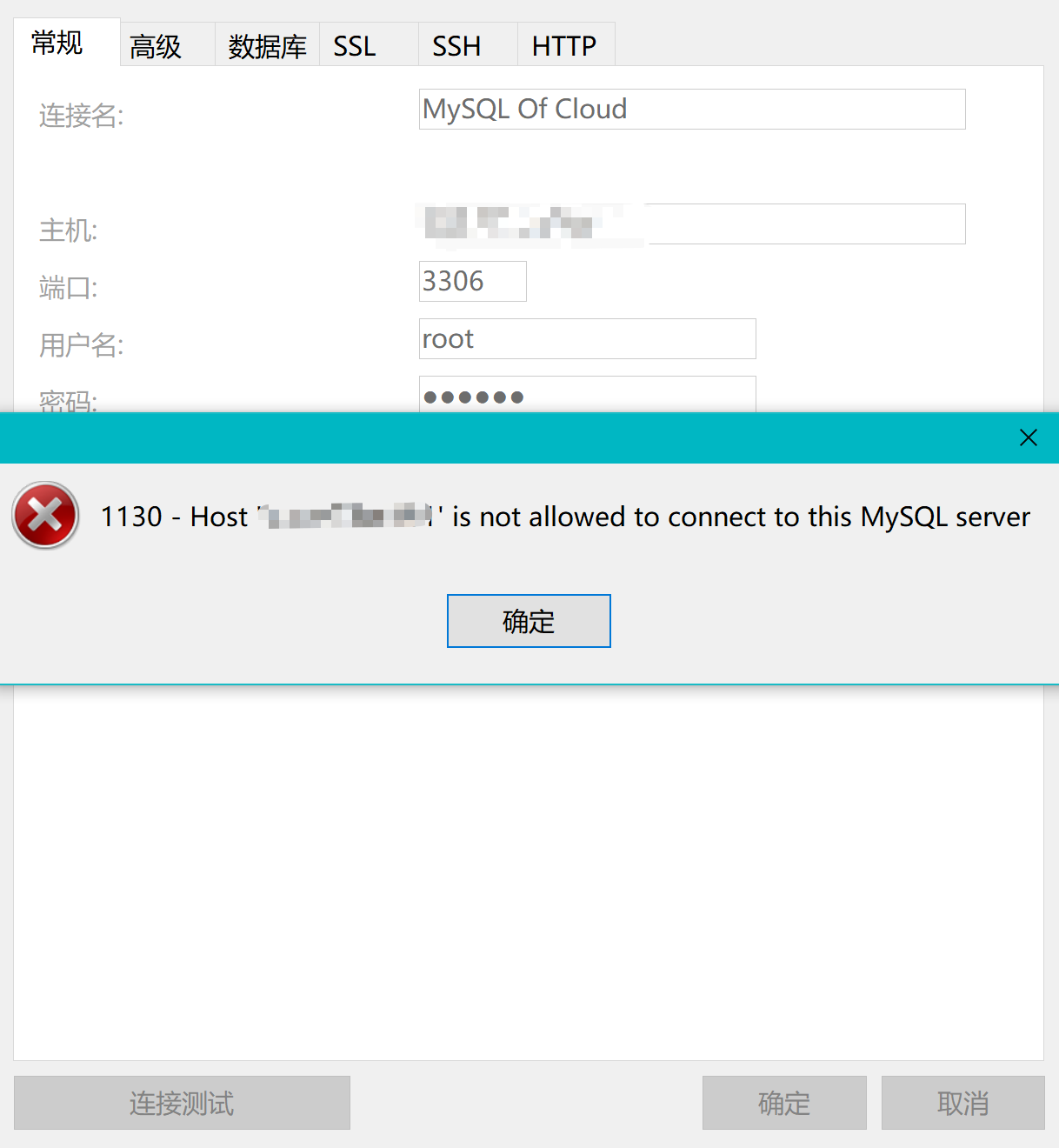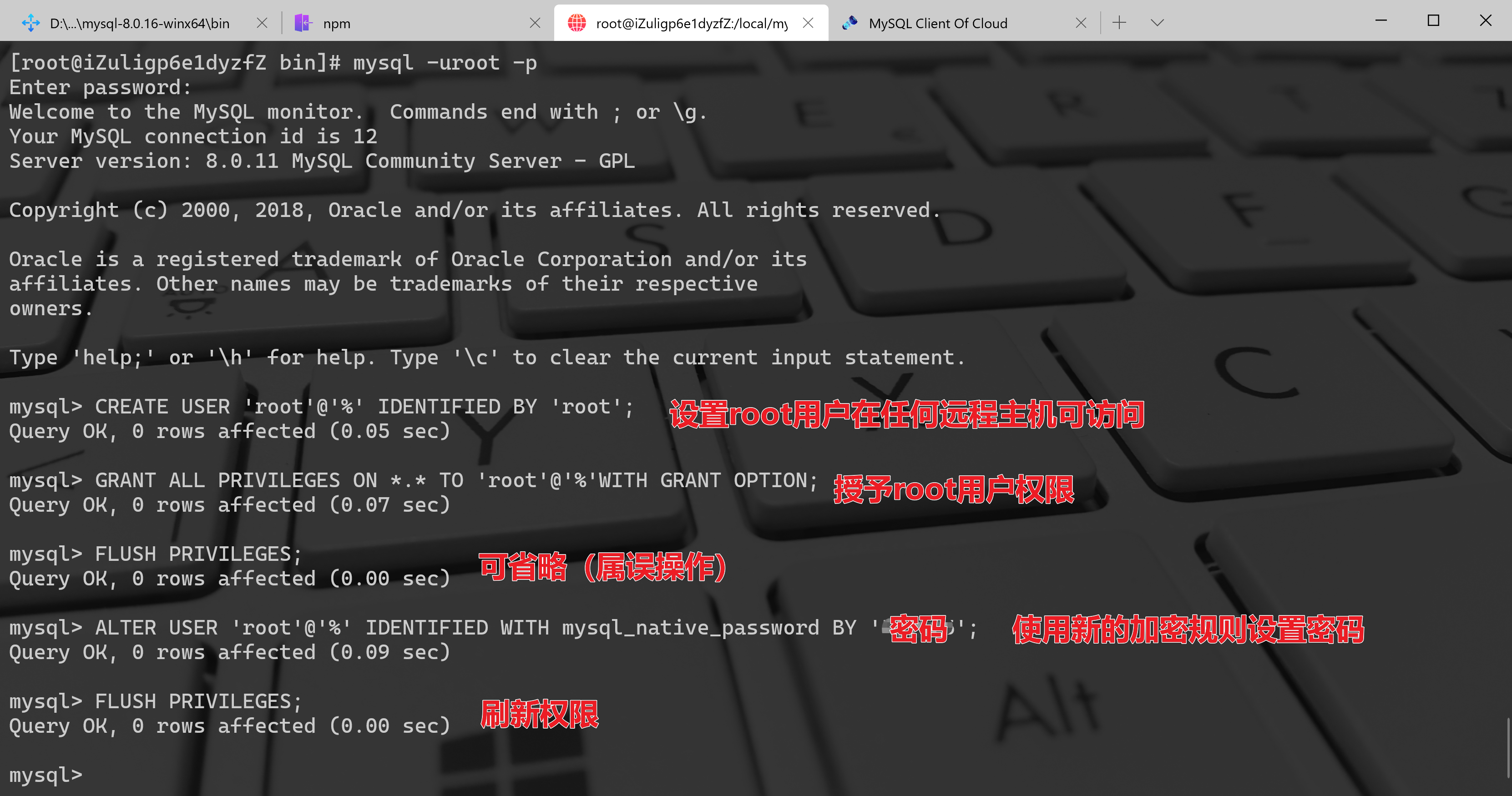1、下载解压安装包
A.下载解压
[root@iZuligp6e1dyzfZ local]# cd mysql/[root@iZuligp6e1dyzfZ mysql]# mkdir mysql8.0[root@iZuligp6e1dyzfZ mysql]# cd mysql8.0/[root@iZuligp6e1dyzfZ mysql8.0]# wget https://dev.mysql.com/get/Downloads/MySQL-8.0/mysql-8.0.11-linux-glibc2.12-x86_64.tar.gz[root@iZuligp6e1dyzfZ mysql8.0]# ll[root@iZuligp6e1dyzfZ mysql8.0]# tar -zxvf mysql-8.0.11-linux-glibc2.12-x86_64.tar.gz
B.创建数据目录(个人习惯放在bin目录同目录)
[root@iZuligp6e1dyzfZ mysql8.0]# cd mysql-8.0.11-linux-glibc2.12-x86_64[root@iZuligp6e1dyzfZ mysql-8.0.11-linux-glibc2.12-x86_64]# mkdir data[root@iZuligp6e1dyzfZ mysql-8.0.11-linux-glibc2.12-x86_64]# ll
2、创建MySQL用户及用户组进行授权
[root@iZuligp6e1dyzfZ mysql-8.0.11-linux-glibc2.12-x86_64]# groupadd mysql[root@iZuligp6e1dyzfZ mysql-8.0.11-linux-glibc2.12-x86_64]# useradd -g mysql mysql[root@iZuligp6e1dyzfZ mysql-8.0.11-linux-glibc2.12-x86_64]# chown -R mysql.mysql /local/mysql/mysql8.0/mysql-8.0.11-linux-glibc2.12-x86_64[root@iZuligp6e1dyzfZ mysql-8.0.11-linux-glibc2.12-x86_64]#
3、初始化MySQL数据目录
A.定位当前在MySQL的bin目录下
[root@iZuligp6e1dyzfZ mysql-8.0.11-linux-glibc2.12-x86_64]# lltotal 332drwxr-xr-x 2 mysql mysql 4096 Jul 20 22:41 bindrwxr-xr-x 2 mysql mysql 4096 Jul 20 22:41 datadrwxr-xr-x 2 mysql mysql 4096 Jul 20 22:41 docsdrwxr-xr-x 3 mysql mysql 4096 Jul 20 22:41 includedrwxr-xr-x 5 mysql mysql 4096 Jul 20 22:41 lib-rw-r--r-- 1 mysql mysql 301518 Apr 8 2018 LICENSEdrwxr-xr-x 4 mysql mysql 4096 Jul 20 22:41 man-rw-r--r-- 1 mysql mysql 687 Apr 8 2018 READMEdrwxr-xr-x 28 mysql mysql 4096 Jul 20 22:41 sharedrwxr-xr-x 2 mysql mysql 4096 Jul 20 22:41 support-files
B.执行初始化数据命令(遇到缺少库)
[root@iZuligp6e1dyzfZ mysql-8.0.11-linux-glibc2.12-x86_64]# ./bin/mysqld --user=mysql --basedir=/local/mysql/mysql8.0/mysql-8.0.11-linux-glibc2.12-x86_64/ --datadir=/local/mysql/mysql8.0/mysql-8.0.11-linux-glibc2.12-x86_64/data/ --initialize./bin/mysqld: error while loading shared libraries: libaio.so.1: cannot open shared object file: No such file or directory[root@iZuligp6e1dyzfZ mysql-8.0.11-linux-glibc2.12-x86_64]# bin/mysqld --user=mysql --basedir=/local/mysql/mysql8.0/mysql-8.0.11-linux-glibc2.12-x86_64/ --datadir=/local/mysql/mysql8.0/mysql-8.0.11-linux-glibc2.12-x86_64/data/ --initializebin/mysqld: error while loading shared libraries: libaio.so.1: cannot open shared object file: No such file or directory
C.通过yum安装libaio库
[root@iZuligp6e1dyzfZ mysql-8.0.11-linux-glibc2.12-x86_64]# yum install -y libaio
D.再次执行初始化MySQL命令成功执行(生成临时初始密码)
[root@iZuligp6e1dyzfZ mysql-8.0.11-linux-glibc2.12-x86_64]# bin/mysqld --user=mysql --basedir=/local/mysql/mysql8.0/mysql-8.0.11-linux-glibc2.12-x86_64/ --datadir=/local/mysql/mysql8.0/mysql-8.0.11-linux-glibc2.12-x86_64/data/ --initialize
4、MySQL配置文件
编辑MySQL配置文件/etc/my.cnf
[root@iZuligp6e1dyzfZ mysql-8.0.11-linux-glibc2.12-x86_64]# vim /etc/my.cnf
/etc/my.cnf配置如下内容
[client]port=3306# mysql socket 文件存放地址socket=/var/lib/mysql/mysql.sock# 默认字符集default-character-set=utf8mb4[mysqld]port=3306character_set_server=utf8mb4basedir=/local/mysql/mysql8.0/mysql-8.0.11-linux-glibc2.12-x86_64/datadir=/local/mysql/mysql8.0/mysql-8.0.11-linux-glibc2.12-x86_64/data/socket=/var/lib/mysql/mysql.sock# Disabling symbolic-links is recommended to prevent assorted security riskssymbolic-links=0# Settings user and group are ignored when systemd is used.# If you need to run mysqld under a different user or group,# customize your systemd unit file for mariadb according to the# instructions in http://fedoraproject.org/wiki/Systemd[mysqld_safe]# log-error=/var/log/mariadb/mariadb.log# pid-file=/var/run/mariadb/mariadb.pid## include all files from the config directory## !includedir /etc/my.cnf.d
5、建立MySQL服务
A.当前操作应在bin目录的根目录(当前目录有support-files文件夹)
[root@iZuligp6e1dyzfZ mysql-8.0.11-linux-glibc2.12-x86_64]# lltotal 332drwxr-xr-x 2 mysql mysql 4096 Jul 20 22:41 bindrwxr-xr-x 5 mysql mysql 4096 Jul 20 22:57 datadrwxr-xr-x 2 mysql mysql 4096 Jul 20 22:41 docsdrwxr-xr-x 3 mysql mysql 4096 Jul 20 22:41 includedrwxr-xr-x 5 mysql mysql 4096 Jul 20 22:41 lib-rw-r--r-- 1 mysql mysql 301518 Apr 8 2018 LICENSEdrwxr-xr-x 4 mysql mysql 4096 Jul 20 22:41 man-rw-r--r-- 1 mysql mysql 687 Apr 8 2018 READMEdrwxr-xr-x 28 mysql mysql 4096 Jul 20 22:41 sharedrwxr-xr-x 2 mysql mysql 4096 Jul 20 22:41 support-files
B.添加MySQL到系统服务
[root@iZuligp6e1dyzfZ mysql-8.0.11-linux-glibc2.12-x86_64]# cp -a ./support-files/mysql.server /etc/init.d/mysqld[root@iZuligp6e1dyzfZ mysql-8.0.11-linux-glibc2.12-x86_64]# cd /etc/init.d[root@iZuligp6e1dyzfZ init.d]# chmod +x /etc/init.d/mysqld[root@iZuligp6e1dyzfZ init.d]# chkconfig --add mysqld[root@iZuligp6e1dyzfZ init.d]# chkconfig --list mysqldNote: This output shows SysV services only and does not include nativesystemd services. SysV configuration data might be overridden by nativesystemd configuration.If you want to list systemd services use 'systemctl list-unit-files'.To see services enabled on particular target use'systemctl list-dependencies [target]'.mysqld 0:off 1:off 2:on 3:on 4:on 5:on 6:off
C.启动服务报错
[root@iZuligp6e1dyzfZ bin]# service mysql start[root@iZuligp6e1dyzfZ bin]# systemctl status -l mysqld.service● mysqld.service - LSB: start and stop MySQLLoaded: loaded (/etc/rc.d/init.d/mysqld; bad; vendor preset: disabled)Active: failed (Result: exit-code) since Tue 2020-07-21 09:16:33 CST; 1h 16min agoDocs: man:systemd-sysv-generator(8)Process: 23849 ExecStart=/etc/rc.d/init.d/mysqld start (code=exited, status=1/FAILURE)Jul 21 09:16:32 iZuligp6e1dyzfZ systemd[1]: Starting LSB: start and stop MySQL...Jul 21 09:16:32 iZuligp6e1dyzfZ mysqld[23849]: Starting MySQL.Logging to '/local/mysql/mysql8.0/mysql-8.0.11-linux-glibc2.12-x86_64/data/iZuligp6e1dyzfZ.err'.Jul 21 09:16:32 iZuligp6e1dyzfZ mysqld[23849]: 2020-07-21T01:16:32.992054Z mysqld_safe Directory '/var/lib/mysql' for UNIX socket file don't exists.Jul 21 09:16:33 iZuligp6e1dyzfZ mysqld[23849]: The server quit without updating PID file (/local/mysql/mysql8.0/mysql-8.0.11-linux-glibc2.12-x86_64/data//iZuligp6e1dyzfZ.pid).[FAILED]Jul 21 09:16:33 iZuligp6e1dyzfZ systemd[1]: mysqld.service: control process exited, code=exited status=1Jul 21 09:16:33 iZuligp6e1dyzfZ systemd[1]: Failed to start LSB: start and stop MySQL.Jul 21 09:16:33 iZuligp6e1dyzfZ systemd[1]: Unit mysqld.service entered failed state.Jul 21 09:16:33 iZuligp6e1dyzfZ systemd[1]: mysqld.service failed.
①根据启动错误日志可以关联到/etc/my.cnf文件的socket=/var/lib/mysql/mysql.sock配置
②创建目录进行mysql用户操作赋权
[root@iZuligp6e1dyzfZ lib]# mkdir mysql[root@iZuligp6e1dyzfZ lib]# chmod 777 /var/lib/mysql/
D.MySQL服务启动成功
[root@iZuligp6e1dyzfZ bin]# service mysql startRedirecting to /bin/systemctl start mysql.service
E.客户端连接成功(操作前会提示重置密码)
①将mysql链接至alias
[root@iZuligp6e1dyzfZ bin 14:26]# alias mysql=/local/dev/mysql/mysql-8.0.11-linux-glibc2.12-x86_64/bin/mysql
②连接登录MySQL
[root@iZuligp6e1dyzfZ bin]# mysql -uroot -pEnter password:Welcome to the MySQL monitor. Commands end with ; or \g.Your MySQL connection id is 8Server version: 8.0.11Copyright (c) 2000, 2018, Oracle and/or its affiliates. All rights reserved.Oracle is a registered trademark of Oracle Corporation and/or itsaffiliates. Other names may be trademarks of their respectiveowners.Type 'help;' or '\h' for help. Type '\c' to clear the current input statement.mysql> show databases;ERROR 1820 (HY000): You must reset your password using ALTER USER statement before executing this statement.mysql> ALTER USER 'root'@'localhost' IDENTIFIED WITH mysql_native_password BY '000000';Query OK, 0 rows affected (0.01 sec)mysql> show databases;+--------------------+| Database |+--------------------+| information_schema || mysql || performance_schema || sys |+--------------------+4 rows in set (0.00 sec)mysql>
6、设置远程访问
A.在/etc/my.cnf配置远程访问的权限插件
[root@iZuligp6e1dyzfZ bin]# vim /etc/my.cnf
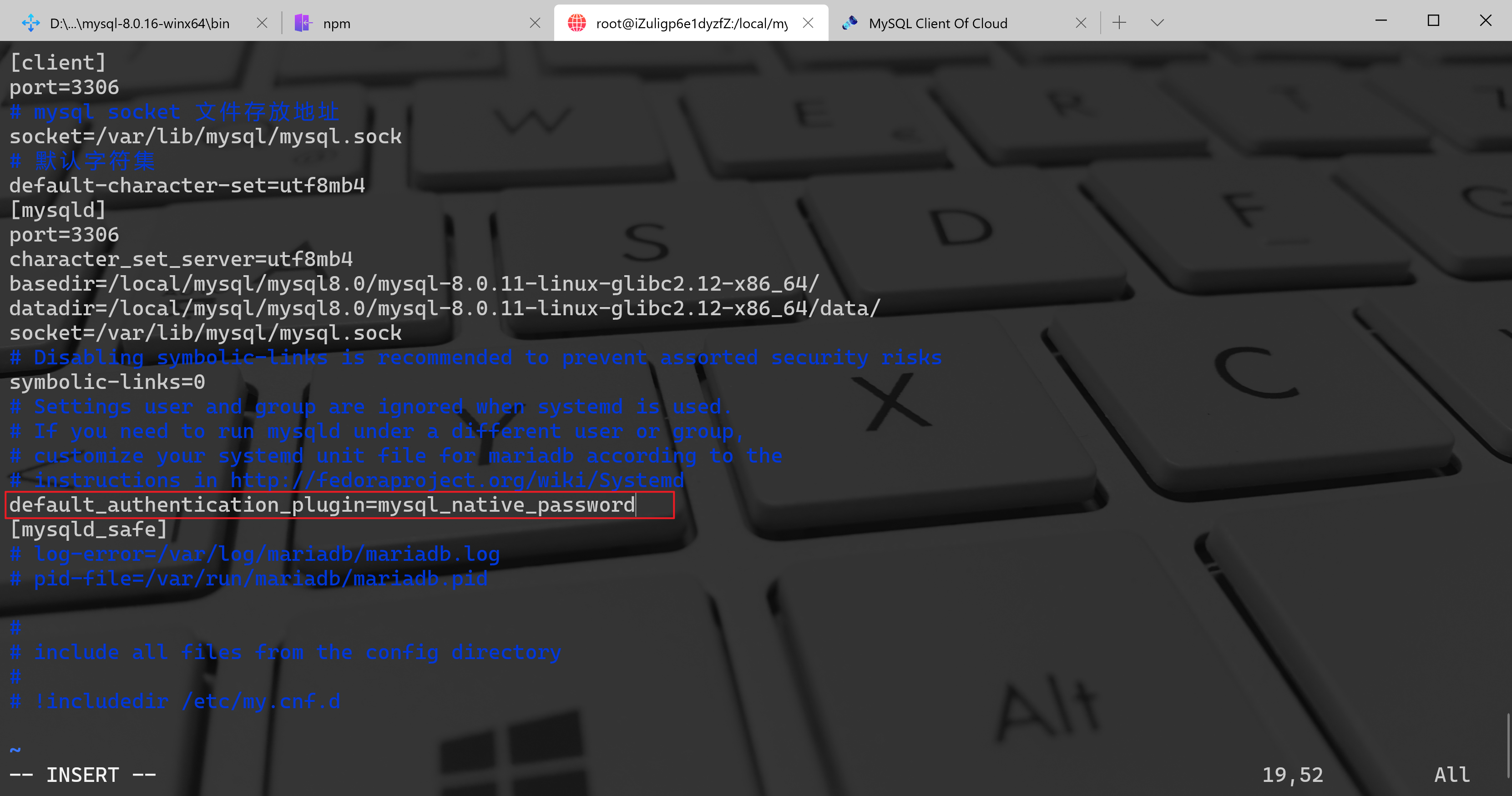
[client]port=3306# mysql socket 文件存放地址socket=/var/lib/mysql/mysql.sock# 默认字符集default-character-set=utf8mb4[mysqld]port=3306character_set_server=utf8mb4basedir=/local/mysql/mysql8.0/mysql-8.0.11-linux-glibc2.12-x86_64/datadir=/local/mysql/mysql8.0/mysql-8.0.11-linux-glibc2.12-x86_64/data/socket=/var/lib/mysql/mysql.sock# Disabling symbolic-links is recommended to prevent assorted security riskssymbolic-links=0# Settings user and group are ignored when systemd is used.# If you need to run mysqld under a different user or group,# customize your systemd unit file for mariadb according to the# instructions in http://fedoraproject.org/wiki/Systemddefault_authentication_plugin=mysql_native_password[mysqld_safe]# log-error=/var/log/mariadb/mariadb.log# pid-file=/var/run/mariadb/mariadb.pid## include all files from the config directory## !includedir /etc/my.cnf.d~
B.设置远程主机访问以及新的密码加密规则并刷新权限
[root@iZuligp6e1dyzfZ bin]# mysql -uroot -pEnter password:Welcome to the MySQL monitor. Commands end with ; or \g.Your MySQL connection id is 12Server version: 8.0.11 MySQL Community Server - GPLCopyright (c) 2000, 2018, Oracle and/or its affiliates. All rights reserved.Oracle is a registered trademark of Oracle Corporation and/or itsaffiliates. Other names may be trademarks of their respectiveowners.Type 'help;' or '\h' for help. Type '\c' to clear the current input statement.mysql> CREATE USER 'root'@'%' IDENTIFIED BY 'root';Query OK, 0 rows affected (0.05 sec)mysql> GRANT ALL PRIVILEGES ON *.* TO 'root'@'%'WITH GRANT OPTION;Query OK, 0 rows affected (0.07 sec)mysql> ALTER USER 'root'@'%' IDENTIFIED WITH mysql_native_password BY '000000';Query OK, 0 rows affected (0.09 sec)mysql> FLUSH PRIVILEGES;Query OK, 0 rows affected (0.00 sec)mysql>
C.远程连接成功