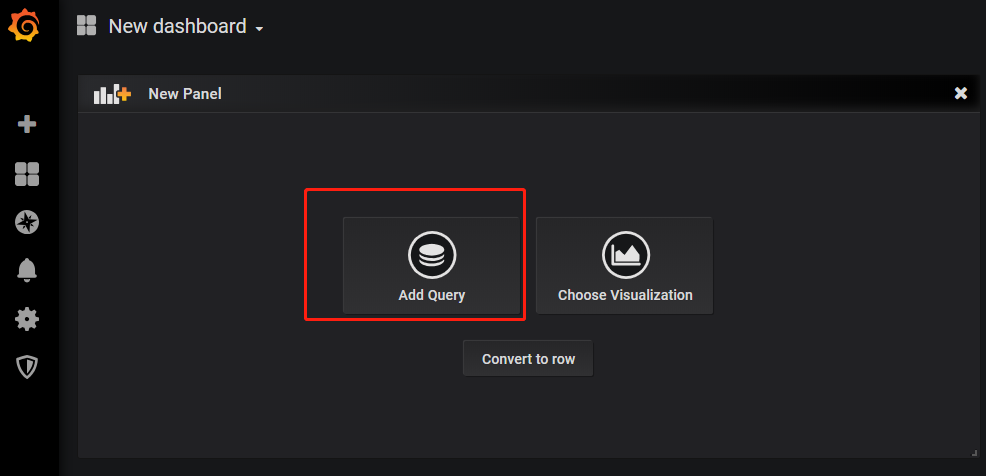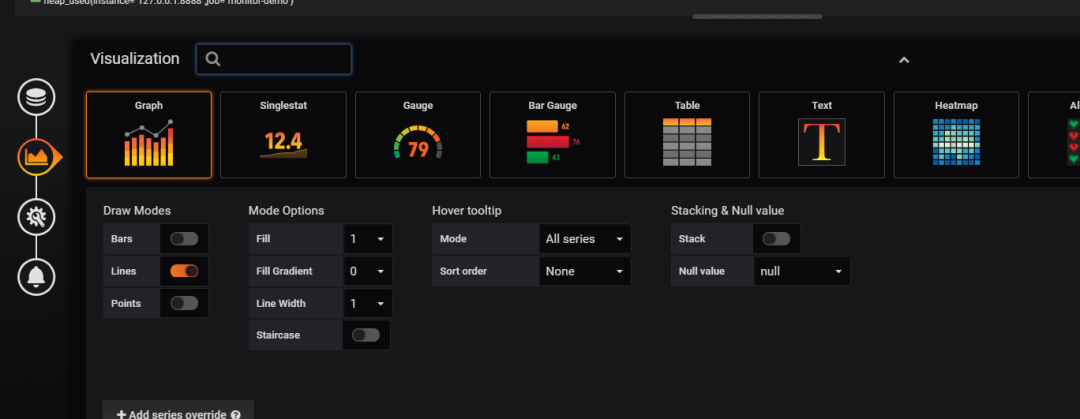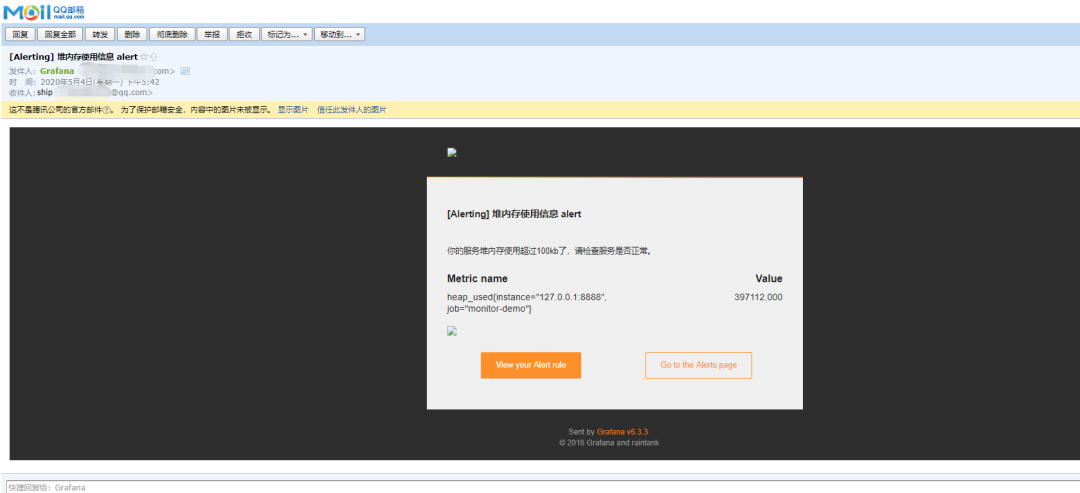Java SpringBoot Prometheus Grafana
一、背景
SpringBoot的应用监控方案比较多,SpringBoot+Prometheus+Grafana是目前比较常用的方案之一。它们三者之间的关系大概如下图: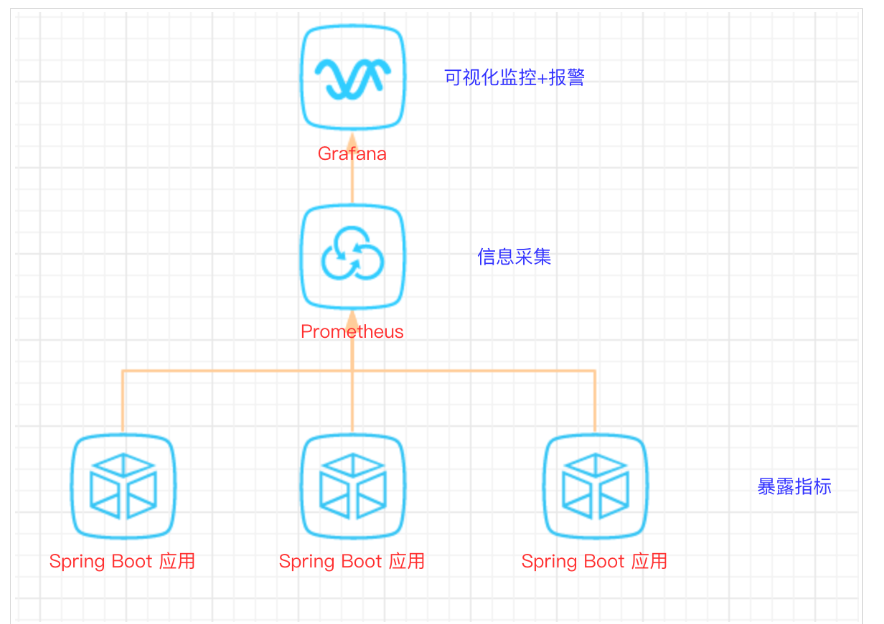
二、开发SpringBoot应用
首先,创建一个SpringBoot项目,pom文件如下:
<dependency><groupId>org.springframework.boot</groupId><artifactId>spring-boot-starter-actuator</artifactId></dependency><dependency><groupId>org.springframework.boot</groupId><artifactId>spring-boot-starter-web</artifactId></dependency><dependency><groupId>org.projectlombok</groupId><artifactId>lombok</artifactId><optional>true</optional></dependency><!-- https://mvnrepository.com/artifact/io.prometheus/simpleclient_spring_boot --><dependency><groupId>io.prometheus</groupId><artifactId>simpleclient_spring_boot</artifactId><version>0.8.1</version></dependency><dependency><groupId>org.springframework.boot</groupId><artifactId>spring-boot-starter-security</artifactId></dependency>
注意: 这里的SpringBoot版本是1.5.7.RELEASE,之所以不用最新的2.X是因为最新的simpleclient_spring_boot只支持1.5.X,不确定2.X版本的能否支持。
MonitorDemoApplication启动类增加注解
import io.prometheus.client.spring.boot.EnablePrometheusEndpoint;import io.prometheus.client.spring.boot.EnableSpringBootMetricsCollector;import org.springframework.boot.SpringApplication;import org.springframework.boot.autoconfigure.SpringBootApplication;@EnablePrometheusEndpoint@EnableSpringBootMetricsCollector@SpringBootApplicationpublic class MonitorDemoApplication {public static void main(String[] args) {SpringApplication.run(MonitorDemoApplication.class, args);}}
配置文件application.yml
server:port: 8848spring:application:name: monitor-demosecurity:user:name: adminpassword: 1234basic:enabled: true# 安全路径列表,逗号分隔,此处只针对/admin路径进行认证path: /admin# actuator暴露接口的前缀management:context-path: /admin# actuator暴露接口使用的端口,为了和api接口使用的端口进行分离port: 8888security:enabled: trueroles: SUPERUSER
测试代码TestController
@RequestMapping("/heap/test")@RestControllerpublic class TestController {public static final Map<String, Object> map = new ConcurrentHashMap<>();@RequestMapping("")public String testHeapUsed() {for (int i = 0; i < 10000000; i++) {map.put(i + "", new Object());}return "ok";}}
这里的逻辑就是在请求这个接口后,创建大量对象保存到map中增加堆内存使用量,方便后面测试邮件报警。
启动项目后,可以在IDEA中看到有很多Endpoints,如图: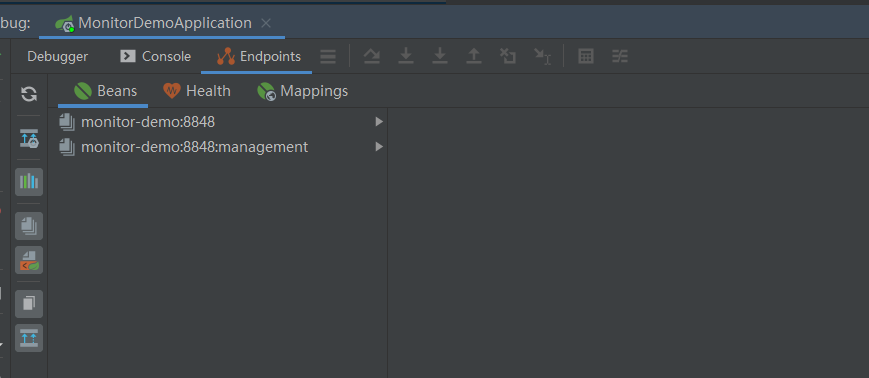
启动完毕,访问http://localhost:8888/admin/prometheus就可以看到服务暴露的那些监控指标了。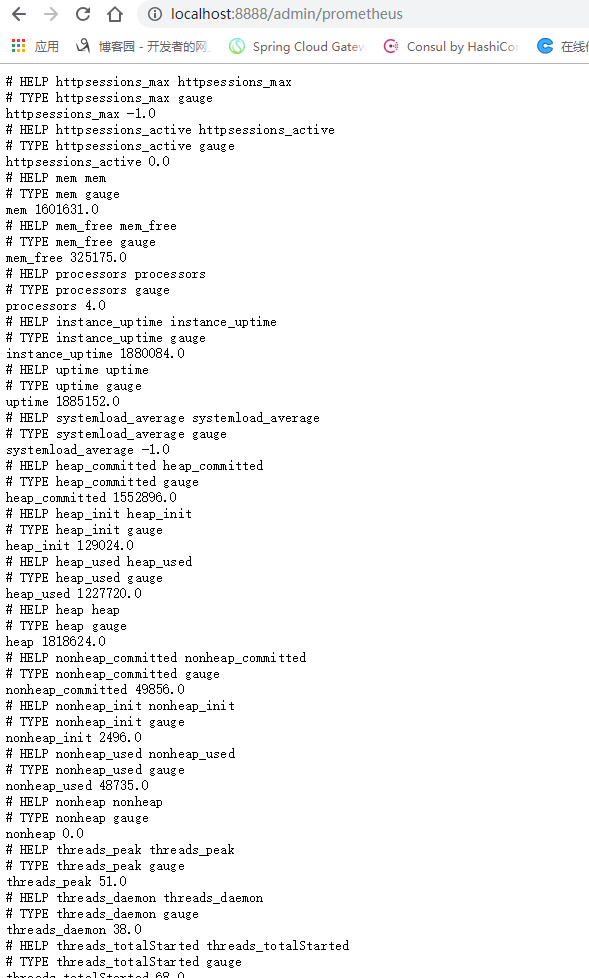
注意:由于开启了安全认证,所以访问这个URL的需要提示输入账号/密码,如果提示404请检查下请求地址是否正确,如果不设置management.context-path则默认地址是http://ip:port/prometheus
三、安装Prometheus
下载地址https://prometheus.io/download/,本文下载的是Windows版本prometheus-2.17.2.windows-amd64.tar.gz。
解压后修改prometheus.yml文件,配置数据采集的目标信息。
scrape_configs:# The job name is added as a label `job=<job_name>` to any timeseries scraped from this config.# - job_name: 'prometheus'# metrics_path defaults to '/metrics'# scheme defaults to 'http'.# static_configs:# - targets: ['localhost:9090']- job_name: 'monitor-demo'scrape_interval: 5s # 刮取的时间间隔scrape_timeout: 5smetrics_path: /admin/prometheusscheme: httpbasic_auth: #认证信息username: adminpassword: 1234static_configs:- targets:- 127.0.0.1:8888 #此处填写 Spring Boot 应用的 IP + 端口号
更多配置信息请查看官方文档。
现在可以启动Prometheus了,命令行输入:prometheus.exe --config.file=prometheus.yml 访问http://localhost:9090/targets,查看Spring Boot采集状态是否正常。
采集目标信息
四、安装Grafana
下载地址https://grafana.com/grafana/download,这里用到的是Windows版本grafana-6.3.3.windows-amd64.zip。
解压后运行bin目录下的grafana-server.exe启动,游览器访问http://localhost:3000即可看到登录页面,默认账号密码是admin/admin。
现在开始创建自己的可视化监控面板。
1.设置数据源
2. 创建一个Dashboard
3. 填写采集的指标点
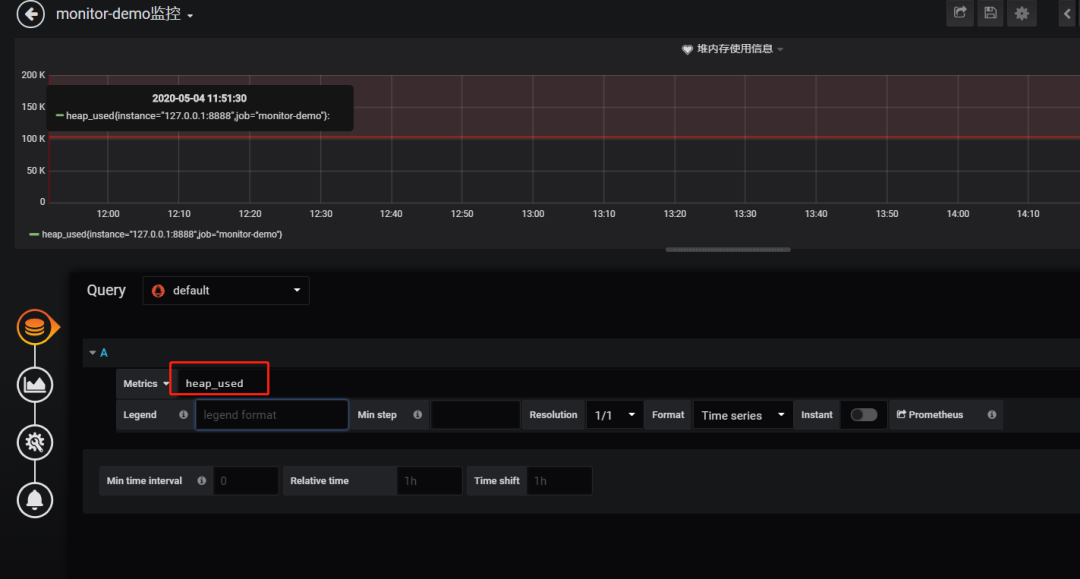
注意: 这里的指标点不能随便填,必须是已有的可以在 Prometheus看到。
4.选择图表样式
5.填写标题描述
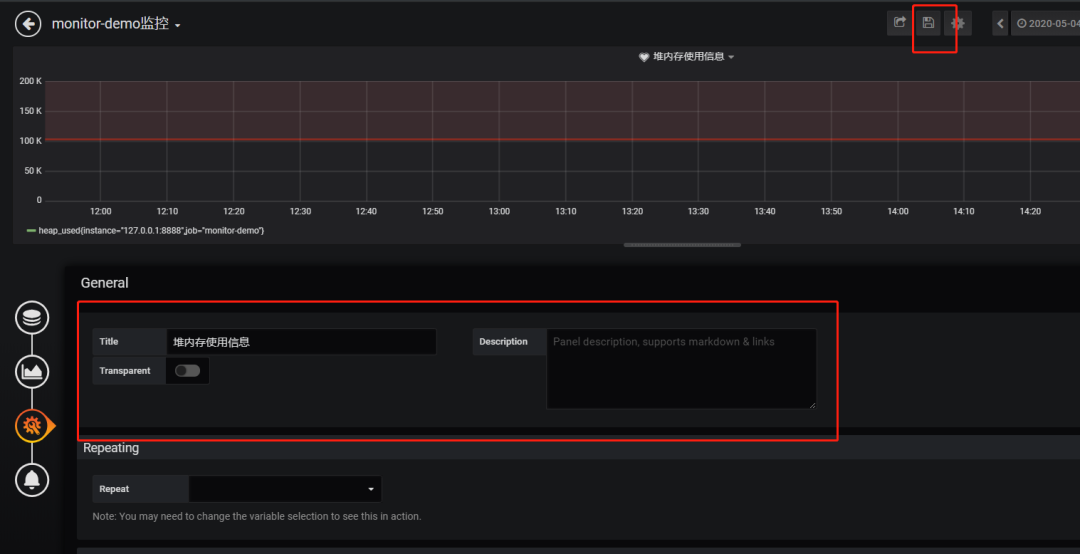
最后点击右上角的保存,输入Dashboad的名称即可。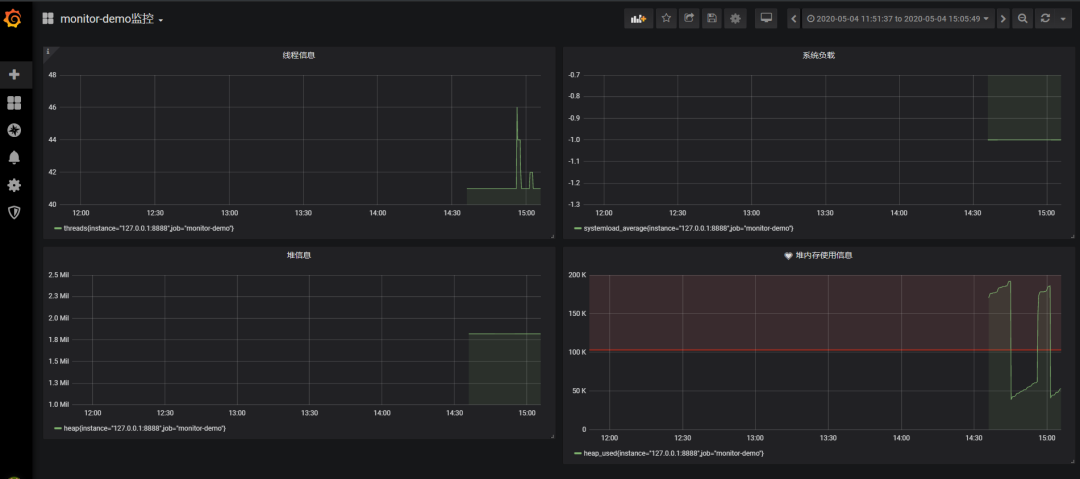
Tips: 这里的图表布局是可以用鼠标拖动的
五、添加邮件报警
在实际项目中当监控的某的个指标超过阈值(比如CPU使用率过高),希望监控系统自动通过短信、钉钉和邮件等方式报警及时通知运维人员,Grafana就支持该功能。
第一步: 点击[Alerting]——>[Notification channels]添加通知通道
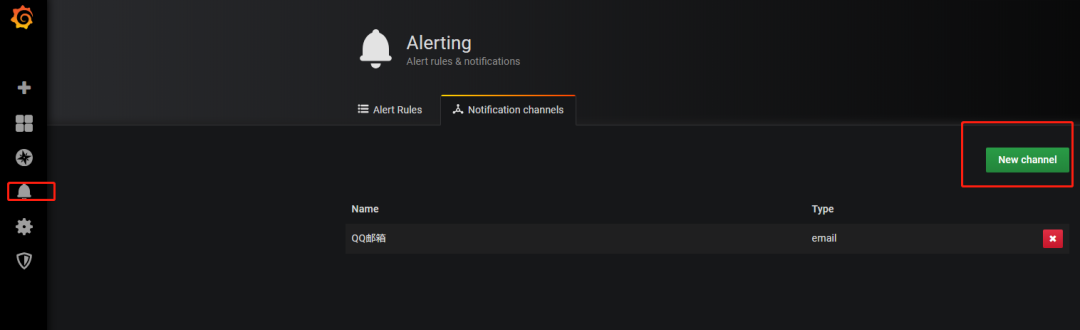
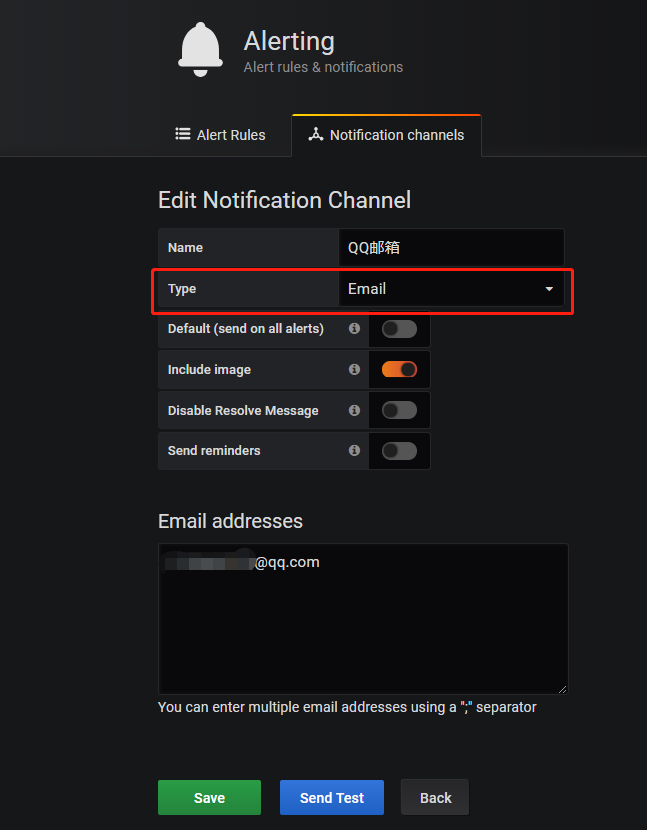
这里的Type有很多选项,包括webhook、钉钉等,这里以邮件为例。
第二步: 邮箱配置
Grafana默认使用conf目录下defaults.ini作为配置文件运行,根据官方的建议不要更改defaults.ini而是在同级目录下新建一个配置文件custom.ini。以腾讯企业邮箱为例,配置如下:
#################################### SMTP / Emailing #####################[smtp]enabled = truehost = smtp.exmail.qq.com:465user = xxxx@ininin.com# If the password contains # or ; you have to wrap it with triple quotes. Ex """#password;"""password = XXXcert_file =key_file =skip_verify = truefrom_address = xxxx@ininin.comfrom_name = Grafanaehlo_identity = ininin.com
然后需要重启Grafana,命令grafana-server.exe -config=E:\file\grafana-6.3.3\conf\custom.ini
第三步: 为指标添加alert
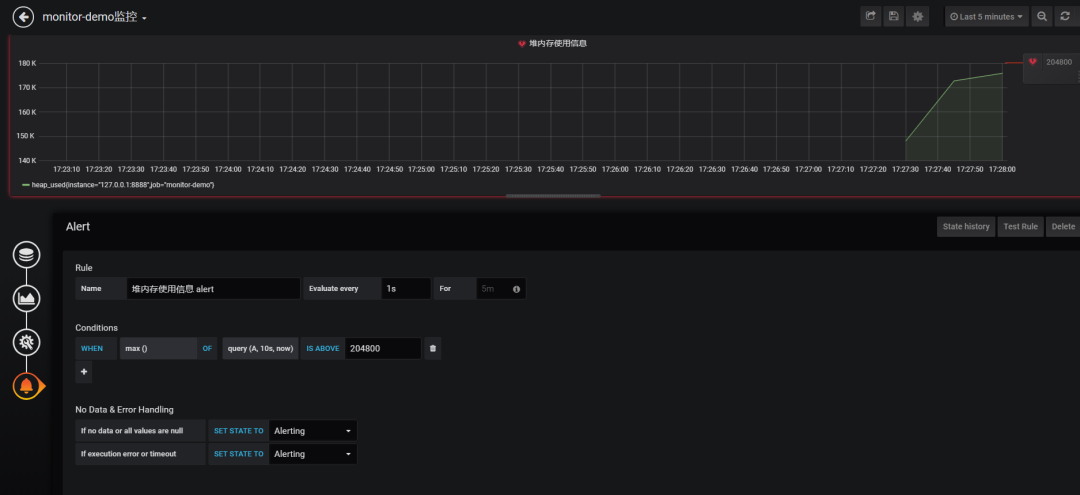
配置预警规则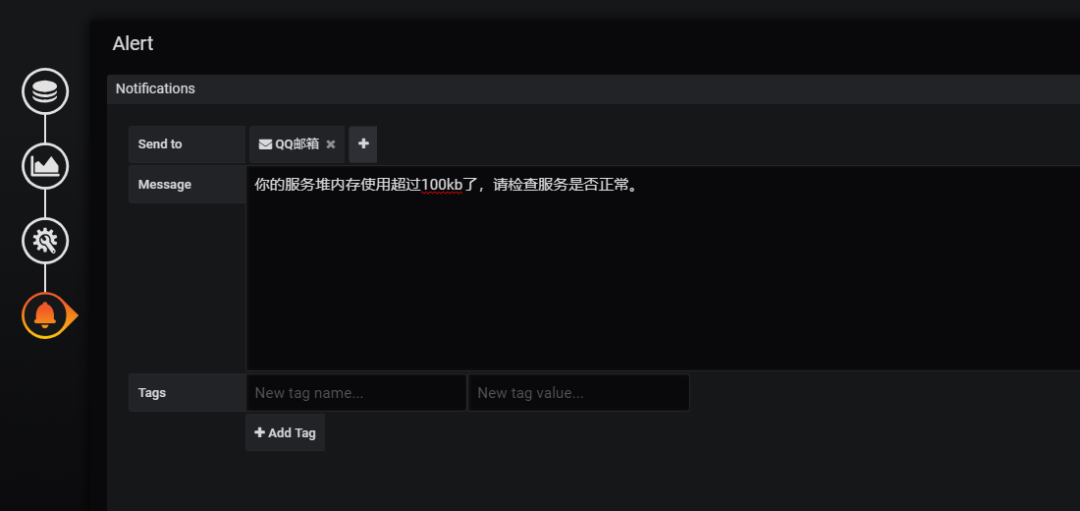
配置通知方式和信息
Evaluate every 表示检测评率,这里为了测试效果,改为1秒 For 如果警报规则配置了For,并且查询违反了配置的阈值,那么它将首先从OK变为Pending。从OK到Pending Grafana不会发送任何通知。一旦警报规则的触发时间超过持续时间,它将更改为Alerting并发送警报通知。 Conditions when 表示什么时间,of 表示条件,is above 表示触发值 同时,设置了is above后会有一条红线。 If no data or all values are null 如果没有数据或所有值都为空,这里选择触发报警 If execution error or timeout 如果执行错误或超时,这里选择触发报警
注意: 下一次触发,比如10秒后,它不会再次触发,防止报警风暴产生!