Get the Windows operating system version
Example OS:Microsoft Windows Server 2016 Datacenter
Get the Windows OS version through the Control Panel
Open [Control Panel], go to [System and Security], and then select System to retrieve relevant information.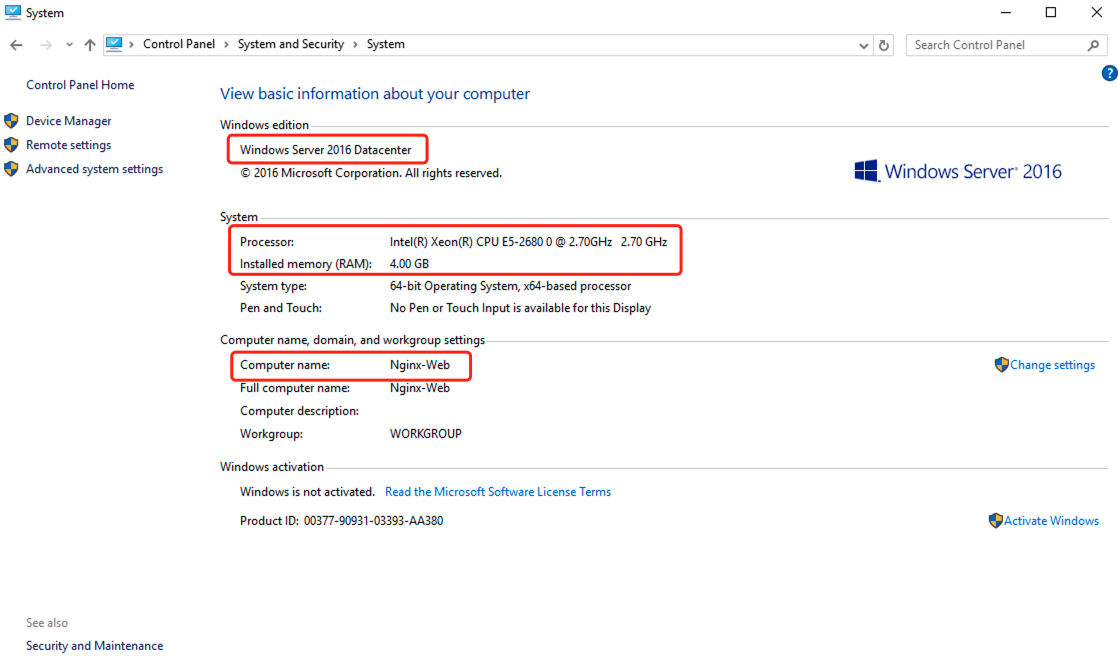
Get the Windows OS version through the CMD
Login to the Windows server, use the shortcut Win + R to open the CMD window, and execute the following command:
systeminfo
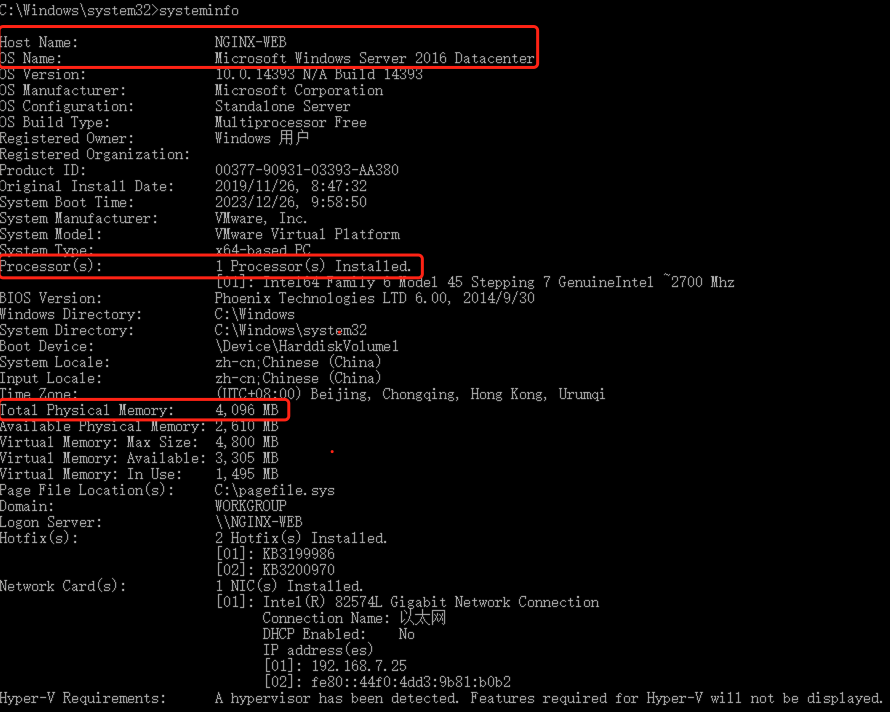
Host Name: NGINX-WEB
OS Name: Microsoft Windows Server 2016 Datacenter
Get the Linux operating system version
Run the following command to view the operating system version.Example OS:CentOS 7.9
The output content represents information about the operating system version.
cat /etc/redhat-release

Check if the host supports Agent-based disaster recovery
Check the operating system and version of the source host, compare it with the Agent support list, and determine whether the disaster recovery host supports Agent-based disaster recovery.Agent Support List
【√】: Full support
| OS[Production Source] | Support Information | ||
|---|---|---|---|
| Windows Server | 2003 (64-bit) | SP2/R2 | √ |
| 2008 (64-bit) | 2008 | √ | |
| R2 | √ | ||
| 2012 (64-bit) | 2012 | √ | |
| R2 | √ | ||
| 2016 (64-bit) | 2016 | √ | |
| 2019 (64-bit) | 2019 | √ | |
| Linux | CentOS (64-bit) | 6.5+ | √ |
| 7.x | √ | ||
| 8.x | √ | ||
| Red Hat Enterprise Linux (RHEL) (64-bit) | 6.x | √ | |
| 7.x | √ | ||
| 8.x | √ | ||
| SUSE Linux Enterprise Server (SLES) (64-bit) | 11 SP1 | √ | |
| 11 SP2 | √ | ||
| 11 SP3 | √ | ||
| 11 SP4 | √ | ||
| Ubuntu Server (64-bit) | 12.04 | √ | |
| 14.04 | √ | ||
| 16.04 | √ | ||
| 18.04 | √ | ||
| 20.04 | √ |

