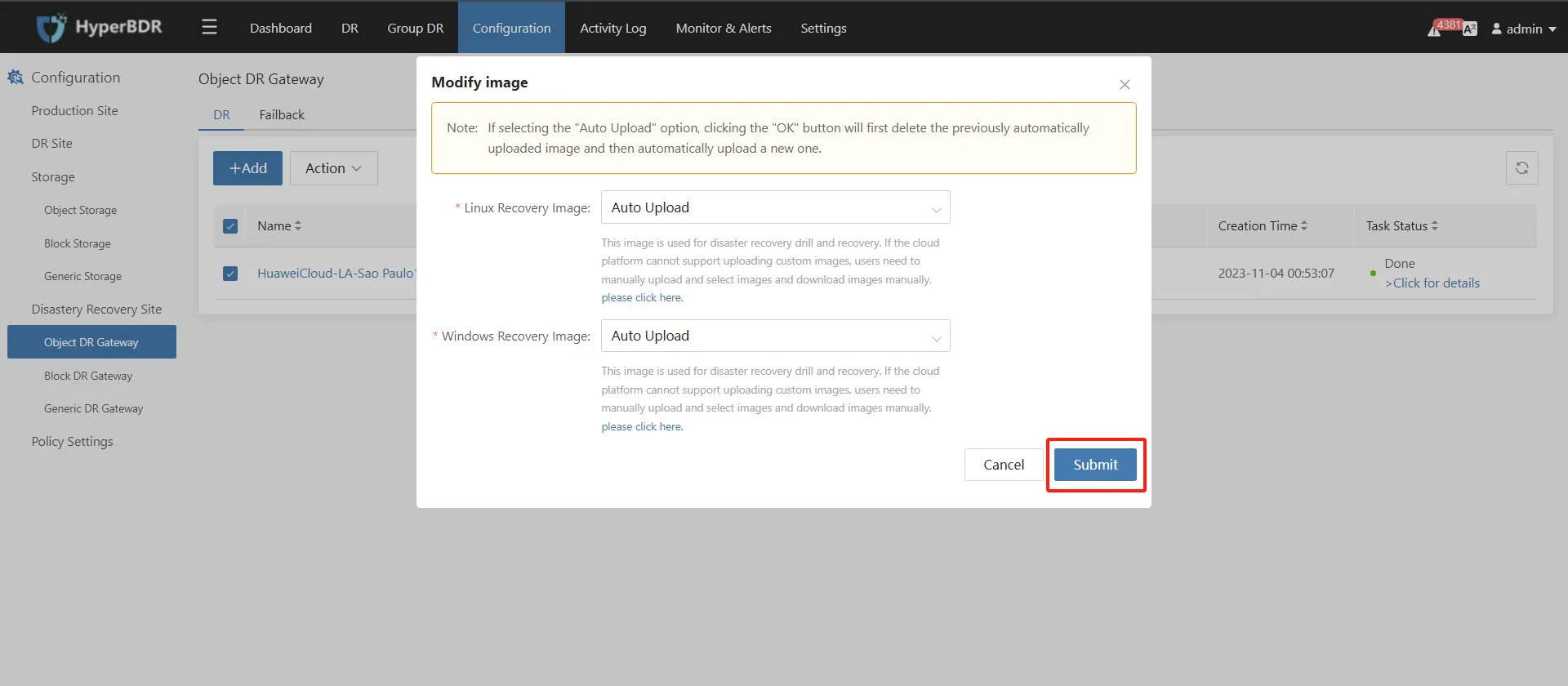Note: The minimum supported HyperBDR version for upgrading is HyperBDR 4.4.0. Versions below HyperBDR 4.4.0 are not supported for upgrading to the latest version.
HyperBDR Server Upgrade
Obtain the upgrade package and extract it:
- Step 1: Obtain the upgrade package URL.
- Step2. Download the upgrade package to the HyperBDR operating system and extract it using the following command:
tar zxvf upgrade_incremental_4.4.0_to_4.9.0.tar.gz -C /tmp/
Check the current installed version:
cat /opt/installer/VersionHyperBDR_release_v4.9.0_20230928-20230927-1437.tar.gz## The installed version is HyperBDR_release_v4.9.0_20230928
If the HyperBDR version is earlier than 4.6.0, perform the following additional steps:
[root@log images]# cd /tmp/upgrade/images[root@log images]# lsinfluxdb-1.7.6.tar.gz mariadb-10.3.36.tar.gz rabbitmq-3.8.16.tar.gz redis-7.0.2-alpine.tar.gz[root@log images]# docker load -i influxdb-1.7.6.tar.gz[root@log images]# docker load -i mariadb-10.3.36.tar.gz[root@log images]# docker load -i rabbitmq-3.8.16.tar.gz[root@log images]# docker load -i redis-7.0.2-alpine.tar.gz
Update the service:
- Step1. Replace the update commands:
cp /tmp/upgrade/scripts/common.sh /opt/installer/production/scripts/cp /tmp/upgrade/scripts/hmctl /opt/installer/production/scripts/
- Step2. Execute the update command:
/opt/installer/production/scripts/hmctl upgrade /tmp/upgrade/venvs
Update the configuration files
mv /opt/installer/production/config/newmuse/json/config.json.bak /opt/installer/production/config/newmuse/json/config.json mv /opt/installer/production/config/newmuse/json/s3.json.bak /opt/installer/production/config/newmuse/json/s3.json mv /opt/installer/production/config/newmuse/json/targetClouds.json.bak /opt/installer/production/config/newmuse/json/targetClouds.json mv /opt/installer/production/config/newmuse-motion/json/config.json.bak /opt/installer/production/config/newmuse-motion/json/config.json mv /opt/installer/production/config/newmuse-motion/json/s3.json.bak /opt/installer/production/config/newmuse-motion/json/s3.json mv /opt/installer/production/config/newmuse-motion/json/targetClouds.json.bak /opt/installer/production/config/newmuse-motion/json/targetClouds.json
Confirm the upgraded version
After the upgrade is completed, execute the following command to view the current HyperBDR version:
[root@localhost installer]# cat /opt/installer/VersionHyperBDR_release_v5.2.0_20230928-20230927-1437.tar.gz## The installed version is HyperBDR_release_v5.2.0_20230928
Update Linux Agent, Windows Agent and Agentless SyncNode
Restrictions:
- Note: Upgrade the HyperBDR Server end first.
- Versions before V4.10.1 installation package cannot be directly updated using the update script.
- Updating operations are prohibited during tasks such as syncing hosts or starting hosts.
Upgrade Steps
Agentless SyncNode
Step 1. Log in to the Agentless Syncnode server
ssh root@<Agentless SyncNode IP>
Step 2. Get the latest update script
curl -k -o /usr/local/hyper_exporter/upgrade_hamal.sh https://<HyperBDR-IP>:30080/softwares/upgrade_hamal.sh
Step 3. Grant execution permissions
chmod +x /root/upgrade.hamal.sh
Step 4. Execute the update command
cd /usr/local/hyper_exporter/bash /usr/local/hyper_exporter/upgrade_hamal.sh
Linux Agent
Step 1. Log in to the Linux Agent host
ssh root@<Agent Host IP>
Step 2. Get the latest update script
curl -k -o /var/lib/egisplus-agent/upgrade_agent.sh https://<HyperBDR-IP>:30080/softwares/upgrade_agent.sh
Step 4. Execute the update script
bash /var/lib/egisplus-agent/upgrade_agent.sh
Windows Agent
Step 1. Log in to the source Windows Agent node server desktop
Step 2. Download the update files to the Windows Agent server.
# X64https://<HyperBDR IP>:30080/softwares/windows-agent-new/upgrade_to_xxx_x64.zip# X86https://<HyperBDR IP>:30080/softwares/windows-agent-new/upgrade_to_xxx_x86.zip
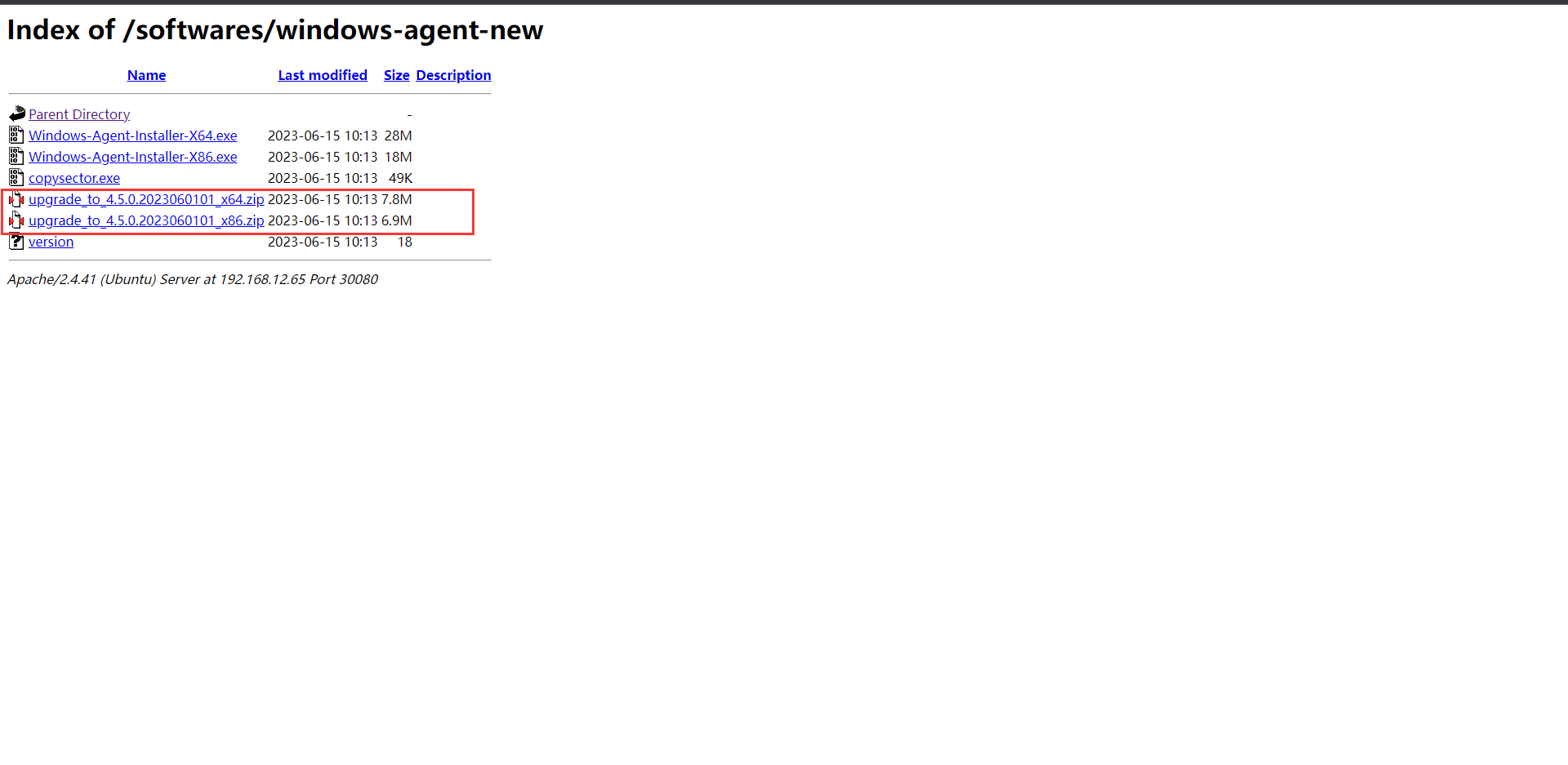
Step 3. Extract the downloaded files
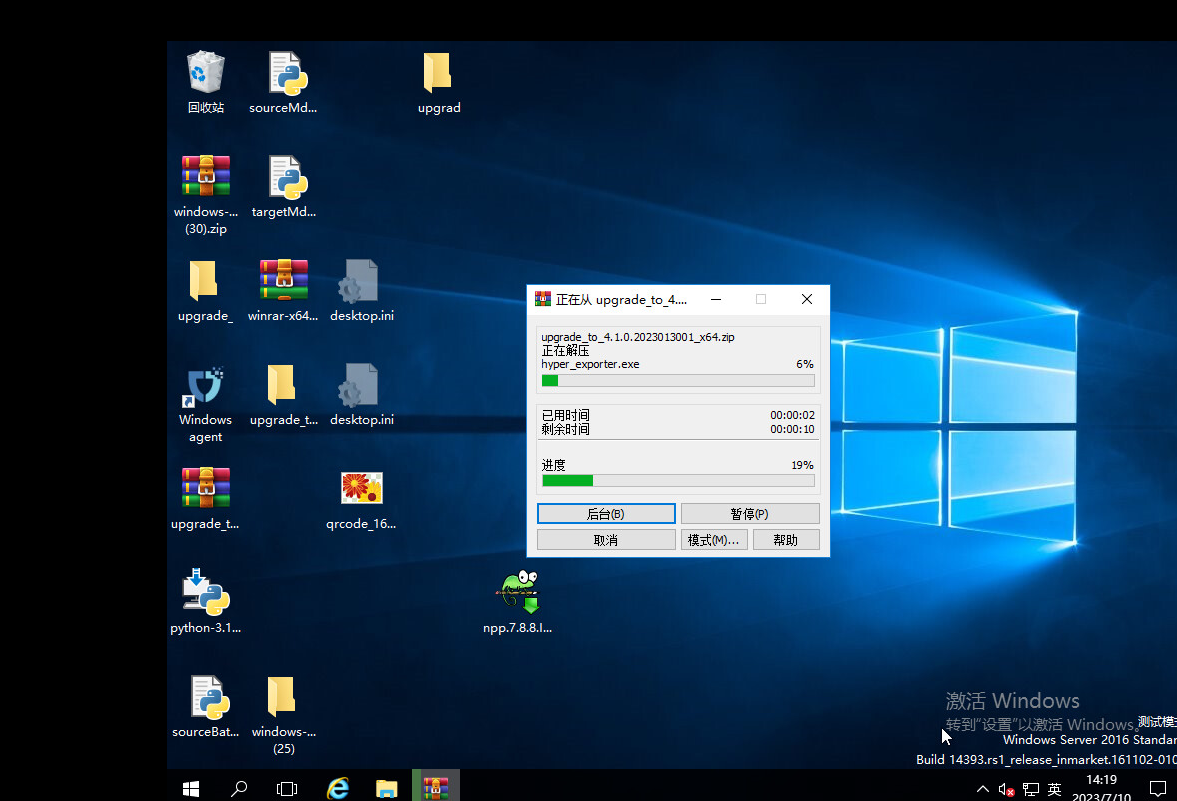
Step 4. Execute Upgrade.exe.
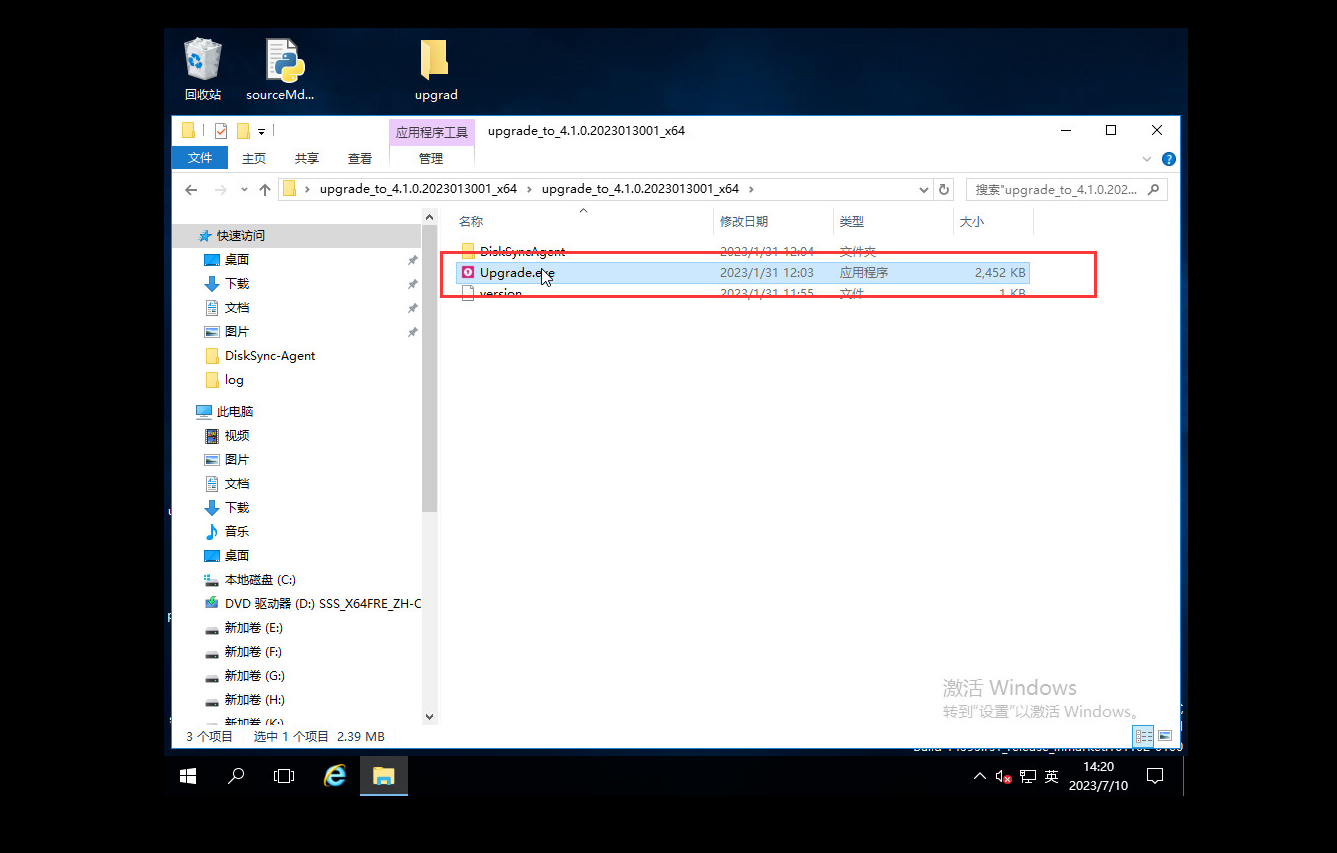
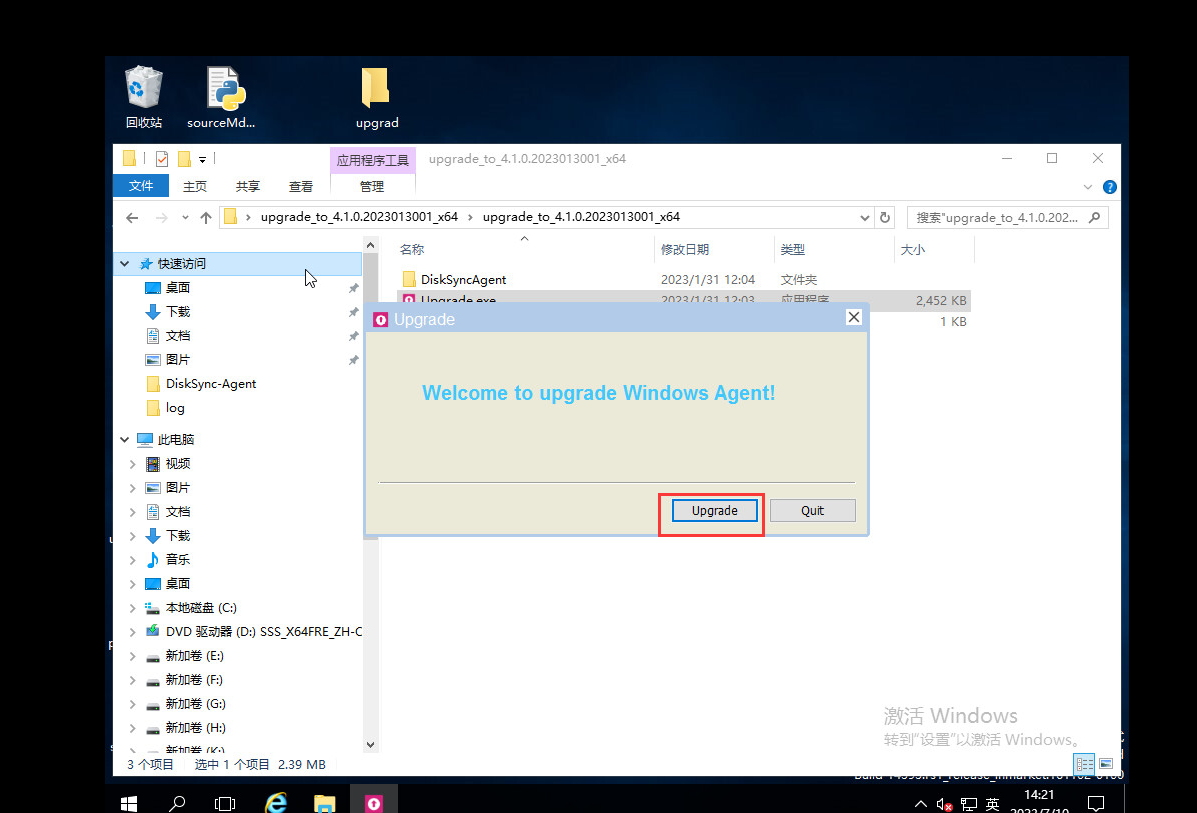
Source Object DR Gateway Upgrade
The Source Object DR Gateway needs to be re-uploaded image to the cloud platform.