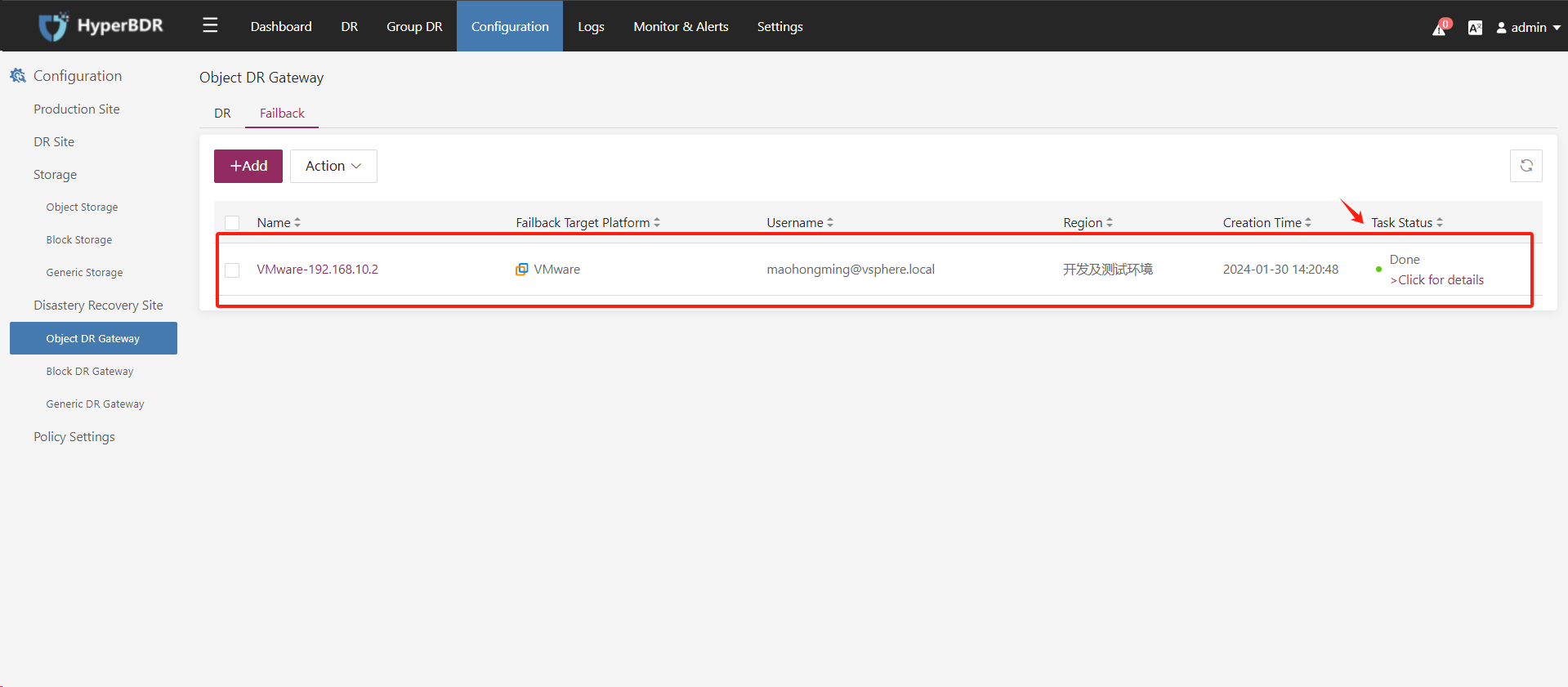Add the vCenter/ESXi as an Object DR Gateway(Failback)
Default deployment of HyperBDR environment completed
Login HyperBDR
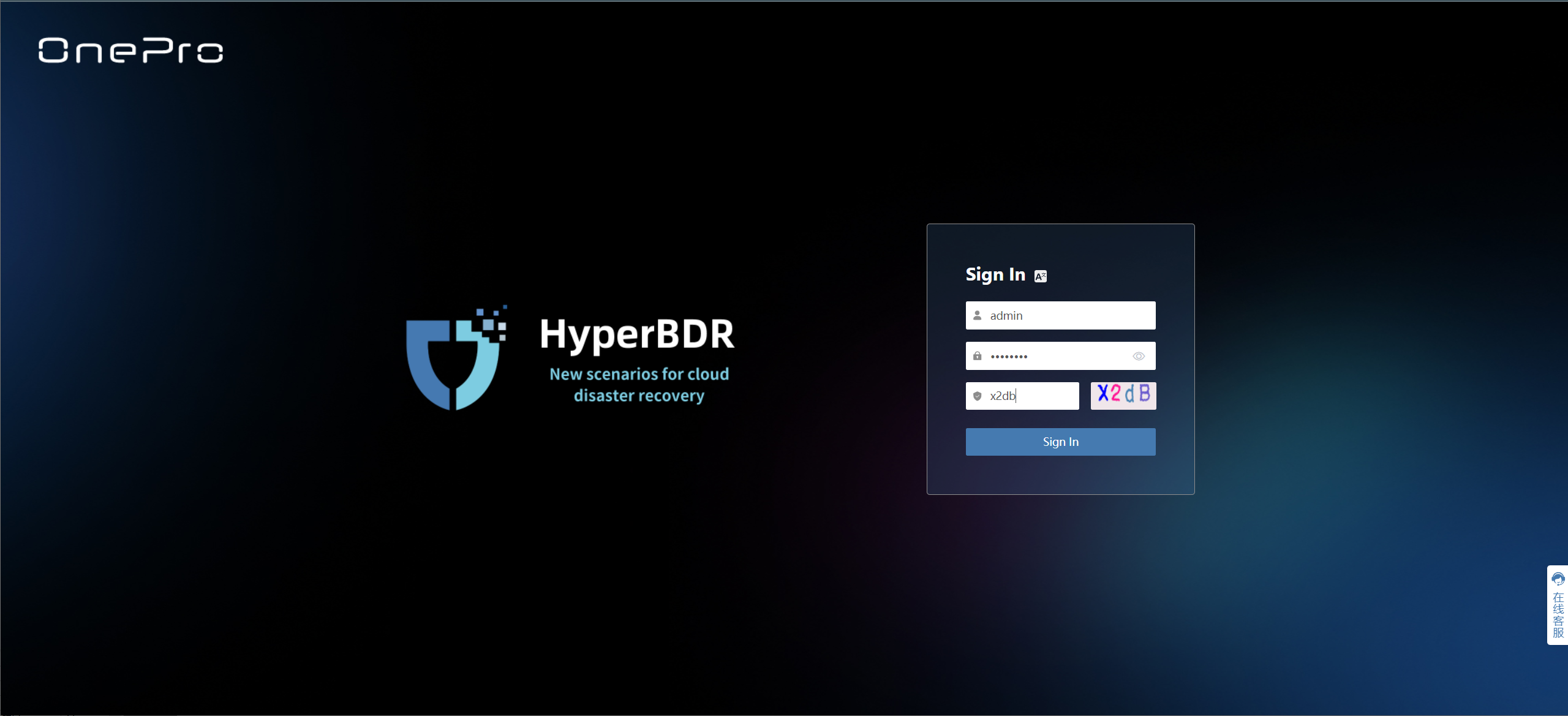
Add Object DR Gateway(Failback)
Step 1. Select “Configuration” in the upper navigation bar, choose “Object DR Gateway” in the left menu, and click “Add” on the “Failback” tab.

Step 2. Fill in the authentication information for the VMware platform on the “Authentication Information” page, and click “Next” after confirmation.
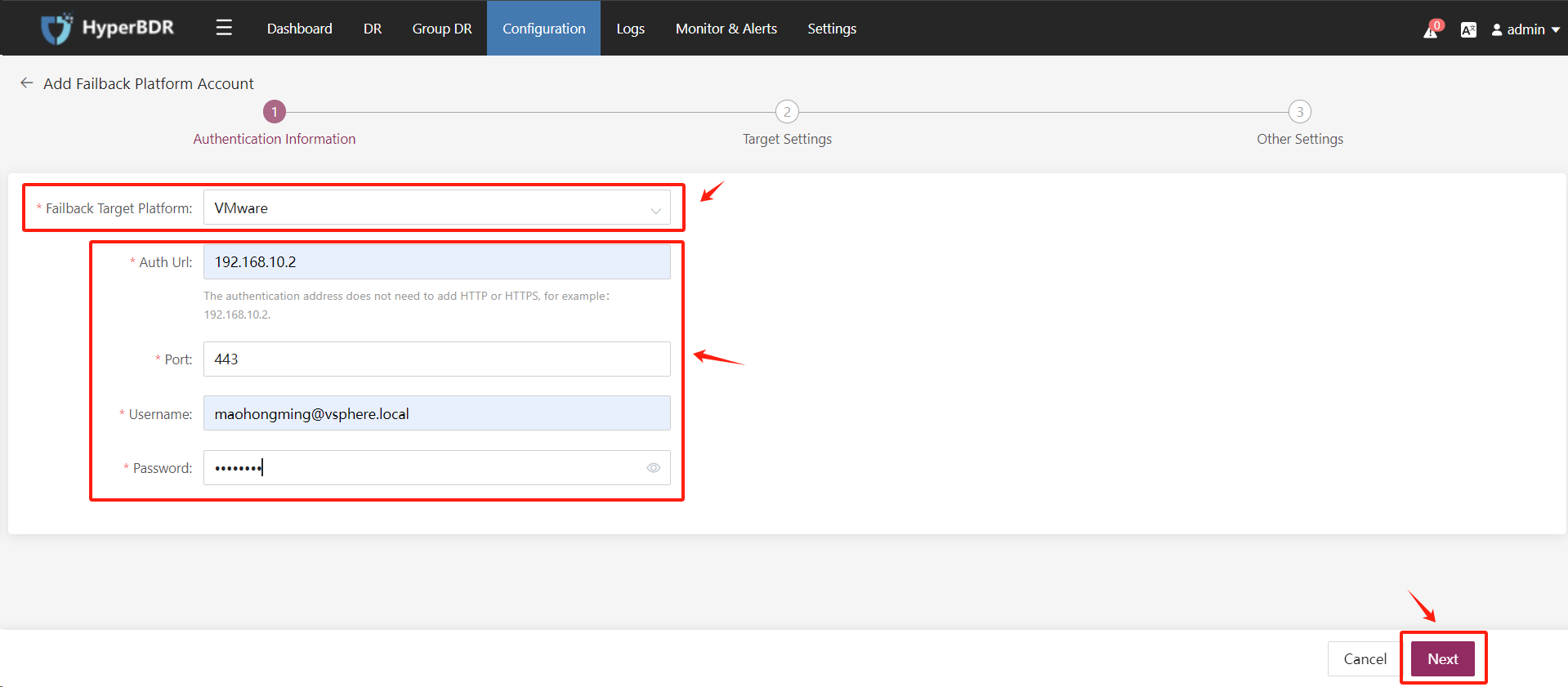
Step 3. Configure the failback target platform VMware Setting, and click “Next” after confirmation.

Step 4. The “Driver Adaption” option can remain at its default setting.
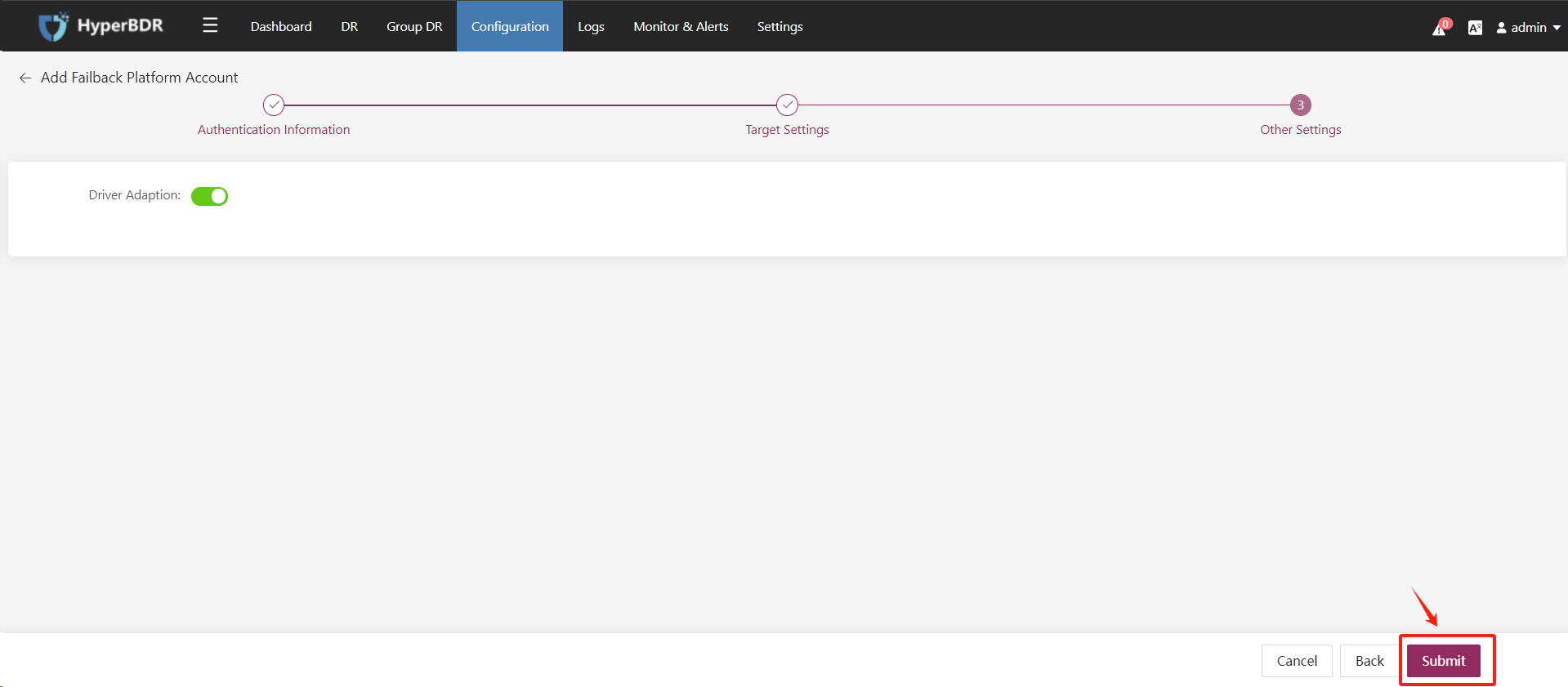
Step 5. The Object DR Gateway(Failback) has been successfully added.