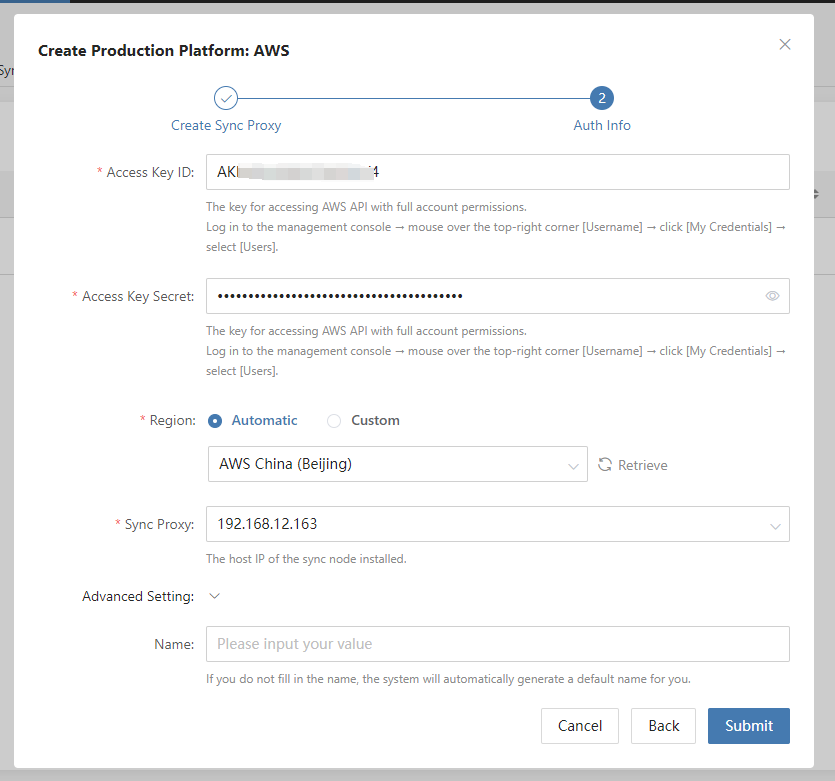Using the pre-prepared AWS account information, add AWS to the HyperBDR platform as a disaster recovery source-side production platform. Already logged in to the HyperBDR Console by default.
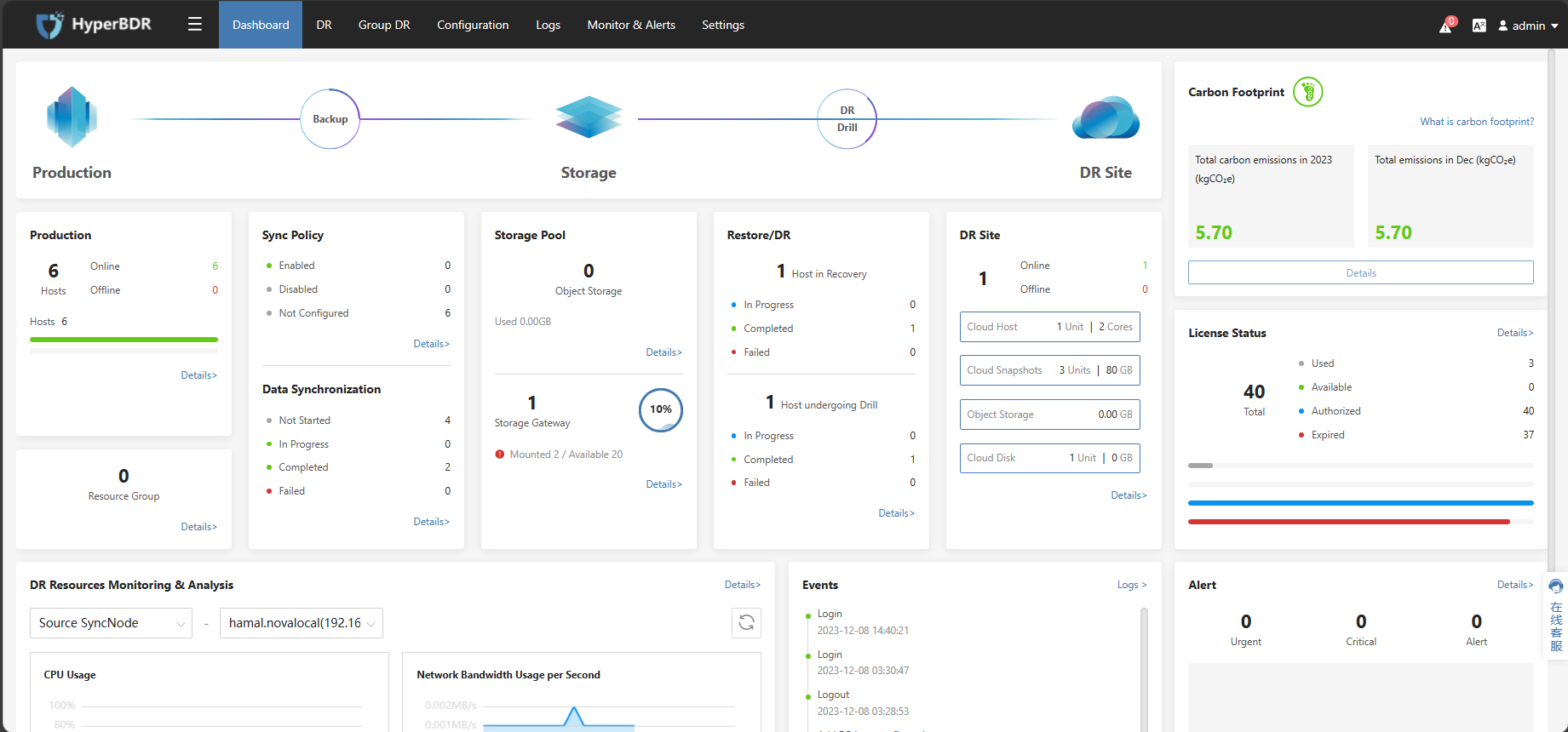
Add AWS To The HyperBDR
Click on the top menu bar ‘Configuration,’ ‘Production Site’, ‘AWS’ Click the ‘Add’ button, then on the popped-up page, click the ‘Next’ button. Follow the prompts to fill in the VMware information and click the ‘Submit’ button.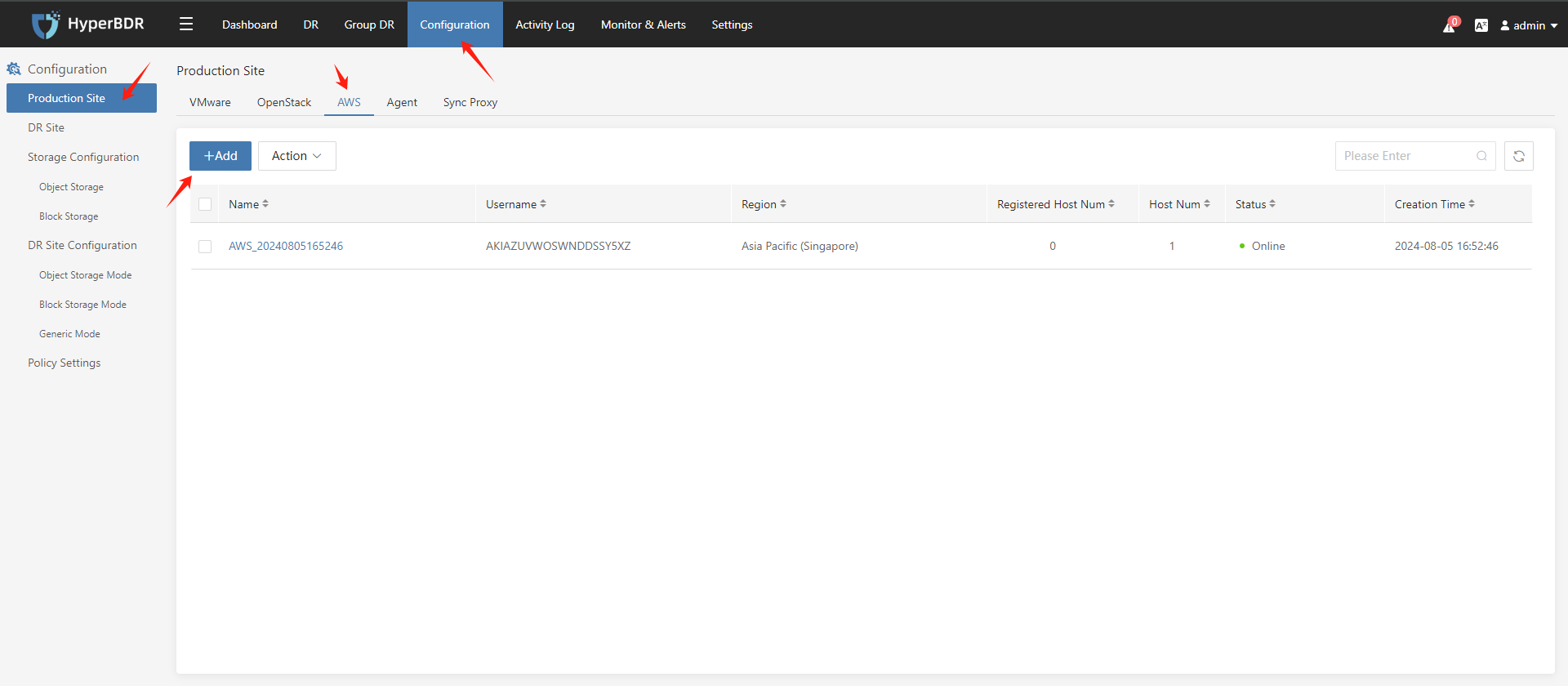

| Access Key ID | Access to AWS Access Key, which has full permissions for the account |
|---|---|
| Access Key Secret | Get the AWS Access Key Secret and have full permissions for the account |
| Region | The region of the machine to be synchronized |
| Sync Proxy | The host IP of the Sync Proxy installed. |