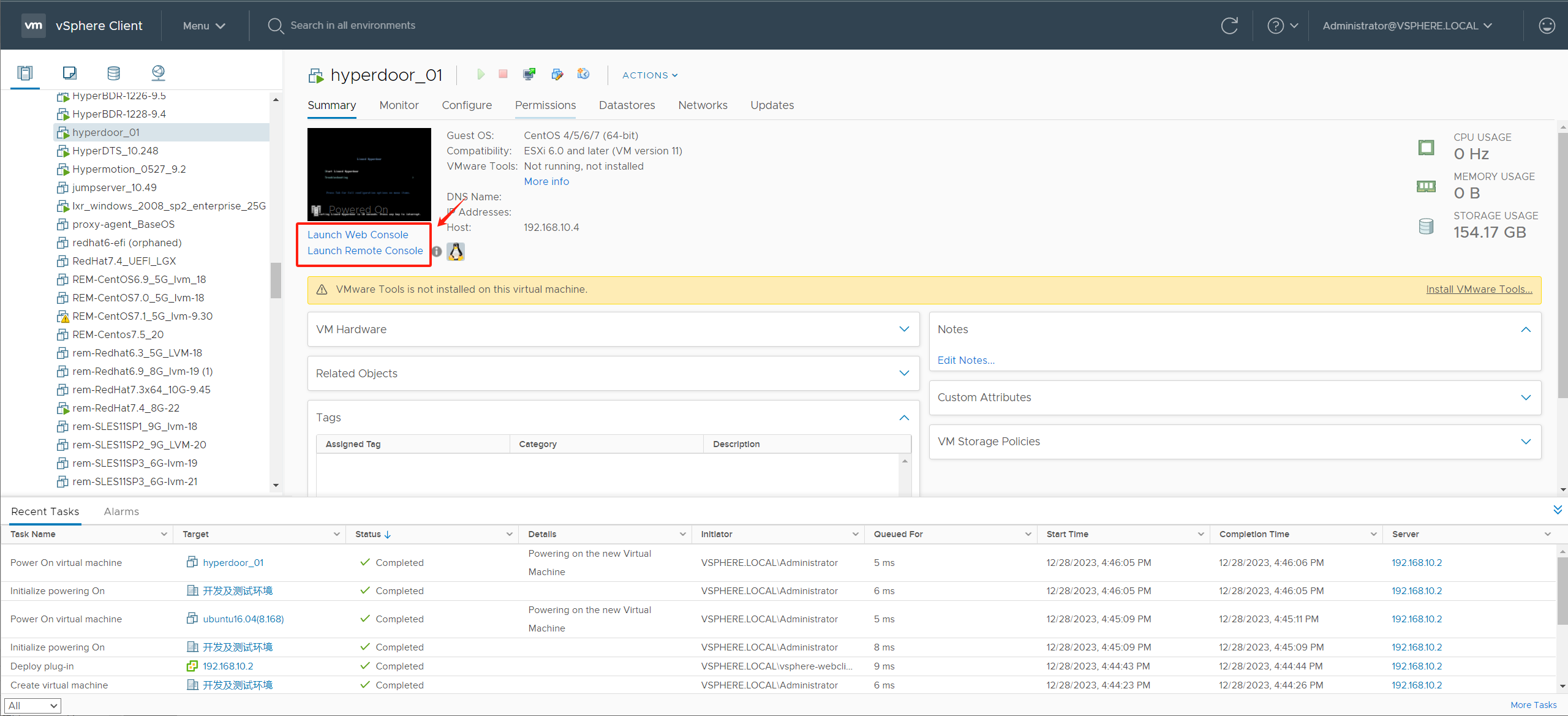Use the Hyperdoor image to create a virtual machine in the production VMware environment as the Failback Gateway Host
Create a new virtual machine
Select your ESXi host or data center, right-click, and choose [New Virtual Machine]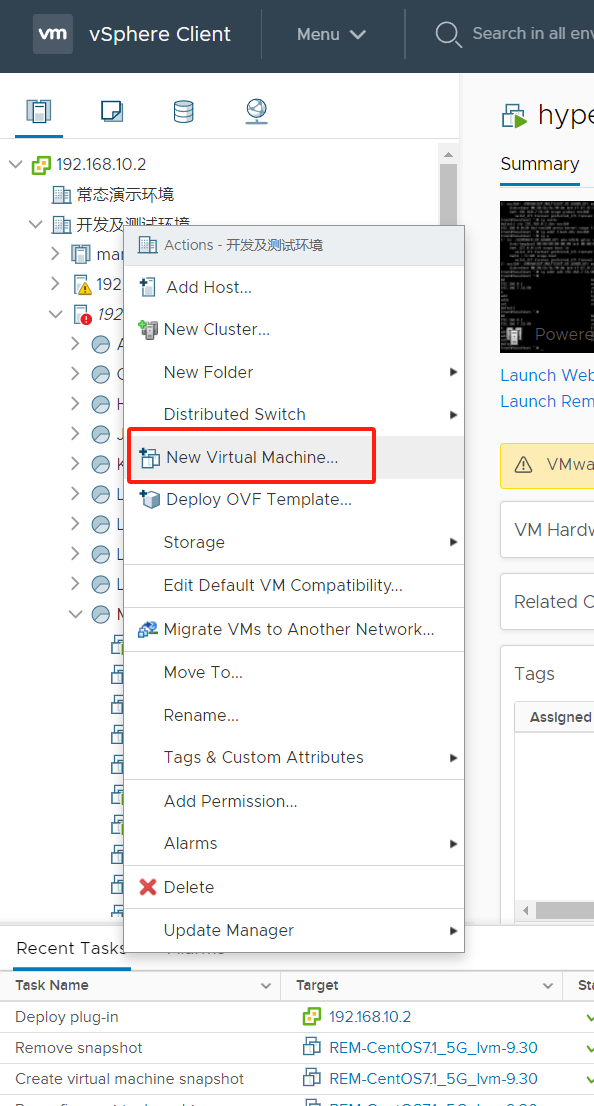
New Virtual Machine Configuration
Step 1: Choose [Create a new virtual machine], and after configuring, click [NEXT]
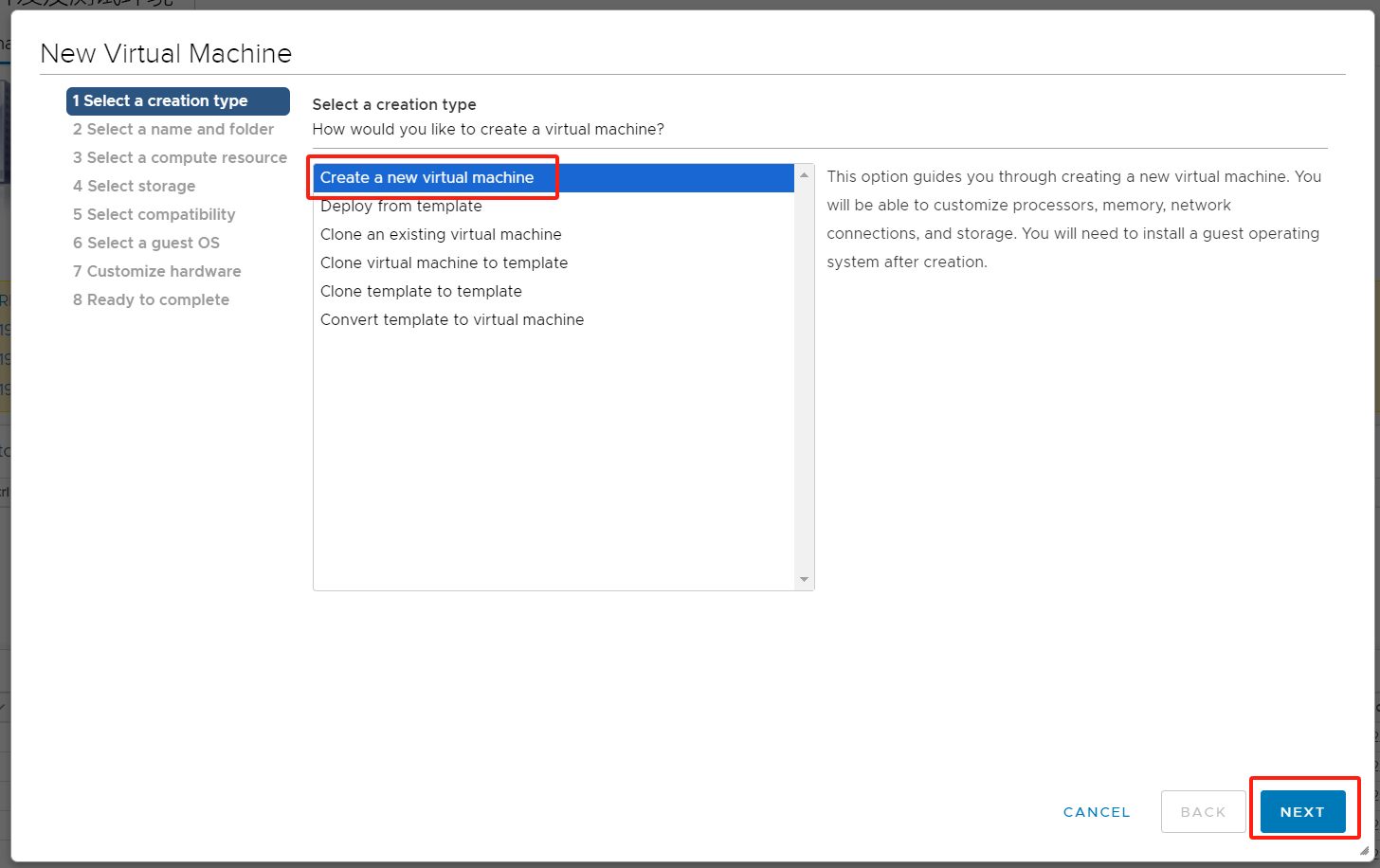
Step 2: Enter the virtual machine name, select an available cluster,click [NEXT].
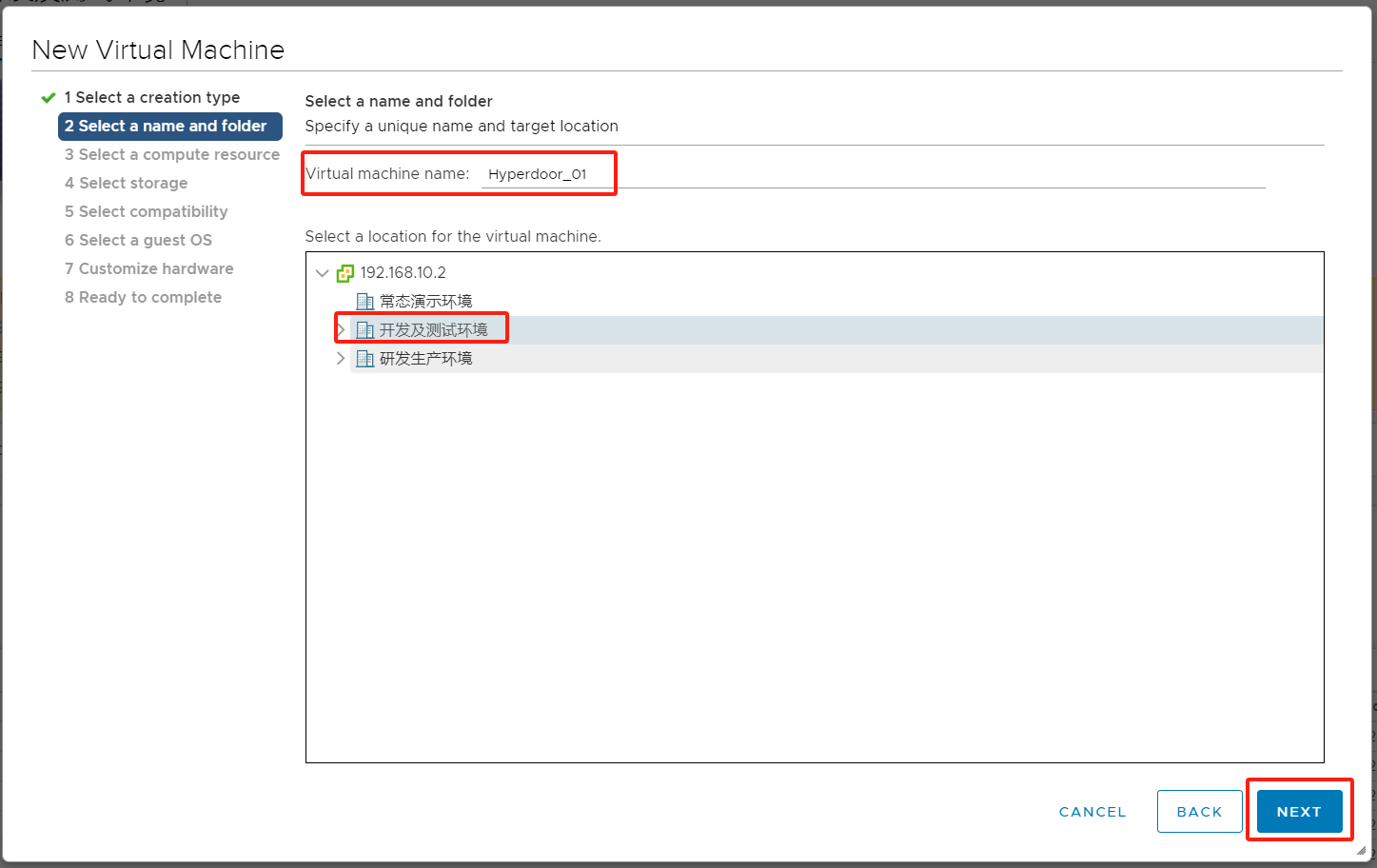
Step 3: Choose an available [Compute Resource],click [NEXT].
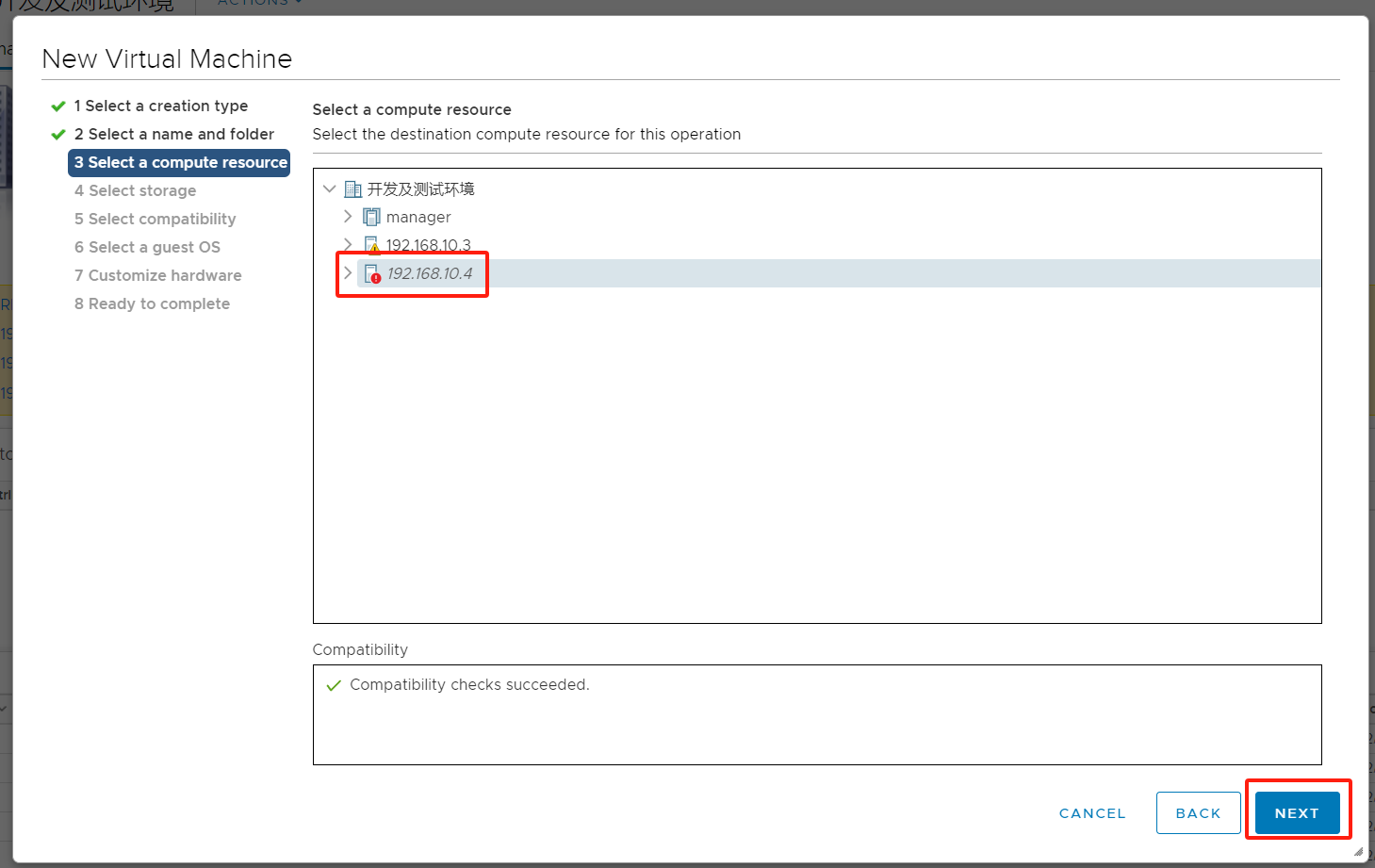
Step 4: Choose an available [Storage],click [NEXT].
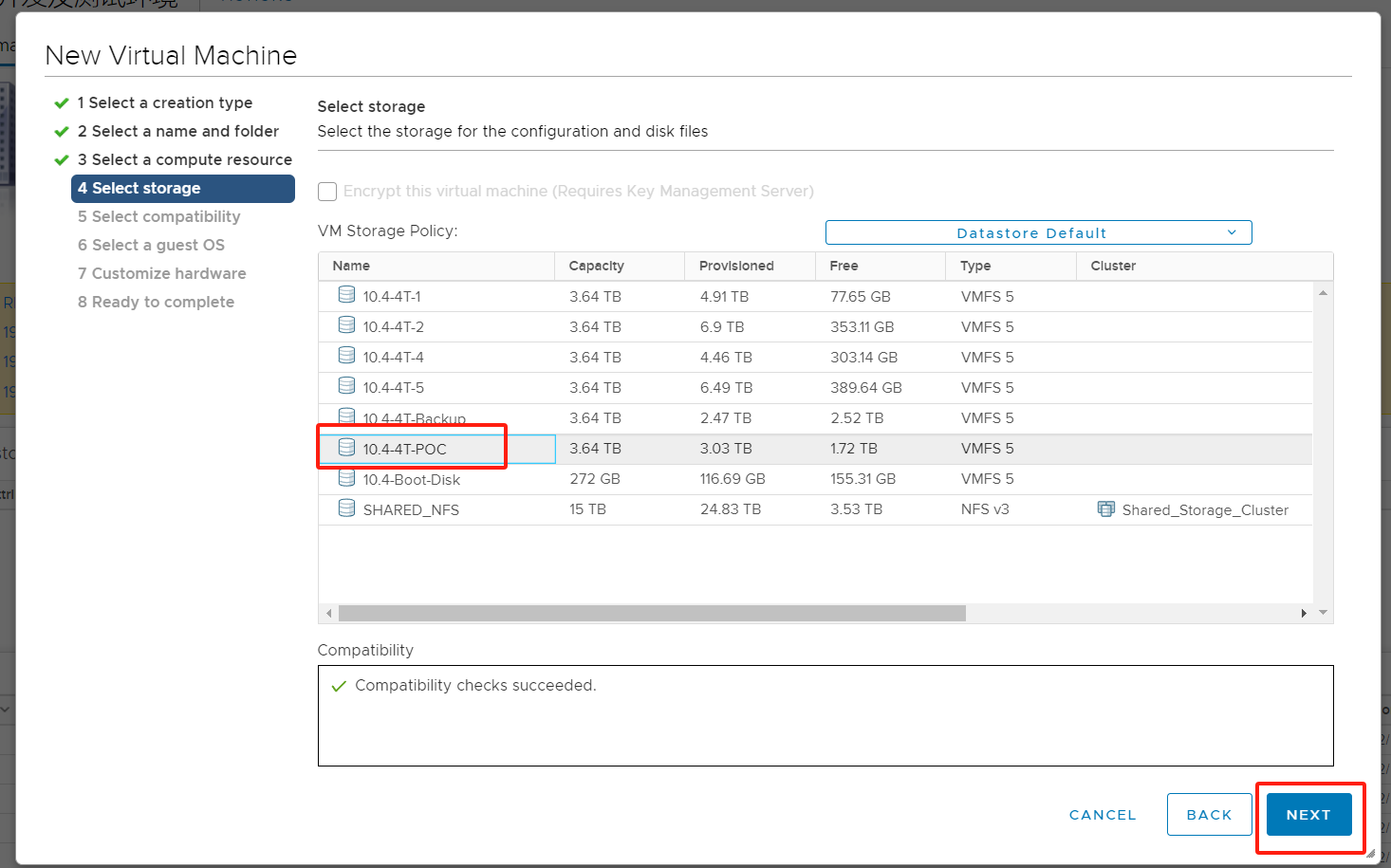
Step 5: Choose compatibility (leave it as default), click [NEXT].
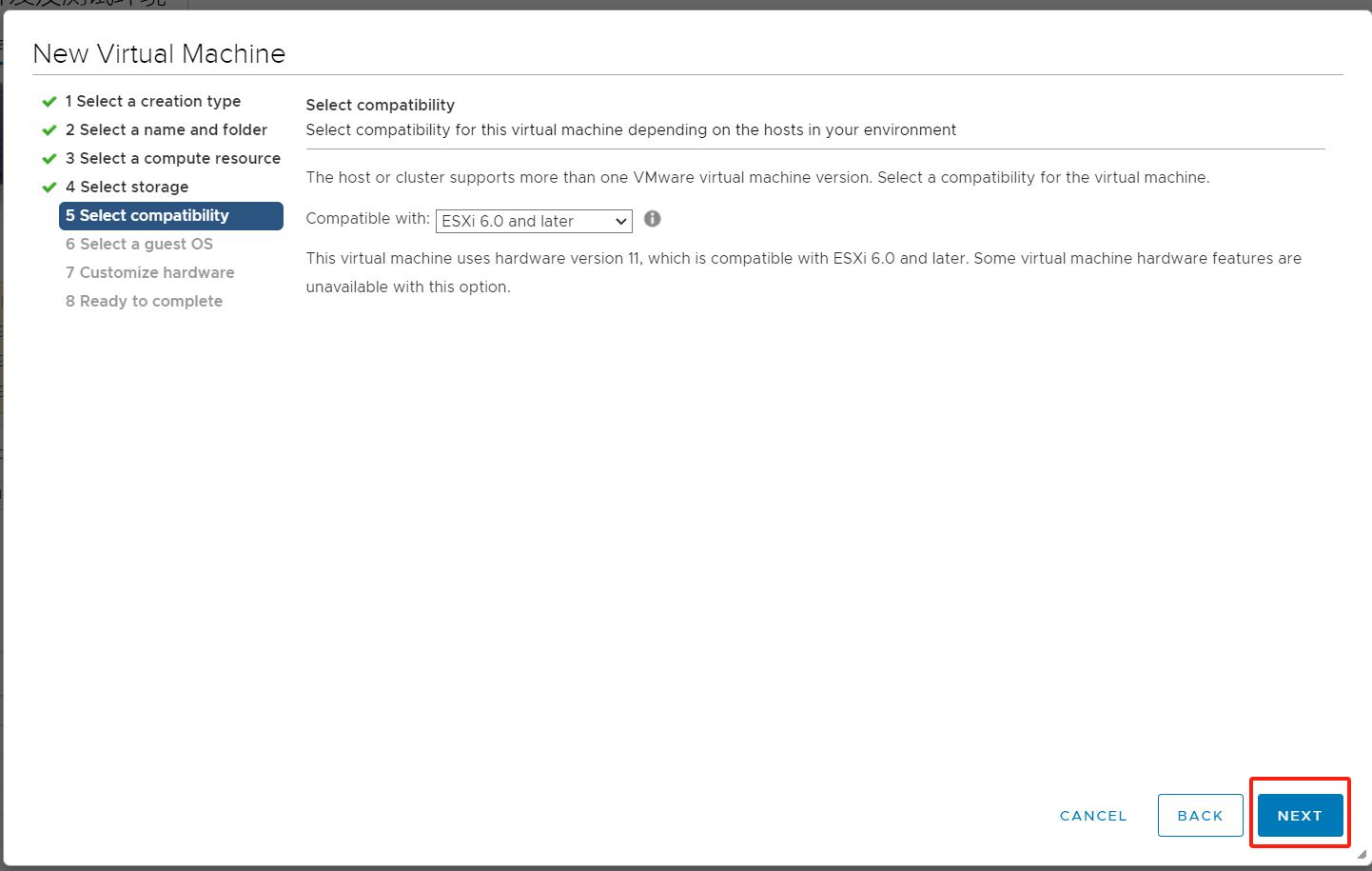
Step 6: Choose the operating system. For the operating system family, select [Linux], and for the operating system version, choose [Other Linux (64-bit)], click [NEXT].
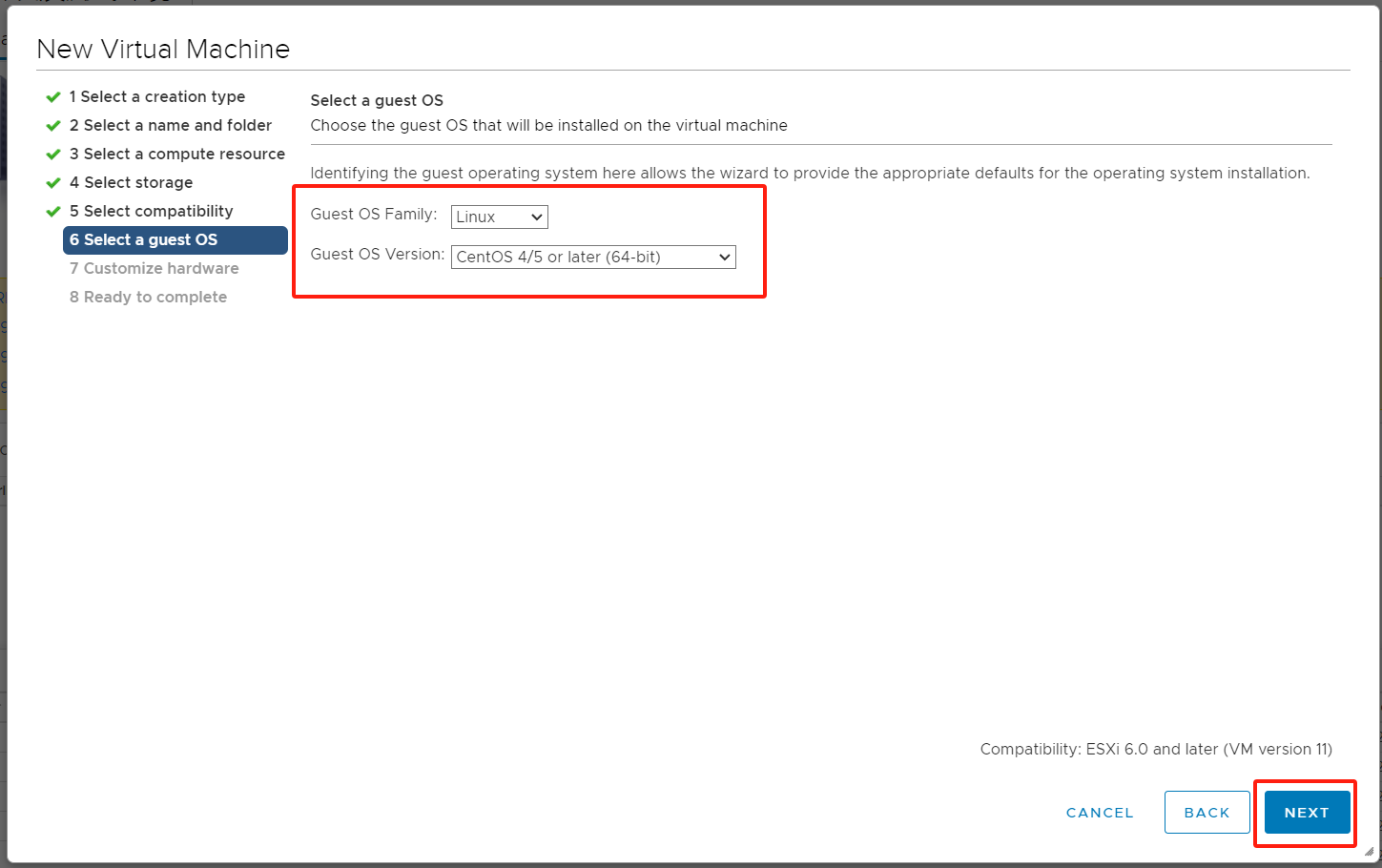
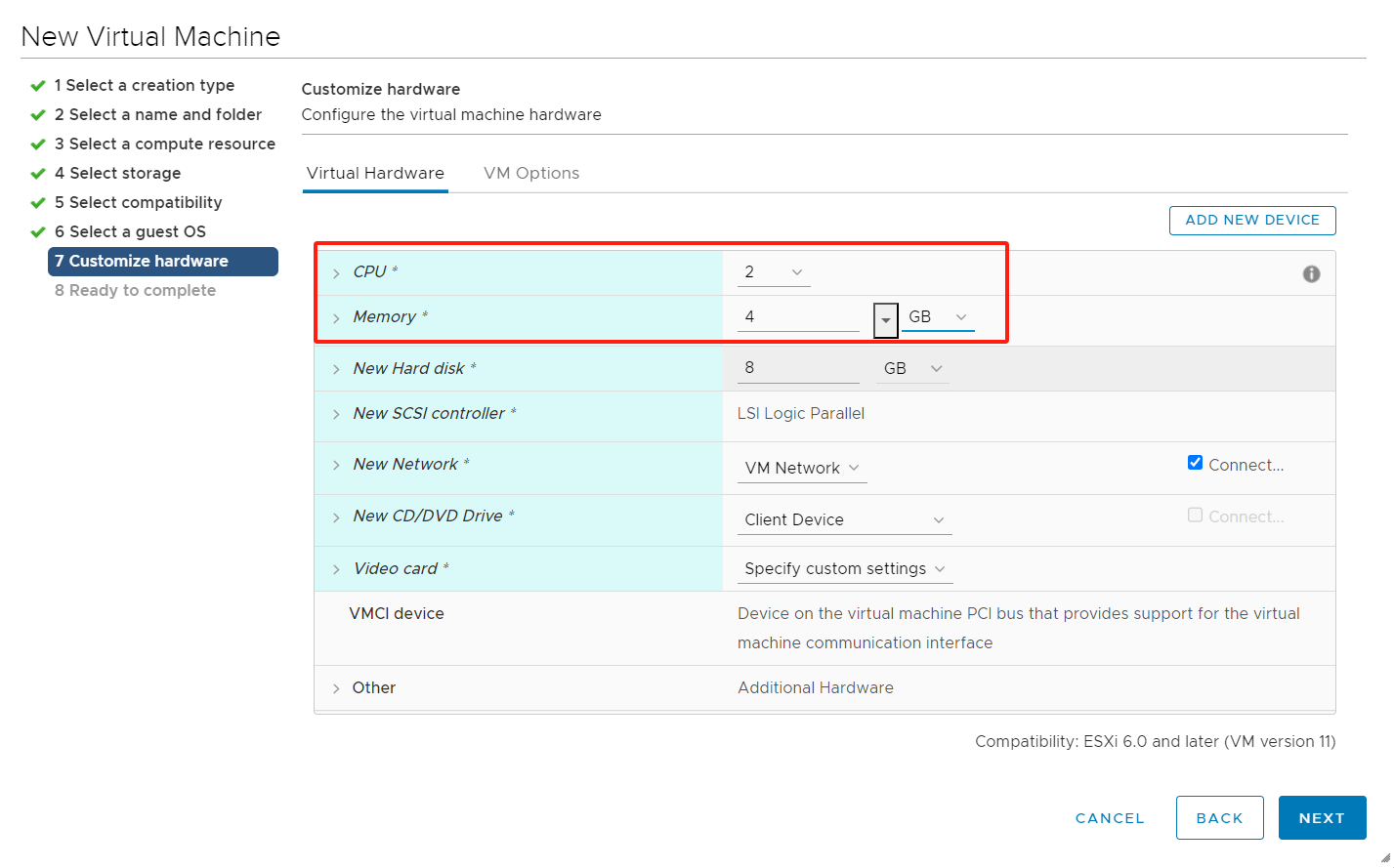
Step 7-2: Customize hardware by selecting an available network configuration
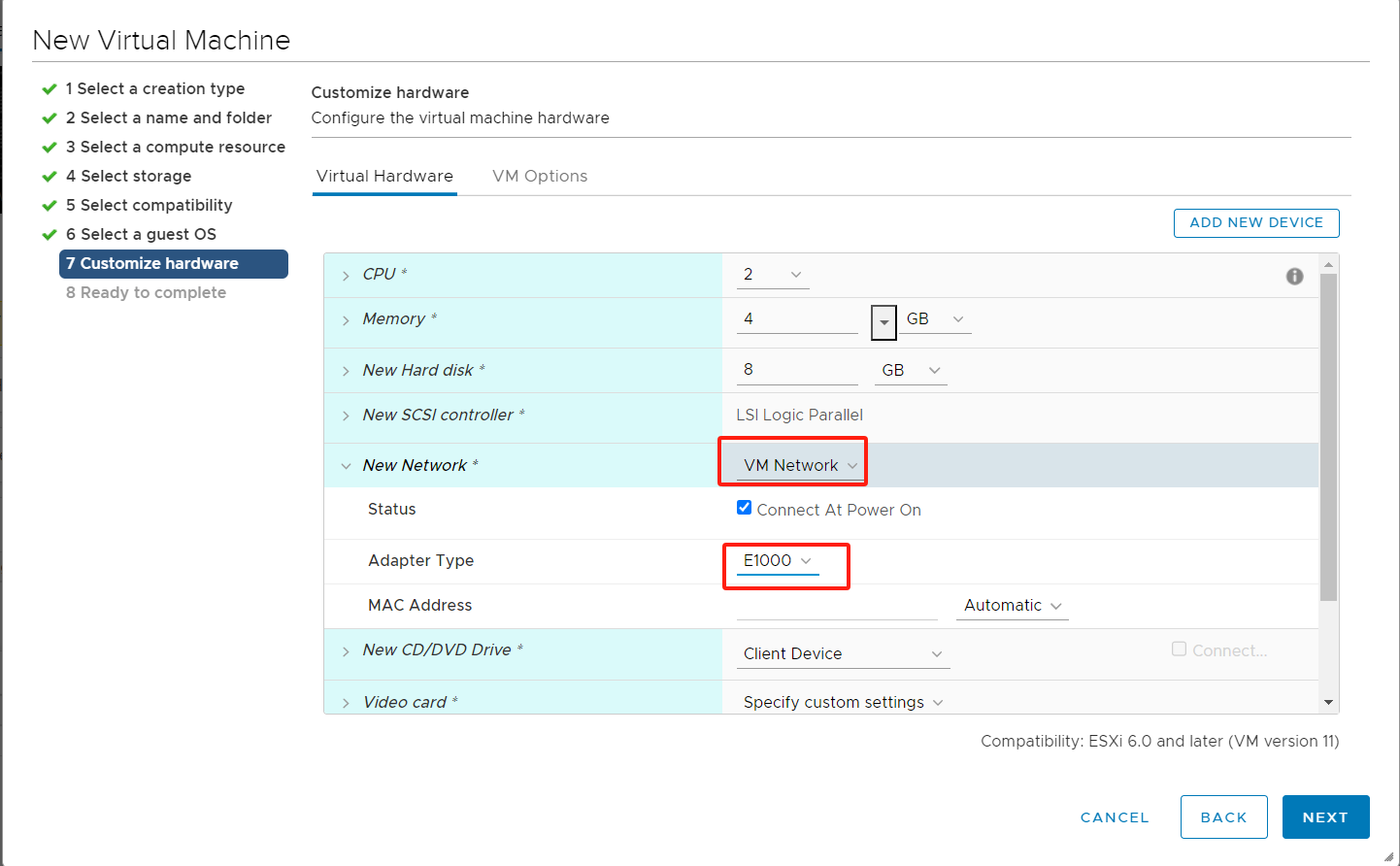
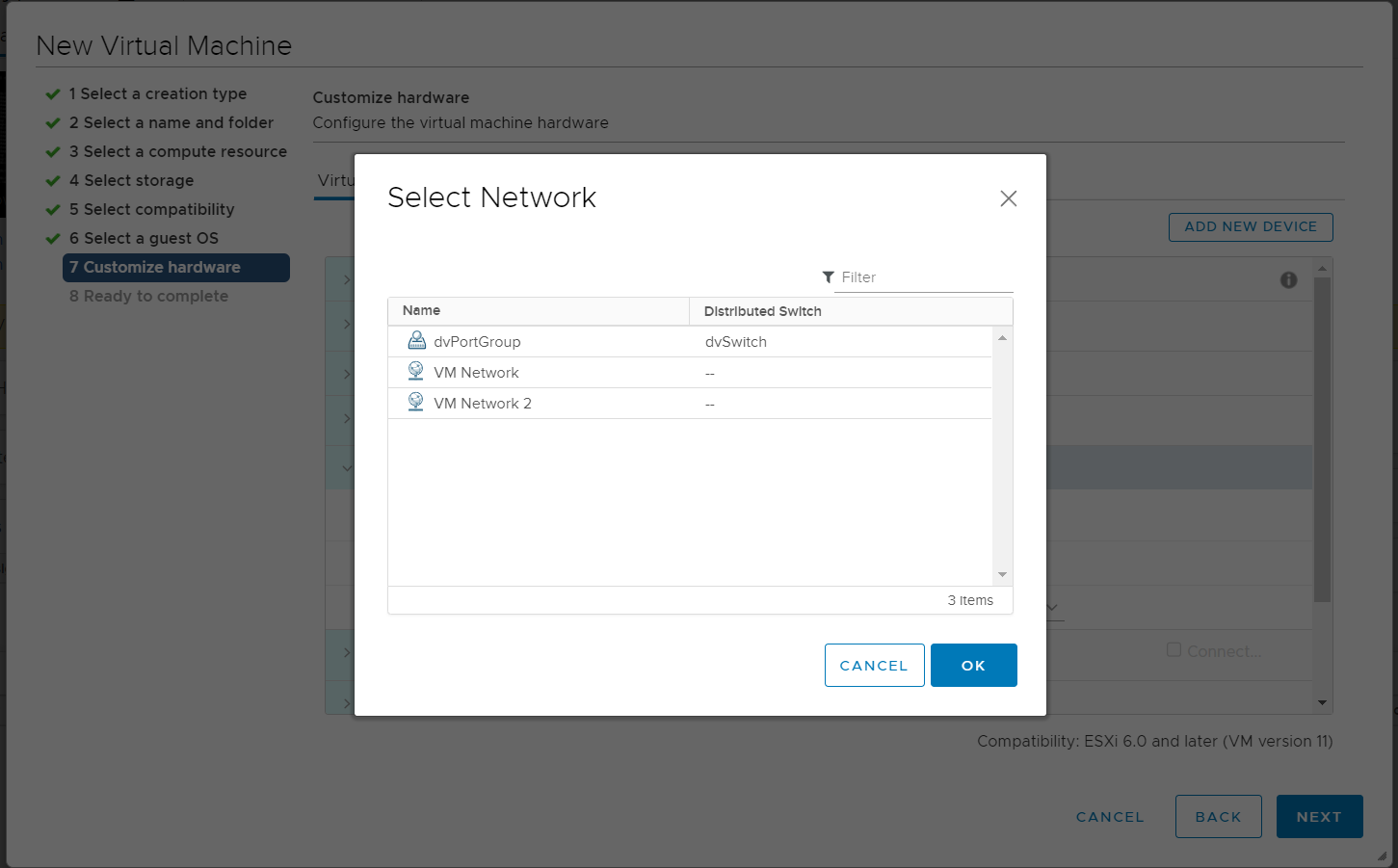
Step 7-3: Customize hardware by configuring system disk and data disk.
The number and capacity of disks for the Failback Gateway Host need to be consistent with the Failback Host.
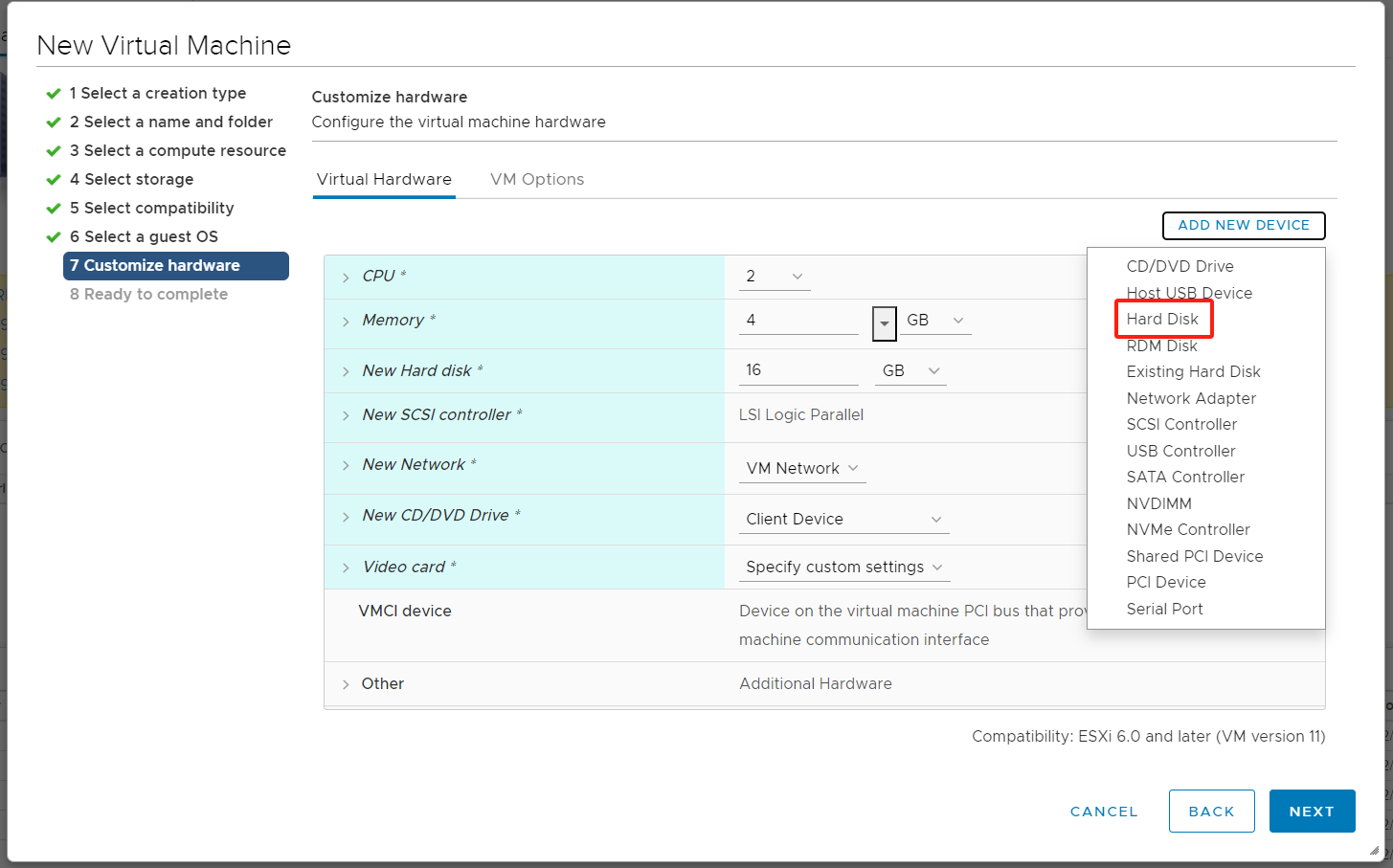
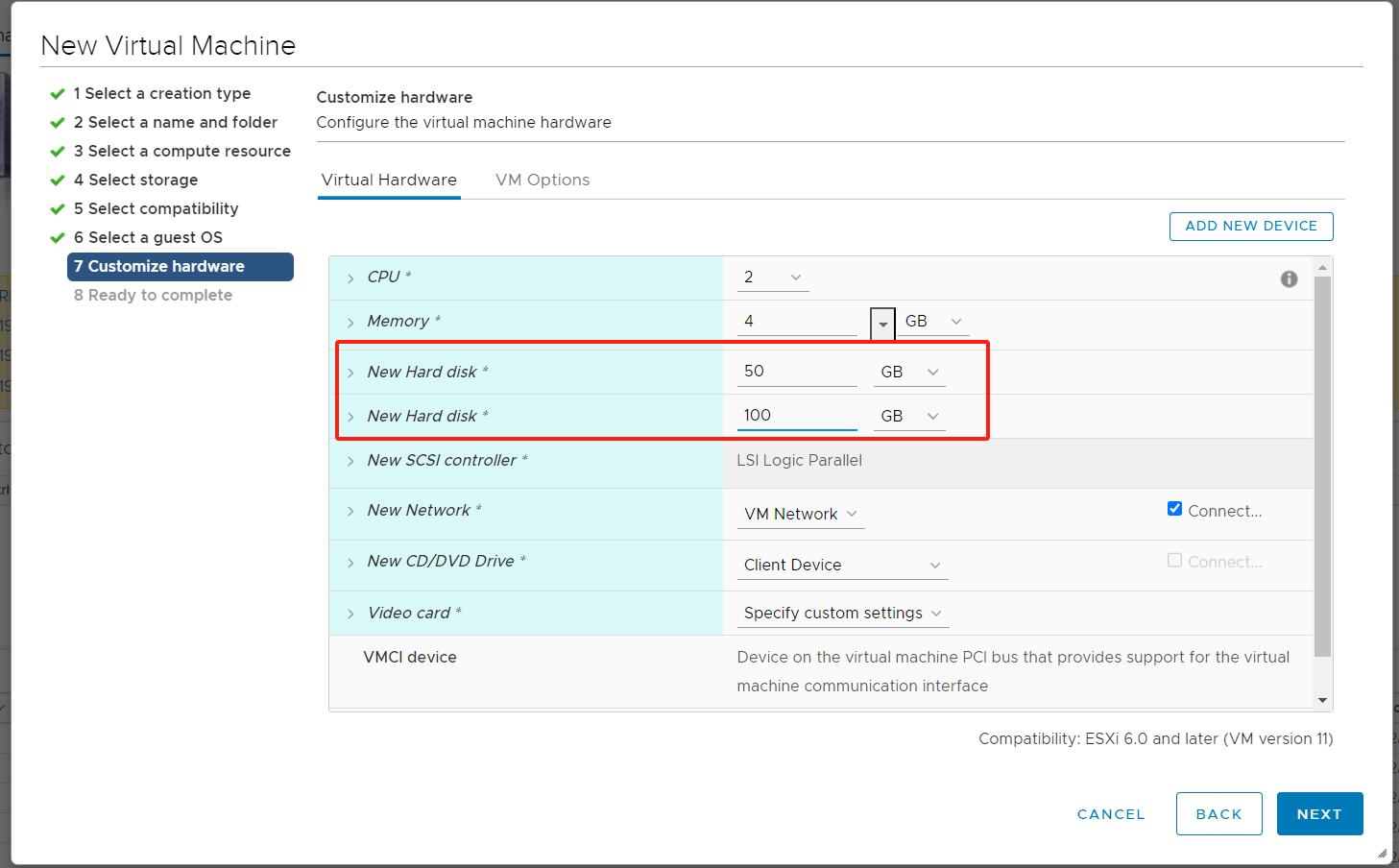
Step 7-4: Configure the CD/DVD drive. Choose the type as [Datastore ISO File], in the new window select the uploaded Hyperdoor image file (ISO) from the storage, and check the option [Connect At Power On]. Leave other configurations as default, click [NEXT].
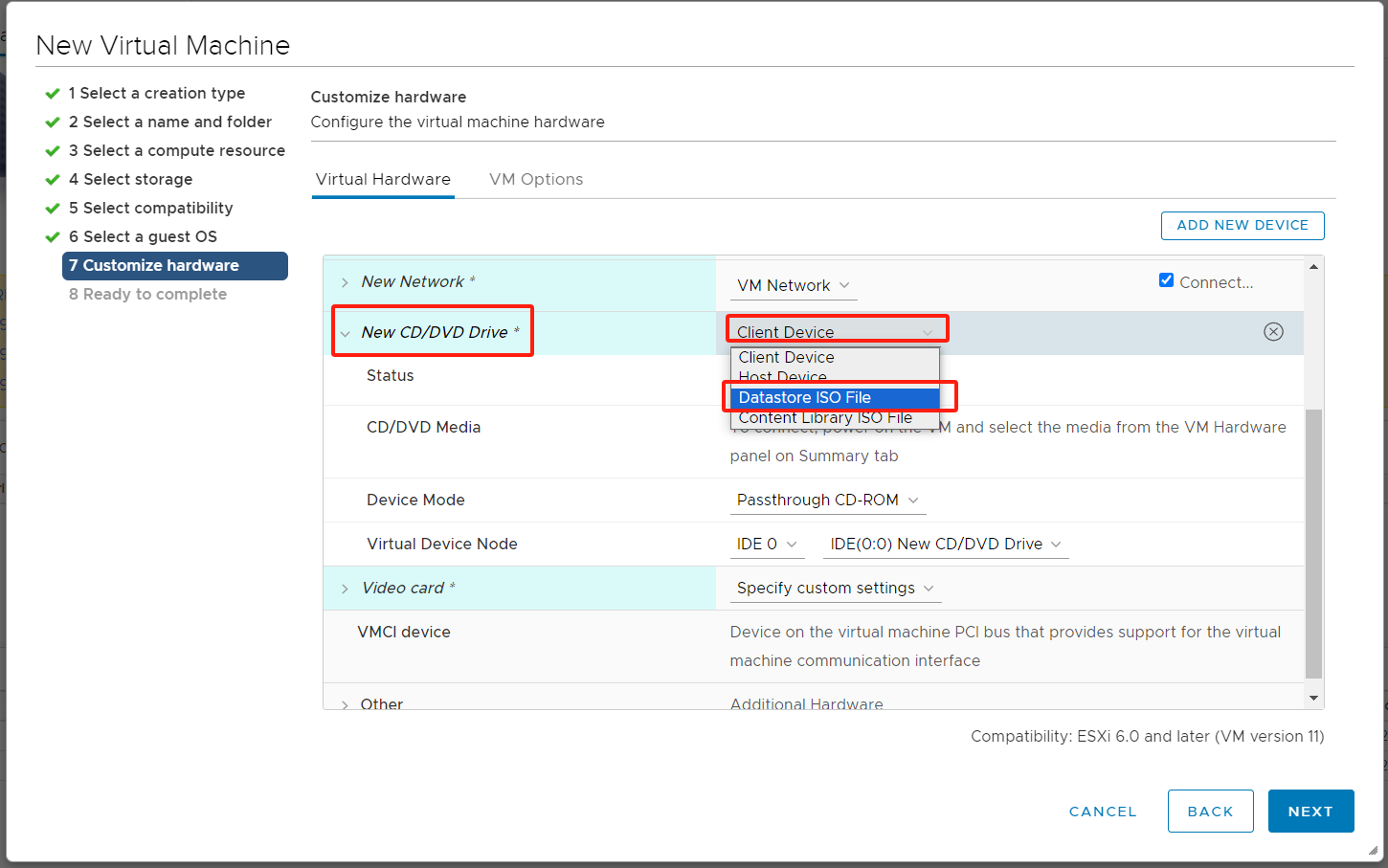
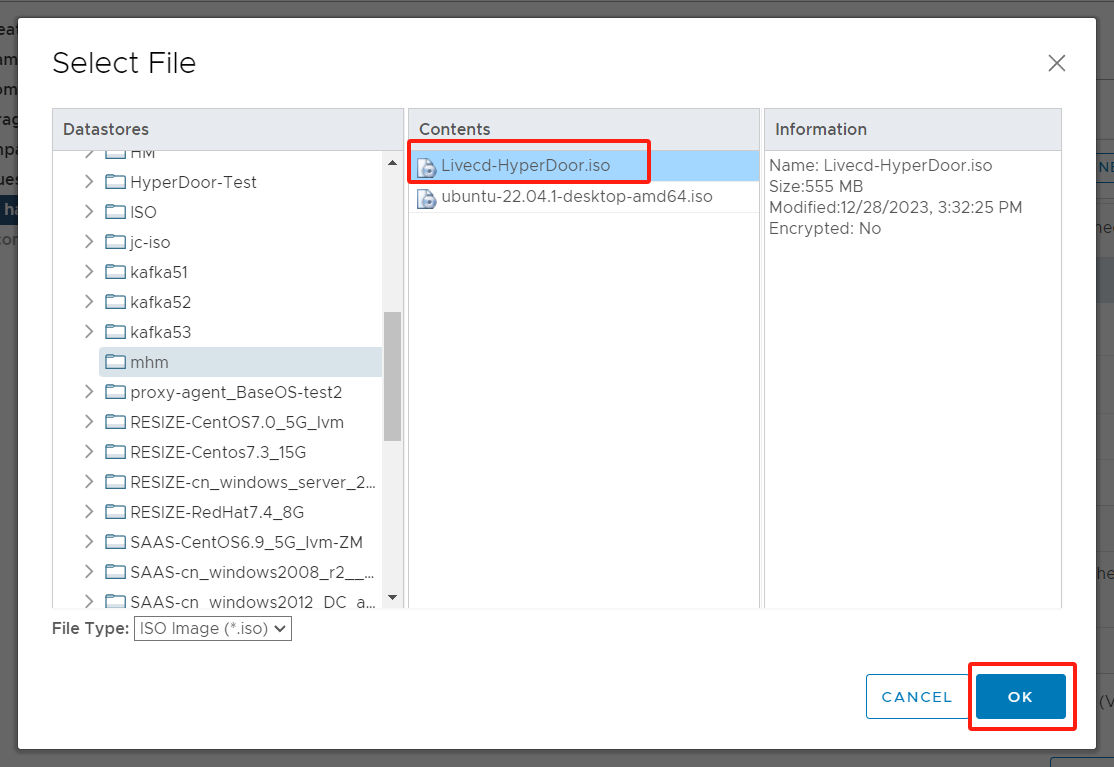
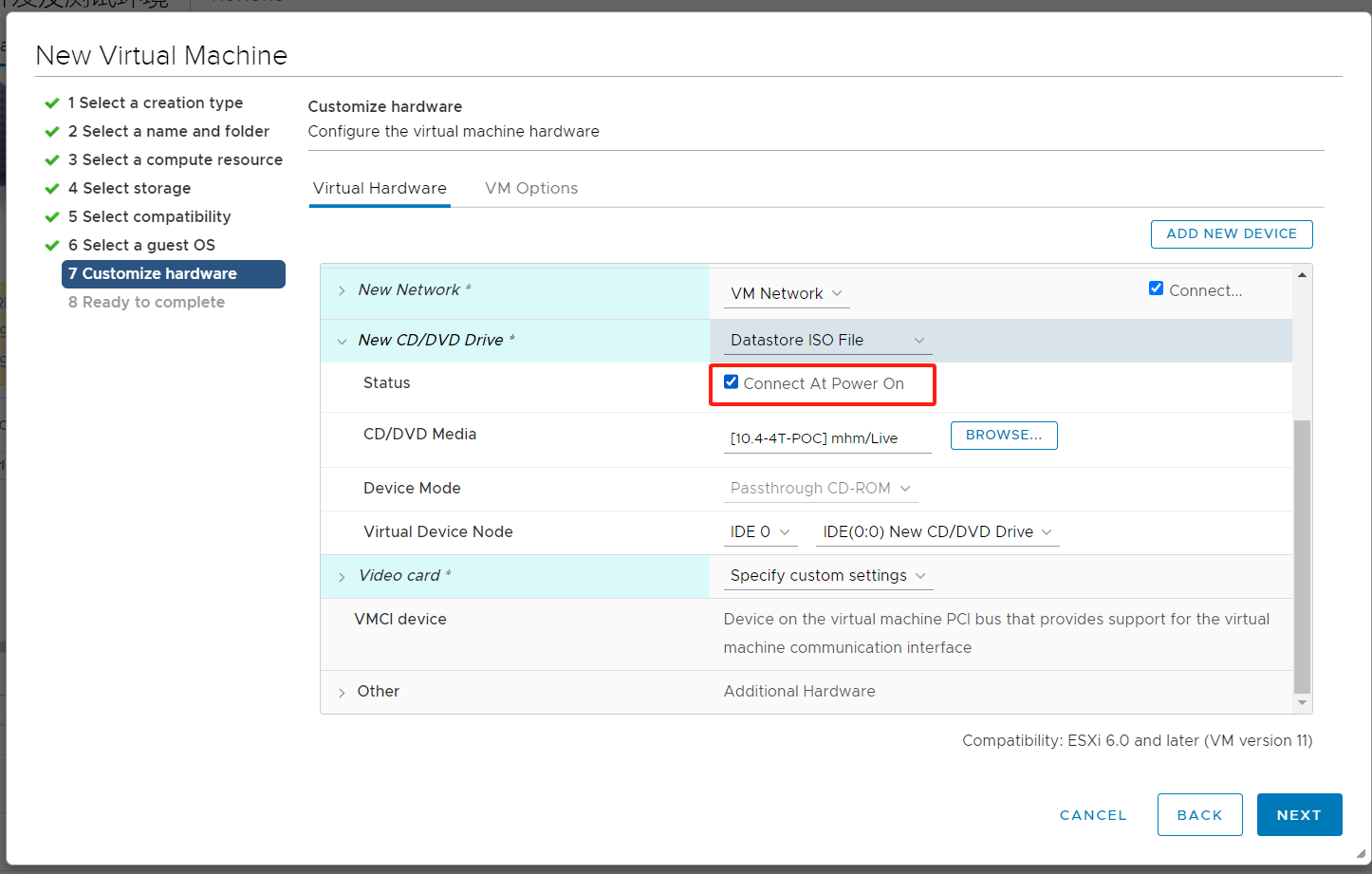
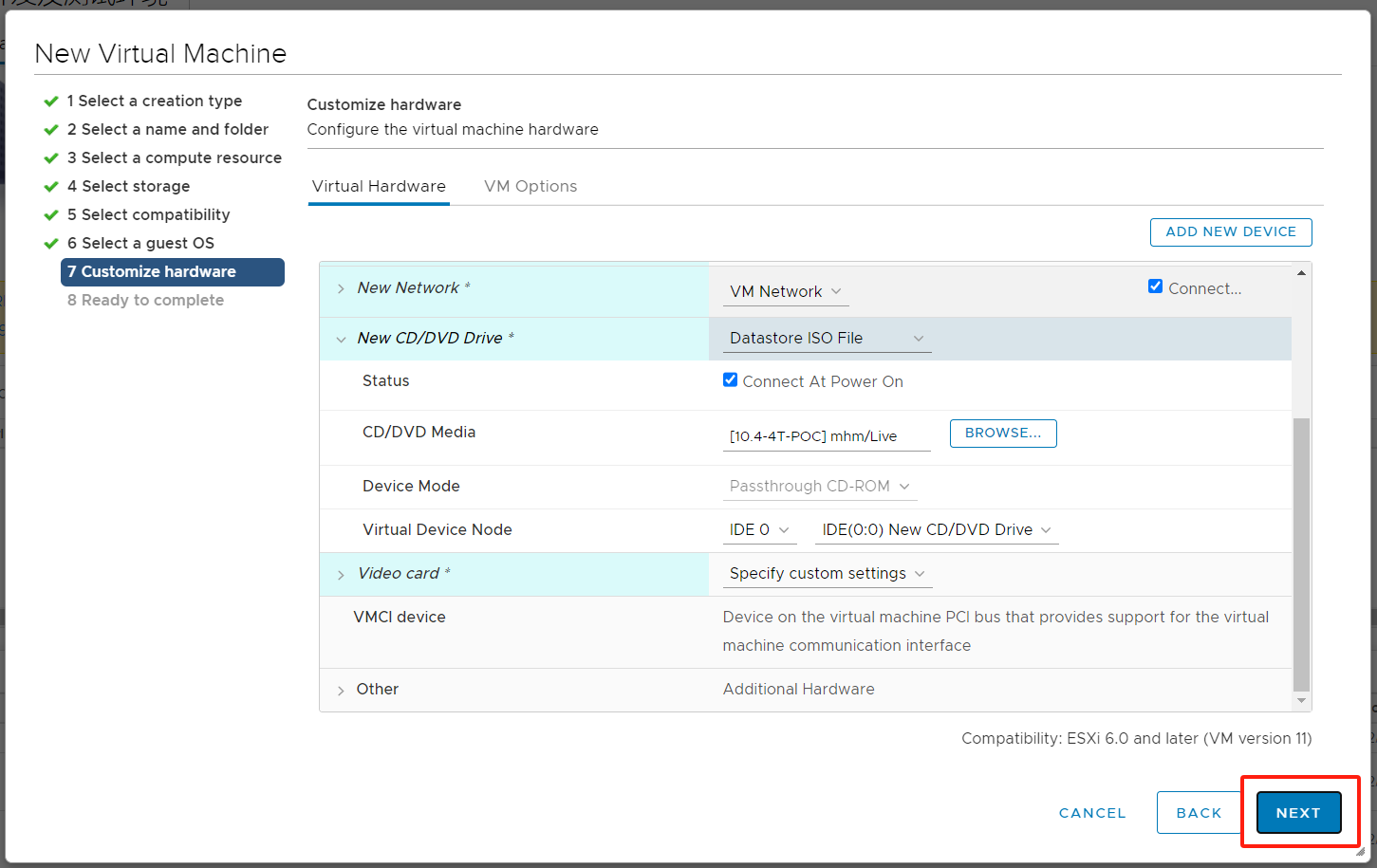
Step 8: After confirming that the information is correct, click [FINISH] to start the creation.
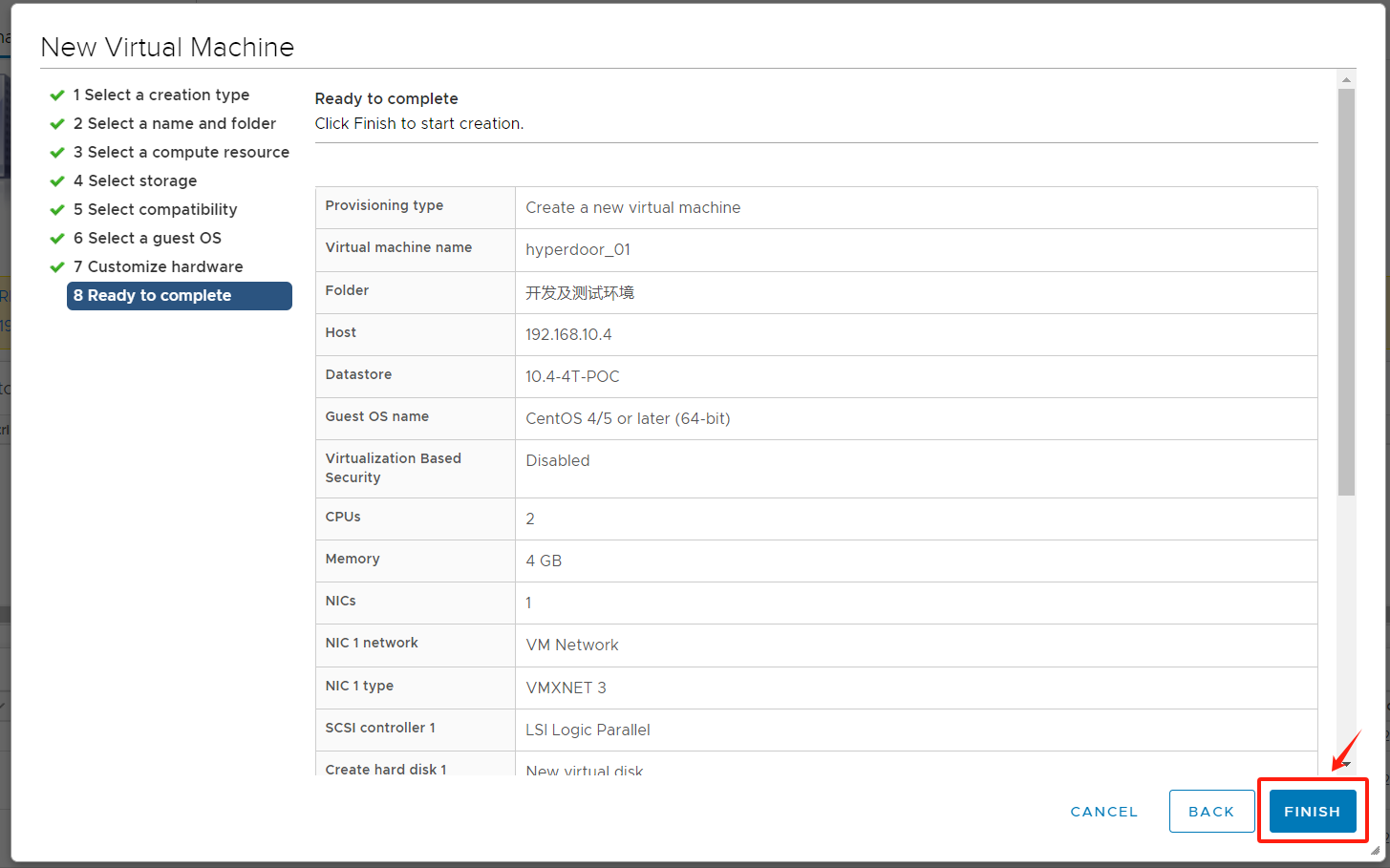
Start the virtual machine
Right-click on the newly created virtual machine, choose [Power] > [Power On].