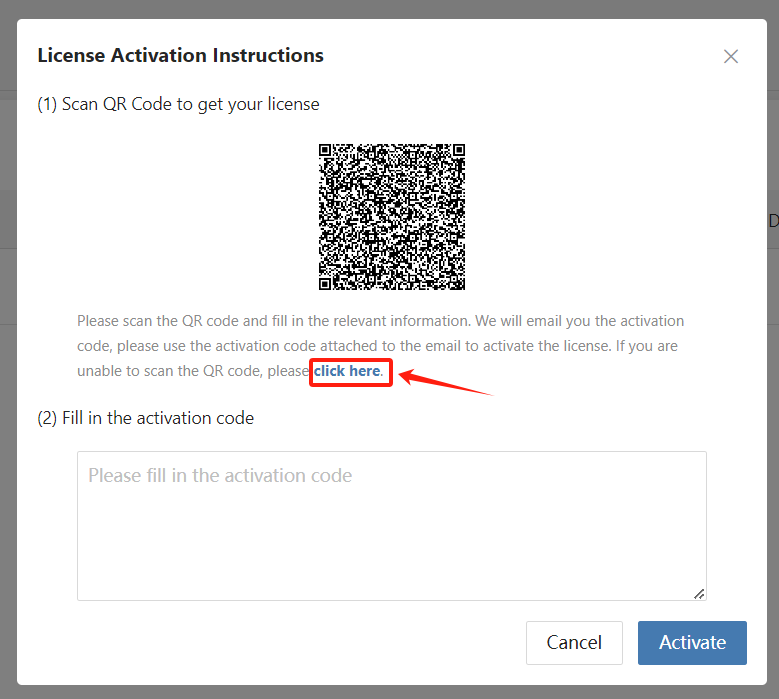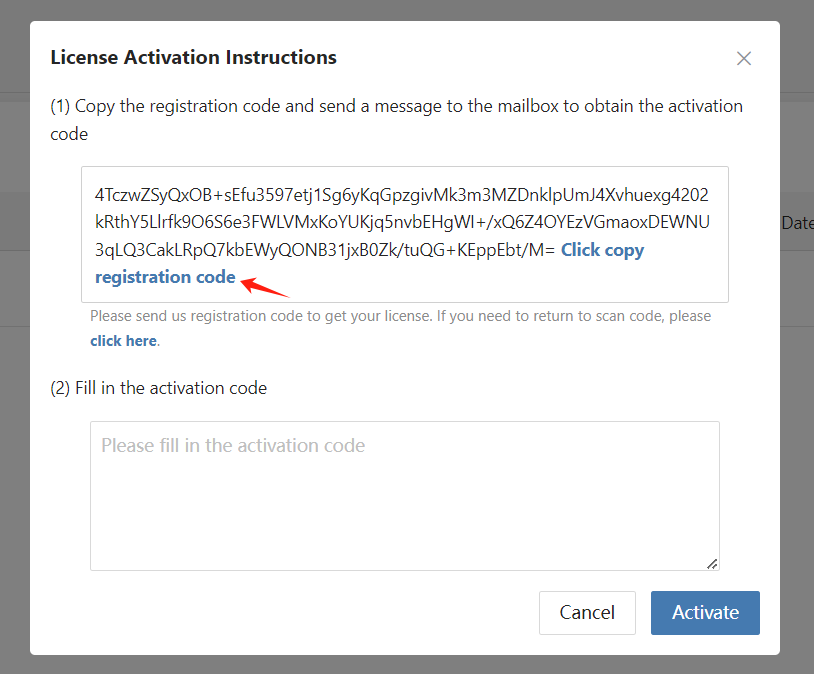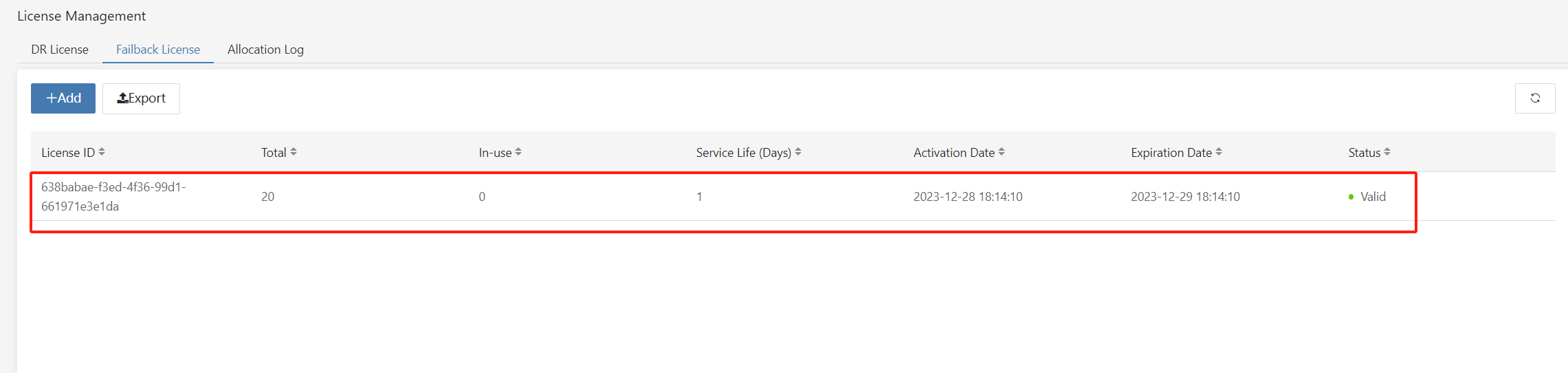Apply for HyperBDR Failback License
The deployment of the HyperBDR has been completed by default.
Log in the HyperBDR console
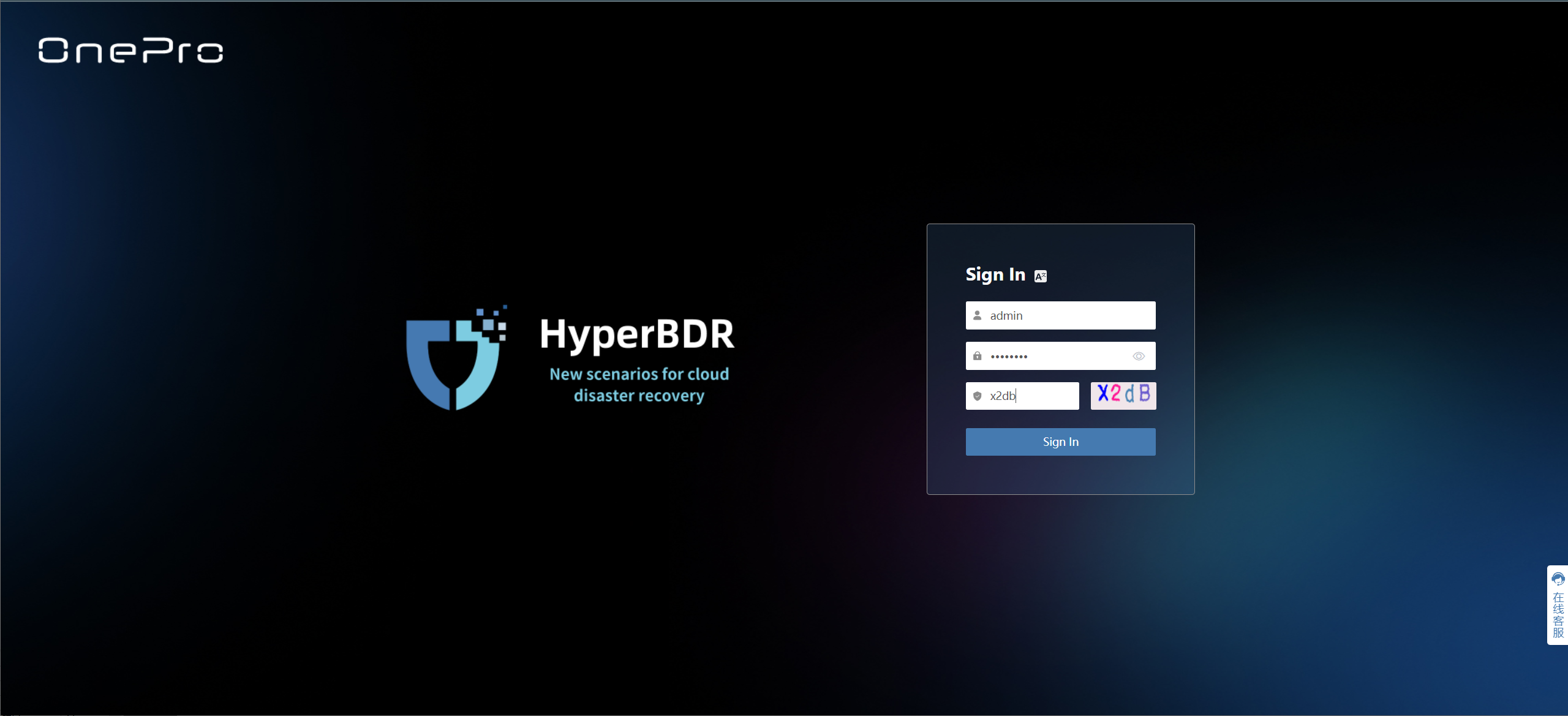
Activate a Failback License
Select [Settings] > [License Management] > [Failback License], and click [Add].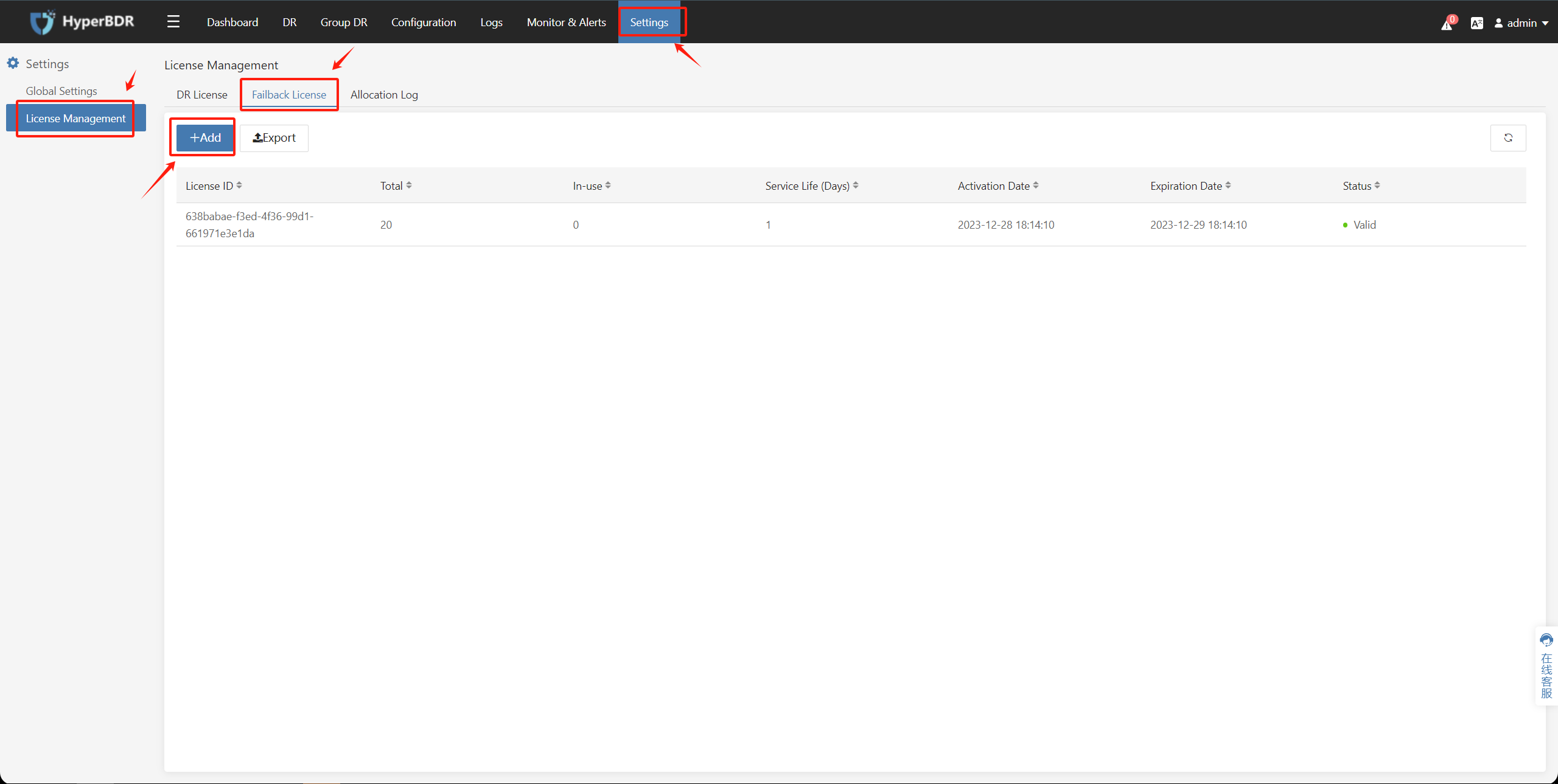
Retrieve the Failback License activation code
There are two methods to obtain the Failback License activation code.
Activate using the QR code

Please ensure that the email address provided on the application form is accurate; otherwise, you will not receive the activation code.
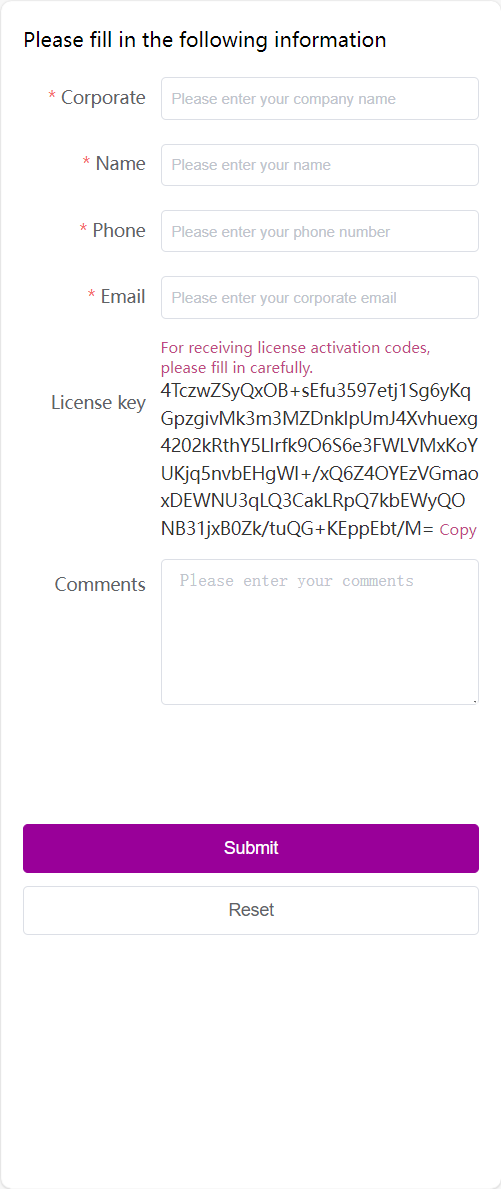
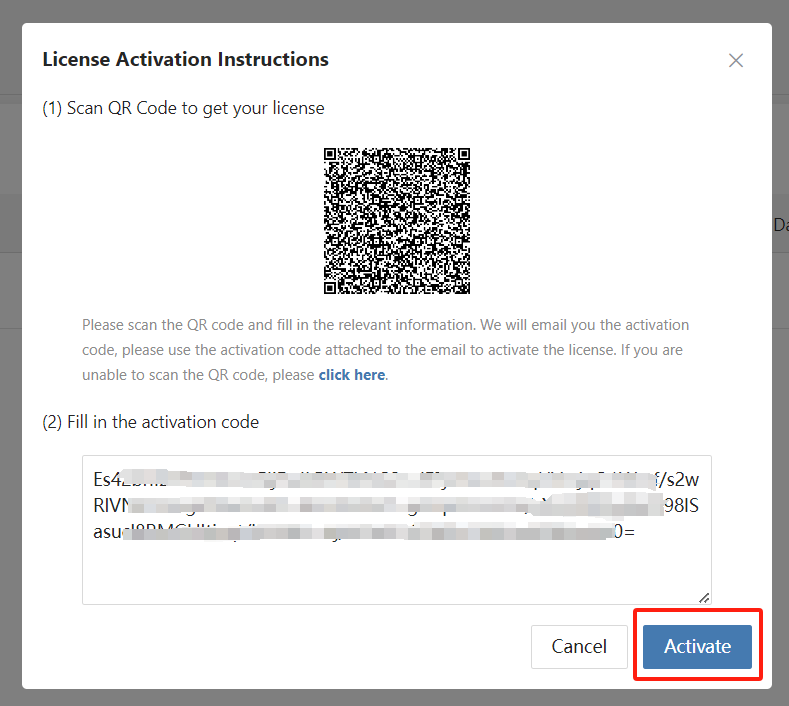
Activate using the registration code
[click here] to obtain the registration code, and [Click copy the registration code].