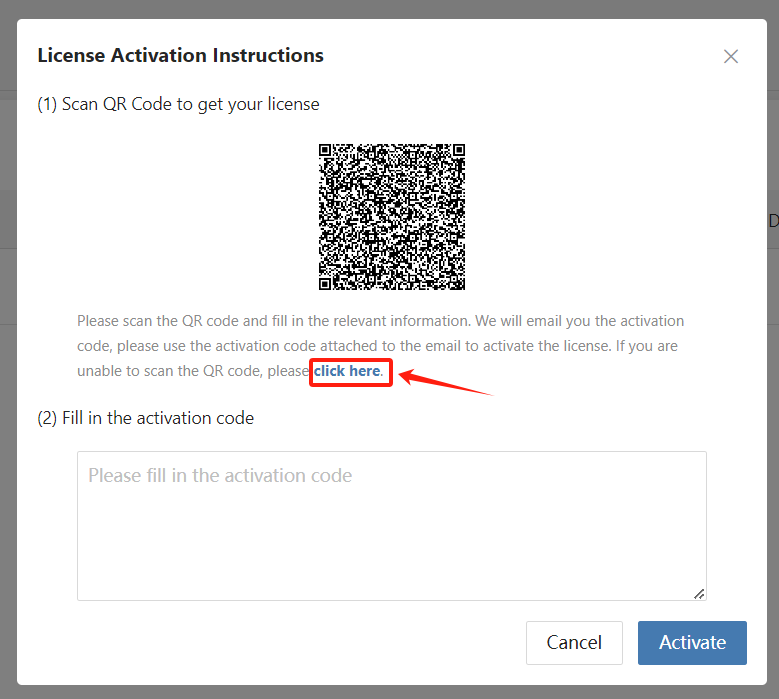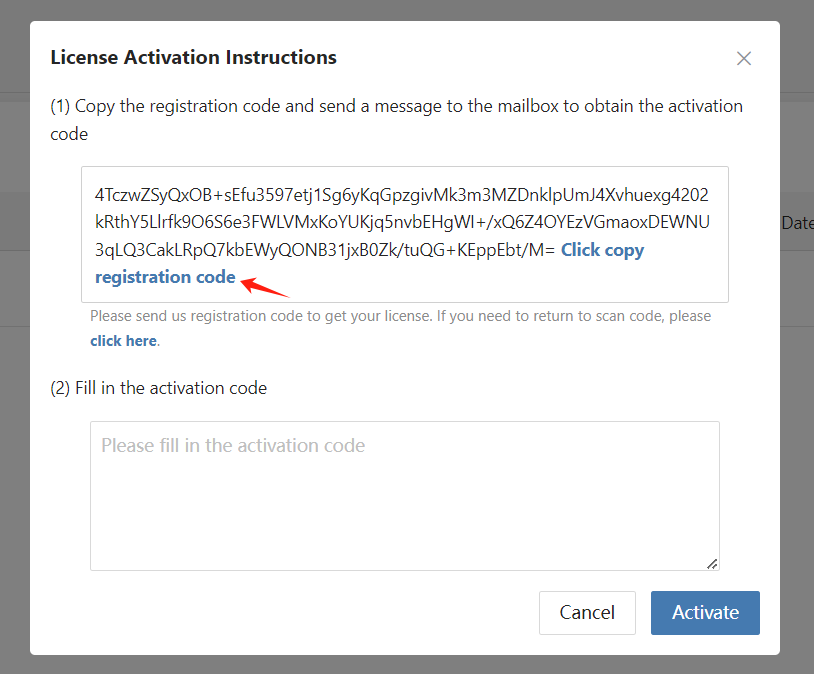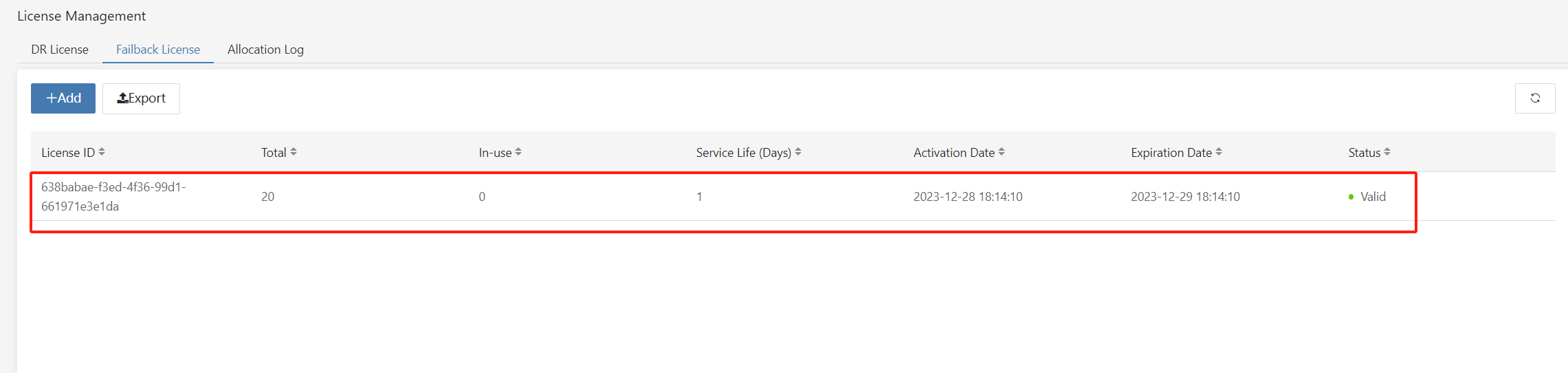- Add the Failback Gateway Host to HyperBDR">Add the Failback Gateway Host to HyperBDR
- Verify the status of the Failback Gateway Host">Verify the status of the Failback Gateway Host
- Apply for HyperBDR Failback License">Apply for HyperBDR Failback License
Add the Failback Gateway Host to HyperBDR
The deployment of the HyperBDR has been completed by default.
Log in to the HyperBDR console
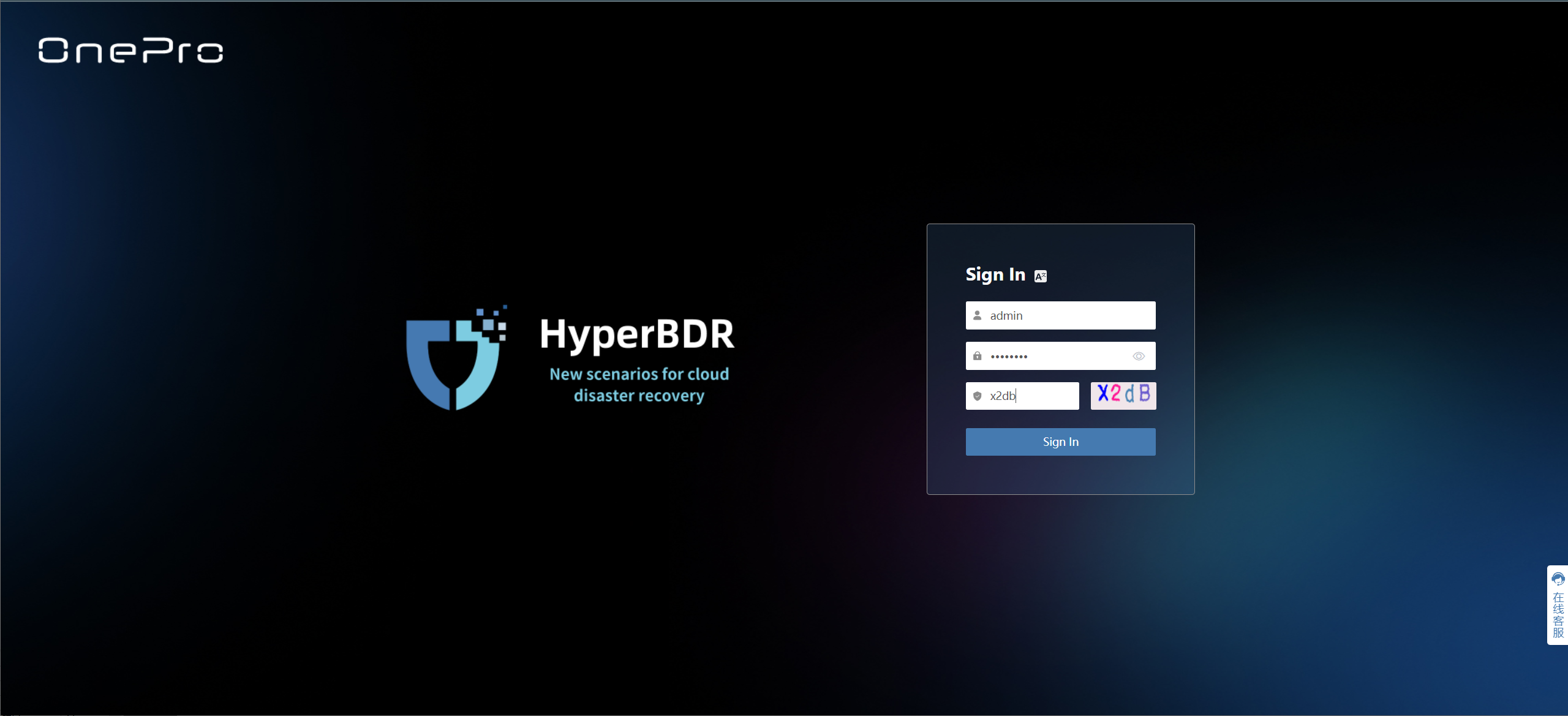
Add the Failback Gateway Host
Select [DR] > [Host Failback] > [Failback Gateway], and click [Add].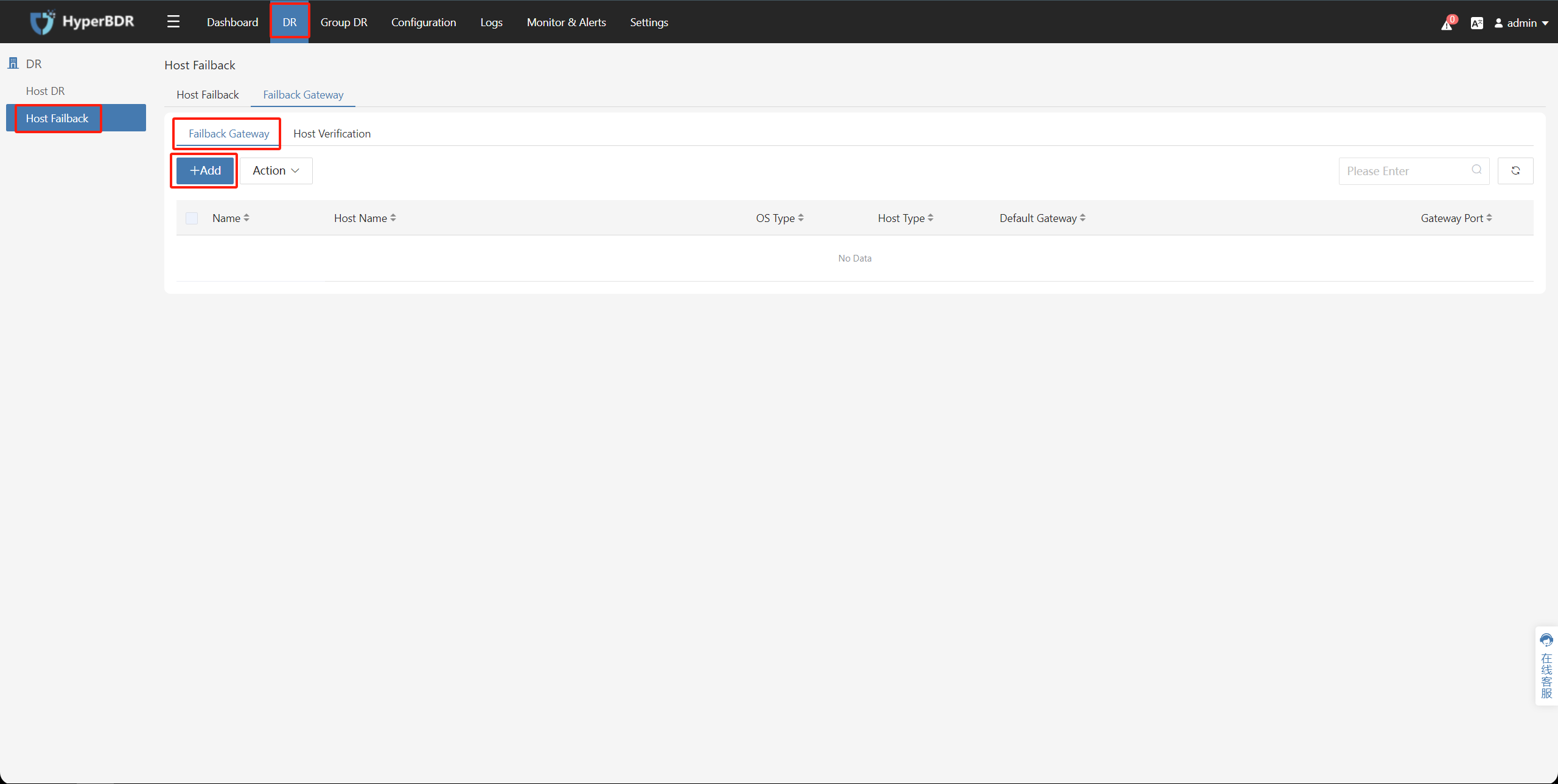
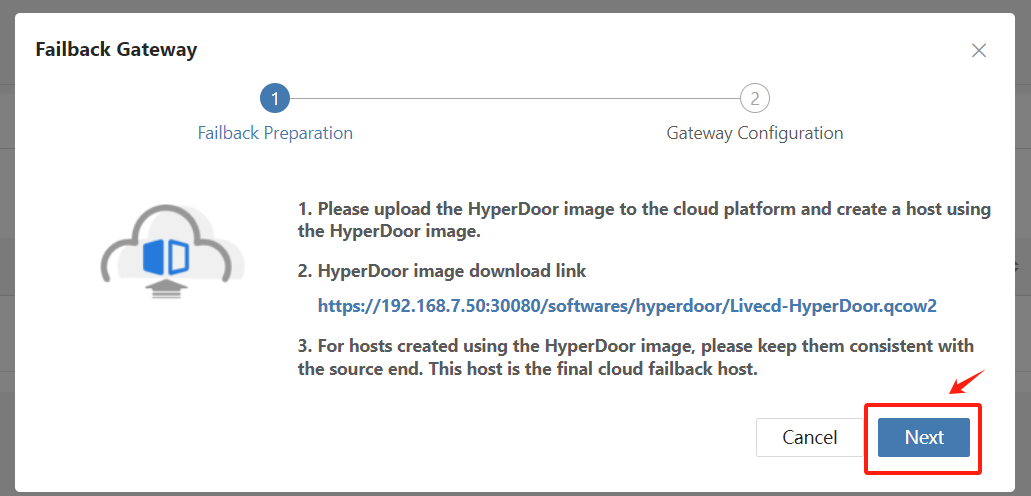

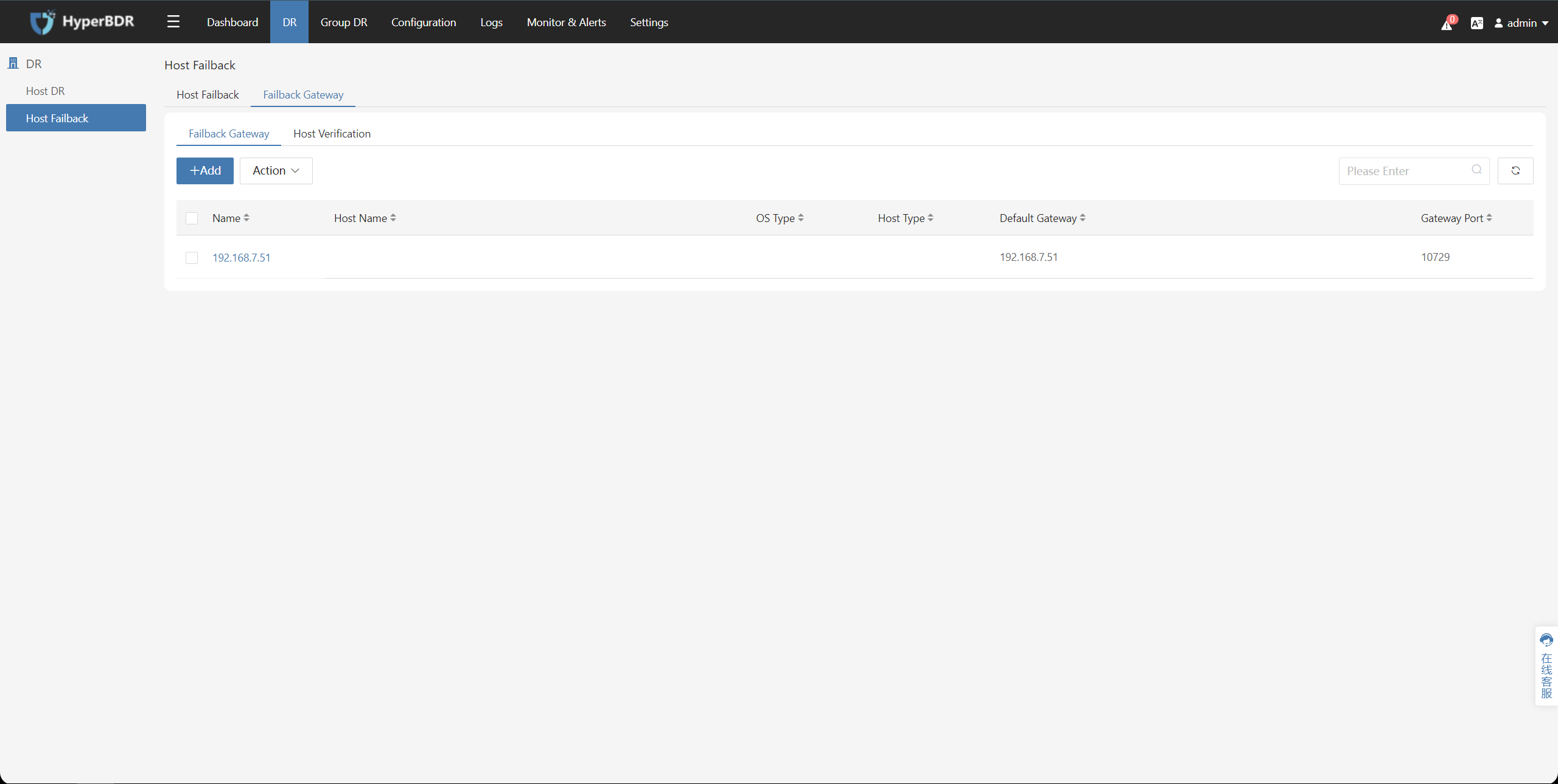
Verify the status of the Failback Gateway Host
The deployment of the HyperBDR has been completed by default.
Log in to the HyperBDR console
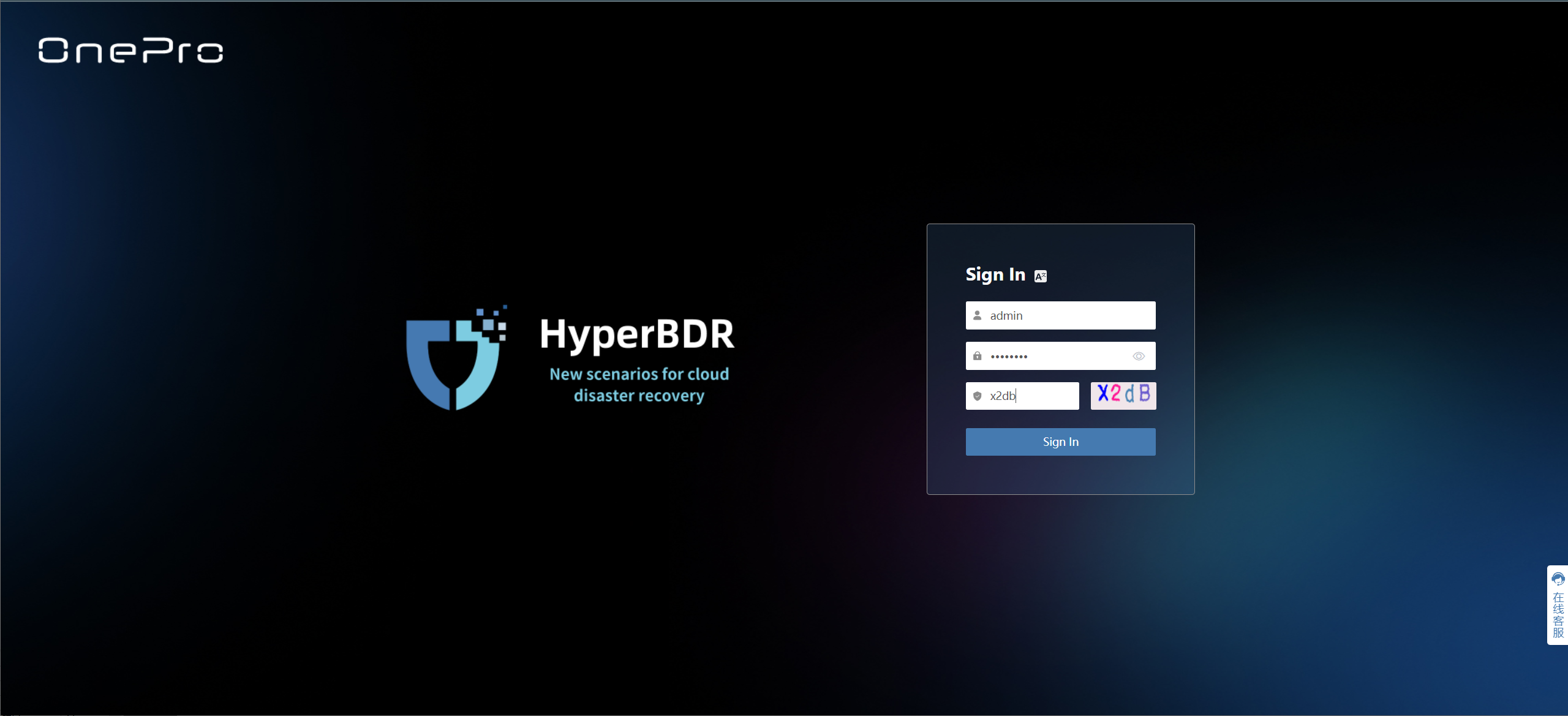
Check the status of the Failback Gateway
Select [DR] > [Host Failback] > [Failback Gateway]. You can see the added [Failback Gateway]. Click on the [Failback Gateway] you want to confirm.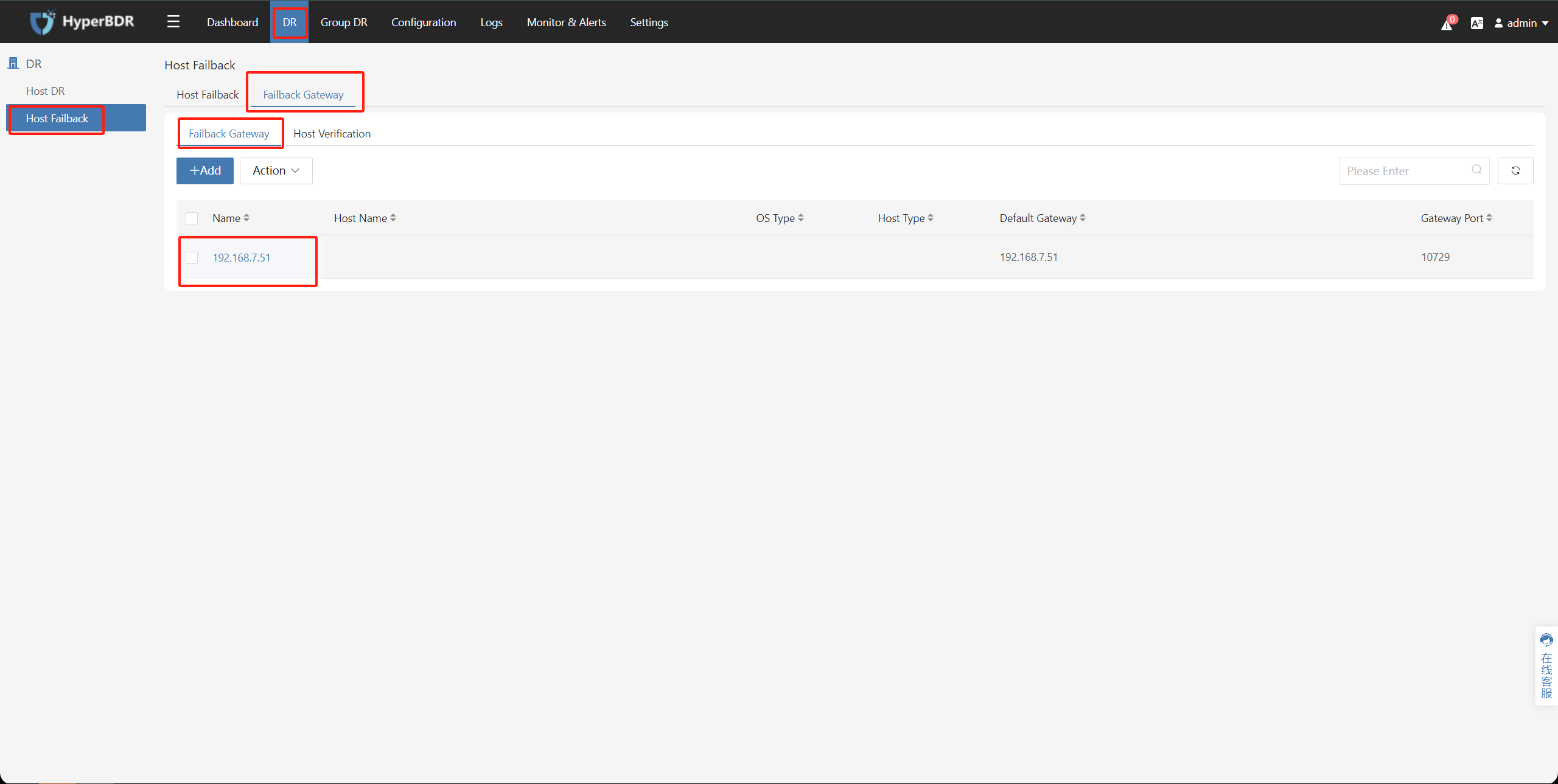
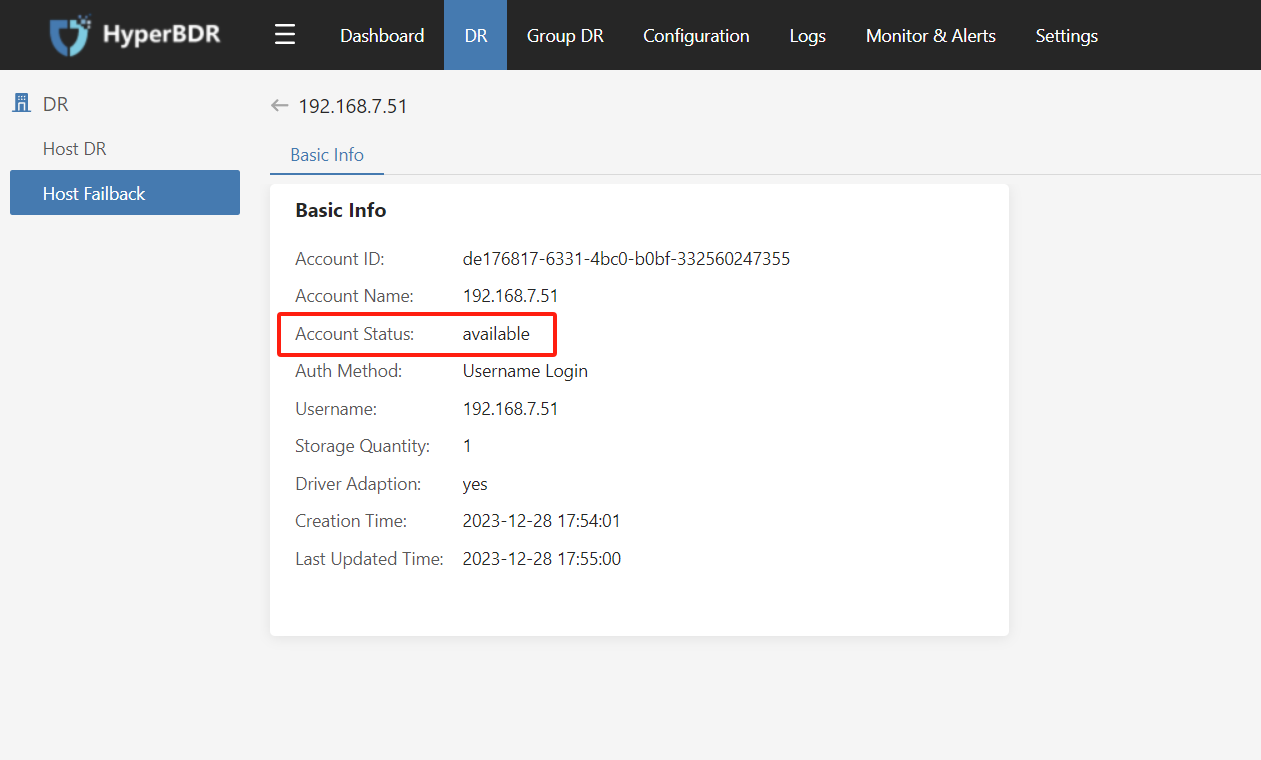
Apply for HyperBDR Failback License
The deployment of the HyperBDR has been completed by default.
Log in the HyperBDR console
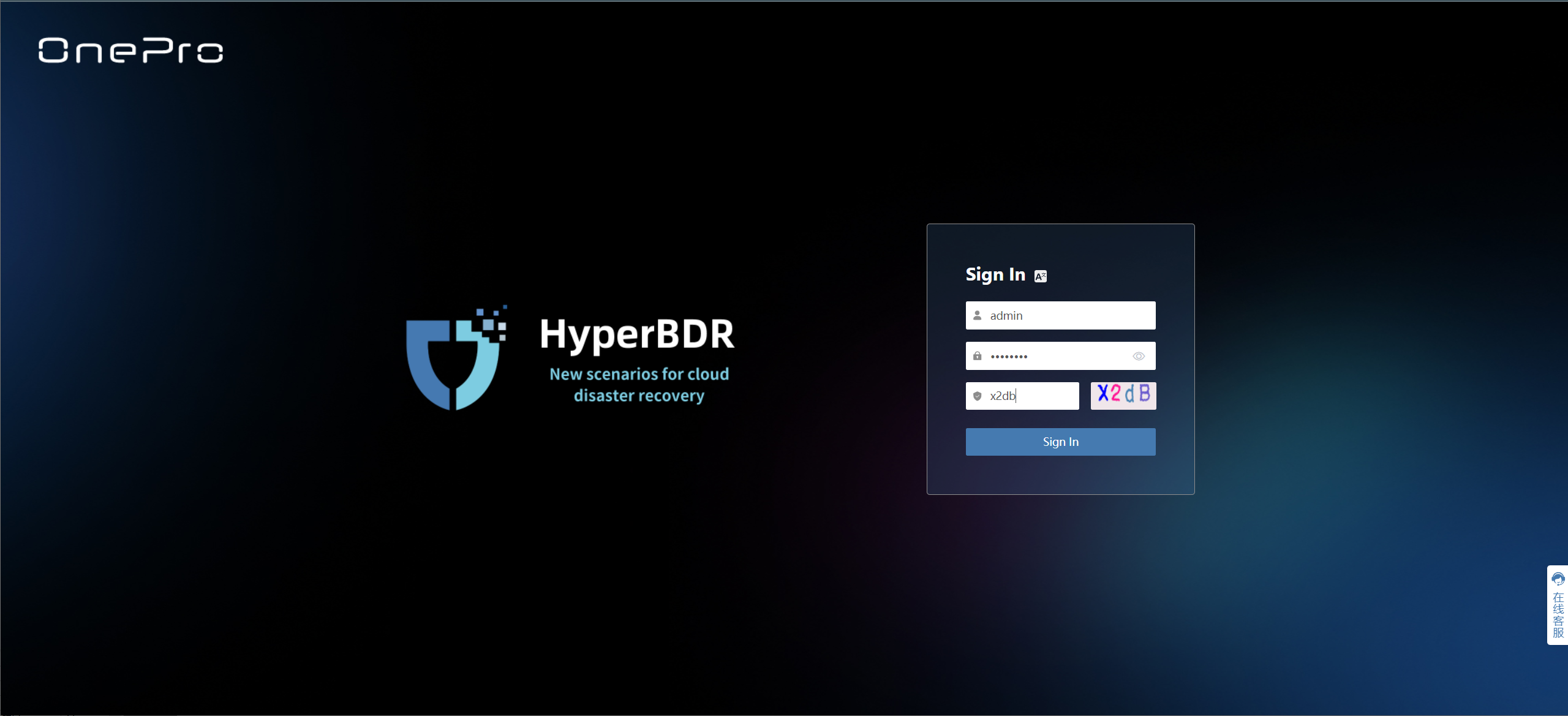
Activate a Failback License
Select [Settings] > [License Management] > [Failback License], and click [Add].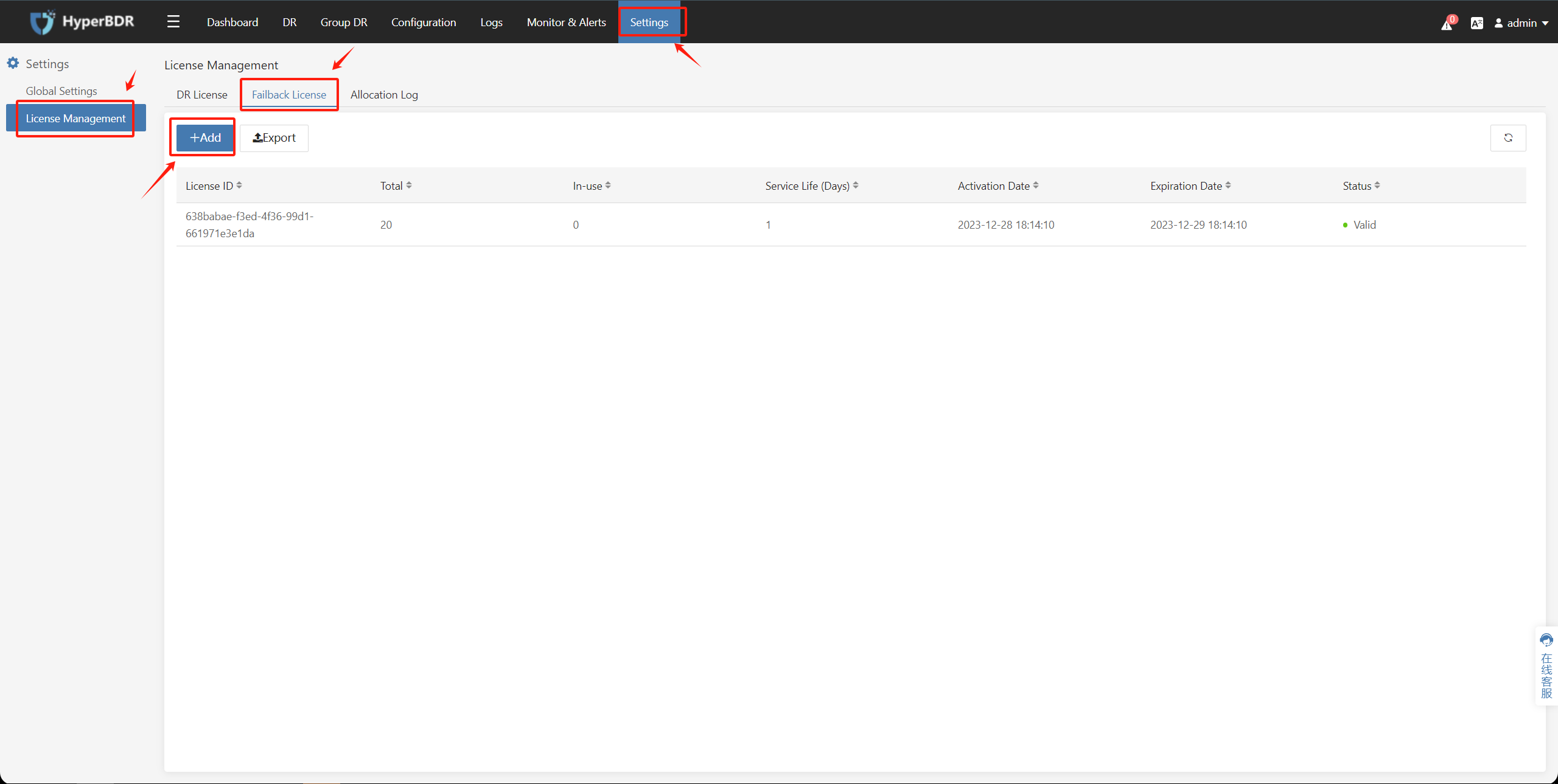
Retrieve the Failback License activation code
There are two methods to obtain the Failback License activation code.
Activate using the QR code

Please ensure that the email address provided on the application form is accurate; otherwise, you will not receive the activation code.
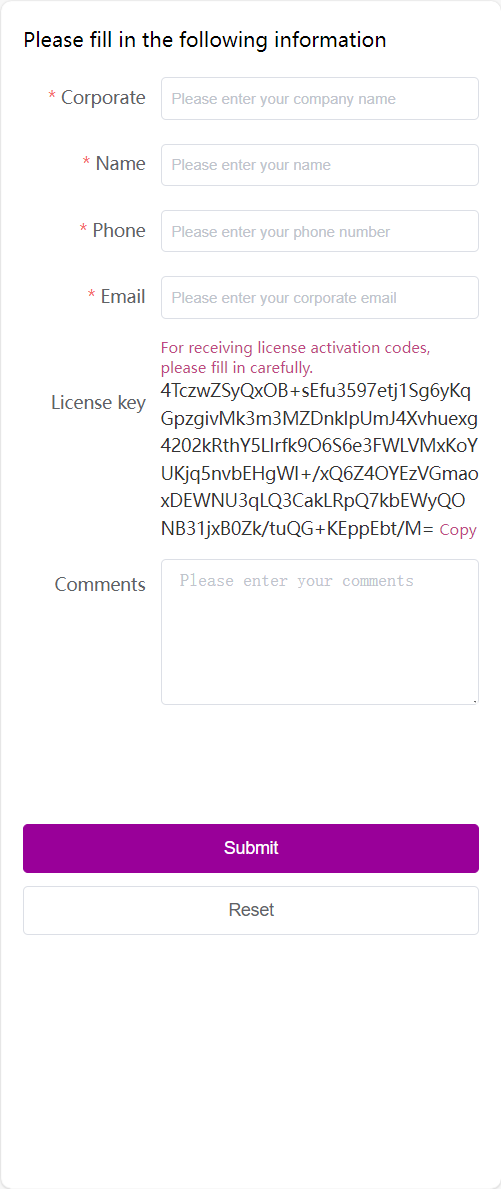
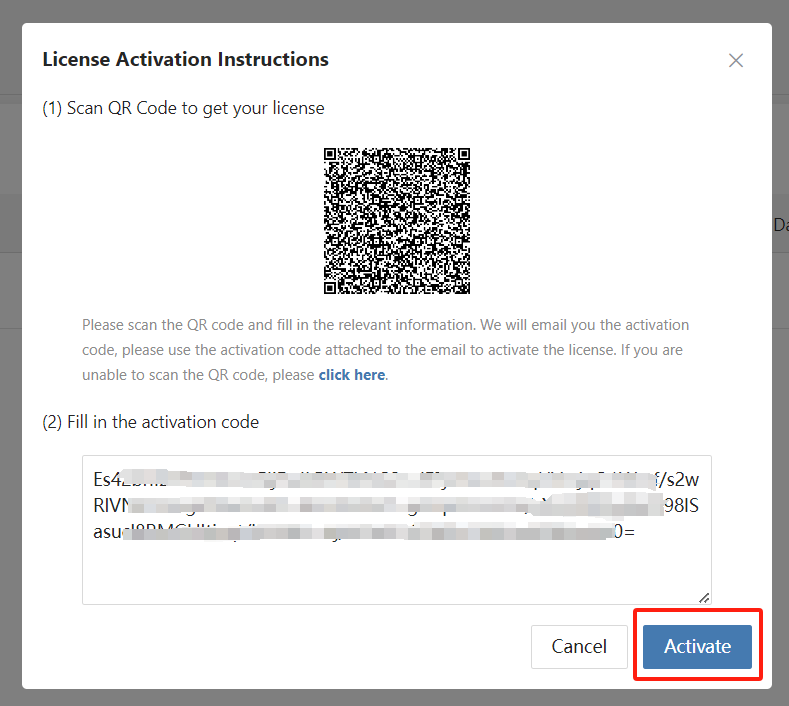
Activate using the registration code
[click here] to obtain the registration code, and [Click copy the registration code].