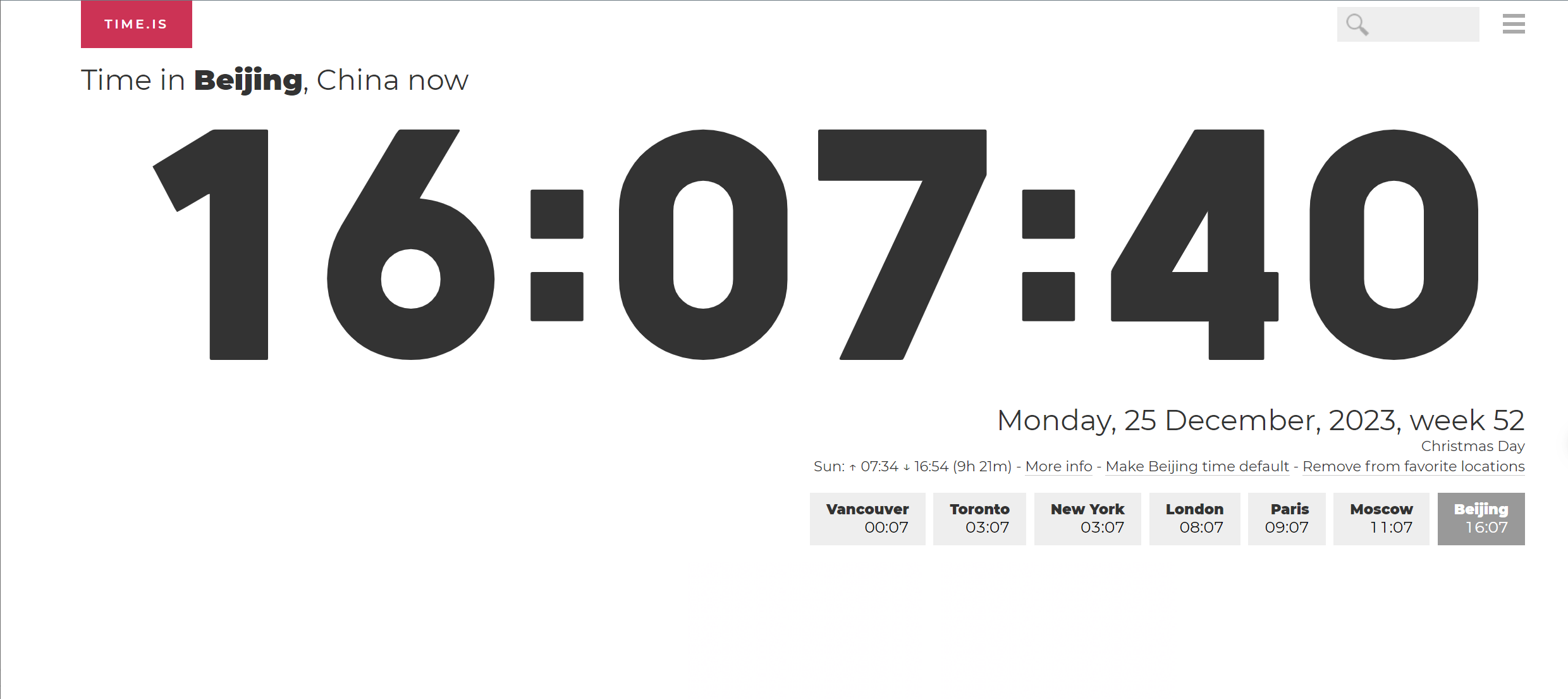For security purposes, OBS verifies the time difference between the client and server. If the time difference is longer than 15 minutes, the OBS server will reject your requests and this error message is reported. To resolve this problem, adjust your local time (UTC) and try again.
Viewing the time on Windows system
Click on the Windows icon on the desktop > Open Control Panel > Select “Date and Time”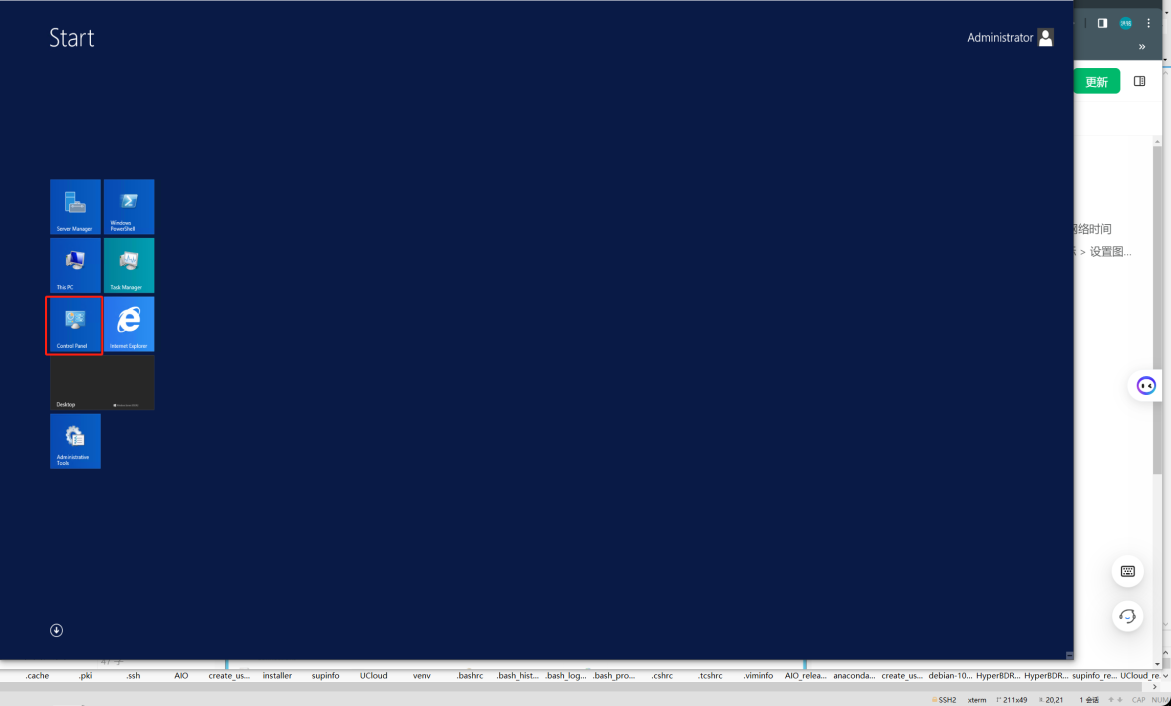
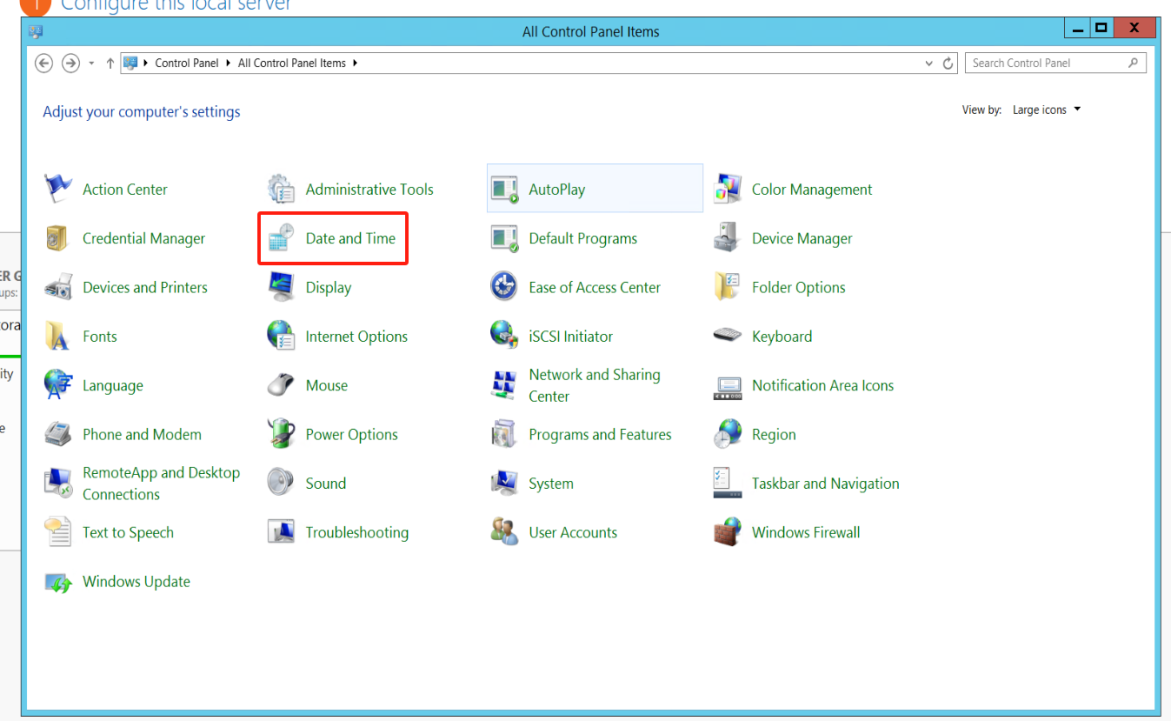
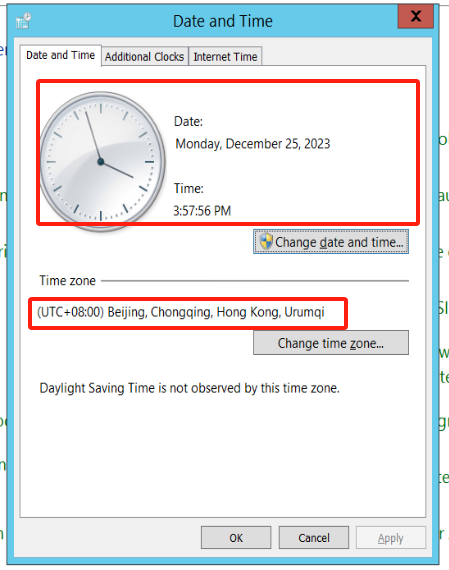
Viewing the time on Linux system
- Open the terminal:
- Use a terminal application, such as Terminal.
- Execute the command to view the current system time:
date

- Execute the command to view the current system time zone:
timedatectl
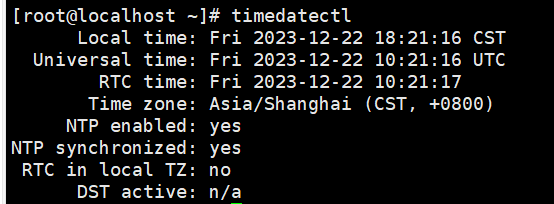
Viewing UTC Network Time:
- Confirm the time zone and time of the source host.
- Network query for standard UTC time and compare it with the source host.