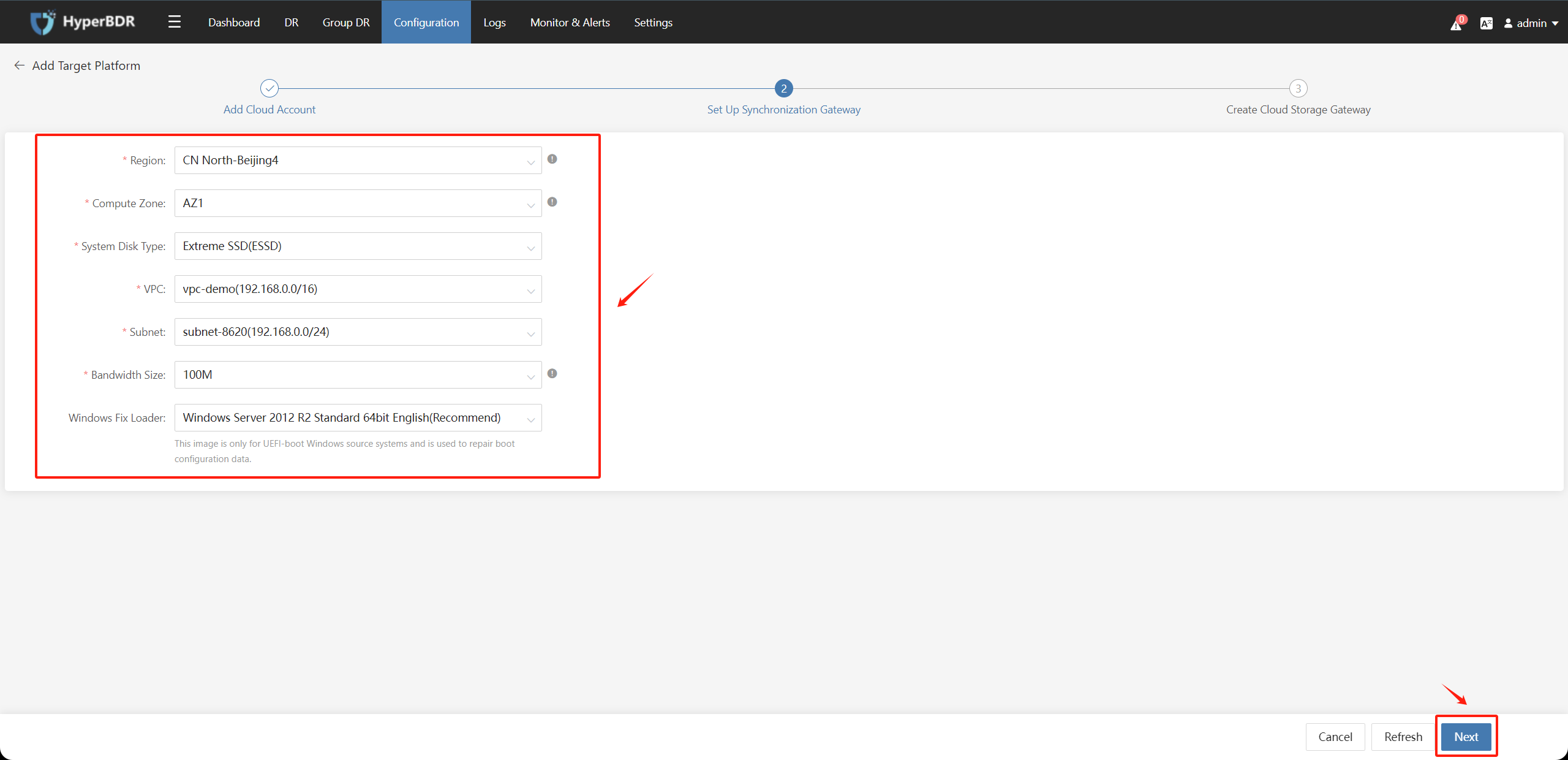Add and Configure HyperGate
Already logged in to the HyperBDR console by default.
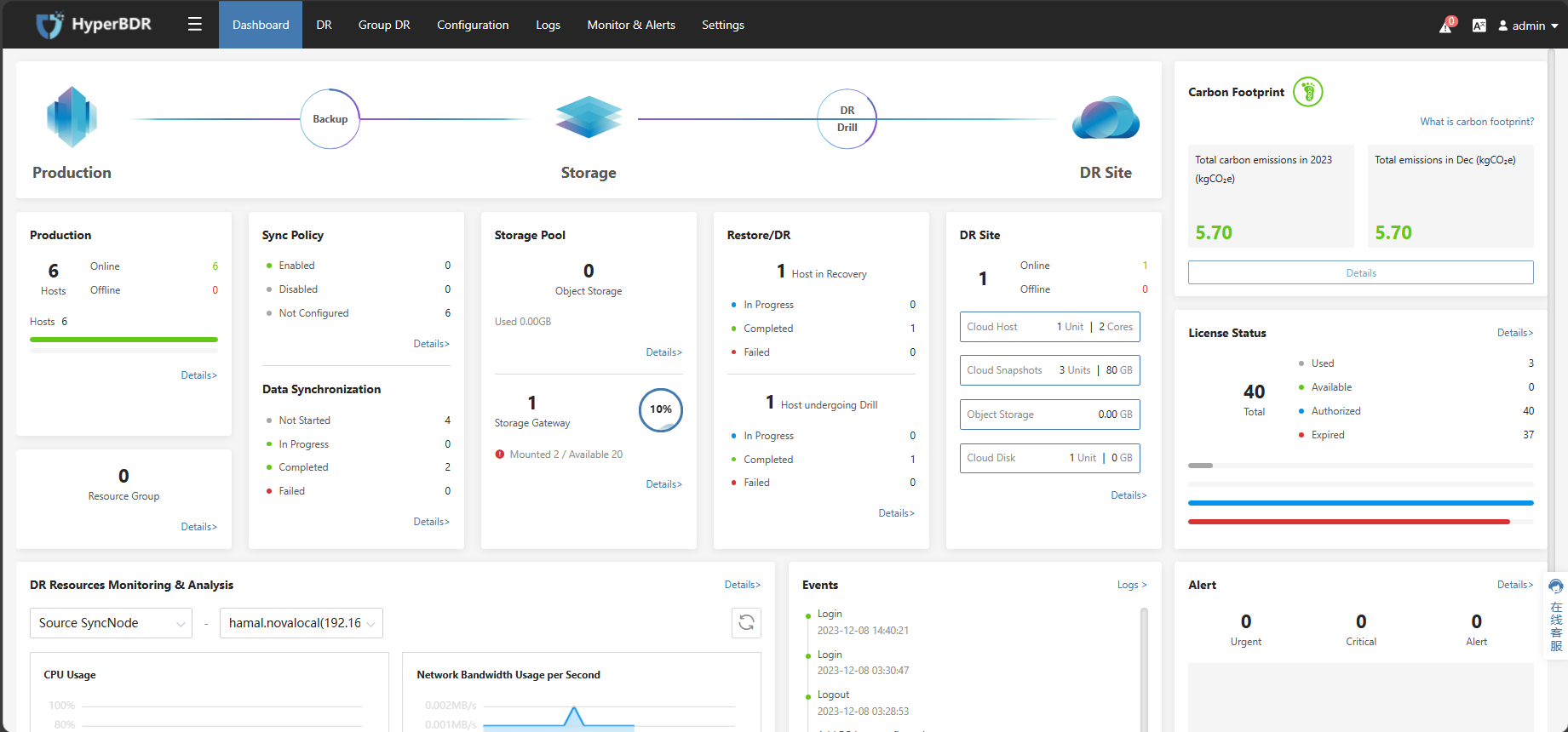
Operational Steps
The HyperGate is an automatically created cloud instance that needs to be in the same region as the business VPC for DR.
Step1. Click on “Configuration Management” in the top menu, choose “Storage Configuration” on the left, select “Block Storage,” and click on the “Add” button.
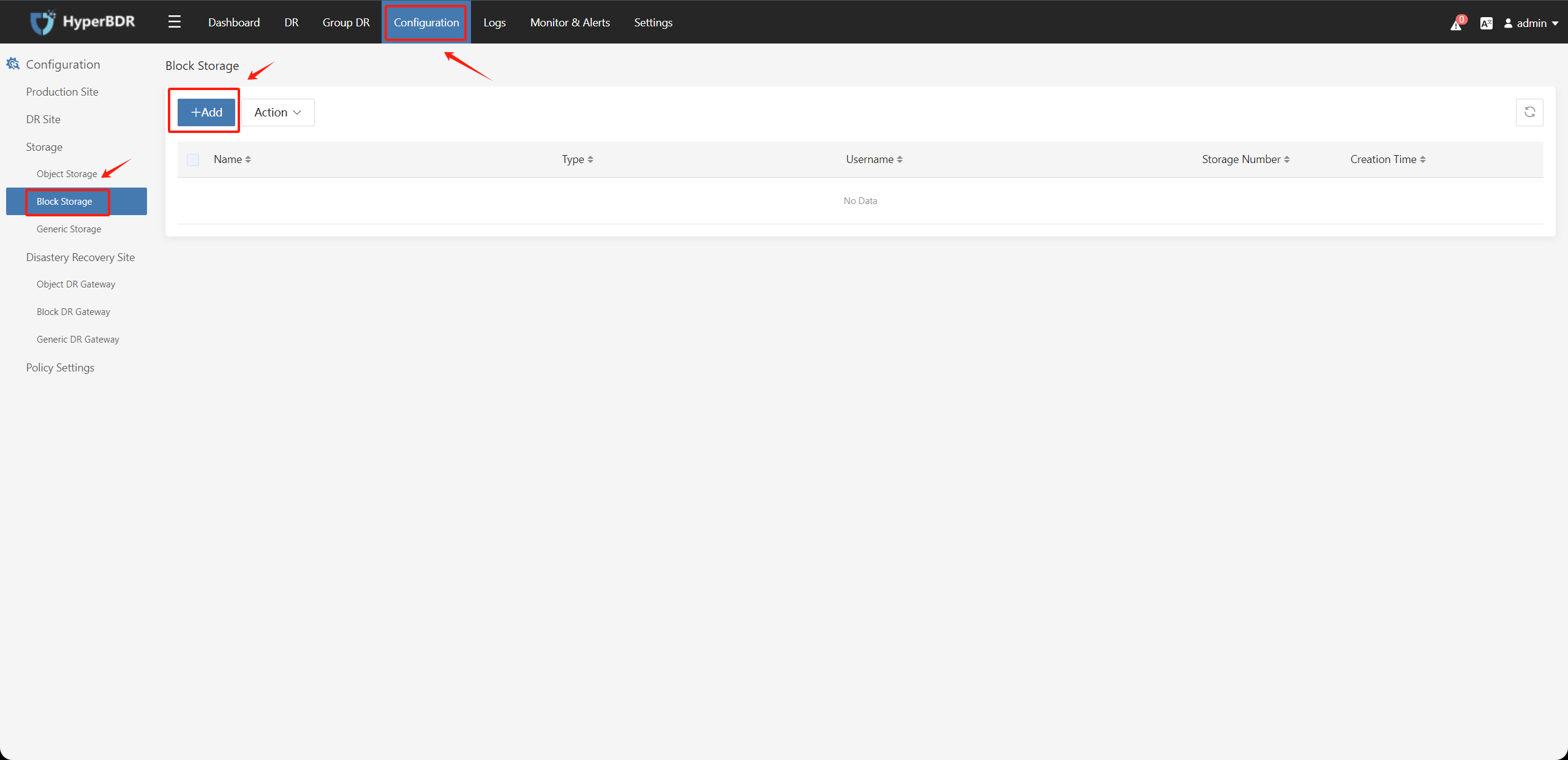
Step 2. Fill in the information as follows to add the cloud platform.
This step will automatically create a block storage recovery gateway (HyperGate) under the Huawei Cloud authentication tenant after authentication.Choose Huawei Cloud in the Recovery Platform. Fill in the Huawei Cloud authentication information as shown in the image below when adding the target disaster recovery platform:
- Access Key ID: Huawei Cloud account Access Key ID
- Access Key Secret: Huawei Cloud account Access Key Secret
- Project: Optional, can be left blank
- Project ID: Optional, can be left blank
- Skip Driver Adaption: Optional