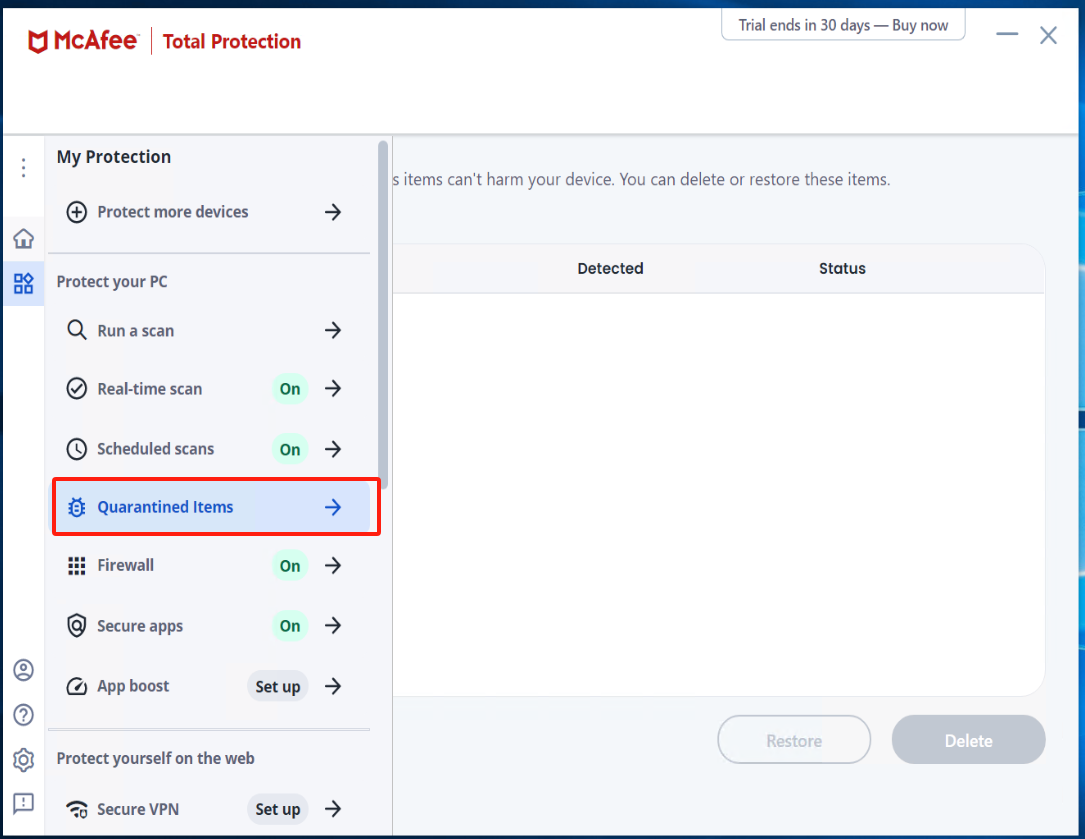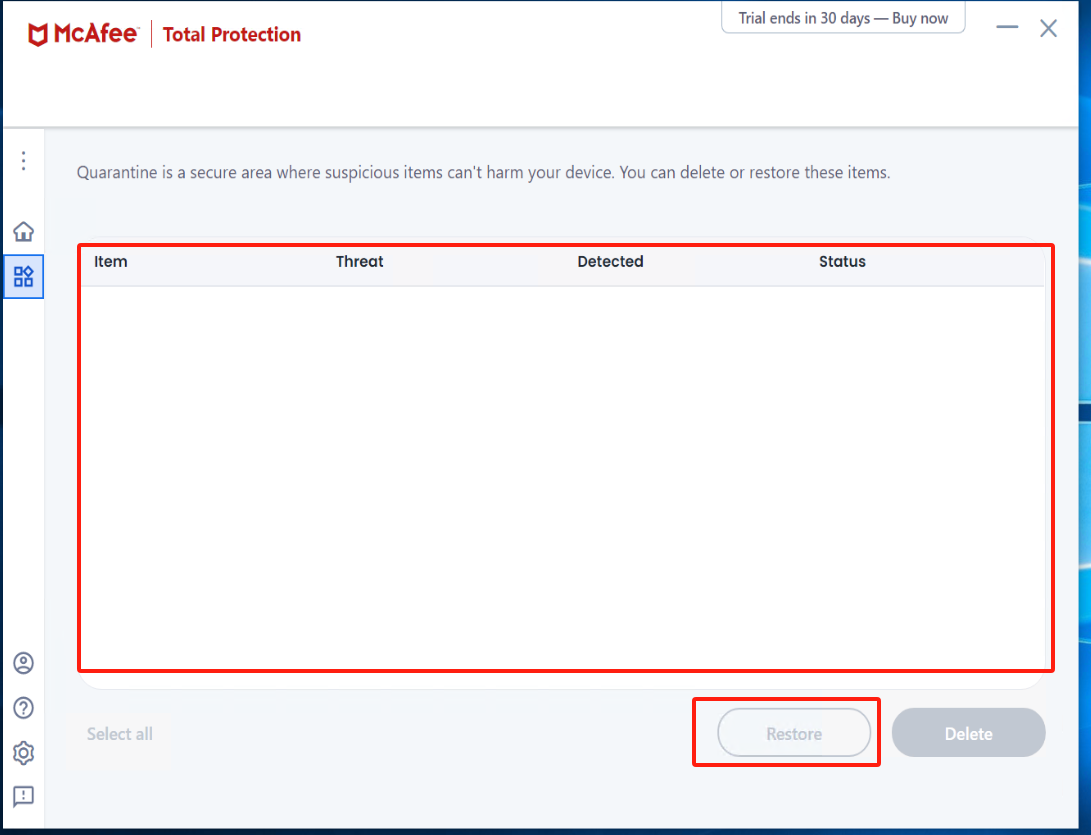- Configuration of Antivirus Software on Windows Agent Source Host - Kaspersky
- Kaspersky Pause Protection">Kaspersky Pause Protection
- Create a new subgroup named “windows agent” under [Application]
- Configure [Intrusion Prevention]">Configure [Intrusion Prevention]
- Exit Kaspersky">Exit Kaspersky
- Install Windows Agent">Install Windows Agent
- Modify Security settings (1)">Modify Security settings (1)
- Modify Security settings (2)">Modify Security settings (2)
- Run Windows Agent">Run Windows Agent
- Restore Kaspersky protection status">Restore Kaspersky protection status
- Configuration of Antivirus Software on Windows Agent Source Host - McAfee
- Turn off Real-Time Scanning in McAfee">Turn off Real-Time Scanning in McAfee
- Install Windows Agent and run Windows Agent">Install Windows Agent and run Windows Agent
- Turn on Real-Time Scanning in McAfee and add Excluded files">Turn on Real-Time Scanning in McAfee and add Excluded files
- Check Quarantined items">Check Quarantined items
Configuration of Antivirus Software on Windows Agent Source Host - Kaspersky
Kaspersky Pause Protection
Set the running Kaspersky to Pause Protection status.

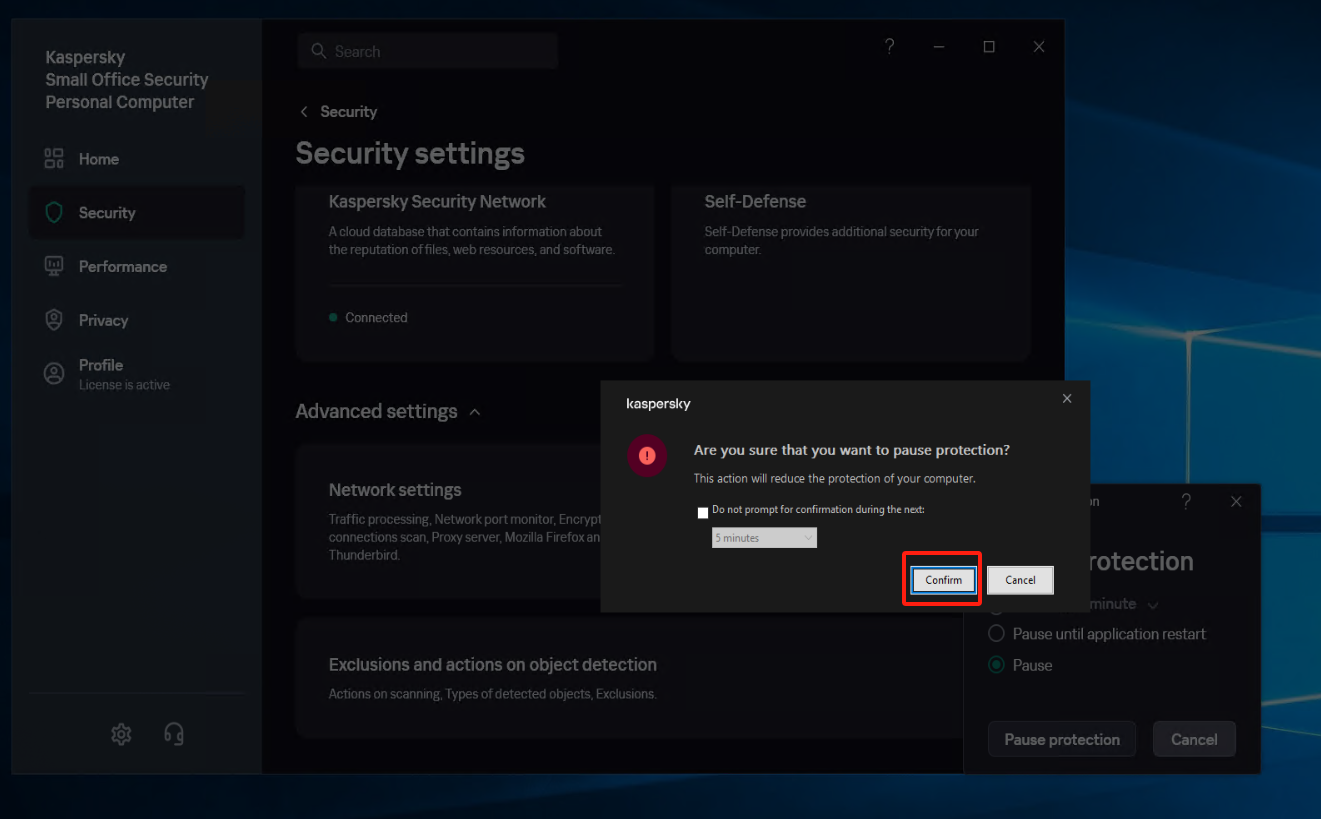
Create a new subgroup named “windows agent” under [Application]
Select [Security] - [Intrusion Prevention] - [Manage applications], and create a new subgroup named “windows agent” under [Application].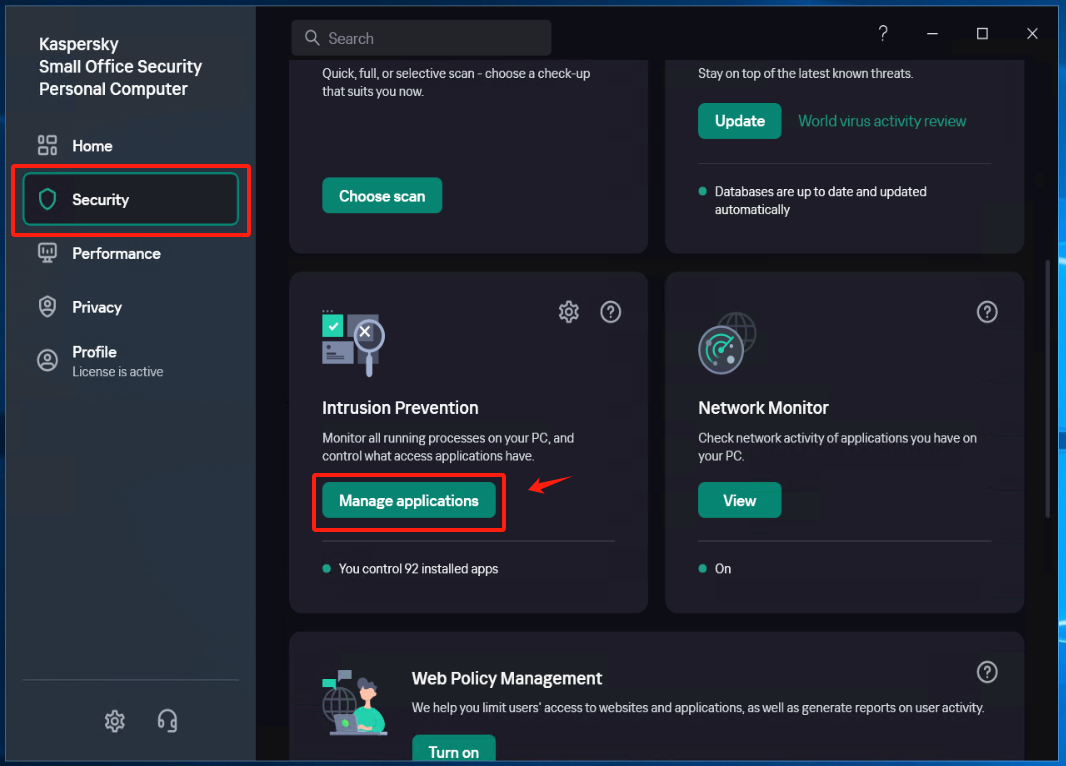
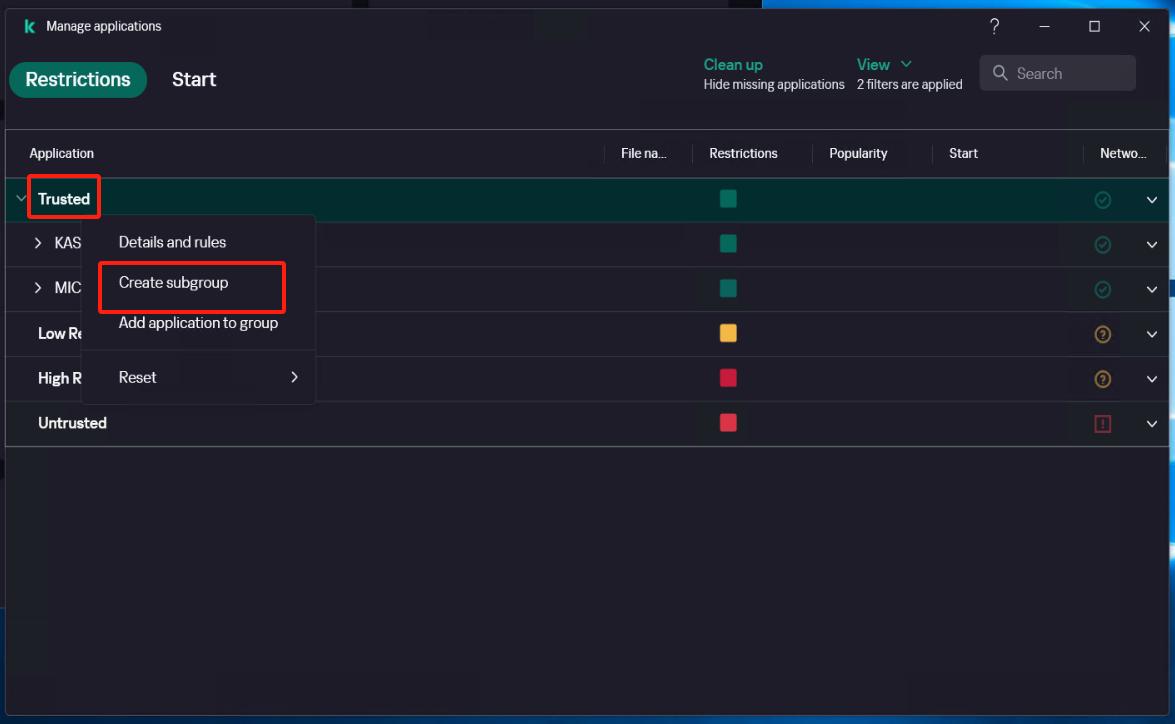


Configure [Intrusion Prevention]
Locate the [Trust group for applications started before startup of Kaspersky Small Office Security] item and set it to the recently created trust group “windows agent”, save the configuration.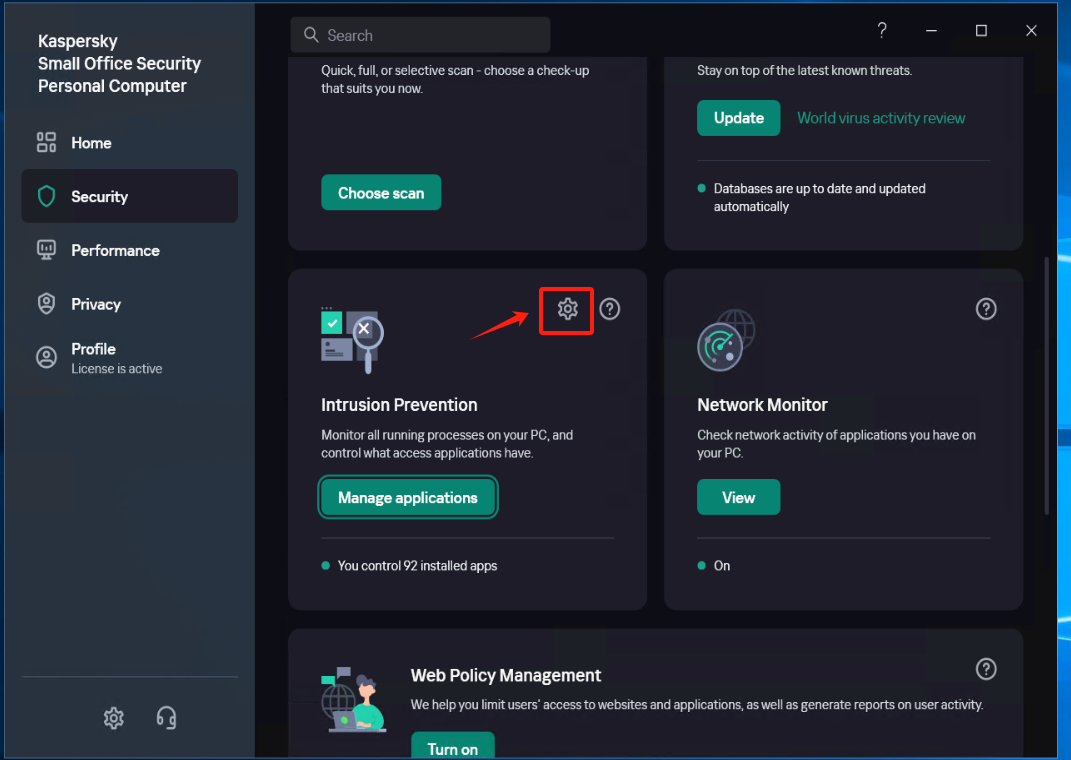
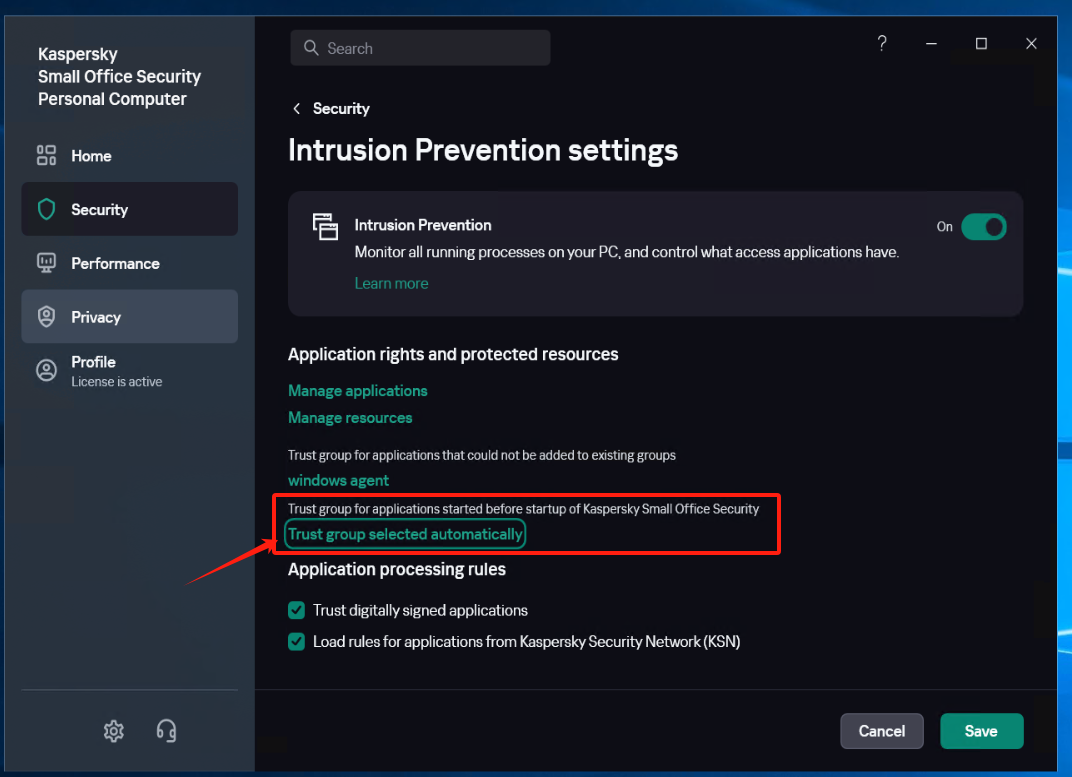

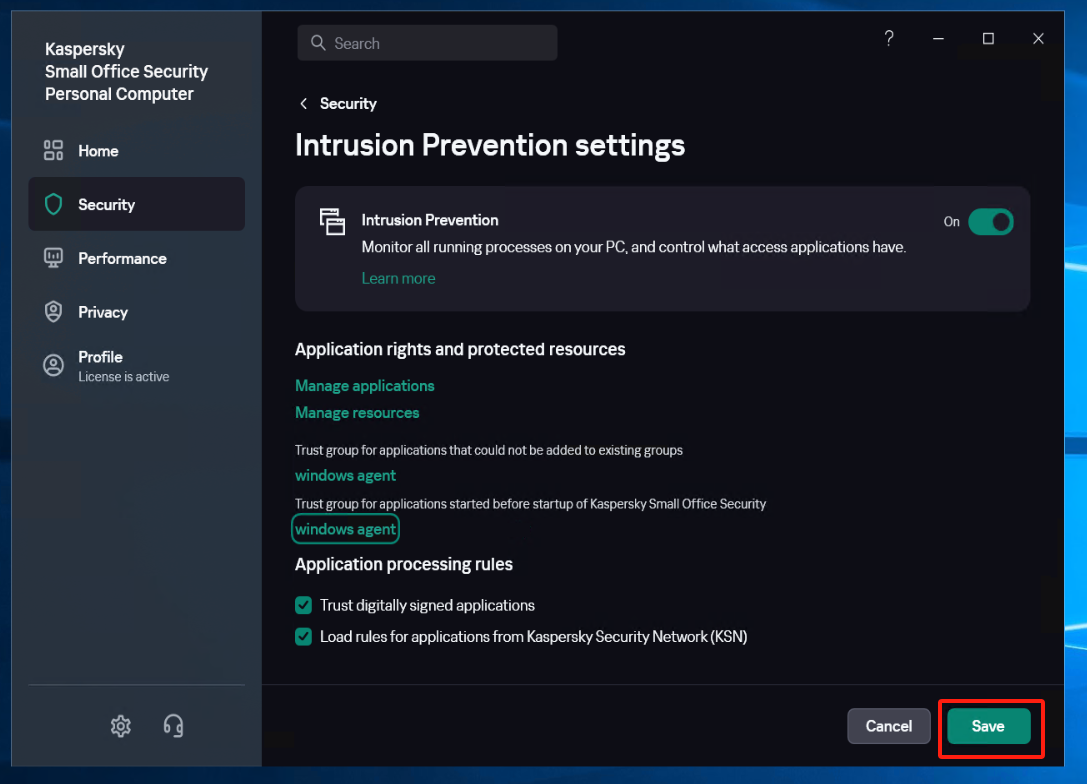
Exit Kaspersky
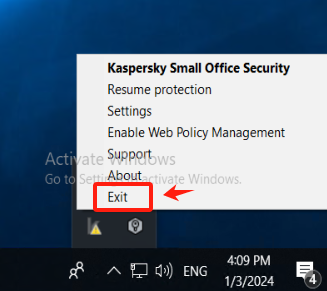
Install Windows Agent
After installing Windows Agent, do not start Windows Agent temporarily.Reference Document: https://docs.oneprocloud.com/userguide/poc/agent-pre-settings.html#unzip-the-installation-package-and-proceed-with-the-installation ### Run the Kaspersky > When Kaspersky is restarted, it remains in the paused protection state. >
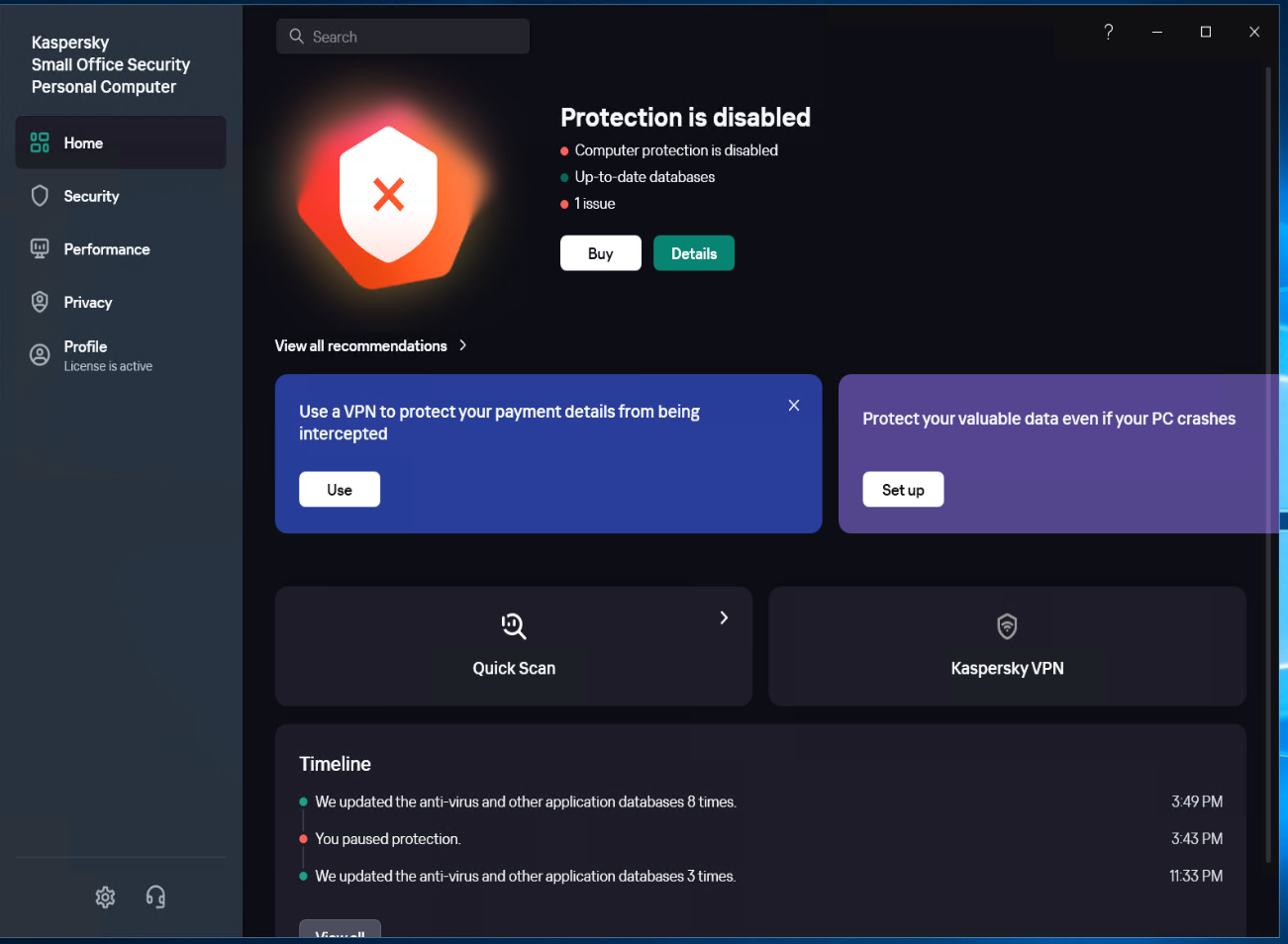 ### Add the application of Windows Agent to the trusted group.
Select [Security] - [Intrusion Prevention] - [Manage applications], Right-click on “windows agent,” click on [Add Application to Group], and add all exe, bat, and sys files under the installation directory of Windows Agent and its subdirectory “hyper_exporter.”
### Add the application of Windows Agent to the trusted group.
Select [Security] - [Intrusion Prevention] - [Manage applications], Right-click on “windows agent,” click on [Add Application to Group], and add all exe, bat, and sys files under the installation directory of Windows Agent and its subdirectory “hyper_exporter.”
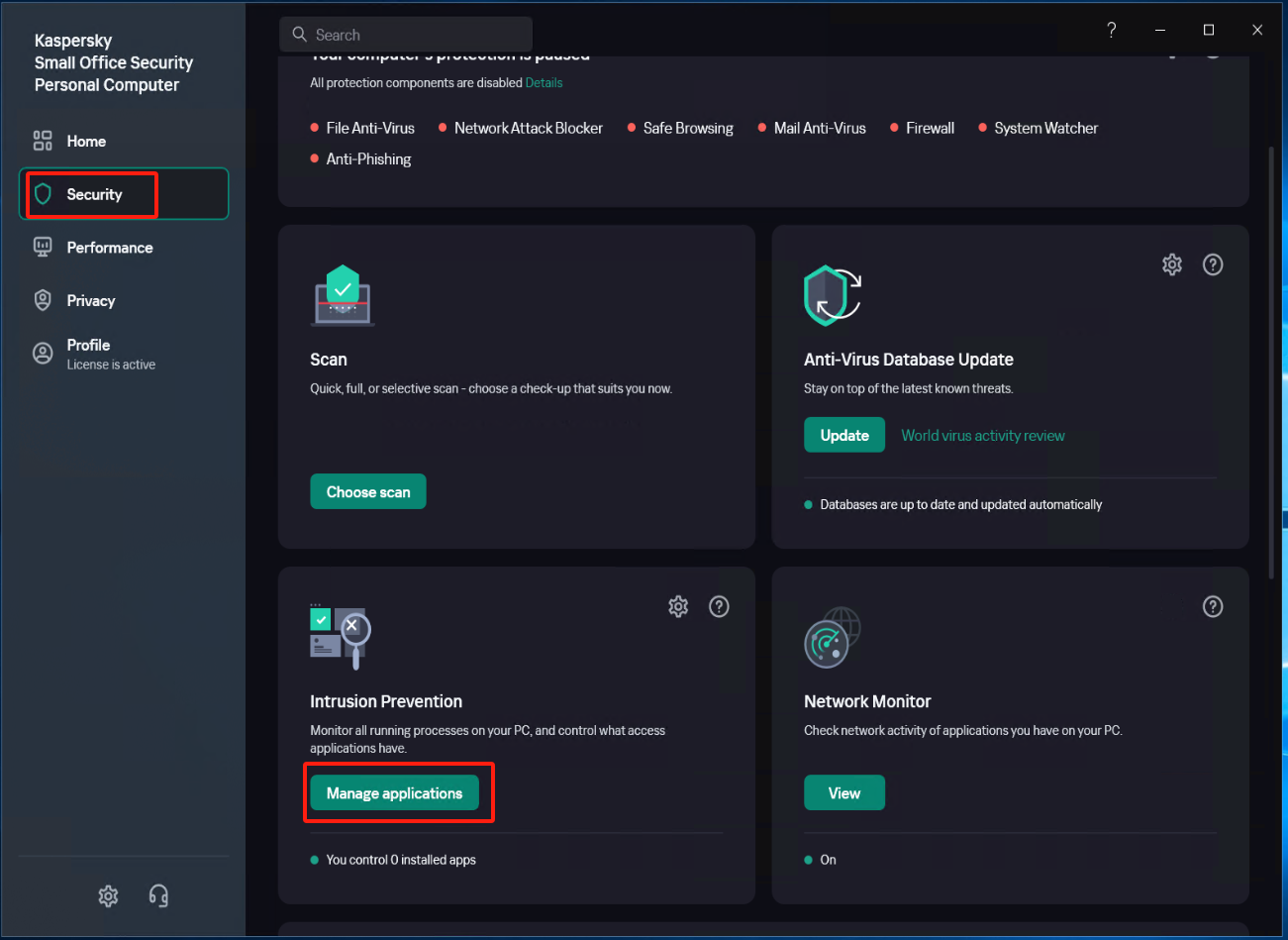
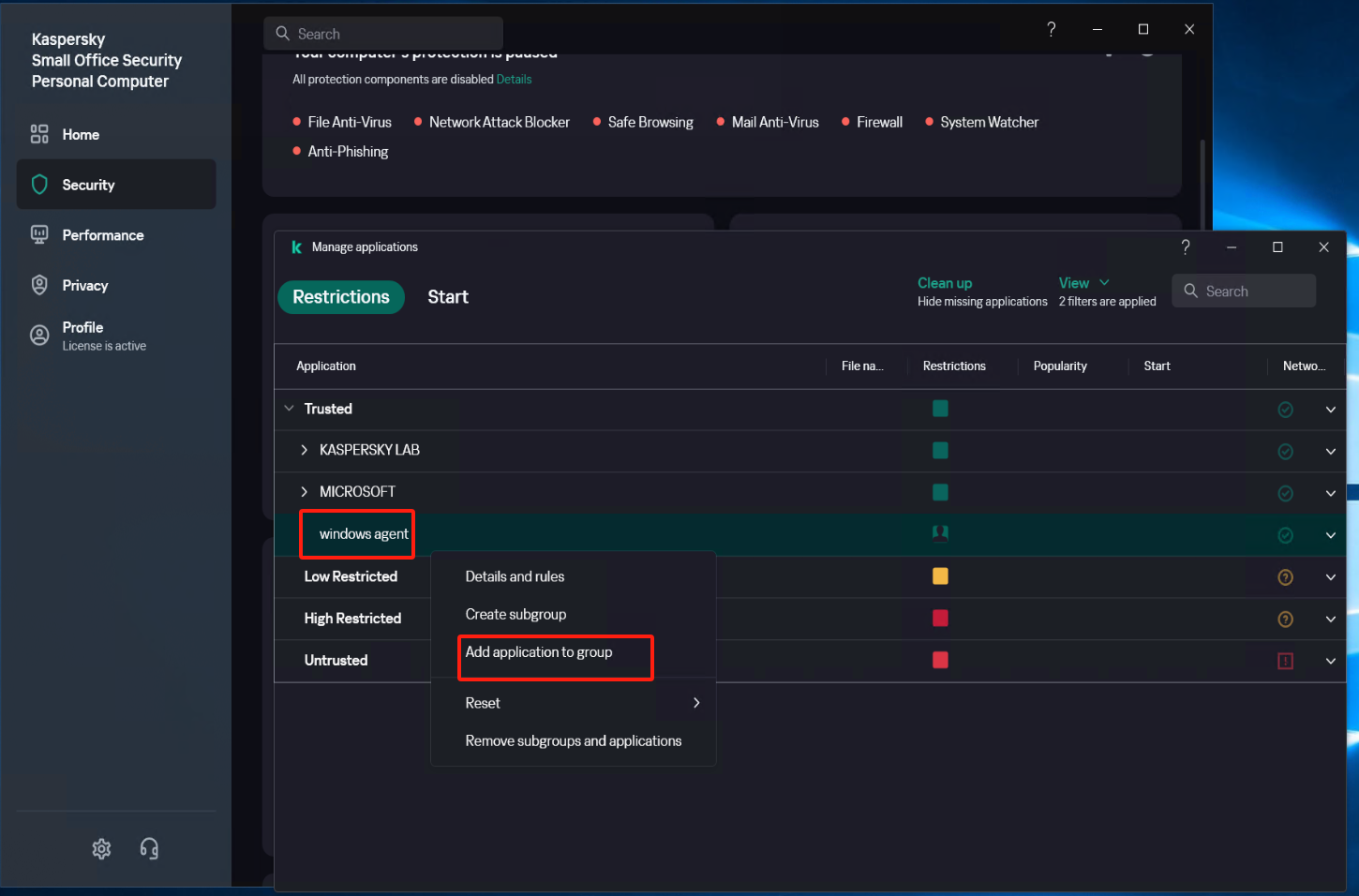
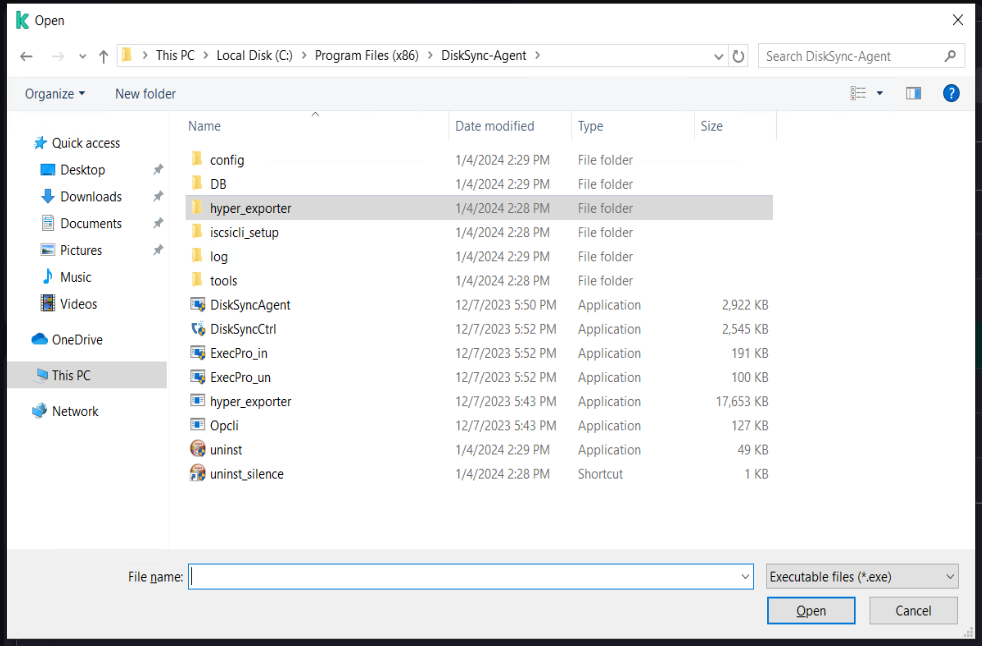
Modify Security settings (1)
In [Settings] - [Security Settings] - [File Anti-Virus], locate the [Actions on threat detection] option, check [Block], and save the settings.
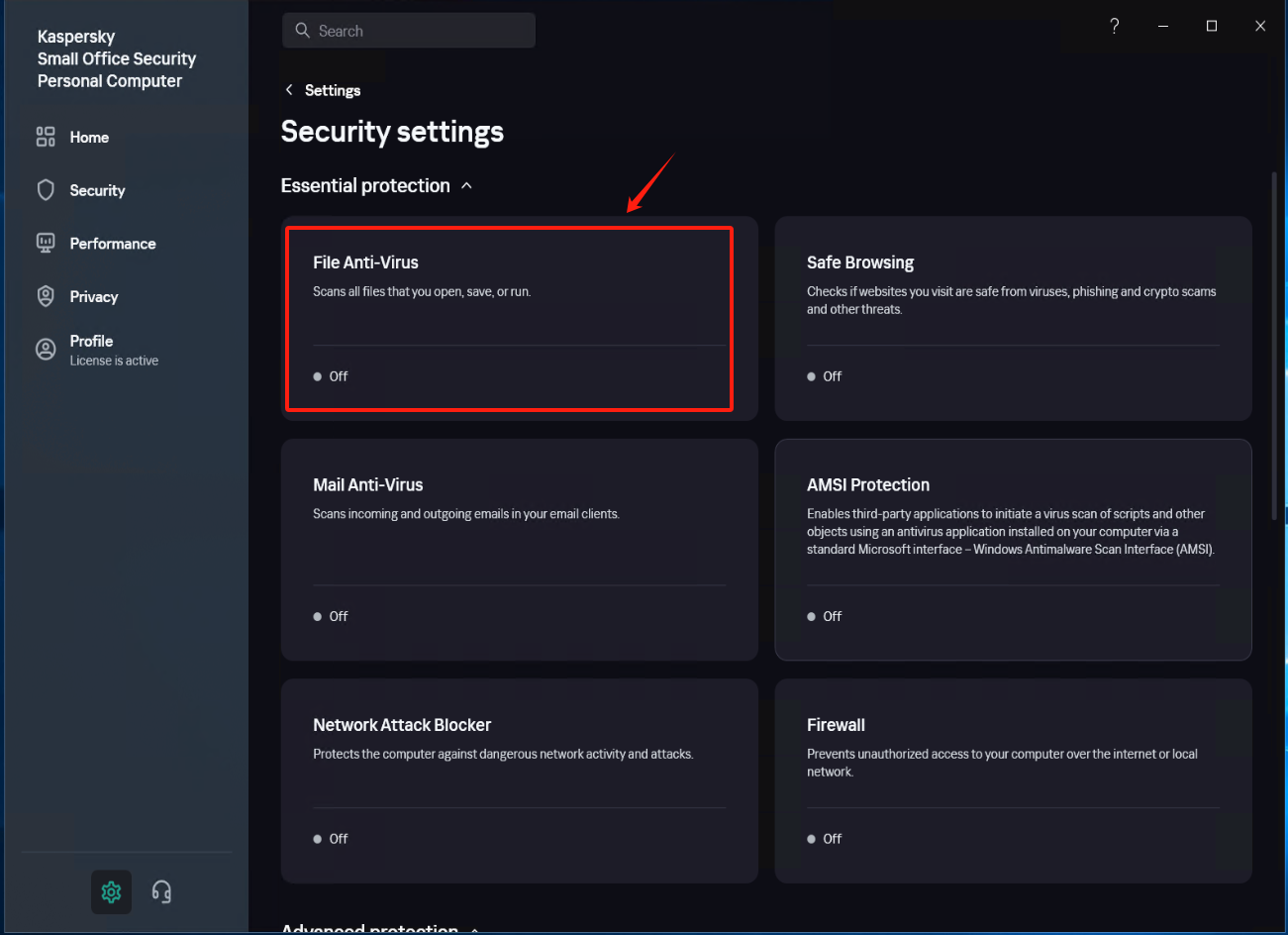
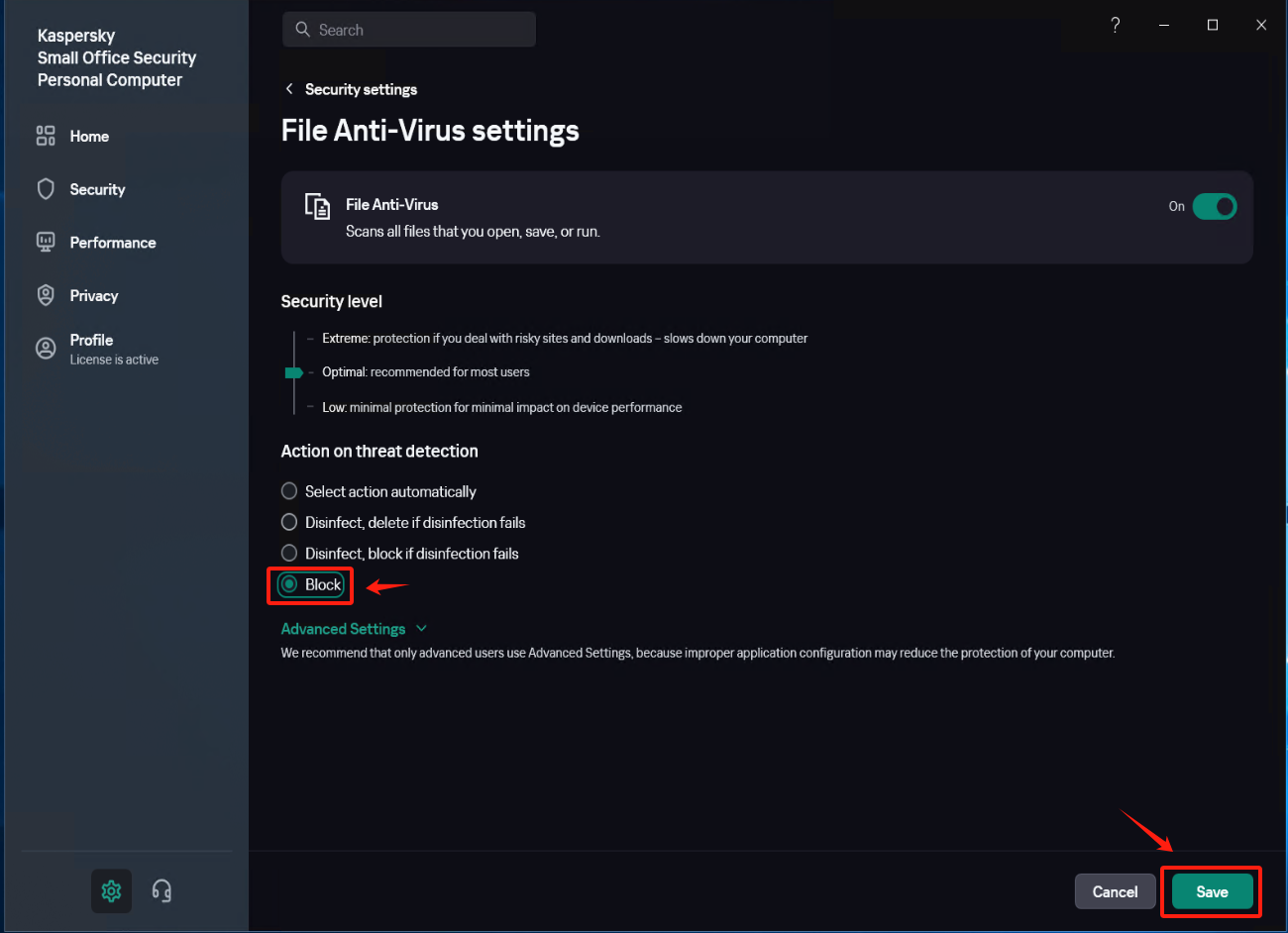
Modify Security settings (2)
In [Settings] - [Security Settings] - [Exclusions and actions on object detected], click [Manage Exclusions] - [+Add] add the installation directory of Windows Agent as an exclusion, check [Protect components] - [All components], Click [Add] after confirmation.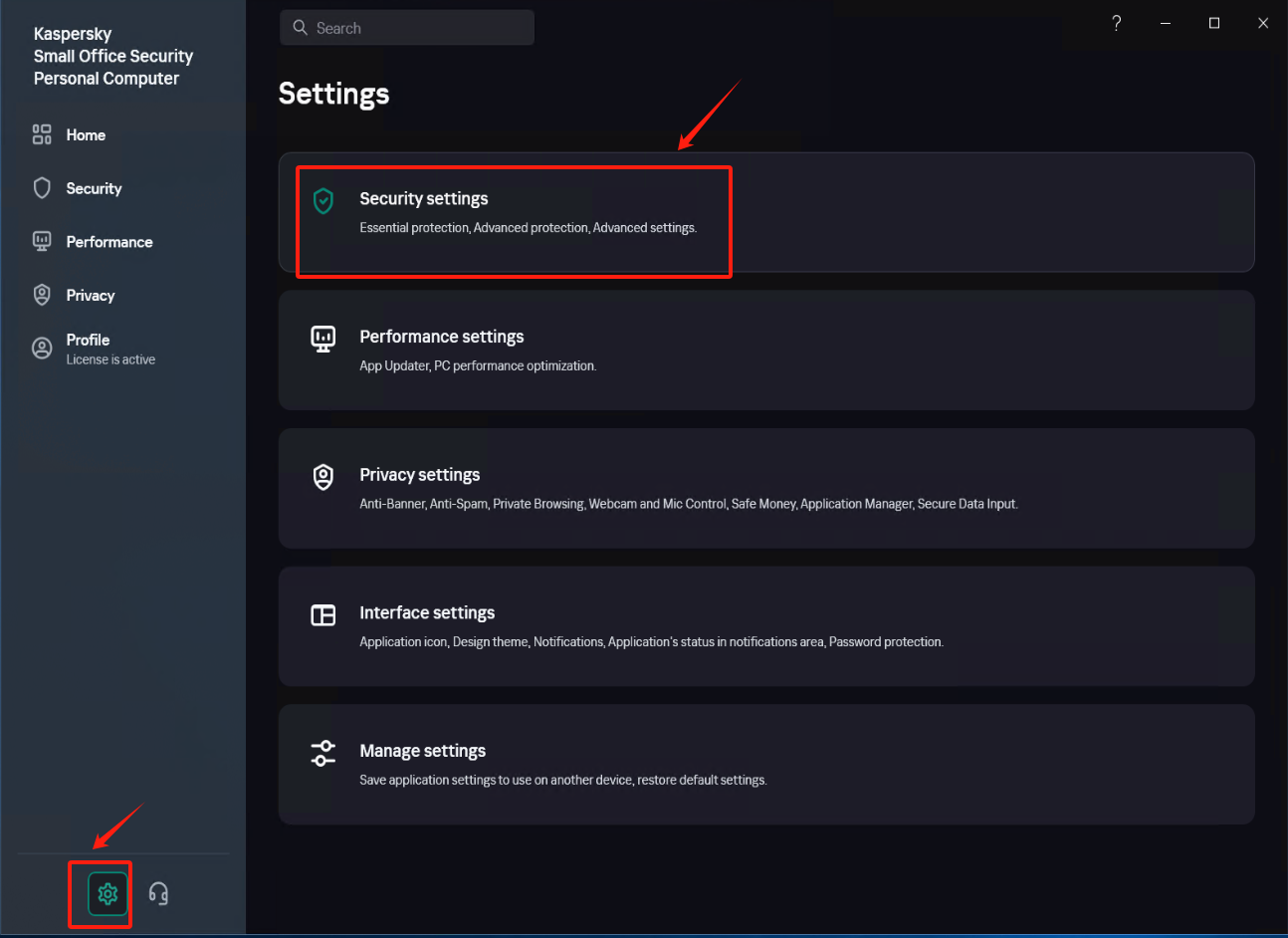

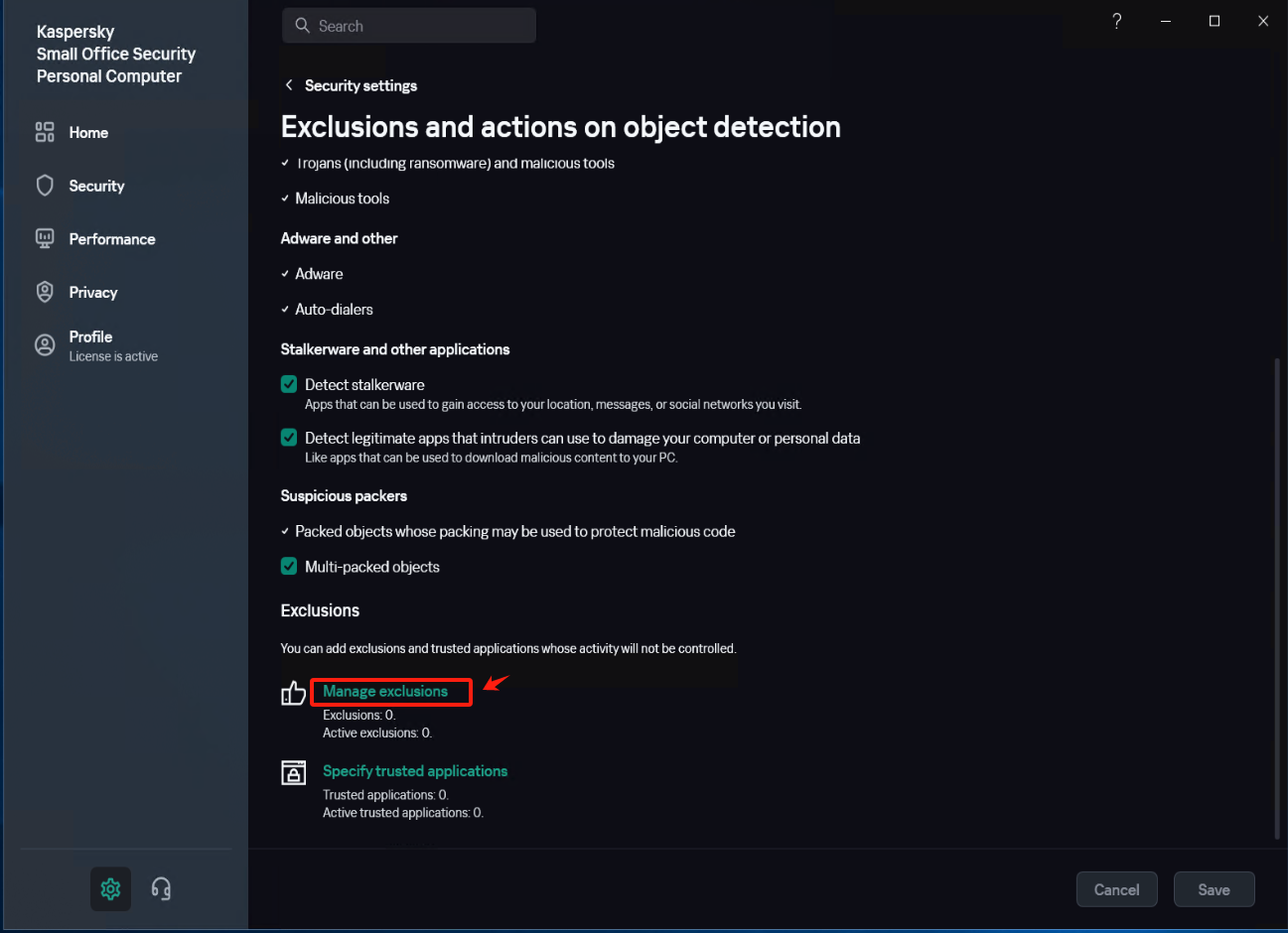
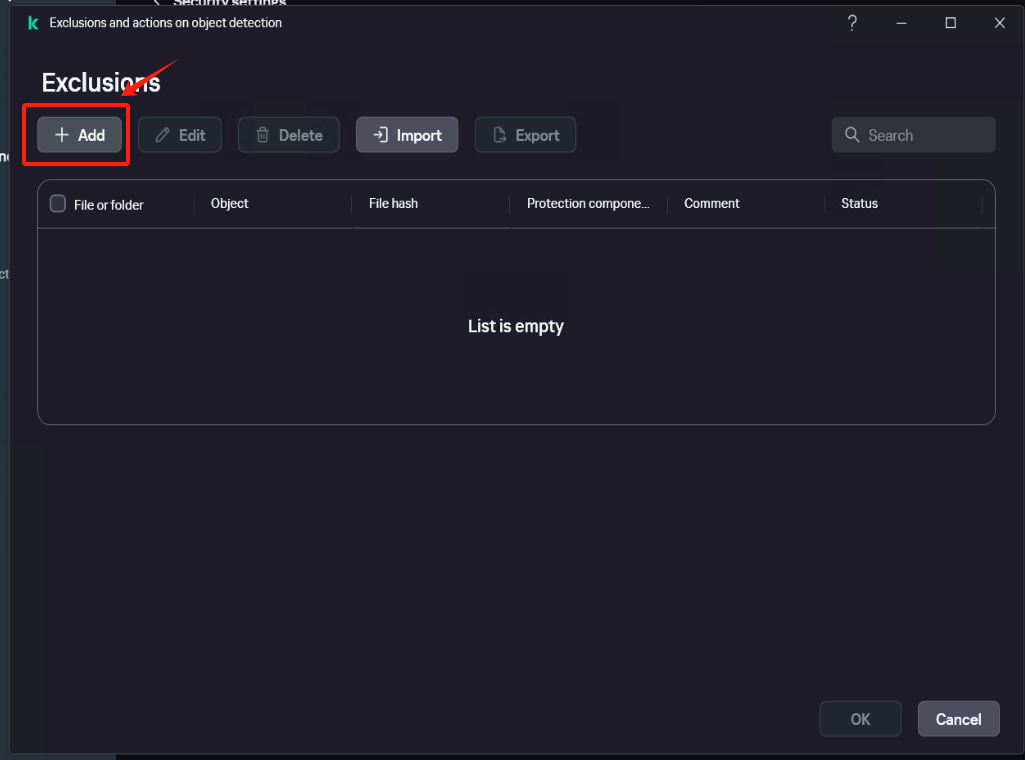
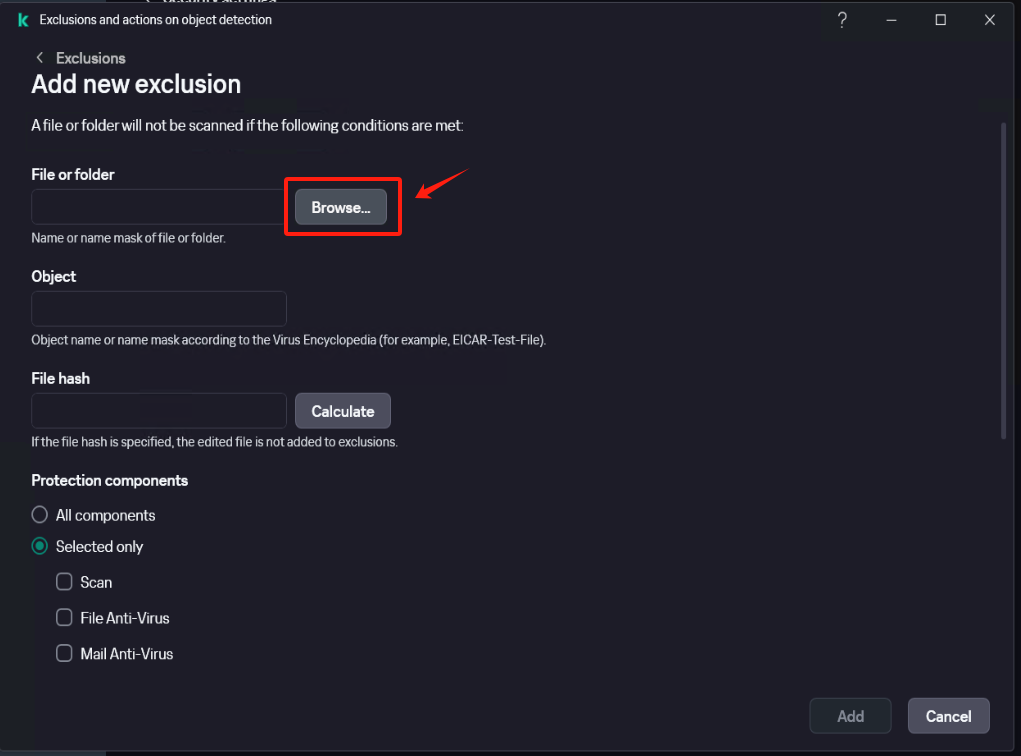
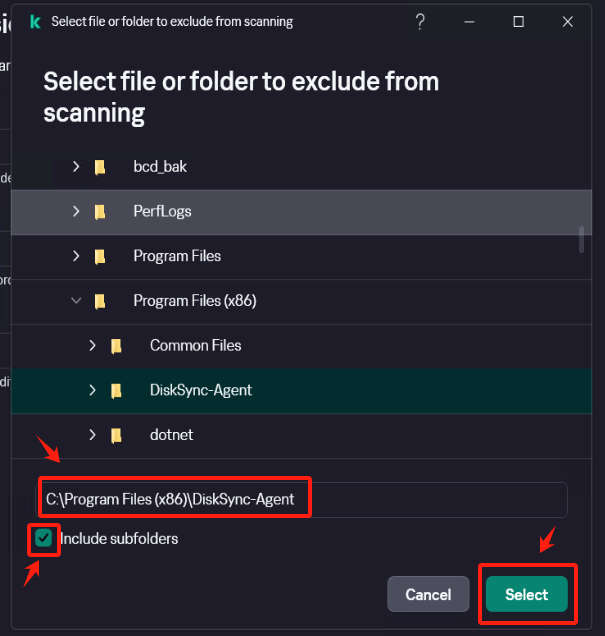
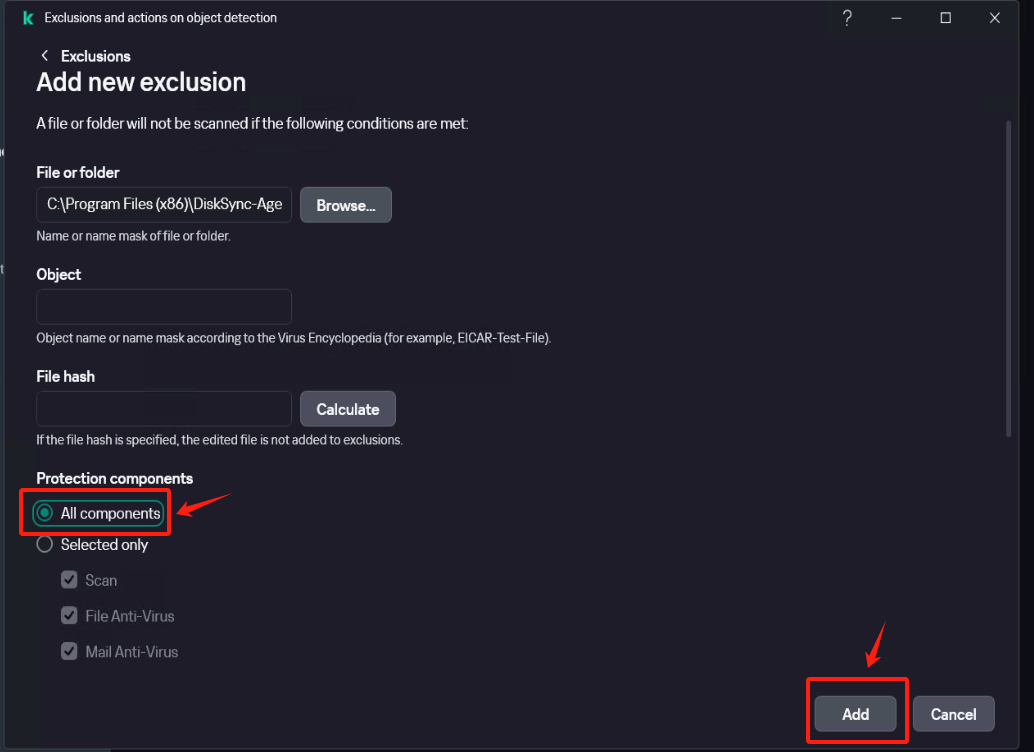
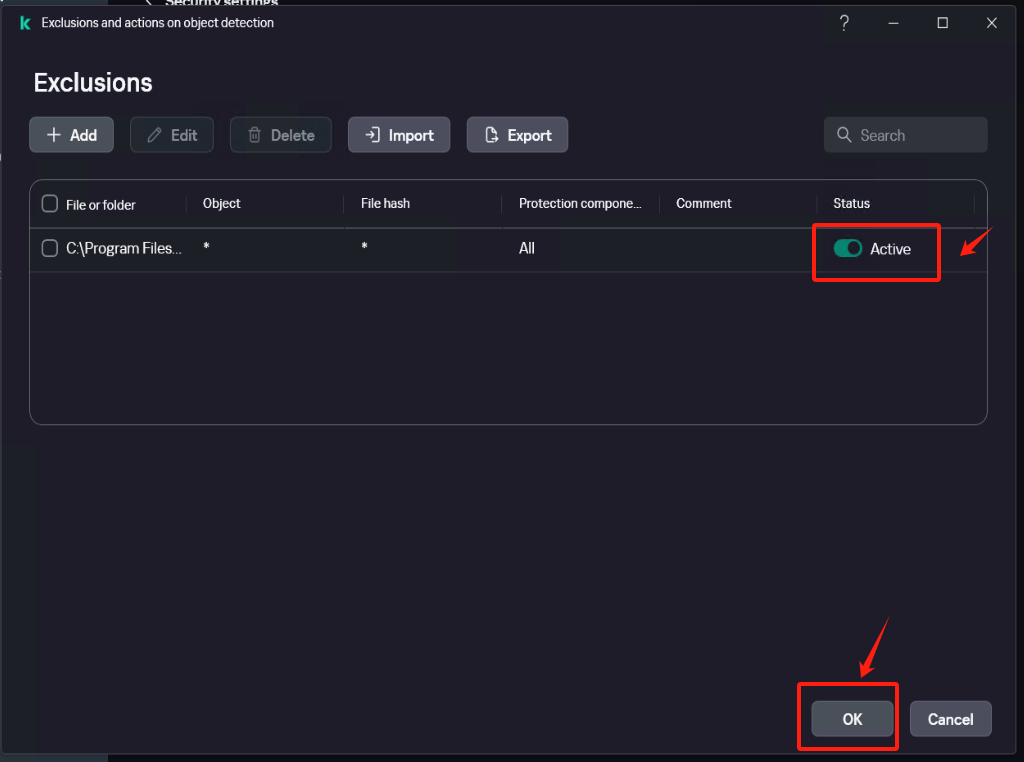
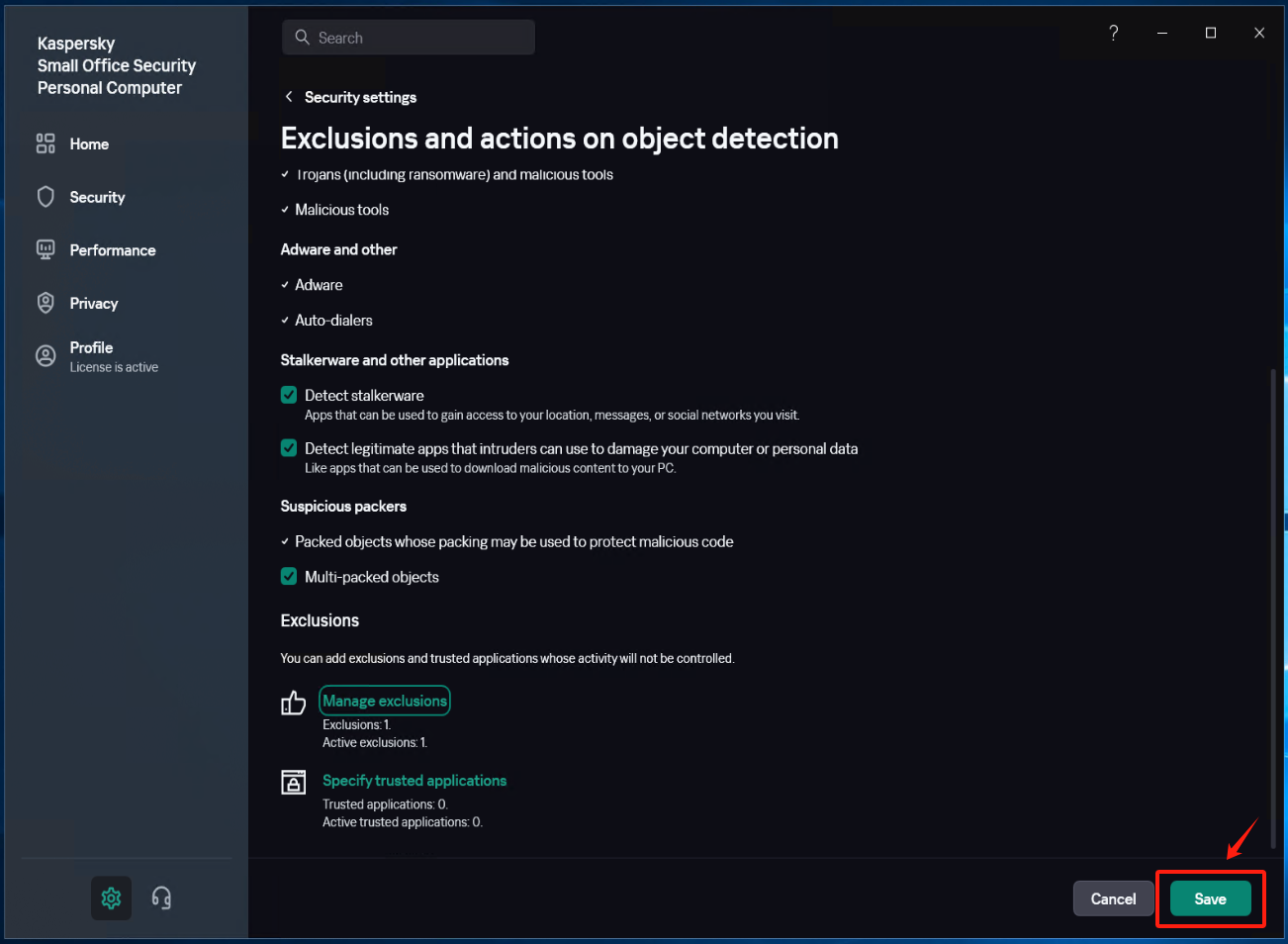
Run Windows Agent
Click on the Windows Agent shortcut on the desktop, start the service, and check if the registration is successful after 1-2 minutes. Verify if the service status is normal.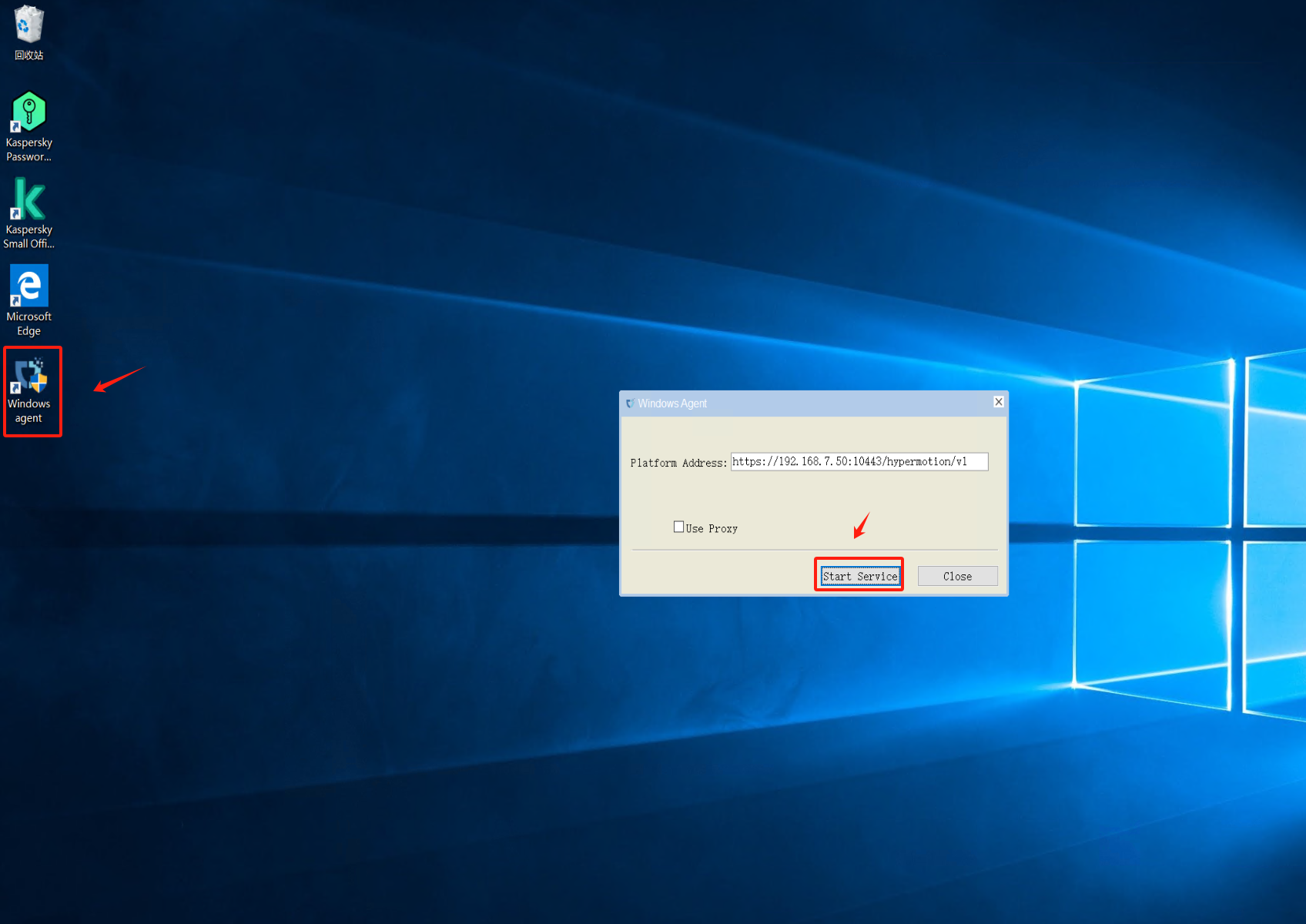
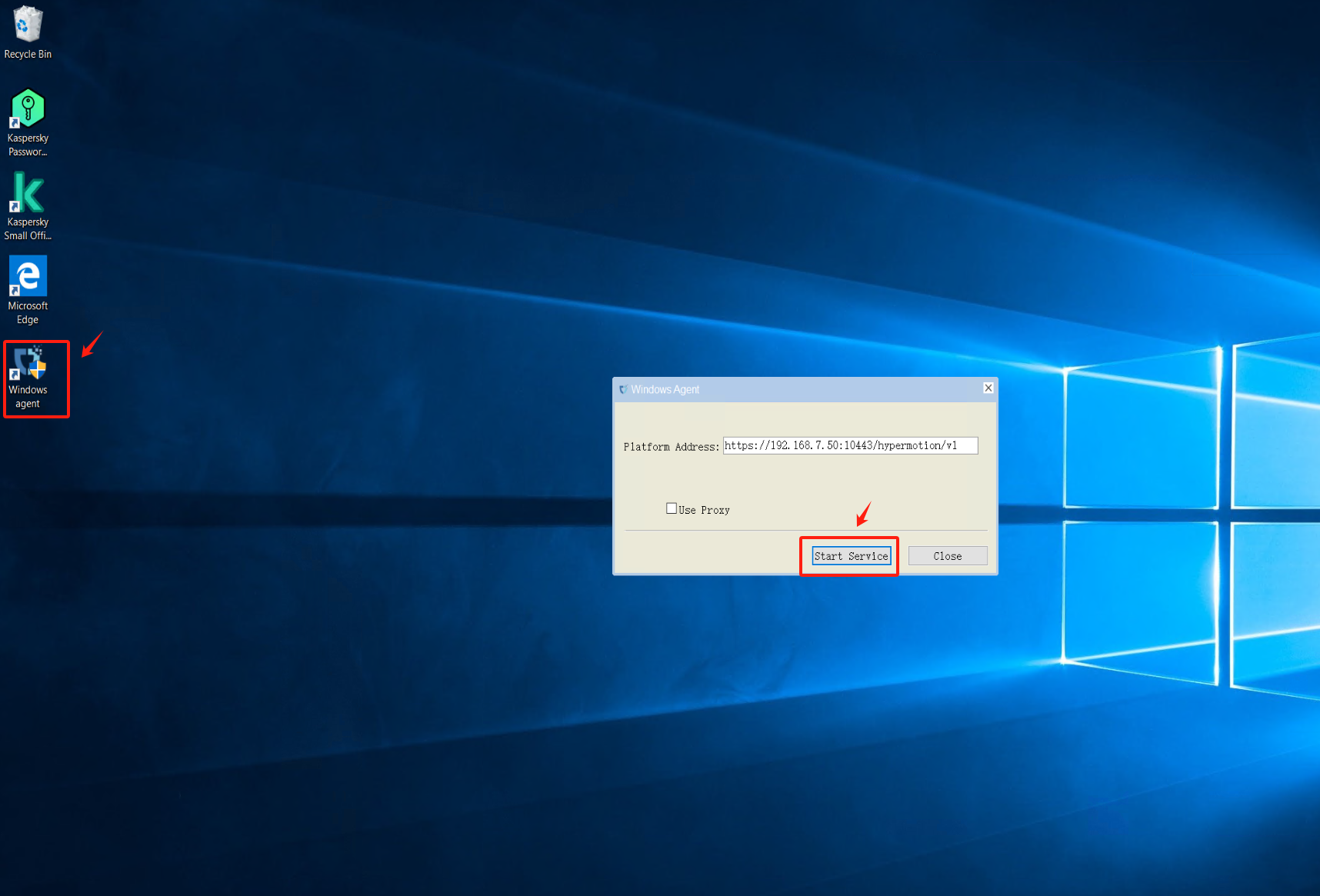
Restore Kaspersky protection status
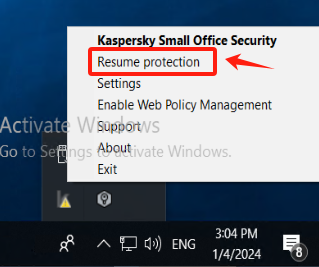

If any application is added to [Low Restricted] during the operation, it needs to be manually added back to the trusted group “Windows Agent.”
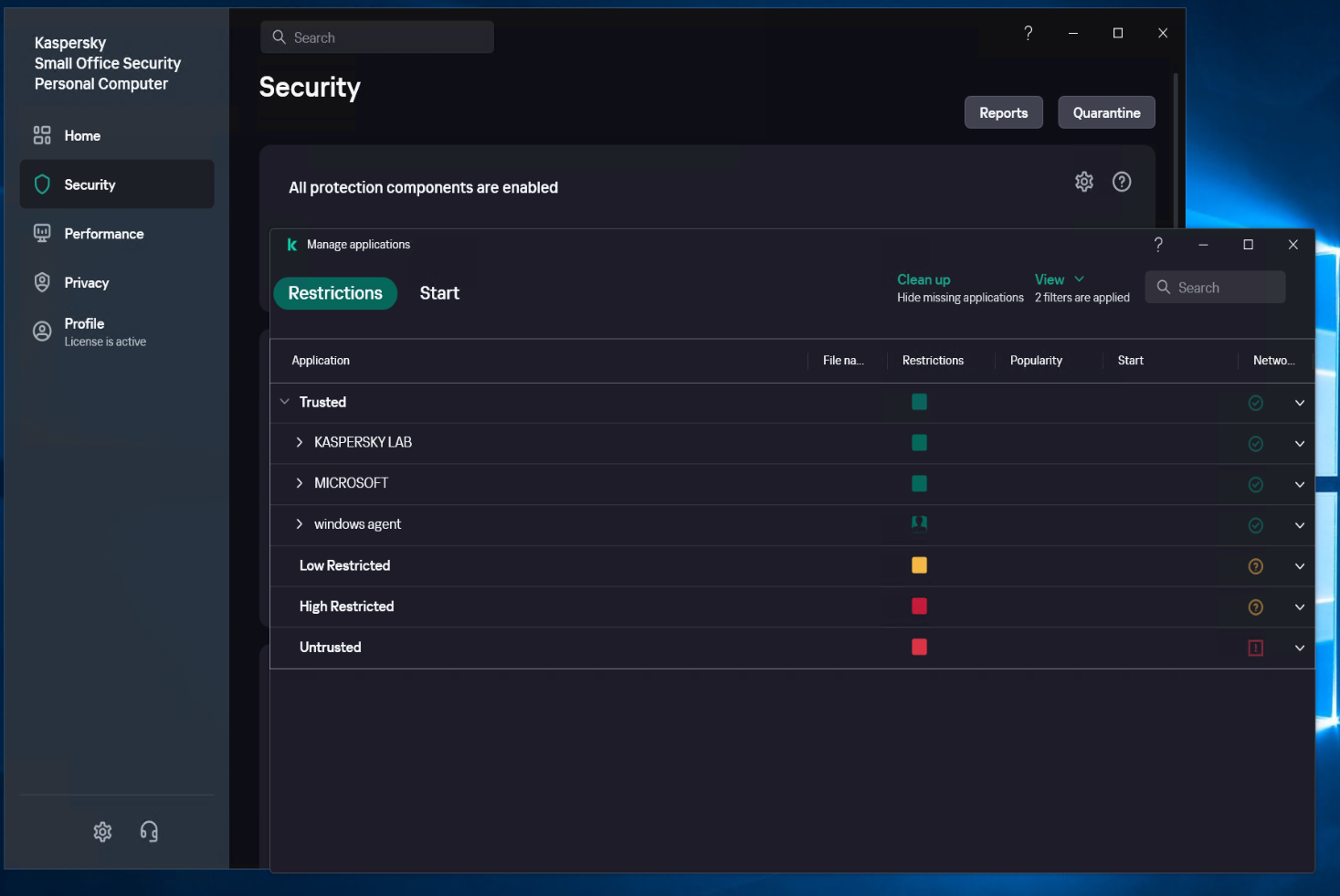
Configuration of Antivirus Software on Windows Agent Source Host - McAfee
Turn off Real-Time Scanning in McAfee
Access Real-time scan from the left-side menu and click on [Turn off]
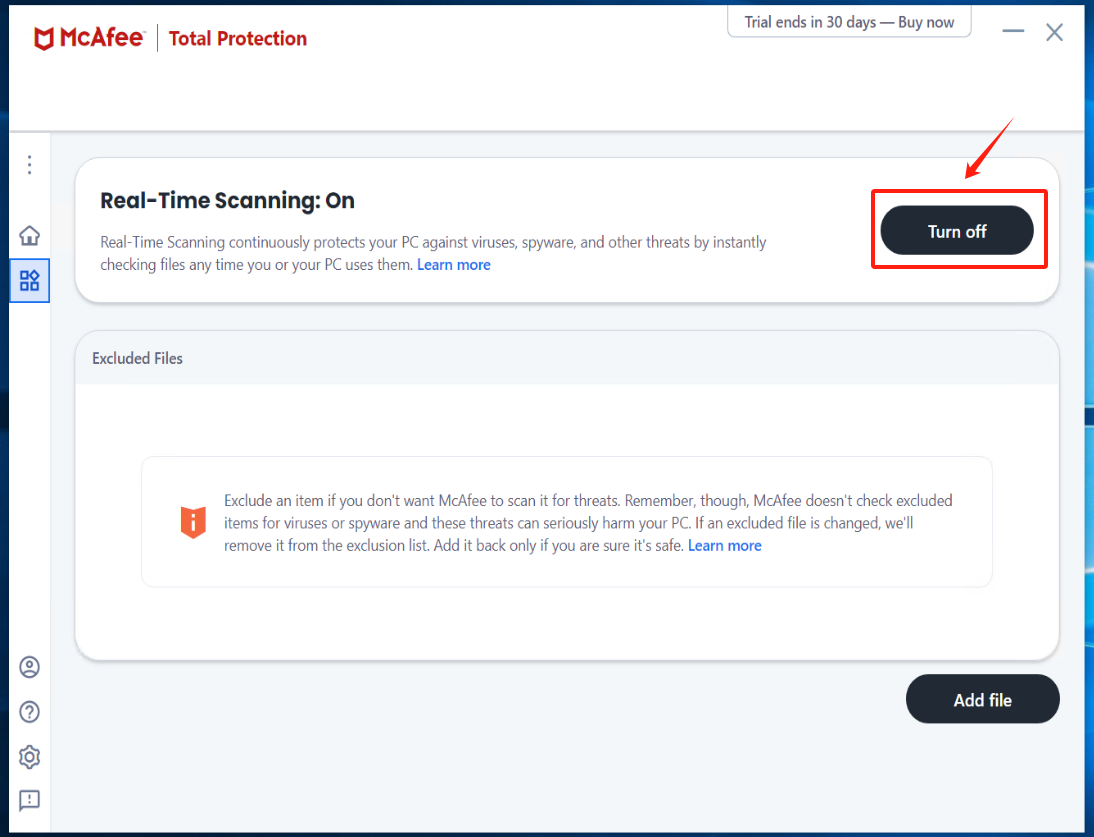


Install Windows Agent and run Windows Agent
Turn on Real-Time Scanning in McAfee and add Excluded files
click [Turn on] Real-Time Scanning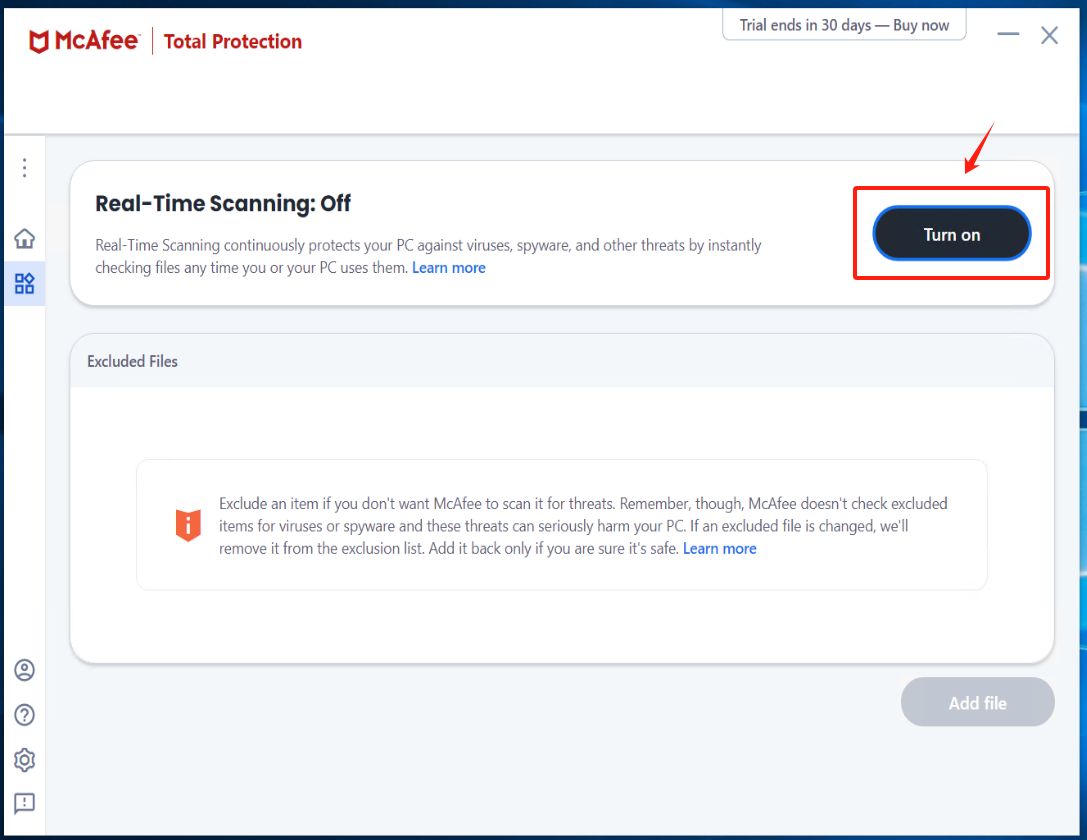 click [Add file] add all exe, bat, and sys files under the installation directory of Windows Agent and its subdirectory “hyper_exporter.”
click [Add file] add all exe, bat, and sys files under the installation directory of Windows Agent and its subdirectory “hyper_exporter.”
The default installation path for Windows Agent: C:\Program Files (x86)\DiskSync-Agent
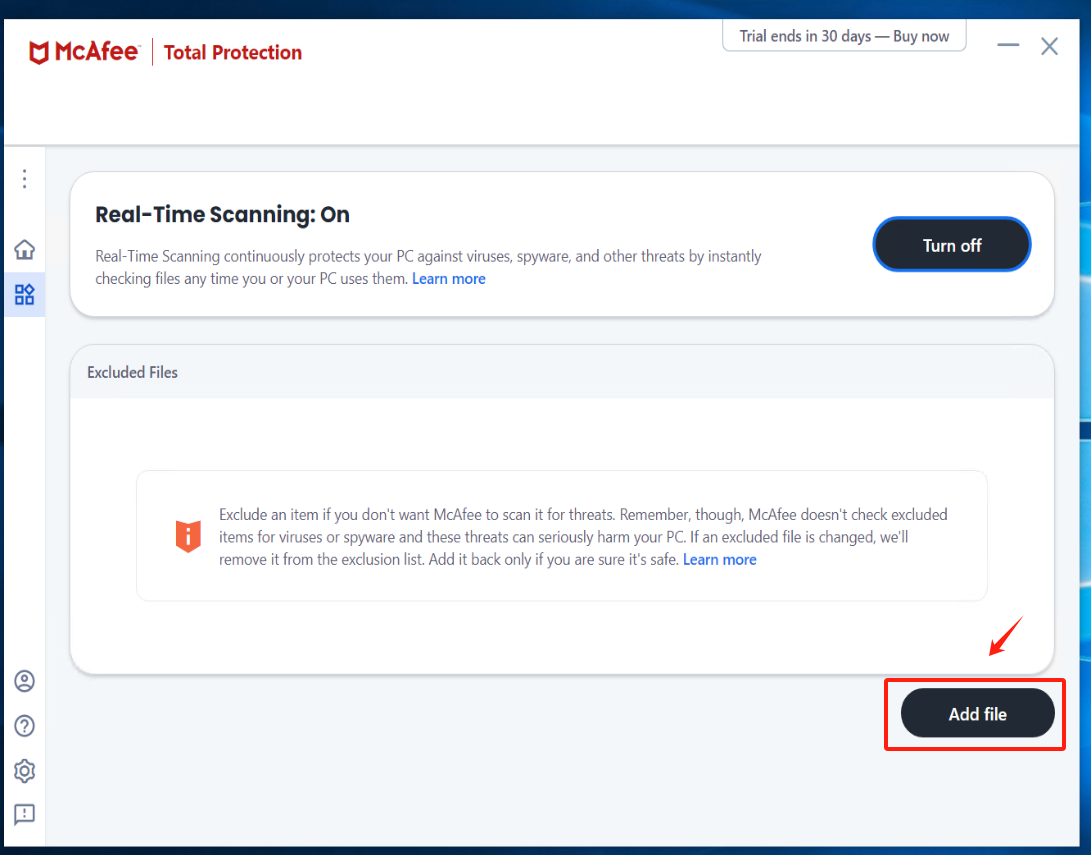
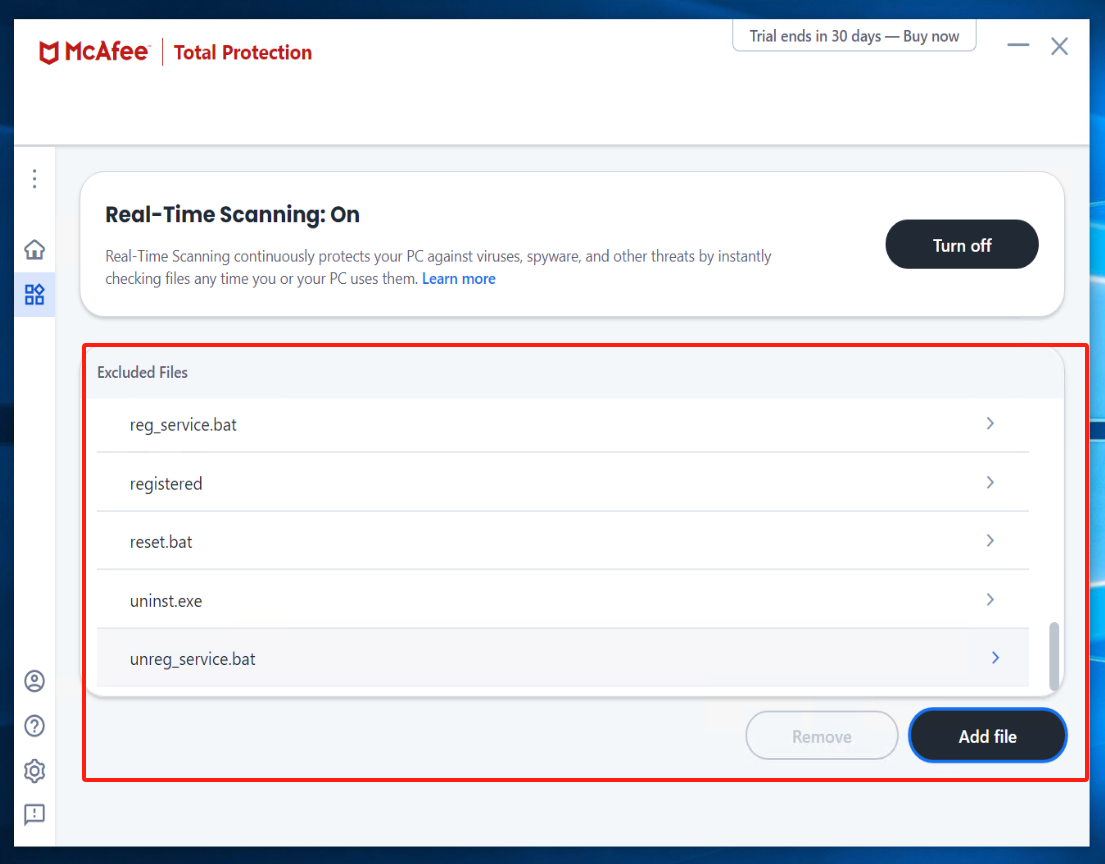
Check Quarantined items
If there is an abnormal termination of the Windows Agent service, enter McAfee to check the Quarantined items. Select the files related to Windows Agent and proceed with the restoration.