- Download the installation package to the host system.">Download the installation package to the host system.
- Unzip the installation package and proceed with the installation.">Unzip the installation package and proceed with the installation.
- Start the Windows Agent service">Start the Windows Agent service
Tip:
The HyperBDR disaster recovery platform is installed by default. If there is antivirus software installed locally, it is necessary to add the Windows Agent software to the antivirus software’s whitelist in advance, allowing the Agent program to run smoothly. It is required that there is at least 1GB of available memory on the host to ensure the normal operation of the Windows Agent.
Open the Performance tab of Task Manager and view the available memory of the system
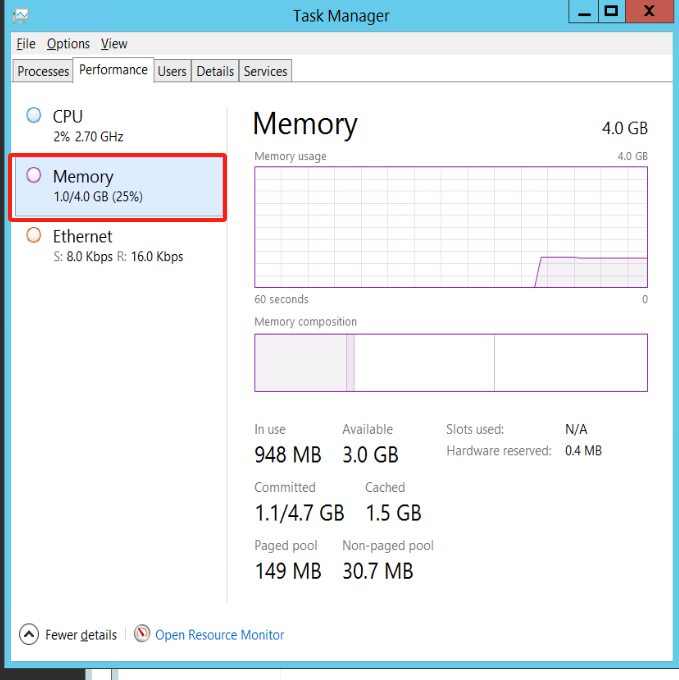
Download the installation package to the host system.
Login to the HyperBDR platform, navigate to [**Configuration] -> [**Production Site] -> [**Agent]**, and download the ZIP file: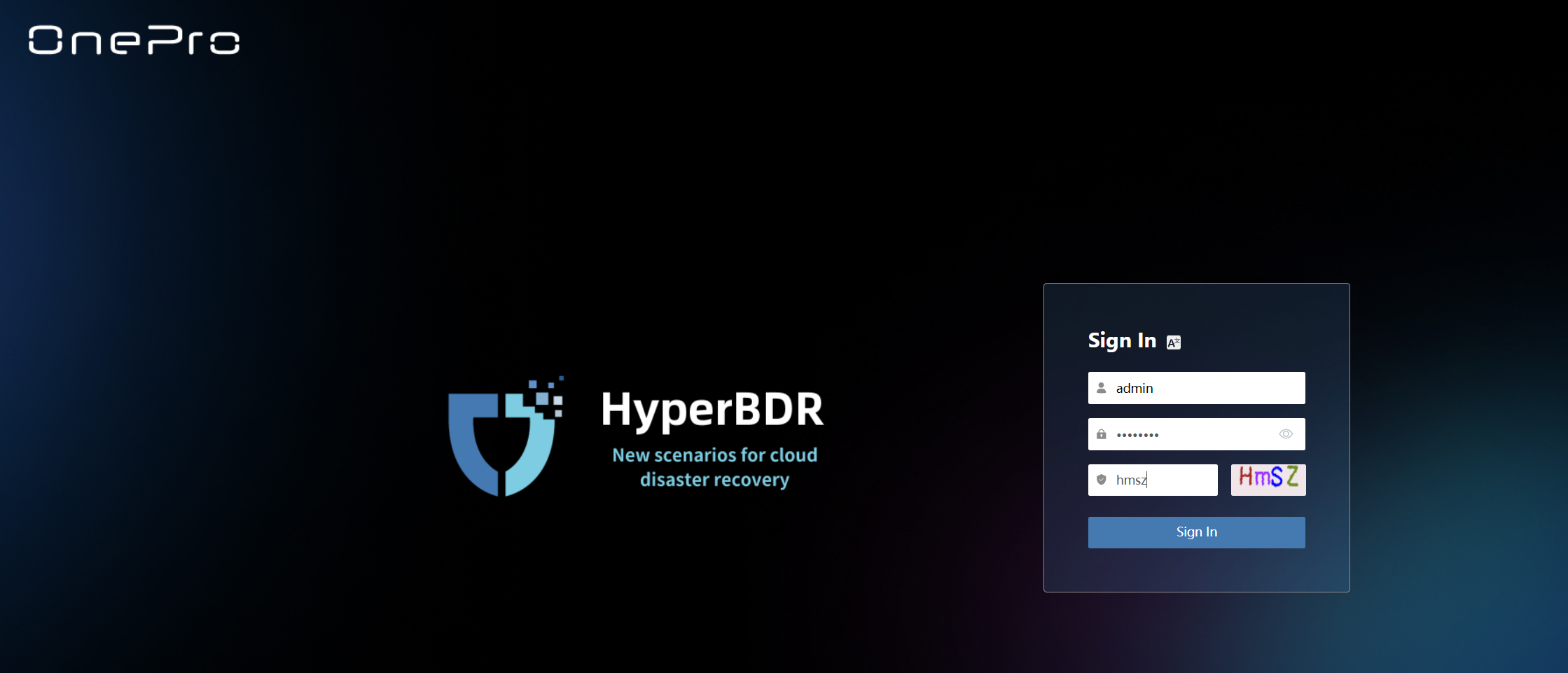
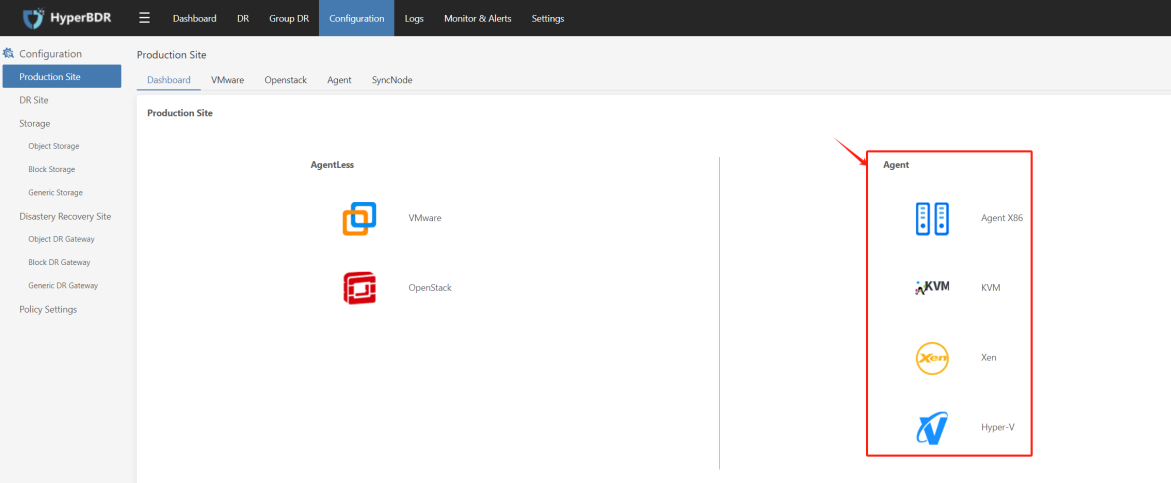
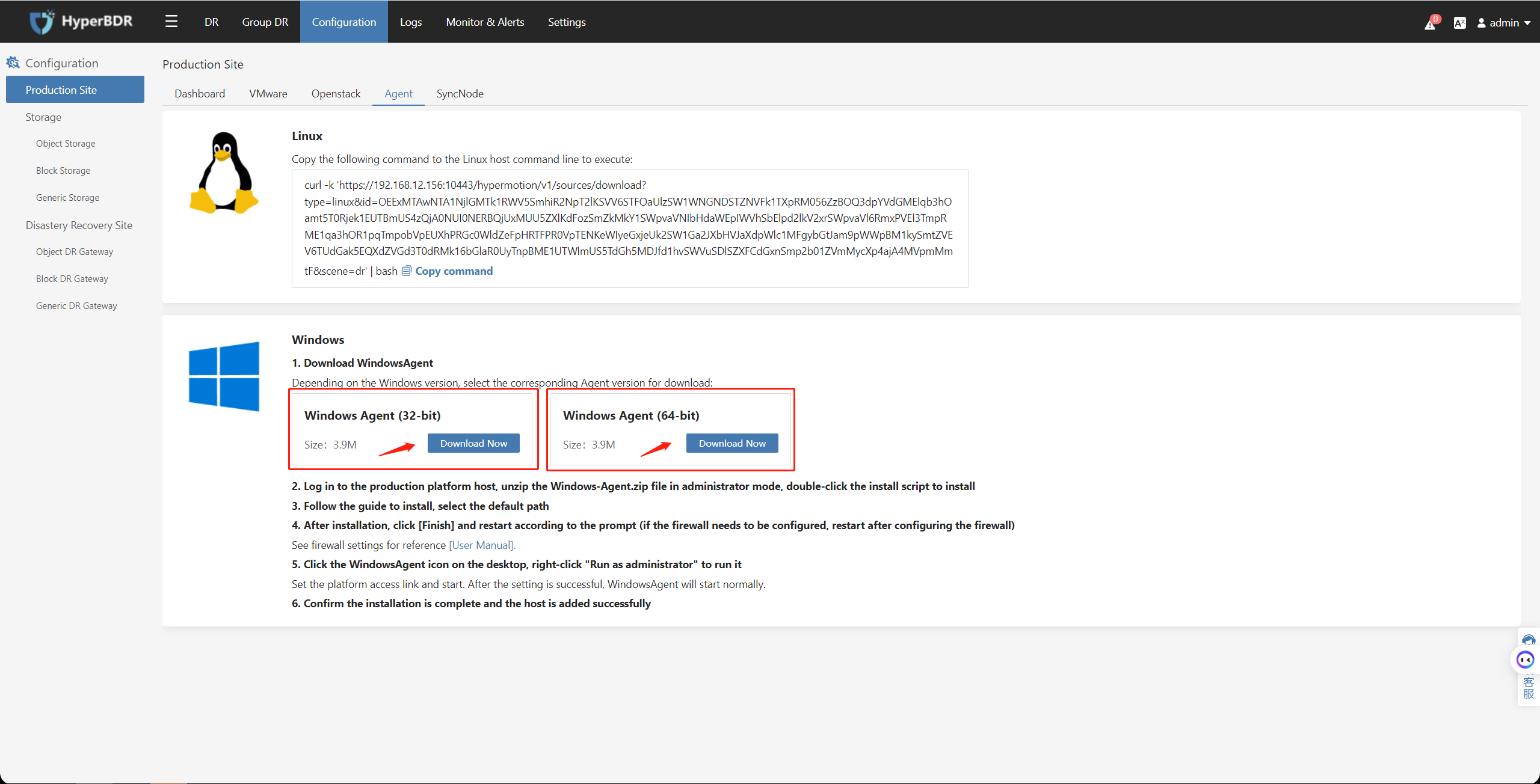
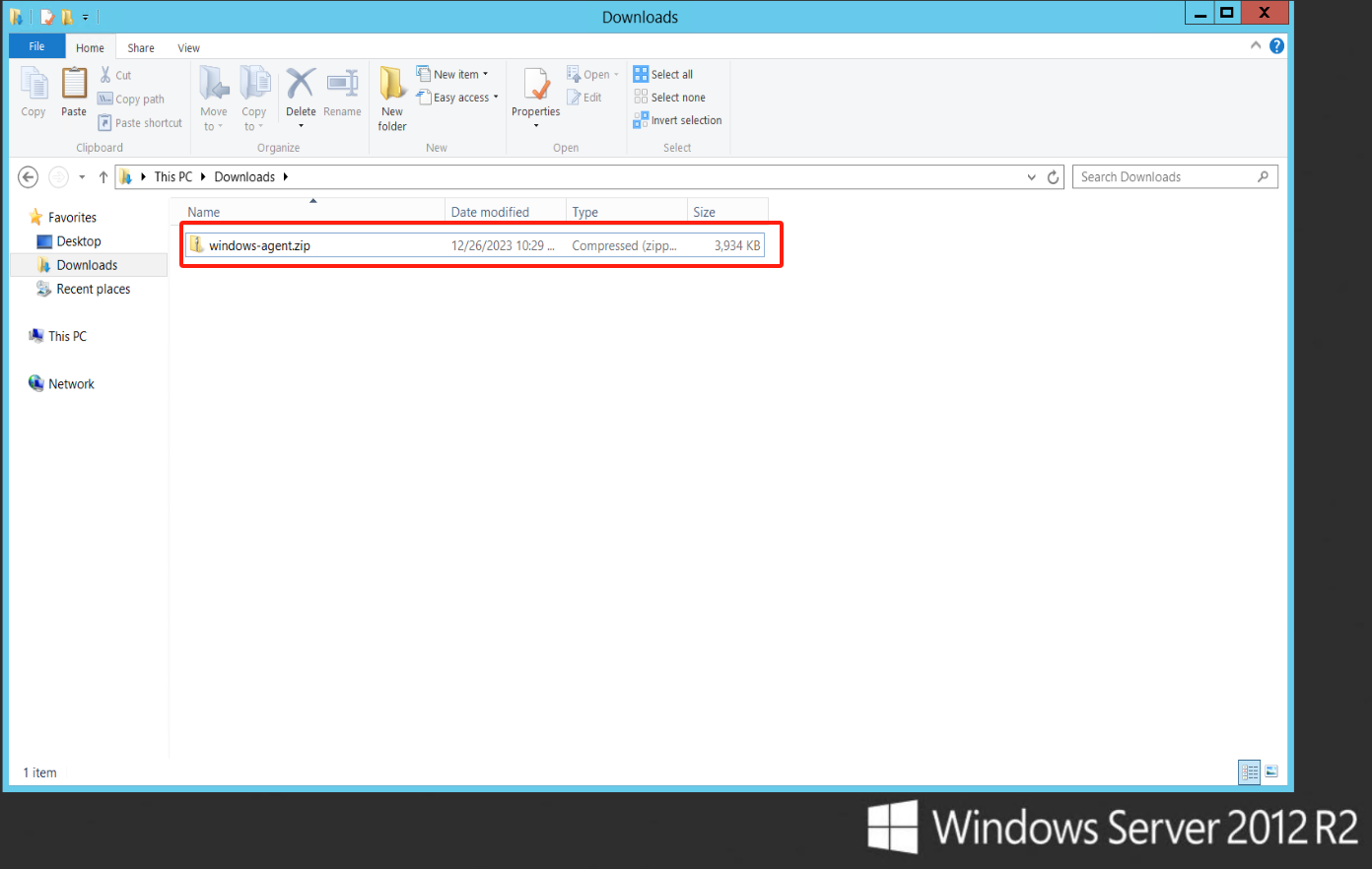
Unzip the installation package and proceed with the installation.
Extract the installation package to the current directory.
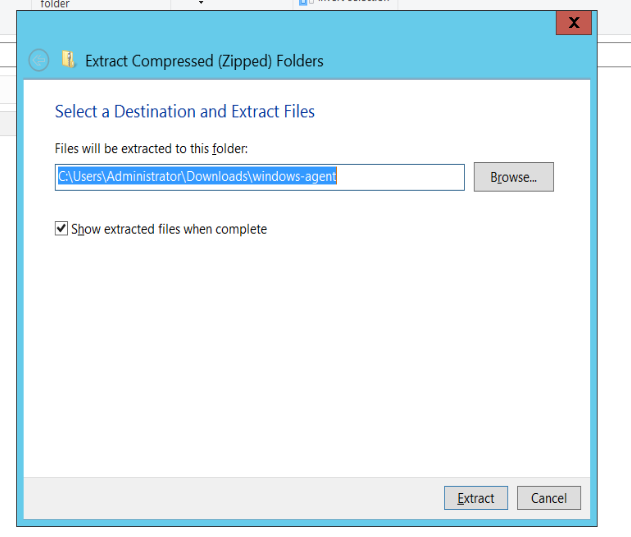
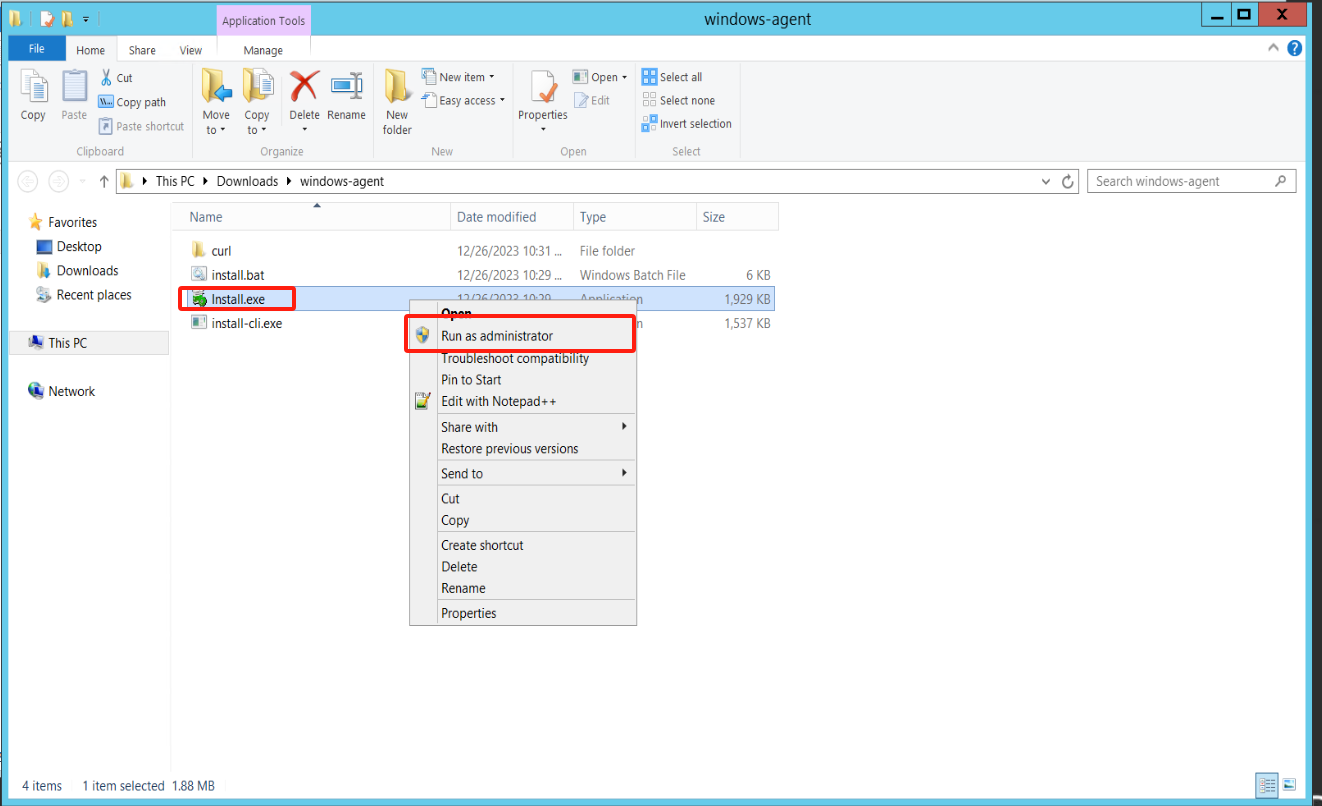

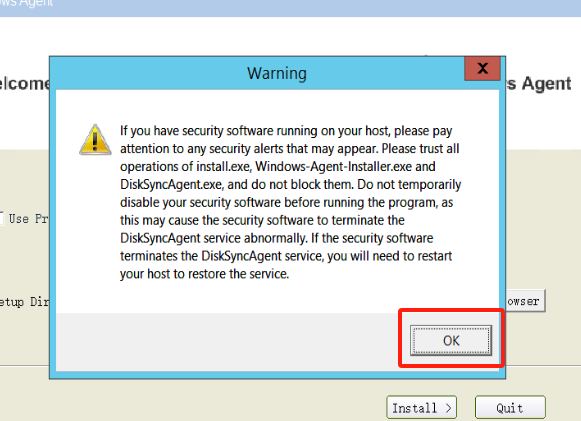
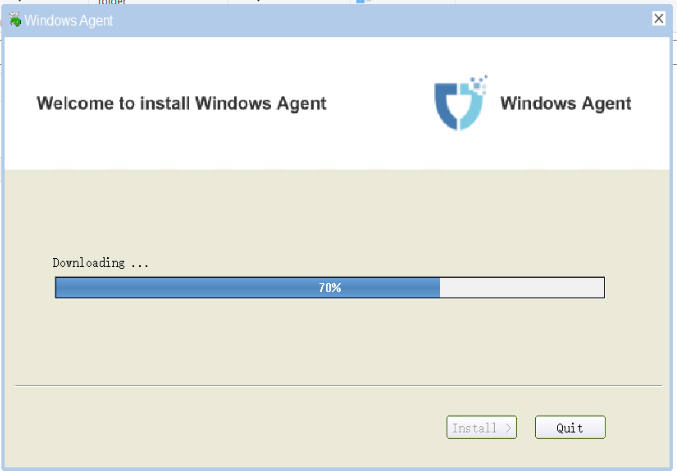

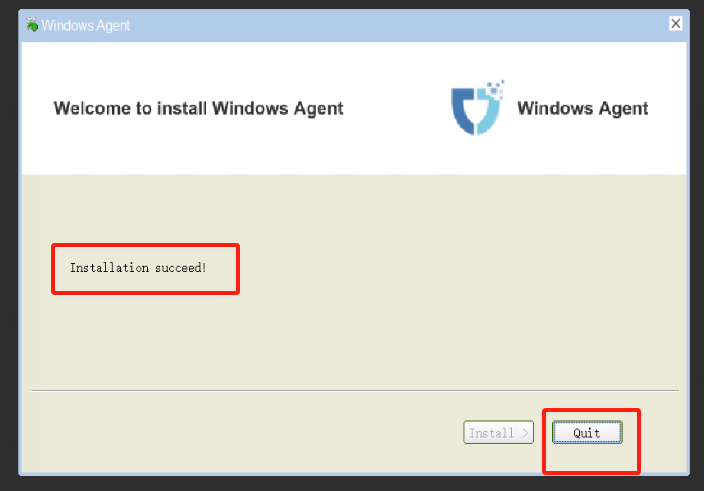
Start the Windows Agent service
Right-click on the Windows Agent shortcut on the desktop and run it with administrator privileges.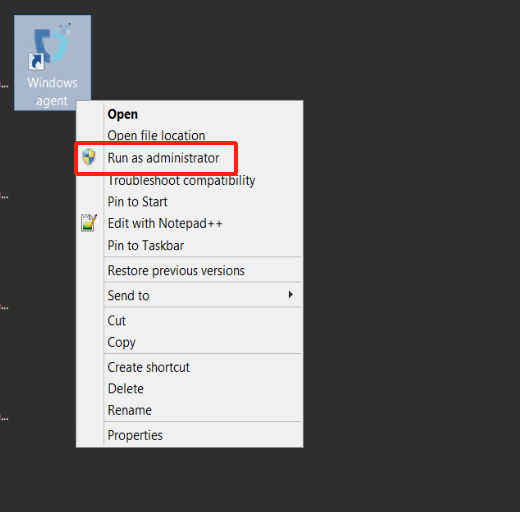
Start Service
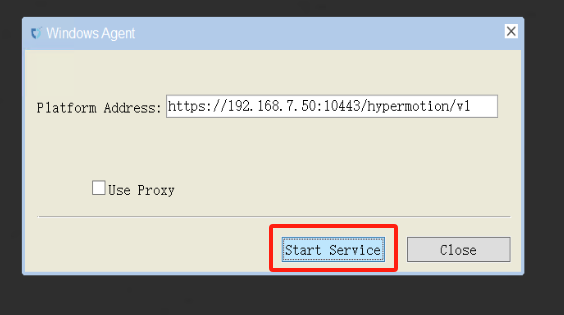
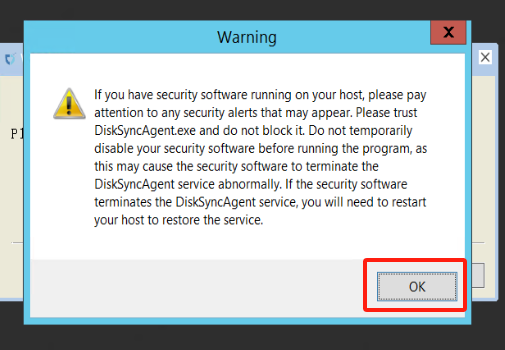
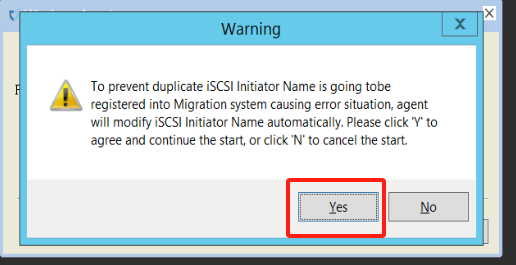
Service started normally


