Prepare Custom Image Files Locally
Image File Information
linux
:::tips Version:CentOS 8.4 64bit
Size: 1.22 GB
Download Link:https://private-image-lxr.obs.me-east-1.myhuaweicloud.com/CentOS-8-GenericCloud-8.4.2105-20210603.0.x86_64.qcow2
MD5 Value of the Image:fe9f21a75a80d12159030fff76e1c8a5 ::: ### windows :::tips Version:Windows Server 2016 Datacenter 64bit English Size:12.11 GB Download Link:https://private-image-lxr.obs.me-east-1.myhuaweicloud.com/Windows_Server_2016_Datacenter_64bit_English_40G.qcow2 MD5 Value of the Image: ::: # Upload Image from Local to Huawei Cloud Object Storage Huawei Cloud official documentation link:https://support.huaweicloud.com/intl/en-us/usermanual-ims/ims_01_0205.html
Import Windows Image
Huawei Cloud official documentation link:https://support.huaweicloud.com/intl/en-us/usermanual-ims/ims_01_0206.html
Scenarios
Register an image file uploaded to the OBS bucket as a private image.Procedure
Access the IMS console.
- Log in to the management console.
- Under Compute, click Image Management Service.The IMS console is displayed.
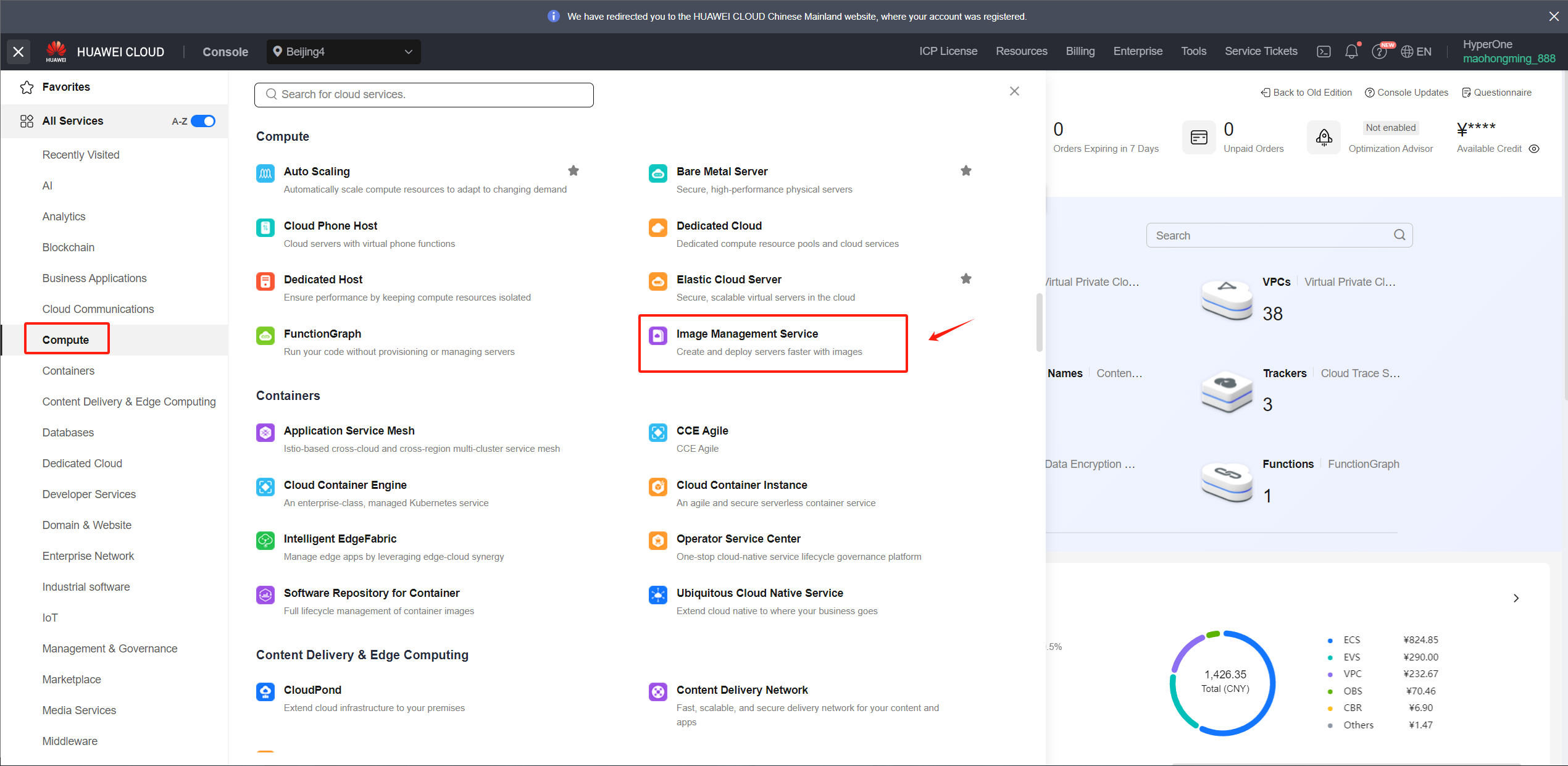
Register an external image file as a private image.
- Click Create Image in the upper right corner.
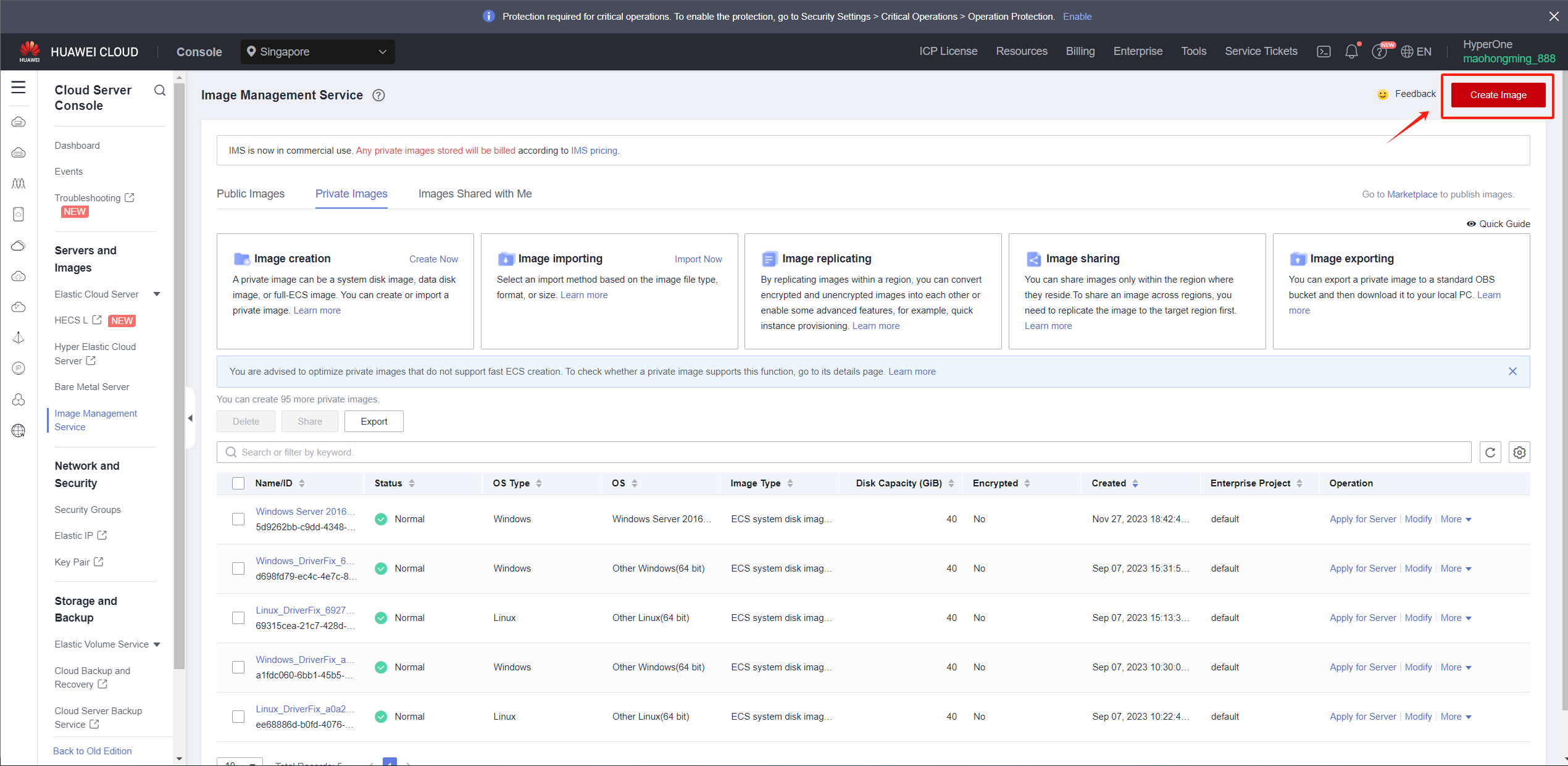
WARNING
1.The name must be one of the following and cannot have additional characters.
2.Due to the diverse versions of Windows on the source hosts, select the generic option for the operating system.
:::tips Windows Server 2012 R2 Standard 64bit
Windows Server 2012 R2 Datacenter 64bit
Windows Server 2016 Standard 64bit
Windows Server 2016 Standard 64bit English
Windows Server 2016 Datacenter 64bit
Windows Server 2016 Datacenter 64bit English
Windows Server 2019 Datacenter 64bit
Windows Server 2019 Datacenter 64bit English
:::
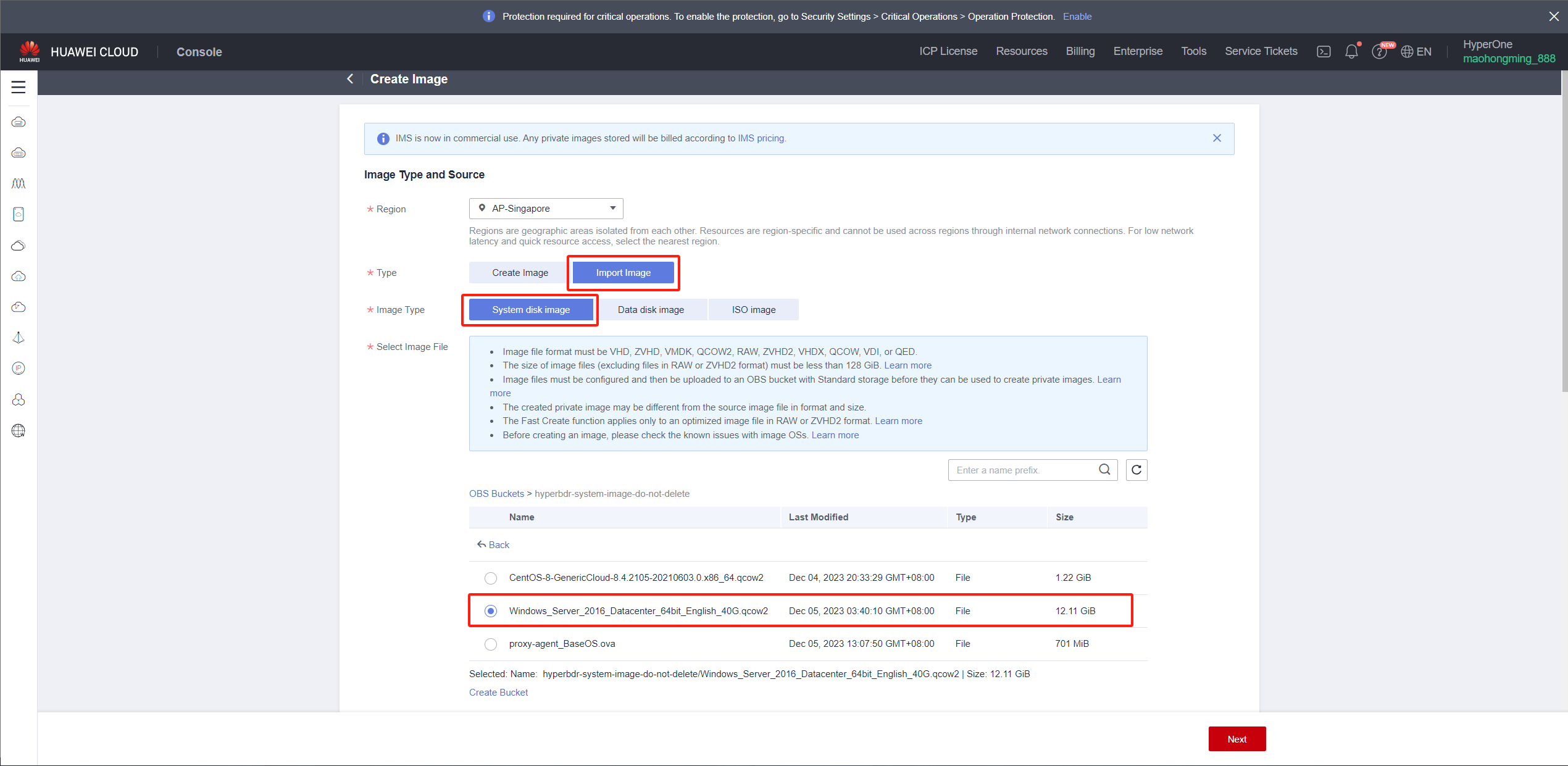
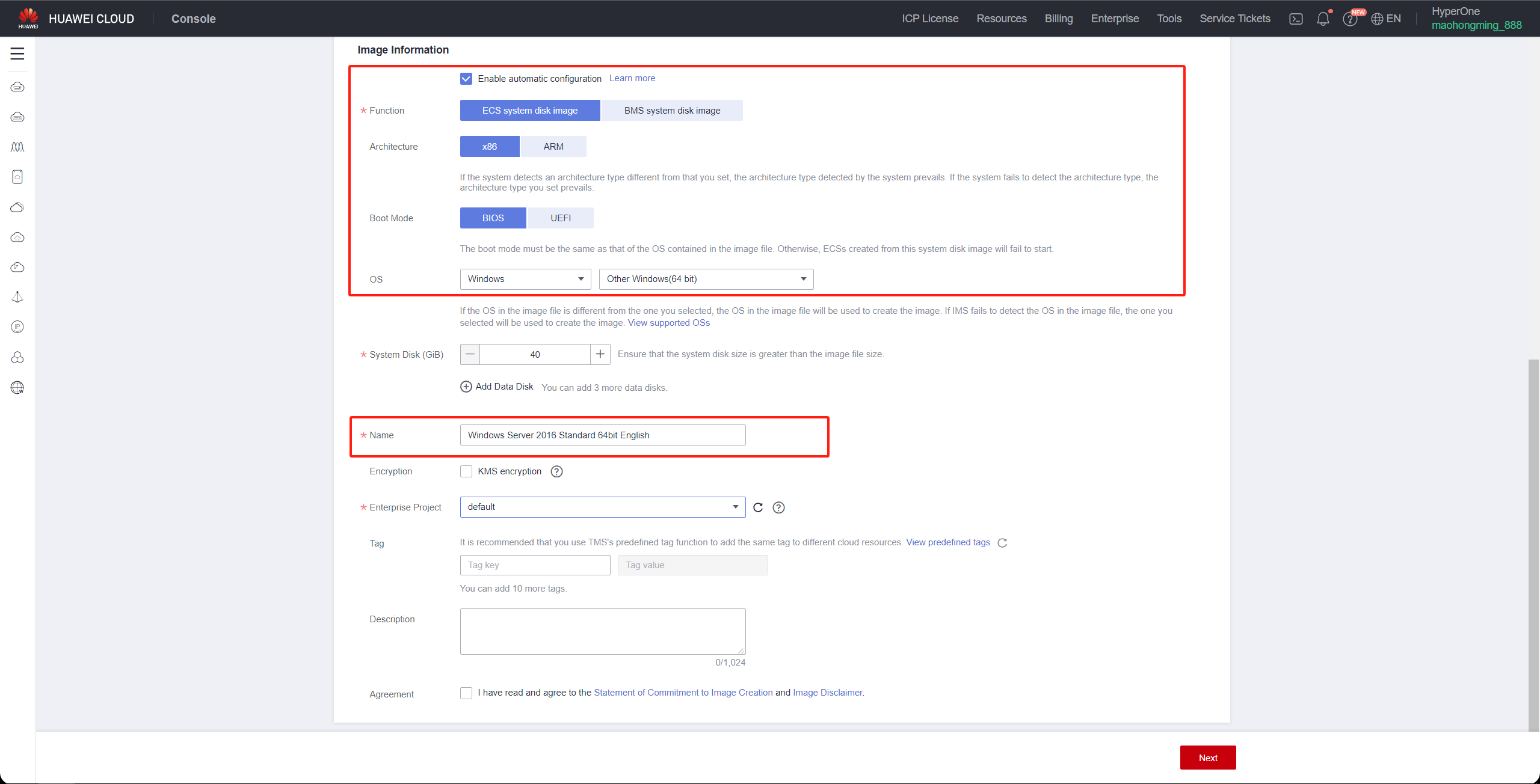
Import Linux Image
Huawei Cloud official documentation link:https://support.huaweicloud.com/intl/en-us/usermanual-ims/ims_01_0211.html
Scenarios
Register an image file uploaded to the OBS bucket as a private image.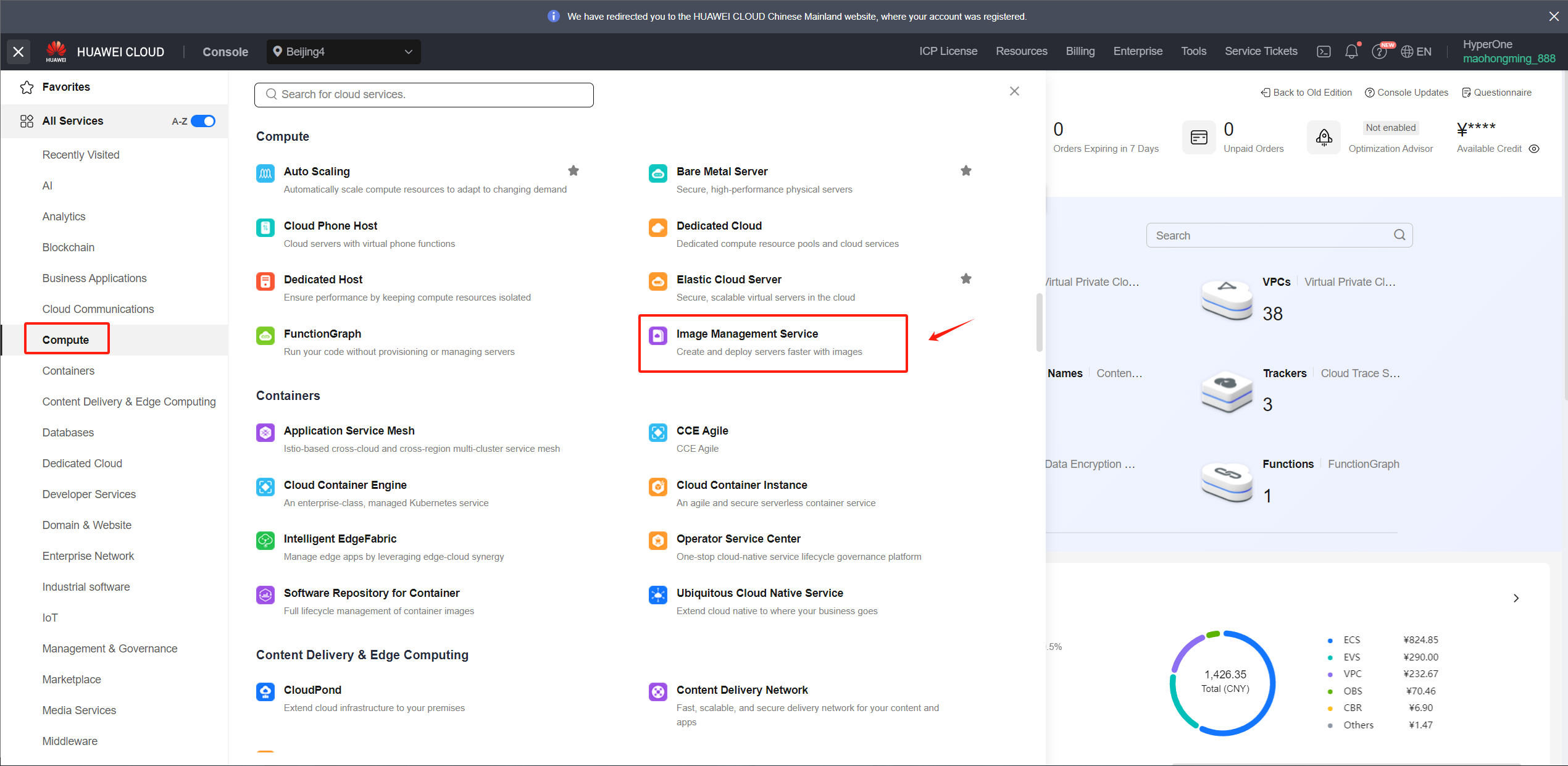
Procedure
Access the IMS console.- Log in to the management console.
- Under Compute, click Image Management Service.The IMS console is displayed.
- Click Create Image in the upper right corner.
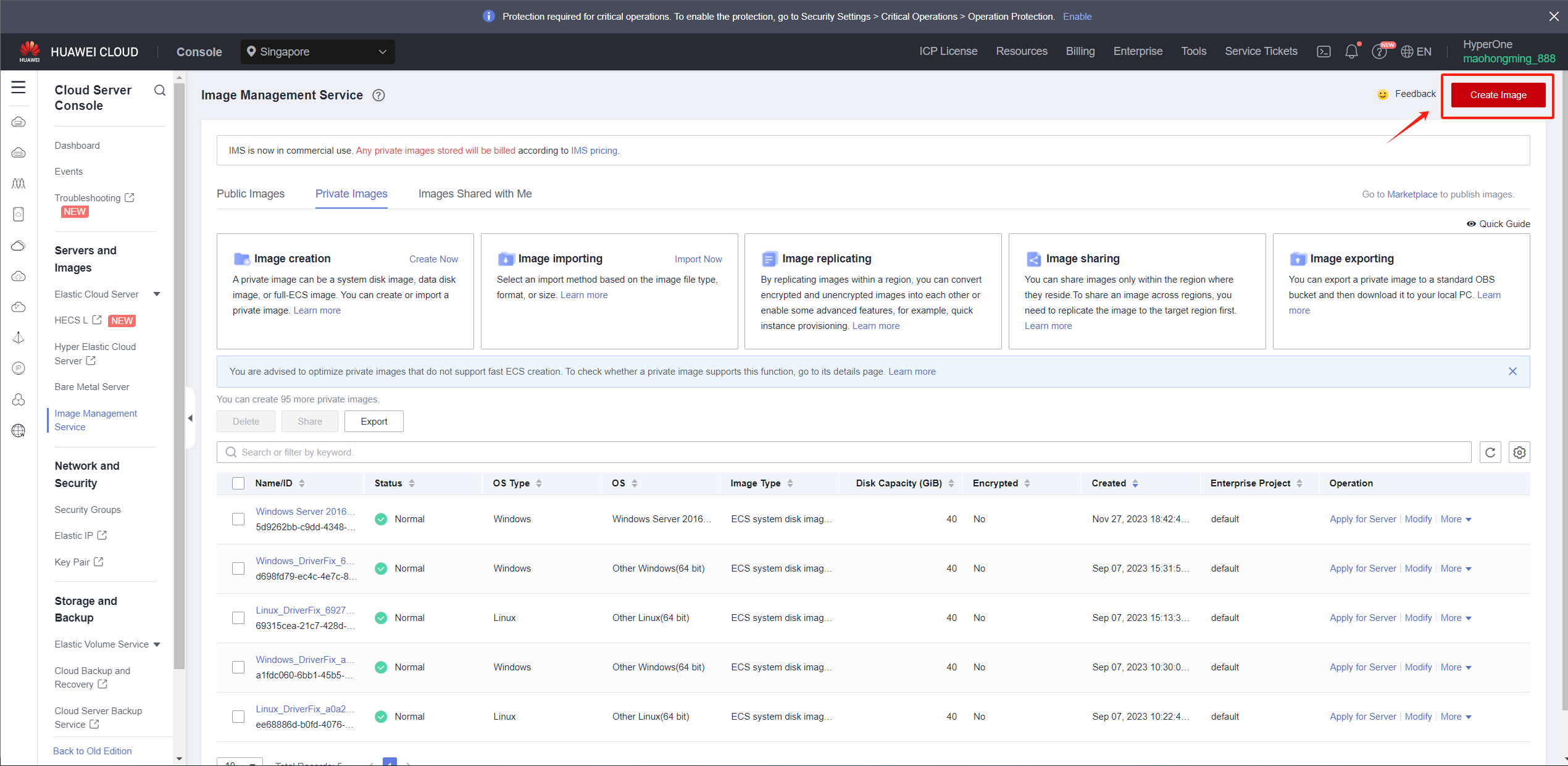
WARNING:
1.The name must be one of the following and cannot have additional characters.
**2.This image is primarily used for creating an HD. The recommended version for the current release is CentOS 8+.**
:::tips
CentOS 8.4 64bit CentOS 8.3 64bit CentOS 8.2 64bit CentOS 8.1 64bit CentOS 8.5 64bit:::
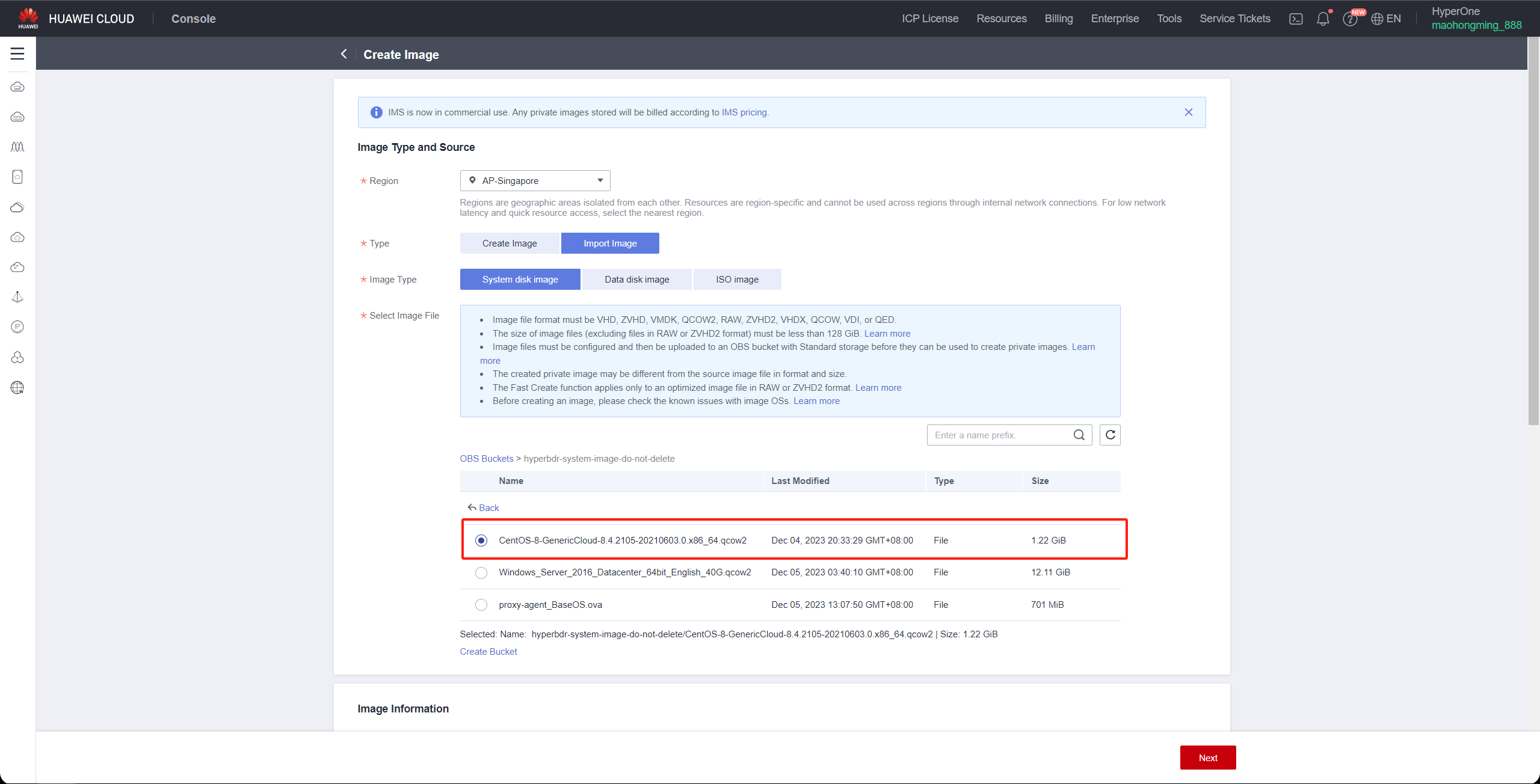

- Click Next and confirm the image specifications. Select Statement of Commitment to Image Creation and Huawei Image Disclaimer. Click Submit.

