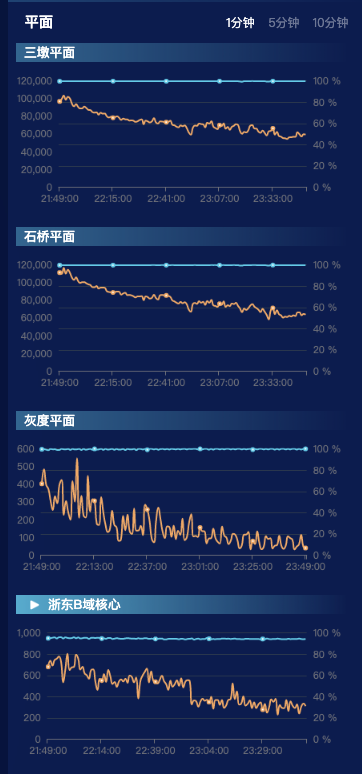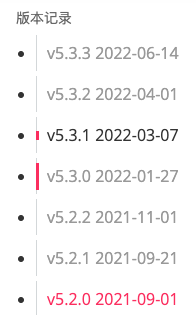一个基于 JavaScript 的开源可视化图表库
官网:https://echarts.apache.org/zh/index.html
ECharts,一个使用 JavaScript 实现的开源可视化库,可以流畅的运行在 PC 和移动设备上,兼容当前绝大部分浏览器(IE9/10/11,Chrome,Firefox,Safari等),底层依赖矢量图形库 ZRender,提供直观,交互丰富,可高度个性化定制的数据可视化图表;
(zrender:ZRender 强大的二维绘图引擎,一个轻量级的 Canvas 类库,使用 MVC 封装,数据驱动,提供类 Dom 事件模型,让 Canvas 绘图大不同。)
二、版本:
- Echarts2.x是通用的版本。3.0代表未来,2.0比较稳定;
三、代码实现思路
- 准备一个设置宽高的dom元素;创建完会生成cavans标签,审查元素可以看到在vue的生命周期的mounted操作;
- 实例化echarts对象;echarts.init(dom);
- 指定配置项和数据(option);
将配置项设置给echarts实例化对象;myChart.setOption(option);
四、 安装和使用
npm 安装
npm install echarts -D
main.js 全局引入:
vue2引入:
import * as echarts from 'echarts';Vue.prototype.$echarts = echarts
vue3引入:
import * as echarts from 'echarts';Vue.config = echarts
五、echarts组件化:
- 父组件存放主内容区域和echarts外部盒子,子组件实现数据和图表渲染;(还有一种方法是通过props传递和接收参数; ``` 父组件:
调用量占比
```
<template>
<div
id="echarts1"
style="width: 100%; height: 195px"
v-loading="vLoading"
></div>
</template>
<script>
import echarts from "echarts"; // 引入echarts图表
import * as API from "api/home.js"; // 引入api
export default {
data() {
return {
vLoading: false,
myChartLine: null,
formData: [],
nameData: [],
};
},
name: "Chart",
methods: {
//获取数据,Promise确保执行和绘画顺序
getProfessionalCardsCount() {
return new Promise((resolve, reject) => {
this.ywlezbLoading = true;
API.getProfessionalCardsCount()
.then((res) => {
this.ywlezbLoading = false;
if (res.code == 200) {
this.formData = res.data.professions;
this.nameData = [];
this.formData.map((i) => {
this.nameData.push(i.name);
});
}
resolve(res);
})
.catch((err) => {
this.vLoading = false;
reject(err);
});
});
},
myEcharts() {
// 基于准备好的dom,初始化echarts实例
this.myChartLine = echarts.init(document.getElementById("echarts1"));
// 指定图表的配置项和数据
var option = {
tooltip: {
trigger: "item",
formatter: "{a} <br/>{b} : {c} ({d}%)",
},
color: ["#31ceee", "#20adeb", "#6be7e8"],
legend: {
orient: "vertical",
x: "right",
align: "left",
padding: [10, 5, 0, 0],
data: this.nameData,
formatter: function (name) {
var oa = option.series[0].data;
var num = oa[0].value + oa[1].value + oa[2].value;
for (var i = 0; i < option.series[0].data.length; i++) {
if (name == oa[i].name) {
return name;
}
}
},
},
series: [
{
name: "业务类型占比",
type: "pie",
radius: "68%",
center: ["40%", "50%"],
data: this.formData,
itemStyle: {
normal: {
label: {
show: true,
// position:'inside',
formatter: "{b}: {d}%",
},
},
labelLine: { show: true },
},
labelLine: {
normal: {
length: 1,
},
},
},
],
};
// 使用刚指定的配置项和数据显示图表。
this.myChartLine.setOption(option);
},
},
mounted() {
//图的大小自适应
window.addEventListener("resize", () => {
if (this.myChartLine) {
this.myChartLine.resize();
}
});
this.getProfessionalCardsCount().then((res) => {
this.myEcharts();
});
},
beforeDestroy() {
//实例销毁之前调用
if (!this.myChartLine) {
return;
}
this.myChartLine.dispose();
this.myChartLine = null;
},
};
</script>
<style>
</style>
this.$nextTick(() => {
this.$echarts.init(document.getElementById(azCode)).setOption({
});
2.调用自适用方法:resize()
let myChart1 = this.$echarts.init(document.getElementById('charts'))
myChart1.setOption({
color: ['#409EFF'],
grid: {
top: '12%',
left: '6%',
right: '5%',
bottom: '17%',
// containLabel: true,
},
tooltip: {
trigger: 'axis', //坐标轴触发,主要在柱状图,折线图等会使用类目轴的图表中使用
},
xAxis: {
type: 'category',
data: colName,
},
yAxis: {
type: 'value',
},
series: [
{
barWidth: 30,
data: value,
type: 'bar',
},
],
})
window.addEventListener("resize", function () {
myChart1.resize();
})
3. 控制台报错:There is a chart instance already initialized on the dom.
1. 定义全局变量;
2. 接收创建的dom节点;
3. 调用dispose方法;
setRightChart(azCode, data) {
let myChart;
this.$nextTick(() => {
myChart = this.$echarts.init(document.getElementById(azCode)).setOption({
。。。。。。。。。。。。。。。。。。。。。。。。。。。。。。。。。。。。。。。
});
if (myChart != null && myChart != "" && myChart != undefined) {
myChart.dispose(); //销毁
}
});
},
六、基础配置的参数1.图表类型
series: [
type:'line' ——-折线图
type:'bar' ——-柱状图
type:'pie' ——-饼图
type:'scatter' --散点图
type: 'map', --地理坐标
type: 'candlestick', --k线图
type: 'radar', --雷达图
type: 'boxplot', --盒须图
type: 'heatmap', --热力图
type: 'sankey', --桑基图
...
]
2.标题的设置
title: {
text: 'xxxxxxx', <!--设置标题内容-->
subtext:'xxxxxx', <!--设置副标题内容-->
x:'center', <!--设置标题位置,center,left,right-->
textStyle: {
color:'#000000', <!--字体颜色,详细参考html颜色库-->
fontFamily: '宋体', <!--字体样式,详细参考html字体库-->
fontSize:24, <!--字体大小,自定义-->
fontStyle: 'normal', <!--字体风格,normal,italic,oblique-->
fontWeight: 'normal', <!--字体粗细,normal,bold,bolder,lighter-->
},
subtextStyle:{}, <!--副标题的字体样式-->
},
3.图表大小的设置
grid:{
top:'20%', <!--距离容器顶部的位置-->
left: '20%', <!--距离容器左侧的位置-->
right: '20%', <!--距离容器右侧的位置-->
bottom: '15%', <!--距离容器底部的位置-->
containLabel: true <!--grid 区域是否包含坐标轴的刻度标签-->
},
4.图例的设置
legend: {
data:['xxx','xxx'], <!--图例的内容-->
padding:[300,100,200,100], <!--内边距,上,右,下,左边距-->
textStyle: {
color: '#000000', <!--图例文字的颜色-->
fontSize: 14 <!--图例文字的大小-->
},
},
5.交互方式的设置
tooltip: {
trigger: 'item', <!--触发类型,item,axis-->
showDelay: 10, <!--显示延迟,单位ms-->
borderColor: '#333', <!--提示边框颜色-->
axisPointer : {
type : 'line', <!--触发坐标轴,line,shadow-->
lineStyle : { <!--直线指示器样式设置-->
color: '#48b',
width: 2,
type: 'solid'
},
shadowStyle : { <!--阴影指示器样式设置-->
width: 'auto',
color: '#333',
}
},
textStyle: {color: '#333'} <!--参考标题的字体设置-->
},
6.工具箱的设置
toolbox: {
feature: {
magicType: { show: true, type: ['line', 'bar'] }, <!--转换成柱状图、折线图-->
restore: {show: true}, <!--刷新图表-->
saveAsImage: {show: true} <!--保存图表-->
},
},
7. 背景虚化:series 中的 emphasis
示例:
series:{
focus:'series',
blurScope:'coordinateSystem'
}
其他可选属性:
1. focus // 在高亮图形时,是否淡出其它数据的图形已达到聚焦的效果。
{
none // 不淡出其它图形,默认使用该配置
self // 只聚焦(不淡出)当前高亮的数据的图形
series // 聚焦当前高亮的数据所在的系列的所有图形
none 就不过多解释了
}
2.blurScope : 在开启 focus 的时候,可以通过 blurScope 配置淡出的范围。
{
coordinateSystem, // 淡出范围为坐标系,默认使用该配置。
series, // 淡出范围为系列。
global, // 淡出范围为全局。
}
7.示例
option = {
title: {
text: 'Referer of a Website', // 设置标题内容
subtext:'Fake Data', // 设置副标题内容
left: 'center', // 设置标题位置,center,left,right
textStyle: {
color:'blue', // 字体颜色,详细参考html颜色库
fontFamily: '宋体', // 字体样式,详细参考html字体库
fontSize:24, // 字体大小,自定义
fontStyle: 'normal', // 字体风格,normal,italic,oblique
fontWeight: 'normal', // 字体粗细,normal,bold,bolder,lighter
},
subtextStyle:{}, // 副标题的字体样式
},
// 交互方式的设置
tooltip: {
trigger: 'axis', // 触发类型,item¦axis|none 当trigger为’item’时只会显示该点的数据,为’axis’时显示该列下所有坐标轴所对应的数据
showDelay: 10, // 显示延迟,单位ms
borderColor: '#333', // 提示边框颜色
axisPointer : {
type : 'line', // 触发坐标轴,line,shadow
lineStyle : { // 直线指示器样式设置
color: '#48b',
width: 2,
type: 'solid'
},
shadowStyle : { // 阴影指示器样式设置
width: 'auto',
color: '#333',
}
},
textStyle: {color: '#333'} // 参考标题的字体设置
},
// 图例
legend: {
// data:['xxx','xxx'], // 图例的内容
// padding:[300,100,200,100], // 内边距,上,右,下,左边距
orient: 'vertical', //垂直显示
y: 'center', //延Y轴居中
x: 'right', //居右显示
left: 'left',
textStyle: {
color: '#000000', // 图例文字的颜色
fontSize: 14 // 图例文字的大小
},
},
series: [
{
name: 'Access From',
type: 'pie', // 类型
radius: '50%', // 饼图的半径
data: [
{ value: 1048, name: 'Search Engine' },
{ value: 735, name: 'Direct' },
{ value: 580, name: 'Email' },
{ value: 484, name: 'Union Ads' },
{ value: 300, name: 'Video Ads' }
],
// 背景效果
emphasis: {
focus:'series'
itemStyle: {
shadowBlur: 10,
shadowOffsetX: 0,
shadowColor: 'rgba(0, 0, 0, 0.5)'
}
}
}
]
};
## 
option = {
grid: { // 折线图距离dom容器的位置
top: "5%",
left: "3%",
right: "10%",
bottom: "10%",
containLabel: true // 防止标签长度动态变化时可能会溢出容器或者覆盖其他组件
},
xAxis: {
type: 'category',
boundaryGap: false, // 坐标轴两侧留白
data: ['Mon', 'Tue', 'Wed', 'Thu', 'Fri', 'Sat', 'Sun']
},
yAxis: {
type: 'value',
splitLine: { //是否显示分割线
lineStyle: {
color: "#2d3a4e" // 分割线颜色
},
axisLabel: {
formatter:function (value, index) {
return value.toFixed(2); // 处理显示数据,保留2位小数
}
}
},
series: [ // 鼠标放上去,悬浮信息
{
data: [820, 932, 901, 934, 1290, 133, 1320],
type: 'line',
areaStyle: {}
},
{
data: [82, 32, 901, 93, 129, 330, 120],
type: 'line',
areaStyle: {}
}
]
};
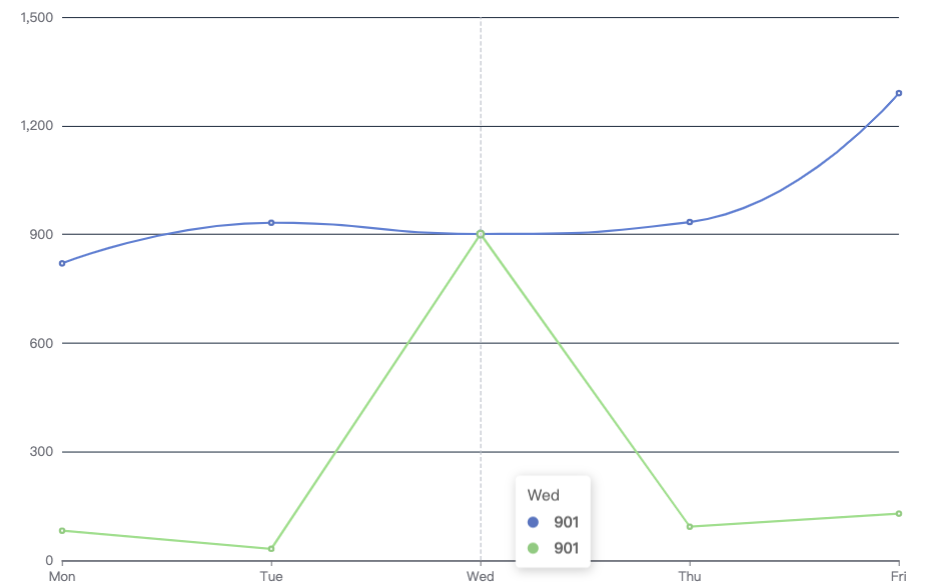 ## 七、渲染echarts问题
注意点:1.避免使用全局变量 2.对绑定的事件进行解绑
## 七、渲染echarts问题
注意点:1.避免使用全局变量 2.对绑定的事件进行解绑1.场景:A页面,B页面是从A页面跳转的详情页 A有图表,B无图表;刷新才会显示全部;调用resize方法;
存在的问题:当切换到其他无echarts图表的页面改变宽度时,监听仍然存在,此时监听不到对应dom元素,从而使得再返回去时,echarts图表的宽高变成了默认的最小宽高100px;所以,在离开页面之前需要对绑定的监听事件进行解绑;
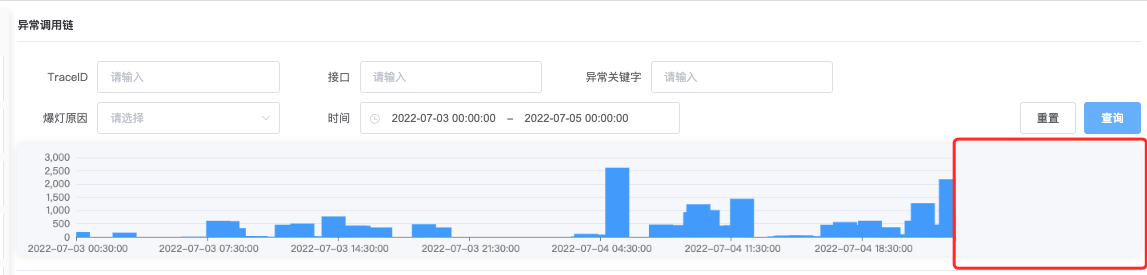

window.addEventListener("resize", function () {
myChart1.resize();
})
2.场景:动态渲染echarts
<div class="item">
<div :class="['h3', activeName === 'shiqiao' ? 'active' : '']">石桥</div>
<div class="charts" ref="shiqiao"></div>
</div>
<div class="item">
<div :class="['h3', activeName === 'hd' ? 'active' : '']">灰度</div>
<div class="charts" ref="hd"></div>
</div>
<div class="item">
<div :class="['h3', activeName === 'RUN_ZD_BCORE_PLANE' ? 'active' : '']">浙东B域核心</div>
<div class="charts" ref="RUN_ZD_BCORE_PLANE"></div>
</div>
<div class="item">
<div :class="['h3', activeName === 'RUN_HZW_BCORE_PLANE' ? 'active' : '']">杭州湾B域核心</div>
<div class="charts" ref="RUN_HZW_BCORE_PLANE"></div>
</div>
<div class="item">
<div :class="['h3', activeName === 'RUN_ZD_B0DOT1_PLANE' ? 'active' : '']">浙东B域0.1</div>
<div class="charts" ref="RUN_ZD_B0DOT1_PLANE"></div>
</div>
``
<div class="item" v-for="(el, index) in arrayOfObjects" :key="index">
<div :class="['h3', activeName ===${el.id}? 'active' : '']">{{ el.name }}</div>
<div :id="${el.id}" class="charts" :ref="${el.id}`”>
methods:{
this.$nextTick(() => {
this.$echarts.init(document.getElementById(azCode)).setOption({
……..});
}
```