1 入门 Tips
1.1 Import Matplotlib
就像我们使用 np 和 pd 来代表 numpy 和 pandas 一样,我们对 matplotlib 也有以下约定俗成的命名方式:
import matplotlib as mplimport matplotlib.pyplot as plt
plt 是本章节最常用的接口。
1.2 设置样式 (Setting Styles)
我们使用 plt.style 来选择合适的图表样式。下面我们设置了 classic 样式:
plt.style.use('classic')
1.3 show() or No show() ? 如何展示画出来的图表?
我们知道,Matplotlib 画出来的图表取决于你前面所编写的代码的。大概有 3 种使用 Matplotlib 的方法:
- 在脚本文件中使用
- 在 IPython terminal 中使用
- 在 IPython notebook 中使用
1.3.1 在脚本文件中 plot
如果在脚本文件中使用 Matplotlib,那么 plt.show() 是必要的。 plt.show() 启动一个事件循环(不断监听事件并响应,比如鼠标拖动等),并且打开一个或多个交互式的窗口来展示图表。
假设我们现在有一个名叫 myplot.py 的文件,并且存有以下代码:
# ------- file: myplot.py -------import matplotlib as mplimport matplotlib.pyplot as pltx= np.linspace(0, 10, 100)plt.plot(x, np.sin(x))plt.plot(x, np.cos(x))plt.show()
然后就可以以各种方式(命令行或 IDE 等)运行这个 Python 脚本,随后就会看到一个新的窗口,窗口里有你刚刚画的图。
需要注意的一点是: plt.show() 在一个 Python 会话 ( session ) 中只能使用一次,并且我们经常把它放在脚本代码的最后。多个 plt.show() 。。。就。。。嗯。。。
1.3.2 在 IPython shell 中 plot
IPython 专门为 Matplotlib 设置了一个模式,使用 %matplotlib 魔术指令来开启:
In [1]: %matplotlibUsing matplotlib backend: Qt5AggIn [2]: import matplotlib.pyplot as plt
这个时候,每当你使用 plt.plot() 都会立即创建一个新的窗口来展示你画出来的图表,而不是等到 show()的时候才会统一展示。
1.3.3 在 IPython notebook 中 plot
在 IPython notebook 中也是使用 %matplotlib 命令来交互式地使用 Matplotlib 的。但是,在 IPython notebook 中,还有两种额外的选项可以帮助你将图表嵌入到 notebook 中:
%matplotlib notebook—- 在 notebook 中嵌入动态交互式的图表%matplotlib inline—- 在 notebook 中嵌入静态的图表
一般我们都使用 %matplotlib inline 。在 notebook 的一个 cell 中运行如下代码:
import numpy as npx = np.linspace(0, 10, 100)fig = plt.figure()plt.plot(x, np.sin(x), '-')plt.plot(x, np.cos(x), '--');
效果如下: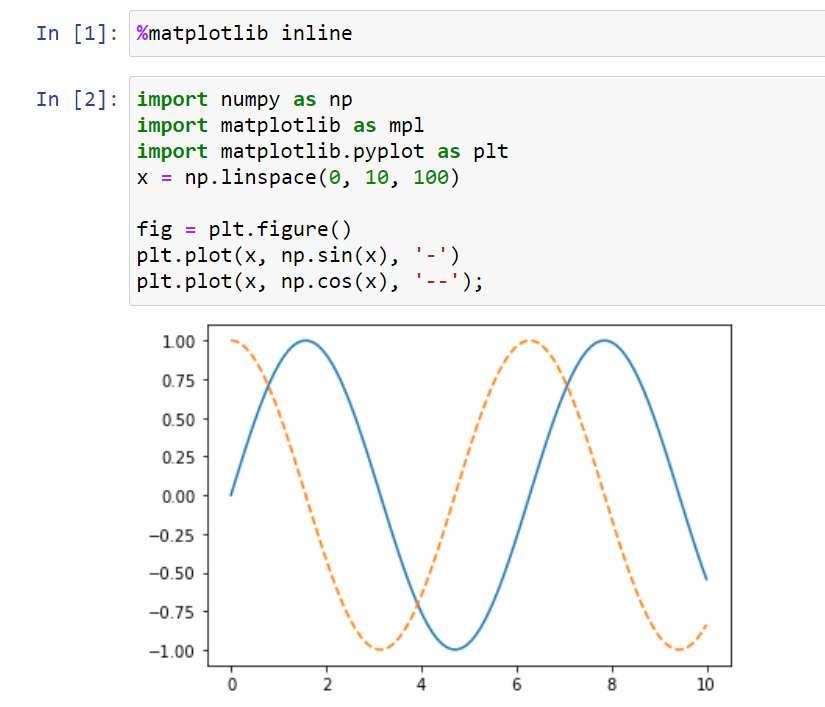
1.4 保存图表 savefig()
使用 savefig() 命令可以将刚才画出来的图表保存到本地:
fig.savefig('my_figure.png')
然后使用 IPython 的 Image 对象来展示刚才保存的图片:
from IPython.display import ImageImage('my_figure.png')
效果如下: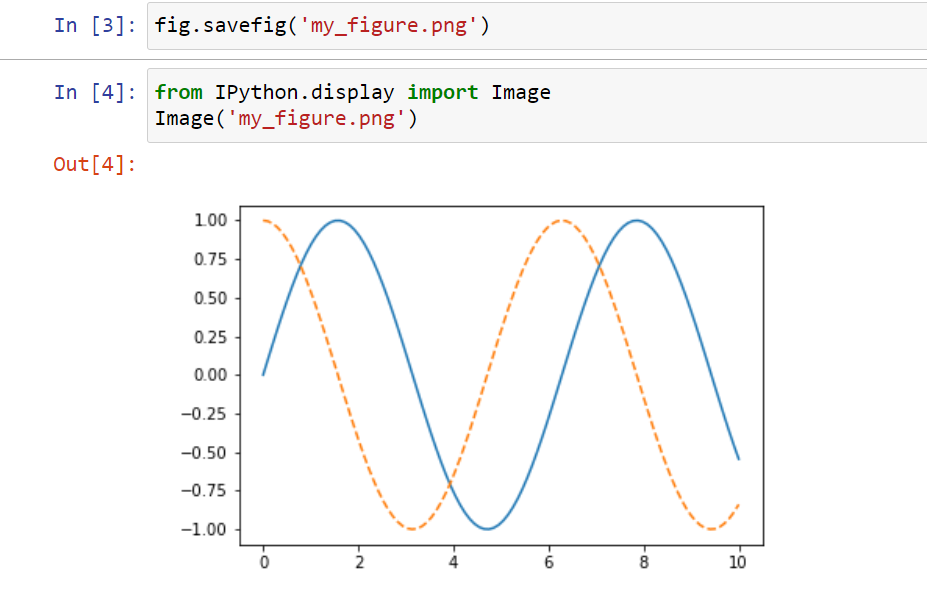
在 savefig() 中你可以选择多种保存图片的格式(设定文件扩展名)。可以使用 figure 的 canvas 对象来获取支持保存的图片格式:
In [5]: fig.canvas.get_supported_filetypes()Out[5]: {'eps': 'Encapsulated Postscript','jpg': 'Joint Photographic Experts Group','jpeg': 'Joint Photographic Experts Group','pdf': 'Portable Document Format','pgf': 'PGF code for LaTeX','png': 'Portable Network Graphics','ps': 'Postscript','raw': 'Raw RGBA bitmap','rgba': 'Raw RGBA bitmap','svg': 'Scalable Vector Graphics','svgz': 'Scalable Vector Graphics','tif': 'Tagged Image File Format','tiff': 'Tagged Image File Format'}
2 mpl 两种风格的接口
2.1 MATLAB 风格
plt.figure() # create a plot figure# create the first of two panels and set current axisplt.subplot(2, 1, 1) # (rows, columns, panel number)plt.plot(x, np.sin(x))# create the second panel and set current axisplt.subplot(2, 1, 2)plt.plot(x, np.cos(x));
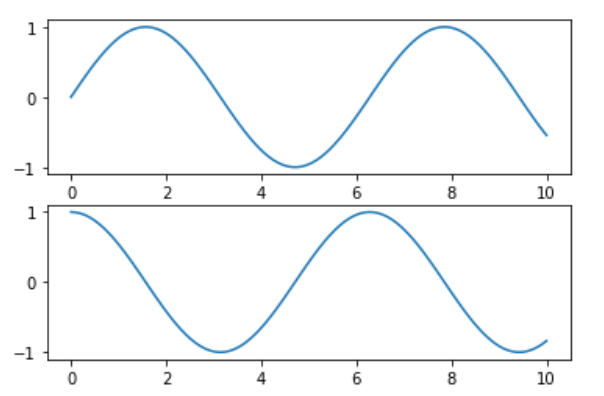
注意:这种接口是有状态的 ( stateful ): plt 使用过的指令都会体现在当前 ( current ) 的表格和坐标轴上。
可以使用 plt.gcf() ( get current figure ) 以及 plt.gca() ( get current axes ) 来获取。
虽然这种有状态的接口运行速度快并且非常适合简单图表的绘制,但也会导致一些问题:假如我们已经执行到 plt.subplot(2, 1, 2) 开始在第二个子图中画东西,那么如何回到第一个子图添加一点别的东西呢?这可以实现,但是比较麻烦,所以有下面面向对象风格的接口来解决问题!
2.2 面向对象风格
面向对象风格的接口一般用于比较复杂的绘图场景,这可以让你更加灵活的控制你的图表。
在面向对象风格的接口中,绘图函数都以方法 ( methods ) 的形式由 Figure 和 Axes 对象提供。
# First create a grid of plots# ax will be an array of two Axes objectsfig, ax = plt.subplots(2)# Call plot() method on the appropriate objectax[0].plot(x, np.sin(x))ax[1].plot(x, np.cos(x));
绘图的结果同样如上。

