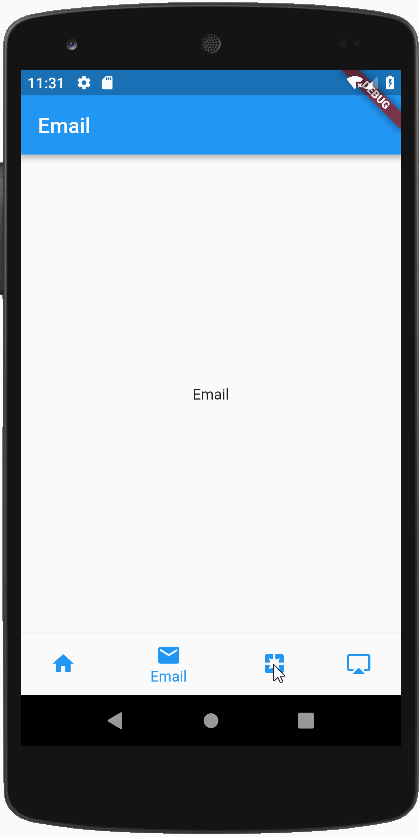
主入口文件的编写 main.dart
首先我们先写一个主入口文件,这个文件只是简单的APP通用结构,最主要的是要引入自定义的 BottomNavigationWidget 组件
import 'package:flutter/material.dart';import 'bottom_navigation_widget.dart';void main()=> runApp(new MyApp());class MyApp extends StatelessWidget {@overrideWidget build(BuildContext context) {return MaterialApp(title:'Flutter bottomNavigationBar',theme:ThemeData.light(),home:BottomNavigationWidget());}.}
注意的是 BottomNaivgationWidget 这个组件还没有编写,所以现在会报错
子页面的编写
子页面我们就采用最简单的编写了,只放入一个 AppBar 和一个 Center,然后用Text Widget表明即可
在lib目录下新建 pages 目录,然后在目录下面新建文件写子组件,
import 'package:flutter/material.dart';class HomeScreen extends StatelessWidget {@overrideWidget build(BuildContext context) {return Scaffold(appBar:AppBar(title: Text('HOME'),),body:Center(child: Text('HOME'),));}}
根据有了这个代码进行对应修改,分别建立:
| 文件名字 | 组件名称 |
|---|---|
| home_screen.dart | HomeScreen |
| email_screen.dart | EmailScreen |
| pages_screen.dart | PagesScreen |
| airplay_screen.dart | AirplayScreen |
这些都是导航要用的子页面,有了这些页面,我们才能继续编写代码
bottom_navigation_widget.dart 文件
StatefulWidget 讲解
在编写 BottomNaivgationWidget 组件前,我们需要简单了解一下什么是 StatefulWidget
- StatefulWidget具有可变状态(state)的窗口组件(widget)
- 使用这个要根据变化状态,调整State值
它的初始化和以前使用的StatelessWidget不同,直接在VSCode中输入 stful 快捷方式生成代码
class name extends StatefulWidget {_nameState createState() => _nameState();}class _nameState extends State<name> {@overrideWidget build(BuildContext context) {return Container(child: child,);}}
上面的代码可以清楚的看到,使用StatefulWidget分为两个部分
- 第一个部分是继承 StatefullWidget
- 第二个部分是继承于State,其实State部分才是我们的重点,主要的代码都会写在State中
新建 bottom_navigation_widget.dart 文件
- 在lib目录下,新建一个 bottom_navigation_widget.dart 文件
- 接下来我们就要创建 BottomNaivgationWidget 这个Widget了,只是建立一个底部导航
import 'package:flutter/material.dart';class BottomNavigationWidget extends StatefulWidget {_BottomNavigationWidgetState createState() => _BottomNavigationWidgetState();}class _BottomNavigationWidgetState extends State<BottomNavigationWidget> {final _BottomNavigationColor = Colors.blue;@overrideWidget build(BuildContext context) {return Scaffold(bottomNavigationBar: BottomNavigationBar(items: [BottomNavigationBarItem(icon:Icon(Icons.home,color:_BottomNavigationColor,),title:Text('Home',style:TextStyle(color:_BottomNavigationColor))),BottomNavigationBarItem(icon:Icon(Icons.email,color:_BottomNavigationColor,),title:Text('Email',style:TextStyle(color:_BottomNavigationColor))),BottomNavigationBarItem(icon:Icon(Icons.pages,color:_BottomNavigationColor,),title:Text('Pages',style:TextStyle(color:_BottomNavigationColor))),BottomNavigationBarItem(icon:Icon(Icons.airplay,color:_BottomNavigationColor,),title:Text('AipPlay',style:TextStyle(color:_BottomNavigationColor))),],type:BottomNavigationBarType.fixed),);}}
重写initState()方法
我们要重新 initState() 方法,把刚才做好的页面进行初始化到一个Widget数组中。有了数组就可以根据数组的索引来切换不同的页面了。这是现在几乎所有的APP采用的方式。
代码如下:
List<Widget> list = List();@overridevoid initState(){list..add(HomeScreen())..add(EmailScreen())..add(PagesScreen())..add(AirplayScreen());super.initState();}
这里的..add()是Dart语言的..语法,简单来说就是返回调用者本身
- 如果你听说过建造者模式,就很容易理解。这里list后用了..add(),还会返回list
- 然后就一直使用..语法,能一直想list里增加widget元素
- 最后我们调用了一些父类的 initState() 方法
BottomNavigationBar里的响应事件
BottomNavigationBar 组件里提供了一个相应事件onTap,这个事件自带一个索引值 index,通过索引值我们就可以和我们list里的索引值相对应了。
onTap:(int index){setState((){_currentIndex= index;});},
完整bottom_navigation_widget.dart
import 'package:flutter/material.dart';
import 'pages/home_screen.dart';
import 'pages/email_screen.dart';
import 'pages/pages_screen.dart';
import 'pages/airplay_screen.dart';
class BottomNavigationWidget extends StatefulWidget {
_BottomNavigationWidgetState createState() => _BottomNavigationWidgetState();
}
class _BottomNavigationWidgetState extends State<BottomNavigationWidget> {
final _bottomNavigationColor = Colors.grey;
final _bottomClickNavigationColor = Colors.blue;
int _currentIndex = 0;
List<Widget> list = List();
@override
void initState() {
list
..add(HomeScreen())
..add(EmailScreen())
..add(PagesScreen())
..add(AirplayScreen());
super.initState();
}
@override
Widget build(BuildContext context) {
return Scaffold(
body: list[_currentIndex],
bottomNavigationBar: BottomNavigationBar(
items: [
BottomNavigationBarItem(
icon: Icon(
Icons.home,
color: _currentIndex == 0
? _bottomClickNavigationColor
: _bottomNavigationColor,
),
title: Text('Home',
style: TextStyle(
color: _currentIndex == 0
? _bottomClickNavigationColor
: _bottomNavigationColor))),
BottomNavigationBarItem(
icon: Icon(
Icons.email,
color: _currentIndex == 1
? _bottomClickNavigationColor
: _bottomNavigationColor,
),
title: Text('Email',
style: TextStyle(
color: _currentIndex == 1
? _bottomClickNavigationColor
: _bottomNavigationColor))),
BottomNavigationBarItem(
icon: Icon(
Icons.pages,
color: _currentIndex == 2
? _bottomClickNavigationColor
: _bottomNavigationColor,
),
title: Text('Pages',
style: TextStyle(
color: _currentIndex == 2
? _bottomClickNavigationColor
: _bottomNavigationColor))),
BottomNavigationBarItem(
icon: Icon(
Icons.airplay,
color: _currentIndex == 3
? _bottomClickNavigationColor
: _bottomNavigationColor,
),
title: Text('AipPlay',
style: TextStyle(
color: _currentIndex == 3
? _bottomClickNavigationColor
: _bottomNavigationColor))),
],
currentIndex: _currentIndex,
//backgroundColor: Color.fromRGBO(244, 245, 245, 1.0),
//fixedColor: Colors.blue,
onTap: (int index) {
setState(() {
_currentIndex = index;
});
},
type: BottomNavigationBarType.fixed,
),
);
}
}

