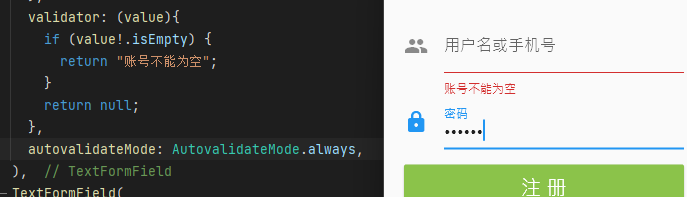1 TextField
TextField用于接收用户的文本输入
- keyboardType键盘的类型,
- style设置样式,
- textAlign文本对齐方式,
- maxLength最大显示行数等等;
- decoration:用于设置输入框相关的样式
- icon:设置左边显示的图标
- labelText:在输入框上面显示一个提示的文本
- hintText:显示提示的占位文字
- border:输入框的边框,默认底部有一个边框,可以通过InputBorder.none删除掉
- filled:是否填充输入框,默认为false
- fillColor:输入框填充的颜色
- onChanged:监听输入框内容的改变,传入一个回调函数
- onSubmitted:点击键盘中右下角的down时,会回调的一个函数
(1) 样式, 监听函数
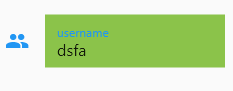 ```dart
class HomeContent extends StatelessWidget {
@override
Widget build(BuildContext context) {
return Container(
```dart
class HomeContent extends StatelessWidget {
@override
Widget build(BuildContext context) {
return Container(
); } }padding: EdgeInsets.all(20),child: Column(mainAxisAlignment: MainAxisAlignment.center,children: [TextFieldDemo()],),
class TextFieldDemo extends StatefulWidget { @override _TextFieldDemoState createState() => _TextFieldDemoState(); }
class _TextFieldDemoState extends State
<a name="JANeG"></a>## (2) controller我们可以给TextField添加一个控制器(Controller),可以使用它设置文本的初始值,也可以使用它来监听文本的改变;<br />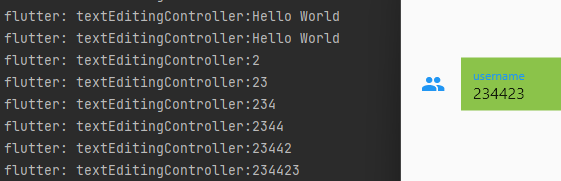```dartclass TextFieldDemo extends StatefulWidget {@override_TextFieldDemoState createState() => _TextFieldDemoState();}class _TextFieldDemoState extends State<TextFieldDemo> {final textEditingController = TextEditingController();@overridevoid initState() {super.initState();// 1.设置默认值textEditingController.text = "Hello World";// 2.监听文本框textEditingController.addListener(() {print("textEditingController:${textEditingController.text}");});}@overrideWidget build(BuildContext context) {return TextField(controller: textEditingController, // 设置controllerdecoration: InputDecoration(icon: Icon(Icons.people),labelText: "username",hintText: "请输入用户名",border: InputBorder.none,filled: true,fillColor: Colors.lightGreen),);}}
2 FormField
(1) 基本使用
class FormDemo extends StatefulWidget {@override_FormDemoState createState() => _FormDemoState();}class _FormDemoState extends State<FormDemo> {final registerFormKey = GlobalKey<FormState>();String? username, password;void registerForm() {registerFormKey.currentState?.save();print("username:$username password:$password");}@overrideWidget build(BuildContext context) {return Form(key: registerFormKey,child: Column(mainAxisAlignment: MainAxisAlignment.center,children: <Widget>[TextFormField(decoration: InputDecoration(icon: Icon(Icons.people),labelText: "用户名或手机号"),onSaved: (value) {username = value;},),TextFormField(obscureText: true,decoration: InputDecoration(icon: Icon(Icons.lock),labelText: "密码"),onSaved: (value) {password = value;},),SizedBox(height: 16,),Container(width: double.infinity,height: 44,child: RaisedButton(color: Colors.lightGreen,child: Text("注 册", style: TextStyle(fontSize: 20, color: Colors.white),),onPressed: registerForm),)],),);}}
(2) 验证表单数据
- 点击按钮时验证
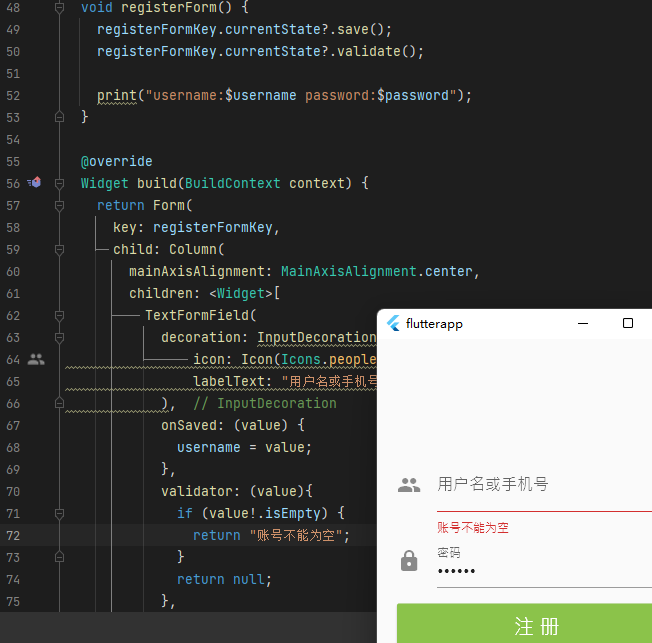
- 失去焦点时自动验证