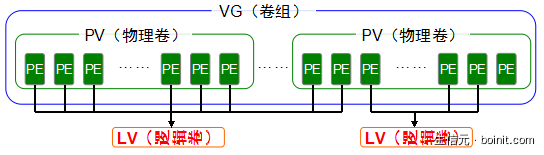LVM ( Logical V olume Manager, 逻辑卷管理器) 是 Linux 环境下对硬盘分区进行管理的一种机制,开创这项技术的初衷是为了解决传统硬盘分区创建后不易更改其大小的弱点。对于传统硬盘分区进行强制扩容和缩小技术理论上虽然是可行的,但却有可能造成数据的丢失,LVM 逻辑卷管理器技术能够将多块硬盘进行卷组合并,让用户不必关心设备底层的架构和布局,拿来即用。
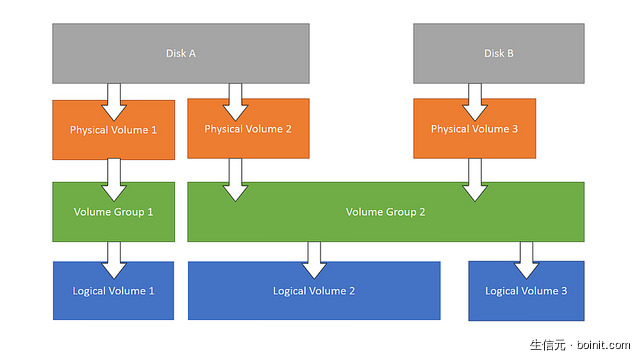
LVM 逻辑卷管理器是在磁盘分区和文件系统之间添加的逻辑层,它提供了一个抽象的卷组,可以使得多块硬盘进行卷组合并,让用户不必关心物理硬盘设备的底层结构,从而实现对分区的灵活动态调整。
LVM 逻辑卷管理器的技术结构如图2 所示,刘遄老师来举个吃货的例子帮助同学们理解吧,比如家里想吃馒头但面粉不够了,妈妈分别从隔壁老王家、老李家、老张家借来一些面粉,蒸出馒头后大家一起来吃,首先咱们需要将这些面粉(物理卷 PV,Physical Volume)合并成一个大面团(卷组 VG,Volume Group),然后把这一大团面再分割成一个个小馒头(逻辑卷 LV,Logical Volume),每个小馒头的重量必须是每勺面粉(基本单元 PE,Physical Extent)的倍数。物理卷是处于逻辑卷管理器中最底层的资源,可以理解成是物理硬盘、硬盘分区或者RAID磁盘阵列组都可以,而卷组是建立在物理卷之上的,一个卷组中可以包含多个物理卷,当然在卷组创建之后也可以继续向其中添加新的物理卷,而逻辑卷是建立于卷组之上的,将卷组中空闲的资源建立出新的逻辑卷,并且逻辑卷建立后可以动态的扩展或缩小空间,这也就是 LVM 逻辑卷管理器的核心理念。(第7章 使用RAID与LVM磁盘阵列技术。)
常用命令
部署 LVM 逻辑卷管理器需要依次对对物理卷、卷组和逻辑卷的逐个配置,常见的命令分别包括有:
| 功能/命令 | 物理卷管理 | 卷组管理 | 逻辑卷管理 |
|---|---|---|---|
| 扫描 | pvscan | vgscan | lvscan |
| 建立 | pvcreate | vgcreate | lvcreate |
| 显示 | pvdisplay | vgdisplay | lvdisplay |
| 删除 | pvremove | vgremove | lvremove |
| 缩小 | vgreduce | lvreduce | |
| 缩小 | vgreduce | lvreduce |
实战展示
阿里云 ECS 扩充 4T 磁盘,并挂载。
1. 首先,新增两个物理硬盘 vdb(2199.0 GB),vdc(2199.0 GB)。 为接下来 做LVM 做准备。
[root@iZ88qg9l425Z ~]# fdisk -lDisk /dev/vda: 42.9 GB, 42949672960 bytes255 heads, 63 sectors/track, 5221 cylindersUnits = cylinders of 16065 * 512 = 8225280 bytesSector size (logical/physical): 512 bytes / 512 bytesI/O size (minimum/optimal): 512 bytes / 512 bytesDisk identifier: 0x00078f9cDevice Boot Start End Blocks Id System/dev/vda1 * 1 5222 41940992 83 LinuxDisk /dev/vdb: 2199.0 GB, 2199023255552 bytes16 heads, 63 sectors/track, 4260880 cylindersUnits = cylinders of 1008 * 512 = 516096 bytesSector size (logical/physical): 512 bytes / 512 bytesI/O size (minimum/optimal): 512 bytes / 512 bytesDisk identifier: 0x00000000Disk /dev/vdc: 2199.0 GB, 2199023255552 bytes16 heads, 63 sectors/track, 4260880 cylindersUnits = cylinders of 1008 * 512 = 516096 bytesSector size (logical/physical): 512 bytes / 512 bytesI/O size (minimum/optimal): 512 bytes / 512 bytesDisk identifier: 0x00000000
2. 对添加的物理硬盘(/dev/vdc)进行分区。
[root@iZ88qg9l425Z ~]# fdisk /dev/vdcDevice contains neither a valid DOS partition table, nor Sun, SGI or OSF disklabelBuilding a new DOS disklabel with disk identifier 0x4613ad5e.Changes will remain in memory only, until you decide to write them.After that, of course, the previous content won't be recoverable.Warning: invalid flag 0x0000 of partition table 4 will be corrected by w(rite)WARNING: The size of this disk is 2.2 TB (2199023255552 bytes).DOS partition table format can not be used on drives for volumeslarger than (2199023255040 bytes) for 512-byte sectors. Use parted(1) and GUIDpartition table format (GPT).WARNING: DOS-compatible mode is deprecated. It's strongly recommended toswitch off the mode (command 'c') and change display units tosectors (command 'u').Command (m for help): pDisk /dev/vdc: 2199.0 GB, 2199023255552 bytes16 heads, 63 sectors/track, 4260880 cylindersUnits = cylinders of 1008 * 512 = 516096 bytesSector size (logical/physical): 512 bytes / 512 bytesI/O size (minimum/optimal): 512 bytes / 512 bytesDisk identifier: 0x4613ad5eDevice Boot Start End Blocks Id SystemCommand (m for help): n # 创建新分区Command actione extended # e 为逻辑分区p primary partition (1-4) # p 为主分区Select (default p): pPartition number (1-4): 1 # 由于是新盘我们输入1来分第一个主分区,共可以分4个主分区First sector (1-4260880, default 1): # 选择该分区的起始磁盘数,如无特殊需求强烈建议选择默认,也就是1来分区(可直接按回车)Using default value 1Last cylinder, +cylinders or +size{K,M,G} (1-4260880, default 4260880): # 定义该分区的大小,如果按默认(按回车)即是使用全部可用存储额,如分一个 1G 的空间,输入 +1024mUsing default value 4260880Command (m for help): t # 改变分区标识符Selected partition 1Hex code (type L to list codes): 8eChanged system type of partition 1 to 8e (Linux LVM)Command (m for help): pDisk /dev/vdc: 2199.0 GB, 2199023255552 bytes16 heads, 63 sectors/track, 4260880 cylindersUnits = cylinders of 1008 * 512 = 516096 bytesSector size (logical/physical): 512 bytes / 512 bytesI/O size (minimum/optimal): 512 bytes / 512 bytesDisk identifier: 0x4613ad5eDevice Boot Start End Blocks Id System/dev/vdc1 1 4260880 2147483488+ 8e Linux LVMCommand (m for help): w # 写入分区The partition table has been altered!Calling ioctl() to re-read partition table.Syncing disks.[root@iZ88qg9l425Z ~]#
3. 在新建的分区上创建 PV。
[root@iZ88qg9l425Z ~]# pvcreate /dev/vdc1Physical volume "/dev/vdc1" successfully created[root@iZ88qg9l425Z ~]# pvsPV VG Fmt Attr PSize PFree/dev/vdc1 lvm2 a-- 2.00t 2.00t[root@iZ88qg9l425Z ~]# pvdisplay"/dev/vdc1" is a new physical volume of "2.00 TiB"--- NEW Physical volume ---PV Name /dev/vdc1VG NamePV Size 2.00 TiBAllocatable NOPE Size 0Total PE 0Free PE 0Allocated PE 0PV UUID 83IQY3-Z7O0-kicK-xIbJ-ZmUW-AlOF-ENUAp6[root@iZ88qg9l425Z ~]# fdisk -lDisk /dev/vda: 42.9 GB, 42949672960 bytes255 heads, 63 sectors/track, 5221 cylindersUnits = cylinders of 16065 * 512 = 8225280 bytesSector size (logical/physical): 512 bytes / 512 bytesI/O size (minimum/optimal): 512 bytes / 512 bytesDisk identifier: 0x00078f9cDevice Boot Start End Blocks Id System/dev/vda1 * 1 5222 41940992 83 LinuxDisk /dev/vdb: 2199.0 GB, 2199023255552 bytes16 heads, 63 sectors/track, 4260880 cylindersUnits = cylinders of 1008 * 512 = 516096 bytesSector size (logical/physical): 512 bytes / 512 bytesI/O size (minimum/optimal): 512 bytes / 512 bytesDisk identifier: 0x00000000Disk /dev/vdc: 2199.0 GB, 2199023255552 bytes16 heads, 63 sectors/track, 4260880 cylindersUnits = cylinders of 1008 * 512 = 516096 bytesSector size (logical/physical): 512 bytes / 512 bytesI/O size (minimum/optimal): 512 bytes / 512 bytesDisk identifier: 0x4613ad5eDevice Boot Start End Blocks Id System/dev/vdc1 1 4260880 2147483488+ 8e Linux LVM[root@iZ88qg9l425Z ~]# pvdisplay"/dev/vdb1" is a new physical volume of "2.00 TiB"--- NEW Physical volume ---PV Name /dev/vdb1VG NamePV Size 2.00 TiBAllocatable NOPE Size 0Total PE 0Free PE 0Allocated PE 0PV UUID YMNnk1-sdi5-zyhj-coI5-hwBJ-Kofw-2BLE58"/dev/vdc1" is a new physical volume of "2.00 TiB"--- NEW Physical volume ---PV Name /dev/vdc1VG NamePV Size 2.00 TiBAllocatable NOPE Size 0Total PE 0Free PE 0Allocated PE 0PV UUID 83IQY3-Z7O0-kicK-xIbJ-ZmUW-AlOF-ENUAp6
4. 将所有的新建的 PV 加入 vgdate。
[root@iZ88qg9l425Z ~]# vgcreate vgdata /dev/vdb1 /dev/vdc1Volume group "vgdata" successfully created[root@iZ88qg9l425Z ~]# vgsVG #PV #LV #SN Attr VSize VFreevgdata 2 0 0 wz--n- 4.00t 4.00t[root@iZ88qg9l425Z ~]# vgdisplay--- Volume group ---VG Name vgdataSystem IDFormat lvm2Metadata Areas 2Metadata Sequence No 1VG Access read/writeVG Status resizableMAX LV 0Cur LV 0Open LV 0Max PV 0Cur PV 2Act PV 2VG Size 4.00 TiBPE Size 4.00 MiBTotal PE 1048574Alloc PE / Size 0 / 0Free PE / Size 1048574 / 4.00 TiBVG UUID QafGYd-s0HW-6Wrx-pr6v-1fnR-mvpB-zrZ0md[root@iZ88qg9l425Z ~]# lvcreate -l 1048574 -n lvdata vgdataLogical volume "lvdata" created
5. 格式化并挂载。
[root@iZ88qg9l425Z ~]# mkfs.ext4 -c /dev/vgdata/lvdata # 对分区使用 ext4 格式化,-c 参数要先检测磁盘坏道mke2fs 1.41.12 (17-May-2010)Filesystem label=OS type: LinuxBlock size=4096 (log=2)Fragment size=4096 (log=2)Stride=0 blocks, Stripe width=0 blocks268435456 inodes, 1073739776 blocks53686988 blocks (5.00%) reserved for the super userFirst data block=0Maximum filesystem blocks=429496729632768 block groups32768 blocks per group, 32768 fragments per group8192 inodes per groupSuperblock backups stored on blocks:32768, 98304, 163840, 229376, 294912, 819200, 884736, 1605632, 2654208,4096000, 7962624, 11239424, 20480000, 23887872, 71663616, 78675968,102400000, 214990848, 512000000, 550731776, 644972544Writing inode tables: doneCreating journal (32768 blocks): doneWriting superblocks and filesystem accounting information: doneThis filesystem will be automatically checked every 32 mounts or180 days, whichever comes first. Use tune2fs -c or -i to override.[root@iZ88qg9l425Z ~]# mkdir /disk1[root@iZ88qg9l425Z ~]# mount /dev/vgdata/lvdata /disk1/[root@iZ88qg9l425Z ~]# df -ThFilesystem Type Size Used Avail Use% Mounted on/dev/vda1 ext4 40G 3.6G 34G 10% /tmpfs tmpfs 3.9G 0 3.9G 0% /dev/shm/dev/mapper/vgdata-lvdataext4 4.0T 195M 3.8T 1% /disk1[root@iZ88qg9l425Z ~]#