本教程将说明如何使用 Java 运行 Selenium WebDriver
Selenium 是用于测试 Web 应用程序的强大框架。 使用 Selenium,您可以自动浏览,单击和提交网页上的表单。 对网络应用程序进行更改后,最好通过一些手动和自动测试来运行它并验证一切是否正常运行。 本教程将向您展示如何使用 Java 编程语言编写测试脚本。 我假设您已经对 Java 有一定的经验。 如果没有阅读,请先阅读我们的 Java 初学者教程。
Selenium Maven 构建
如果您使用 Maven 来构建项目,请在.pom文件中使用以下依赖项
<dependency><groupId>org.seleniumhq.selenium</groupId><artifactId>selenium-java</artifactId><version>2.44.0</version></dependency>
Selenium.jar文件
如果您喜欢老式的方法,则必须从 Selenium 网站下载所需的.jar。
下载 Java 2.xx zip 文件
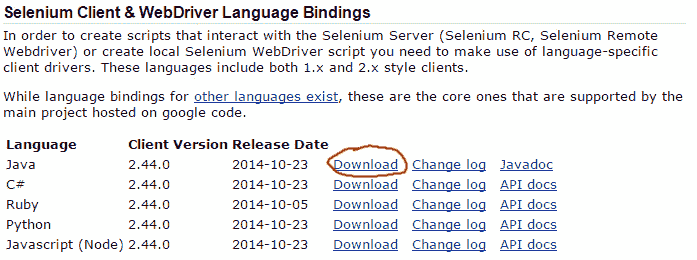
将
selenium-java-2.44.0.jar和所有 jar 从libs文件夹复制到您的项目中
Selenium 控制台示例
这是一个基本的 Selenium Java 示例。 它使用默认的HtmlUnitDriver以类似控制台的样式提取页面标题。
import org.openqa.selenium.WebDriver;import org.openqa.selenium.htmlunit.HtmlUnitDriver;public class SeleniumConsoleExample {public static void main(String[] args) {// Create HTML Unit Driver - this is the build in Selenium clientWebDriver driver = new HtmlUnitDriver();// go to urldriver.get("http://javatutorial.net");// Check the title of the pageSystem.out.println("Page title is: " + driver.getTitle());driver.quit();}}
Selenium Firefox 示例
在许多情况下,您将需要 Selenium 与动态创建的元素一起使用。 为此,您将需要一个类似 Firefox 或 Google Chrome 的浏览器窗口。
以下示例需要在默认位置安装 Firefox Web 浏览器。
Selenium 将打开一个单独的 Firefox 窗口并转到 https://javatutorial.net
查看此页面顶部的搜索按钮(放大镜),是 - 当前正在阅读的页面顶部 🙂 Selenium 将光标移至该位置以显示搜索字段
它将输入搜索词“java”并提交表格
等待 5 秒钟,然后关闭浏览器窗口
import org.openqa.selenium.By;import org.openqa.selenium.WebDriver;import org.openqa.selenium.WebElement;import org.openqa.selenium.firefox.FirefoxDriver;import org.openqa.selenium.interactions.Actions;import org.openqa.selenium.support.ui.ExpectedConditions;import org.openqa.selenium.support.ui.WebDriverWait;public class SeleniumFirefoxExample {public static void main(String[] args) throws Exception {// create a Firefox Web DriverWebDriver driver = new FirefoxDriver();// open the browser and go to JavaTutorial Network Websitedriver.get("https://javatutorial.net");// find the search button on the pageWebElement searchButton = driver.findElement(By.className("search-submit"));// create an action handlerActions actions = new Actions(driver);// use the action handler to move the cursor to given elementactions.moveToElement(searchButton).perform();// wait until the search field is presented on the webpage and create an// elementWebElement searchField = (new WebDriverWait(driver, 10)).until(ExpectedConditions.presenceOfElementLocated(By.name("s")));// puts the text "java" into the search fieldsearchField.sendKeys("java");// submit the search (submit the form)searchField.submit();// wait 5 seconds and close the browserThread.sleep(5000);driver.quit();}}
Selenium Chrome 示例
要使 Selenium 使用 Google Chrome 浏览器,您需要下载并运行独立的 Chrome WebDriver。
1.下载适用于您操作系统的 Chrome Web 驱动程序,该归档文件包含一个可执行文件
2.启动可执行文件 – 它将在端口 9515 上运行本地服务器
3.在您的代码中像这样创建 WebDriver:
URL local = new URL("http://localhost:9515");WebDriver driver = new RemoteWebDriver(local, DesiredCapabilities.chrome());
这是与上述使用 Chrome 网络驱动程序相同的示例:
import java.net.URL;import org.openqa.selenium.By;import org.openqa.selenium.WebDriver;import org.openqa.selenium.WebElement;import org.openqa.selenium.interactions.Actions;import org.openqa.selenium.remote.DesiredCapabilities;import org.openqa.selenium.remote.RemoteWebDriver;import org.openqa.selenium.support.ui.ExpectedConditions;import org.openqa.selenium.support.ui.WebDriverWait;public class SeleniumChromeExample {public static void main(String[] args) throws Exception {// create a Chrome Web DriverURL local = new URL("http://localhost:9515");WebDriver driver = new RemoteWebDriver(local, DesiredCapabilities.chrome());// open the browser and go to JavaTutorial Network Websitedriver.get("http://javatutorial.net");// find the search button on the pageWebElement searchButton = driver.findElement(By.className("search-submit"));// create an action handlerActions actions = new Actions(driver);// use the action handler to move the cursor to given elementactions.moveToElement(searchButton).perform();// wait until the search field is presented on the webpage and create an// elementWebElement searchField = (new WebDriverWait(driver, 10)).until(ExpectedConditions.presenceOfElementLocated(By.name("s")));// puts the text "java" into the search fieldsearchField.sendKeys("java");// submit the search (submit the form)searchField.submit();// wait 5 seconds and close the browserThread.sleep(5000);driver.quit();}}

