原文: https://javatutorial.net/animations-with-android-tutorial
本教程借助一个示例来说明什么是动画以及如何在 Android 应用程序中使用动画。
动画
你知道什么是动画吗? 动画实际上是对运动的幻想。 在这项技术中,相差很小的连续图像会产生运动效果。 动画在移动应用程序中非常有用。 教育中的动画用于解释理论和概念。 应用程序中的动画用来显示一些准则或过程。 向 Android 应用程序添加动画会增加用户的可加性。 它增加了乐趣,并平滑了用户体验。 在本教程中,您将学习如何通过在 Android 应用中添加动画来增加用户体验。
Android 中的动画
Android 提供了一个名为Animations的类。 此类提供了许多不同的方法。 以下是其中一些:
loadAnimation(Context, Layout):此方法用于加载动画。 它有两个参数。start():用于启动动画。setDuration(long duration):此方法设置 Android 中动画的持续时间。getDuration():用于获取 Android 动画的持续时间。end():用于结束动画。cancel():用于取消动画。
Android 中的动画示例
让我们开始为 Android 中的动画创建示例。 我将讨论四种类型的动画:眨眼,淡入淡出,顺时针和滑动。 打开您的 Android Studio 并创建一个新活动。 在主要活动中,有一个图像视图和一个按钮。 我用足球的形象。 这是activity_main.xml的代码
<?xml version="1.0" encoding="utf-8"?><RelativeLayout android:layout_width="368dp"android:layout_height="495dp"tools:layout_editor_absoluteX="8dp"tools:layout_editor_absoluteY="8dp"xmlns:tools="http://schemas.android.com/tools"xmlns:android="http://schemas.android.com/apk/res/android"><TextViewandroid:layout_width="wrap_content"android:layout_height="wrap_content"android:text="JavaTutorial"android:id="@+id/textView2"android:textColor="#ff3eff0f"android:textSize="35dp"android:layout_centerHorizontal="true" /><ImageViewandroid:layout_width="200dp"android:layout_height="200dp"android:id="@+id/imageView"android:src="@drawable/football"android:layout_below="@+id/textView2"android:layout_alignRight="@+id/textView2"android:layout_alignEnd="@+id/textView2"android:layout_marginTop="50dp" /><Buttonandroid:id="@+id/button2"android:layout_width="wrap_content"android:layout_height="wrap_content"android:layout_below="@+id/imageView"android:layout_centerHorizontal="true"android:layout_marginTop="59dp"android:backgroundTint="@color/colorAccent"android:onClick="Animation"android:text="Animation" /></RelativeLayout>
现在为眨眼动画,淡入淡出动画,顺时针动画和幻灯片动画创建四个布局文件。 这是blink_animation.xml的代码
<?xml version="1.0" encoding="utf-8"?><set xmlns:android="http://schemas.android.com/apk/res/android"><alpha android:fromAlpha="0.0"android:toAlpha="1.0"android:interpolator="@android:anim/accelerate_interpolator"android:duration="600"android:repeatMode="reverse"android:repeatCount="infinite"/></set>
这是fade_animation.xml的代码
<?xml version="1.0" encoding="utf-8"?><set xmlns:android="http://schemas.android.com/apk/res/android"android:interpolator="@android:anim/accelerate_interpolator" ><alphaandroid:fromAlpha="0"android:toAlpha="1"android:duration="2000" ></alpha><alphaandroid:startOffset="2000"android:fromAlpha="1"android:toAlpha="0"android:duration="2000" ></alpha></set>
这是clockwise_animation.xml的代码
<?xml version="1.0" encoding="utf-8"?><set xmlns:android="http://schemas.android.com/apk/res/android"><rotate xmlns:android="http://schemas.android.com/apk/res/android"android:fromDegrees="0"android:toDegrees="360"android:pivotX="50%"android:pivotY="50%"android:duration="5000" ></rotate><rotate xmlns:android="http://schemas.android.com/apk/res/android"android:startOffset="5000"android:fromDegrees="360"android:toDegrees="0"android:pivotX="50%"android:pivotY="50%"android:duration="5000" ></rotate></set>
这是slide_animation.xml的代码
<?xml version="1.0" encoding="utf-8"?><set xmlns:android="http://schemas.android.com/apk/res/android"android:fillAfter="true" ><scaleandroid:duration="500"android:fromXScale="1.0"android:fromYScale="1.0"android:interpolator="@android:anim/linear_interpolator"android:toXScale="1.0"android:toYScale="0.0" /></set>
现在创建一个 Java 类MainActivity.java并粘贴以下代码
package com.example.admin.androidanimations;import android.app.Activity;import android.os.Bundle;import android.view.View;import android.view.animation.Animation;import android.view.animation.AnimationUtils;import android.widget.ImageView;import android.widget.Toast;public class MainActivity extends Activity {int count=0;@Overrideprotected void onCreate(Bundle savedInstanceState) {super.onCreate(savedInstanceState);setContentView(R.layout.activity_main);}public void Animation(View view){if(count==0){ImageView image = (ImageView)findViewById(R.id.imageView);Animation animation = AnimationUtils.loadAnimation(getApplicationContext(),R.anim.clockwise_animation);image.startAnimation(animation);}if(count==1){ImageView image = (ImageView)findViewById(R.id.imageView);Animation animation1 = AnimationUtils.loadAnimation(getApplicationContext(),R.anim.fade_animation);image.startAnimation(animation1);}if(count==2){ImageView image = (ImageView)findViewById(R.id.imageView);Animation animation1 =AnimationUtils.loadAnimation(getApplicationContext(),R.anim.blink_animation);image.startAnimation(animation1);}if(count==3){ImageView image = (ImageView)findViewById(R.id.imageView);Animation animation1 =AnimationUtils.loadAnimation(getApplicationContext(),R.anim.slide_animation);image.startAnimation(animation1);count=0;}count++;}}
当用户首次单击count = 0的动画按钮时,图像将顺时针旋转。 当用户第二次单击count = 1时,图像将消失。 当用户第三次单击count = 2时,图像将开始闪烁。 第四次count = 3,则图像将显示幻灯片动画。 现在运行它,这是输出
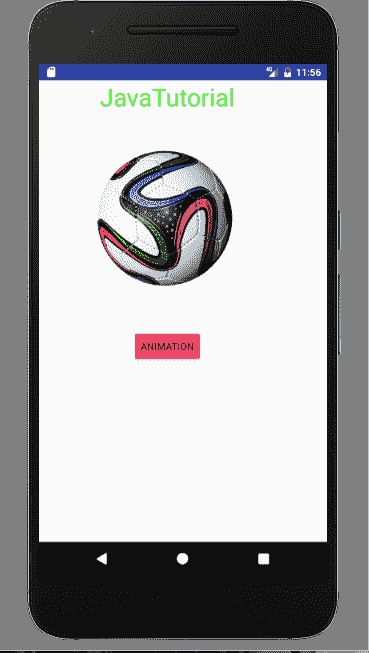
动画示例
这是它闪烁时的输出
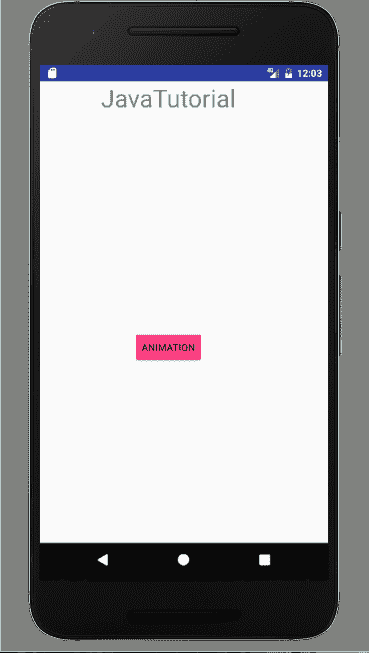
闪烁动画
您可以通过单击链接下载本教程。

