Android 应用程序中的通知非常有用。 本教程将通过示例说明如何在应用程序中设置通知。
通知
通知是通知或通知某事。 Android 应用程序中的通知非常有用。 它提供有关重要信息的信息。 现在,一天的用户希望易于使用,而又不想一次又一次地打开应用以获取新的更新。 取而代之的是,它们启用上推通知。 例如,没有人希望在一天内一次又一次地检查电子邮件,最好是在收到新邮件时调整通知。 为了满足这种通知需求,本教程提供了一个简单的示例来设置通知。
NotificationCompat.Builder
NotificationCompat构建器类可帮助我们开发通知布局。 它有许多用于在应用程序中进行通知的方法。 以下是其中一些:
addNotification(NotificationCompat.Action action):顾名思义,此方法用于向通知中添加操作。addPerson(String uri):此方法用于将人添加到通知中。 例如,来自特定人的电子邮件。getNotification():用于获取通知。build():用于构建通知。setCategory(String category):此方法用于设置通知类别。setColor(int argb):此方法用于设置通知颜色。setContentTitle(CharSequence title):此方法用于设置通知栏的标题。setContentText(CharSequence text):此方法用于设置通知栏中显示的文本。
通知管理器
通知管理器是一个类,用于告知用户后台发生了某些事情。 它通知事件。
Android 中的通知示例
让我们开始创建一个简单的示例,该示例演示如何在 Android 应用中使用通知。 打开您的 Android Studio 并创建主要活动。 在主要活动中,只有文本视图,图像视图和按钮。 当用户单击按钮时,它将在状态栏中显示通知。 这是activity_main.xml的 XML 布局
<?xml version="1.0" encoding="utf-8"?><RelativeLayout xmlns:android="http://schemas.android.com/apk/res/android"xmlns:tools="http://schemas.android.com/tools"android:layout_width="match_parent"android:layout_height="match_parent"tools:context="MainActivity"><TextViewandroid:id="@+id/textView2"android:layout_width="wrap_content"android:layout_height="wrap_content"android:layout_centerHorizontal="true"android:layout_marginTop="48dp"android:text="Java Tutorial "android:textColor="@android:color/holo_red_dark"android:textSize="30dp" /><ImageButtonandroid:layout_width="wrap_content"android:layout_height="wrap_content"android:id="@+id/imageButton"android:src="@drawable/message"android:layout_below="@+id/textView2"android:layout_centerHorizontal="true"android:layout_marginTop="42dp" /><Buttonandroid:id="@+id/button"android:layout_width="150dp"android:layout_height="wrap_content"android:layout_below="@+id/imageButton"android:layout_centerHorizontal="true"android:layout_marginTop="62dp"android:background="@android:color/holo_red_dark"android:text="Notification"android:onClick="notification"android:textColor="@android:color/background_light" /></RelativeLayout>
现在为通知创建另一个布局,这是activity_notification_bar.xml的代码
<?xml version="1.0" encoding="utf-8"?><LinearLayout xmlns:android="http://schemas.android.com/apk/res/android"android:orientation="vertical"android:layout_width="fill_parent"android:layout_height="fill_parent" ><TextViewandroid:layout_width="fill_parent"android:layout_height="400dp"android:text="You have a new unread message...." /></LinearLayout>
这是NotificationBar.java
package com.example.admin.androidnotifications;import android.os.Bundle;import android.app.Activity;public class NotificationBar extends Activity{@Overridepublic void onCreate(Bundle savedInstanceState){super.onCreate(savedInstanceState);setContentView(R.layout.activity_notification_bar);}}
现在打开您的MainActivity.java并粘贴以下代码
package com.example.admin.androidnotifications;import android.os.Bundle;import android.app.Activity;import android.app.NotificationManager;import android.app.PendingIntent;import android.content.Context;import android.content.Intent;import android.support.v4.app.NotificationCompat;import android.view.View;import android.widget.Button;public class MainActivity extends Activity {@Overrideprotected void onCreate(Bundle savedInstanceState){super.onCreate(savedInstanceState);setContentView(R.layout.activity_main);}public void notification(View view){addNotification();}private void addNotification(){NotificationCompat.Builder builder =new NotificationCompat.Builder(this).setSmallIcon(R.drawable.message).setContentTitle("Unread Message") //this is the title of notification.setColor(101).setContentText("You have an unread message."); //this is the message showed in notificationIntent intent = new Intent(this, MainActivity.class);PendingIntent contentIntent = PendingIntent.getActivity(this, 0, intent, PendingIntent.FLAG_UPDATE_CURRENT);builder.setContentIntent(contentIntent);// Add as notificationNotificationManager manager = (NotificationManager) getSystemService(Context.NOTIFICATION_SERVICE);manager.notify(0, builder.build());}}
现在运行您的应用,这是输出
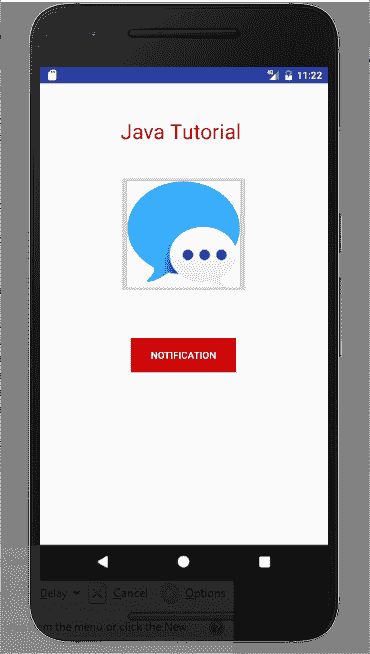
通知示例
单击“通知”按钮后,新的通知将出现在状态栏中。 这是它的样子
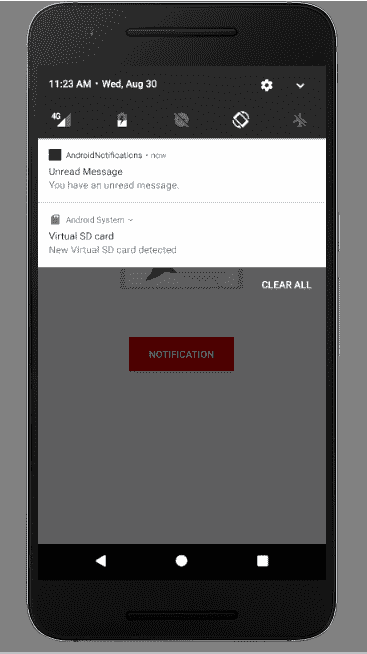
新通知
您可以通过单击链接下载此项目。

